
Factory Reset iPhone without iTunes
Forgetting passcode on iPad can happen at times, but it's easy to unlock iPad without passcode, even though the device has been disabled.
After you set up a 4-digit or 6-digit passcode on your iPad for safeguarding data, something bewildering could occur when you unlock your iPad with passcode: you forgot iPad passcode, or it's disabled. When it comes to how to unlock iPad without passcode, deleting everything and restoring the iPad (mini, Air, Pro) is the only solution due to the deliberate Secure Enclave encryption system equipped into the device.
The routes for how to unlock iPad without password by restoring it are listed as follows:
In iTunes (or Finder). If you've ever synced the iPad to a computer and it's close to you, plug the device to it and restore with iTunes to unlock iPad without passcode
Using Recovery Mode. This helps when computer can't recognize iPad as you forgot passcode on iPad or it's disabled with the wrong passcodes entered too many times.
With iPhone Unlocker. It'll guide you through how to unlock the tablet without knowing any passcode or entering any password. No need to install iTunes, too.
Through iCloud. You'll learn how to unlock iPad passcode without computer via the Find iPhone option in iCloud.com.
This article has detailed how to unlock an iPad without a passcode below. After removing forgotten iPad passcode, you can restore in iPad from a backup or set up the device as new. If you've got an unavailable iPhone, read this post.
The Restore option has been directly built into iTunes to factory reset and unlock the iPad when you can't remember iPad passcode, or it became disabled as the passcode was entered wrongly too many times. All you need to prepare is: the computer the iPad was ever synced to with iTunes (or Finder) and a cable that came with your iPad.
Again, for the "I can't remember my iPad password" issue, there's no way of how to unlock iPad passcode without restore, unless you call to mind the correct passcode. So, you're going to lose everything, including the forgotten password for iPad, after getting into your locked tablet again.
Plug iPad into the computer. Launch iTunes in a Windows PC or a Mac with macOS Mojave 10.14 or older, or open Finder in a Mac with macOS Catalina 10.15 or newer.
Your iPad should be detected instantly and show up in the upper left corner of iTunes screen or in the left sidebar of Finder page. If your locked iPad won't connect to iTunes or Finder as it needs permission but you forgot iPad password, move to next method.
Locate your iPad in iTunes or Finder, then click Restore iPad... button.

When prompted if you'd like to back up the content first before restoring the software, it's advisable to choose Back Up option if you've not already got a copy for your iPad.
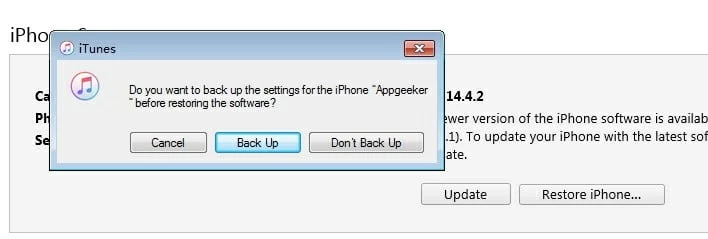
Sometimes, you're required to enter Apple ID and password for restore. See how to recover the Apple ID if you've forgotten it.
Once you've finished navigating through the steps above, iTunes (or Finder) will start unlocking iPad without passcode. Finally, your iPad won't have any lock screen and you can access it normally.
You might be familiar with Recovery Mode in solving iOS system issues like fixing a frozen iPad or iPhone. And this trick can be also applied to unlock iPad without password.
Under Recovery Mode, your iPad can even be detected and accessed by a completely new computer with iTunes (or Finder) installed to do the passcode reset and unlock.
Tips:
What follows up is the process to factory reset iPad if you forgot password through Recovery Mode.
Unplug your iPad from your computer if it's connected. Then, put the device into Recovery Mode using button combination, which is different between an iPad with Home button and an iPad without Home button.
The Recovery Mode screen should be presented with an icon of a computer with a cable pointing it or an image of a charger and the iTunes logo appears.
![]()
Open iTunes (or Finder), and it'll recognize a device in Recovery Mode. From there, locate your iPad that you can't unlock and then click Restore to restore and unlock your unavailable iPad when you can't remember passcode for iPad.
Then, set up your iPad and it'll unlock and open without passcode required.
Nowadays, "I forgot my iPad password", "I forgot my iPhone passcode", "How do I factory reset my iPad if I forgot the password", and more can be heard frequently among iOS users. That's exactly where iPhone Unlocker comes in, unlocking passcode on iPad, iPhone, iPod touch efficiently by wiping all the data and reinstalling the iPadOS or iOS software firmware into the device.
Use the download link below to get the tool on your PC or Mac:
This software has a graphical user interface, making it really simple to regain access to your iPad when you can't remember passcode to iPad or unlock other iOS devices in any situation. Removing lock screen, bypassing forgotten Apple ID and password, and resetting Screen Time passcode all can be done with a couple of clicks.


The program will restore your iPad entirely to get rid of the configured passcode and unlock it. Once finished, your iPad will reboot as new and the lock screen and passcode will be removed.
Another way to go when you forgot passcode iPad is locked with and can't unlock the device is using iCloud. Once you've enabled Find My iPad function in the device and it's connected to an Internet network, you can log into iCloud using the Apple account that's associated with the iPad you need to unlock and then erase the locked device to unlock it.
On any accessible phone or tablet, go to iCloud.com. Type in Apple ID and password to log in. Then, click Find iPhone. Hit All Devices and choose your iPad. From the options displayed under your iPad icon, select Erase iPad. Enter your Apple ID credentials and hit Erase to start erasing your iPad and unlock an iPad without passcode.

Q: How to unlock iPad with iPad default passcode?
Officially, there's no default passcode for iPad. Any passcode lock will be not activated until it's been set up in Settings app. If you're locked out of an iPad with a code you think that you've never set it before, just use the solutions above to unlock an iPad without knowing the password.