
How to Transfer Music from Mac to iPhone
Forgot passcode and can't unlock iPhone 11 Lock Screen? We've gathered useful ways to get into a locked iPhone 11 (Pro, Pro Max) without a passcode and recover access.
When your iPhone 11 is locked, you'll have several passcode attempts to unlock the lock screen for regaining access. However, there may come a time when you forget your iPhone 11 passcode, or your iPhone is unavailable after entering the password wrong too many times.
Don't worry, you won't be locked out forever. This article explains how to unlock iPhone 11 without passcode, by resetting the iPhone even you can't remember the lock code. Whether you have a computer or not, you will find the solution to open your iPhone 11 without a password.

You don't have to worry about how to unlock your locked iPhone 11 if you don't have the passcode. Here's how.
Try iPhone Unlocker on a computer to reset and unlock an iPhone 11 instantly when it's locked due to forgotten or unknown passcode, or repeated failed passcode attempts.
Table of Contents
A locked iPhone can be easily unlocked with the correct passcode. It could be tricky if you're unable to get into your iPhone 11:
Can you unlock the iPhone 11 if forgotten passcode without losing data?
Unlocking an iPhone 11 without a passcode is a process of erasing the iPhone to its factory settings, during which all content and settings including the passcode will be deleted for good. Your iPhone 11 starts fresh with no Lock Screen asking for the device's password.
You won't lose your data after iPhone is reset—if you have either an iCloud backup or a computer backup. After the full reset, you set up your iPhone and get the option to restore the device from the backup you made previously to have anything back in place.
If you're looking for a way to unlock the locked iPhone 11 and reset the passcode without actually going through a computer to get your iPhone into recovery mode, consider using Forgot Passcode option (or Erase iPhone option in iOS 15.2 and iOS 16) along with your Apple Account and password linked to your device. Getting started is pretty simple, here's how:
1. Make sure your disabled iPhone 11 is connected to a cellular or Wi-Fi network.
2. From the lock screen, repeatedly enter the passcode until the iPhone Unavailable alert (or Security Lockout alert) appears asking you to try again later.
3. When you see the Forgot Passcode? option in the bottom of the screen, tap on it.
4. Select Start iPhone Reset on the security lockout screen.
5. Enter your Apple ID password to log out of your Apple Account from your device.
6. Tap Erase iPhone to initiate the reset process.
7. Wait for a few minutes to let your iPhone 11 reset the system and erase the passcode as well as any other information, apps, preferences.
8. When done, iPhone 11 is unlocked without requiring the passcode. Follow the instructions to complete the iPhone setup and restore data from a backup.
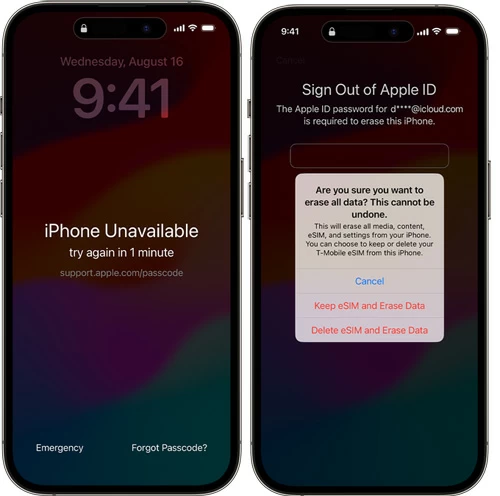
While your Apple ID serves very well at iPhone 11 unlock when you forgot the screen password, it could be challenging if Forgot Passcode? option is invisible or your phone has no internet connection. If this is your case, use a computer to put iPhone into recovery mode and reset your device using iPhone Unlocker.
The application does what it's advertised to do. It's specialized in unlocking iOS device without the passcode or Face ID, removing lock screen passcode & Face ID & Touch ID, and dealing with iPhone Unavailable and Security Lockout error with ease. Other nifty features of removing Apple ID, iCloud Activation Lock, Screen Time Passcode and MDM lock make it a comprehensive, excellent iOS unlocking tool around the market.
Whether you're getting locked out of the iPhone because you've forgotten passcode or you input too many incorrect passcodes, or you just need to bypass the iPhone 11 lock screen, you will benefit from iPhone Unlocker. Follow these steps on how to unlock iPhone 11 without a password effortlessly.
Step 1- Open iPhone Unlocker on your Windows PC or Mac computer.
Step 2- From the main interface, choose Wipe Passcode mode and click Start button.
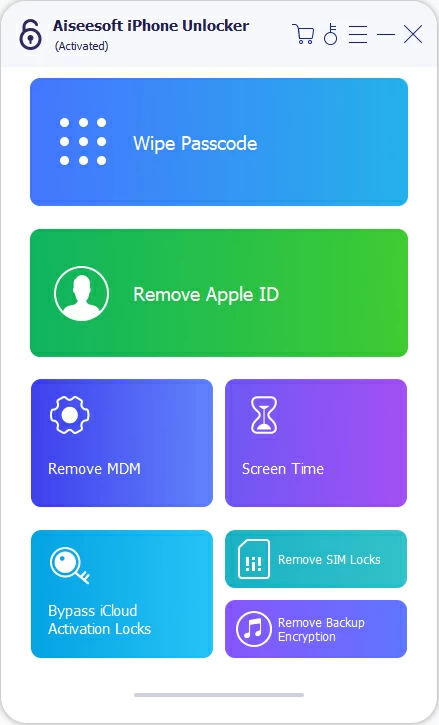
Step 3- Plug the iPhone 11 to your computer, and then put it into recovery mode if the software can't see it.

Step 4- Proceed to confirm device information of your iPhone 11 ensuring a successful reset. Click Start button.
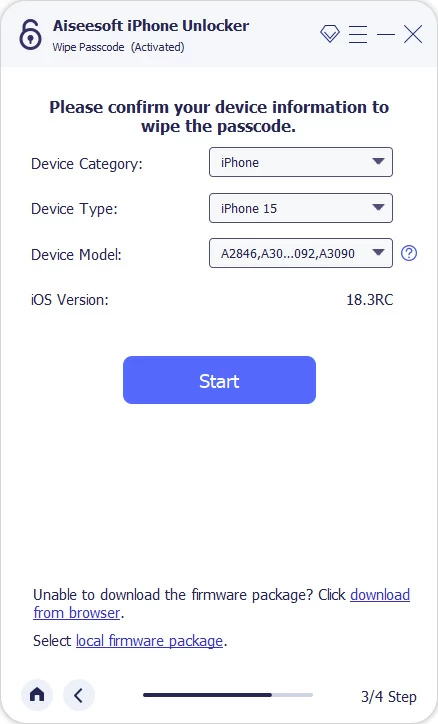
Step 5- iPhone Unlocker is now download the software package for your iPhone 11. The process will take a couple of minutes. Wait patiently.

Step 6- When the downloading process is completed, you will get the Unlock Confirmation window indicating that unlocking iPhone 11 will erase anything currently on the phone and thus remove the passcode.
To confirm, enter "0000" in the filed as required, and finally, hit the Unlock button to start unlocking passcode on iPhone 11. You can monitor the unlocking process via the progress bar.

Once done, your iPhone 11 gets unlocked and shows the Hello screen, meaning that it's reset to an out-of-box state. Simply set it up, restore an available backup and set up a new passcode.
If you don't want to abandon Apple's traditional route entirely, then iTunes/ Finder is a feasible way of resetting iPhone 11 if you forgot the passcode to unlock it, or if the device's screen shows iPhone Unavailable without a timer or Forgot Passcode option. For the iPhone 11 unlocking process to work, All you need is a USB cable to connect your phone to your computer and to enter recovery mode, as well as a bit of patience.
1. Turn off your iPhone 11. Make sure it's off completely.
2. Press the Side button and immediately connect the lightning cable to your phone.
3. Keep holding the Side button until you see the Recovery Mode screen that looks like the screenshot below.

4. Open iTunes or Finder on your PC or Mac, and locate your iPhone.
5. When a dialog window pops up and prompts you to update or restore your iPhone 11, choose Restore.
6. Follow the onscreen instructions to set your computer to download the software for your phone, and restore it to factory conditions.
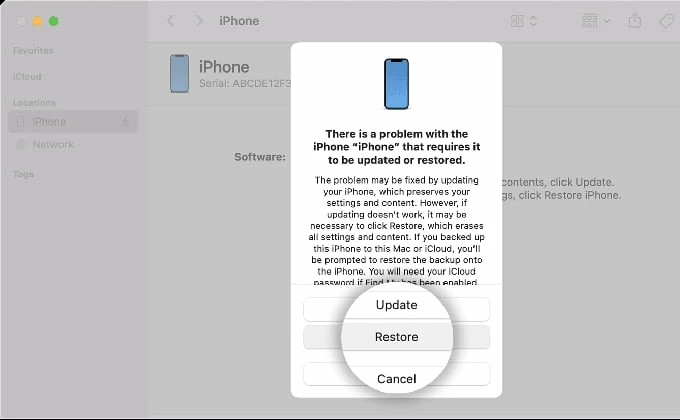
Note: If the download process takes more than 15 minutes, your iPhone 11 will get out of the recovery mode. Simply let the download to finish, then shut it down, and repeat the process to factory restore it so as to wipe the forgotten passcode.
If Find My iPhone feature is already enabled on your iPhone 11 and the device is online, you can go to iCloud Find My to remotely erase the device and reset the lock screen password. The service requires the same Apple Account to unlock iPhone 11 without knowing the passcode and works through iCloud on a computer or Find My app on another Apple Device.
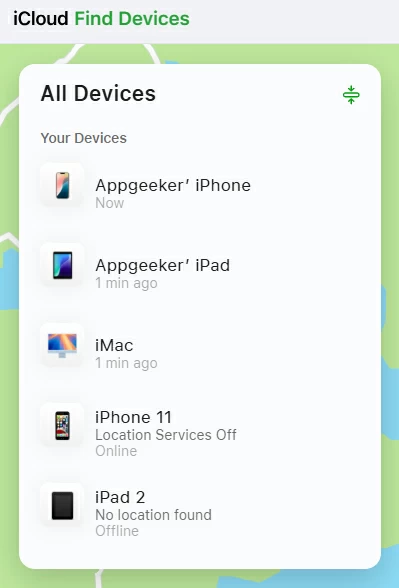
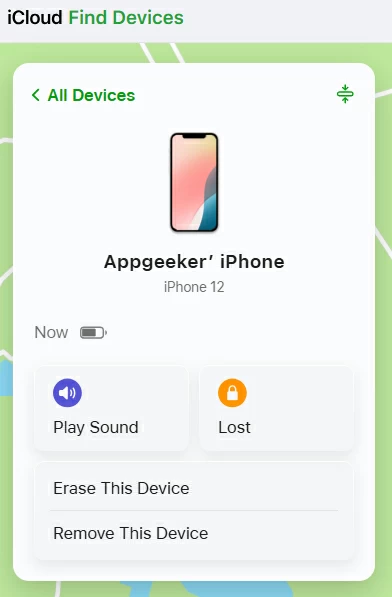
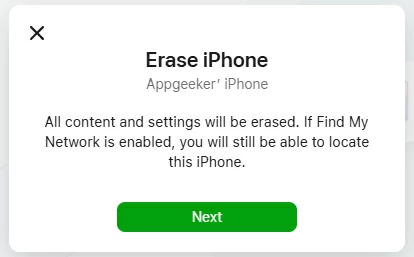
As soon as your phone restarts, go through the initial setup steps and get into it again.
Apple is continuing to make experiences simple and easy, which is precisely what Passcode Reset in iOS 17 or later accomplishes. It saves you the hassle of resetting your iPhone 11 when trying to unlock the passcode you've forgotten, and lets your old passcode work for a limited time (up to 72 hours) after changing it.
Here's how to use the previous passcode to unlock iPhone 11 without doing a factory reset:
Done! You can now get into your locked iPhone 11 using the updated passcode.
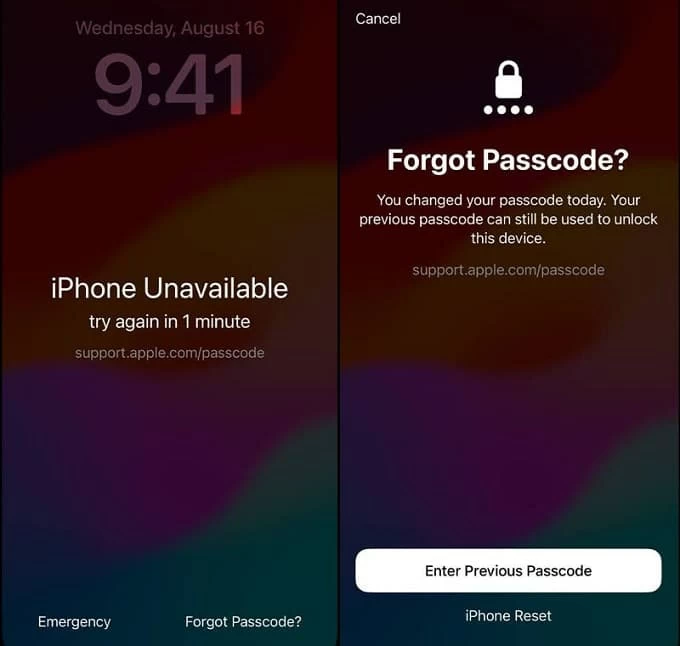
Q1- Can I bypass the passcode on an iPhone?
No. You cannot bypass the passcode once it's set up to be used to unlock the iPhone. If you forgot the lock password, all you need to do is reset the iPhone and the passcode. During the complete reset process, anything on your device will be deleted permanently.
Once the iPhone has been reset and the passcode has been erased, you can restore your iPhone from a backup copy that you've created on iCloud or on computer.
Q2- How to unlock iPhone without passcode or Face ID?
When you forget the device passcode and can't unlock your iPhone, you need to use a computer to enter recovery mode, and then restore iPhone via Apple's iTunes/Finder or AppGeeker iPhone Unlocker utility, which returns the phone to its factory defaults and get it open without a lock password or Face ID.
To reset and unlock the iPhone 11 without knowing passcode or Face ID, do this:
Q3- How to unlock iPhone passcode without computer?
If you've forgotten the passcode on an iPhone that is running iOS 15.2 or later, you're able to unlock the lock screen without a computer by using your Apple Account and password, as well as an internet network. Your locked iPhone needs to be connected to Wi-Fi or cellular data for the passcode unlock to work.
Here's how to unlock the passcode without a computer by resetting iPhone:
Q4- How to unlock iPhone without password or without resetting?
If you don't have the lock screen passcode to unlock your iPhone, the only option is to perform a reset to wipe clean the device using the reliable iPhone unlock tools.
But there's an exception in iOS 17 or higher - the Passcode Reset option allows you use the old passcode to unlock your iPhone without the need to reset the whole device and then set a new passcode - given that you changed the passcode in the past 72 hours and forgot it. You won't lose any data in the process.