
Recover Permanently Deleted Photos on iPhone
Forgot passcode for your iPhone 16 and getting locked out of the device? Read this full guide on how to unlock iPhone 16 (Plus, Pro, Pro Max) without knowing the passcode.
It's a sinking feeling when you forget your iPhone password on your iPhone 16, 16 Plus, 16 Pro, 16 Pro Max, or the device is disabled because you enter the passcode repeatedly wrong too many times when trying to unlock iPhone 16. But don't worry, you can usually unlock your iPhone 16 without the passcode, so you can get into your phone accessing to your personal files and important data.
In this guide, we'll show you how to unlock an iPhone 16 without a passcode when locked out, either because you do not remember passcode on the Lock Screen, or because your iPhone 16 has a passcode you don't know. To simplify the process of iPhone 16 unlocking without having to enter password or use Face ID, consider trying iPhone Unlocker software, which helps you erase the iOS device and remove the passcode/ Face ID efficiently.

If you forgot iPhone 16 passcode, you can't unlock the device. To bypass the passcode, you'll need to erase and reset iPhone 16.
Table of Contents
There are probably passcode lock issues existing that you may want to open your iPhone 16 without a passcode.
No matter which method you take for unlocking iPhone 16 if you've forgotten the passcode, you'll have to reset your device to factory settings, which wipes all data and settings along with the passcode. After erasing, you can restore your iPhone from a backup if you have one so you won't lose your stuff.
When you're getting locked of your iPhone 16 after forgetting the password, and looking for a way to bypass the lock screen, it's wise to use iPhone Unlocker.
Although bypassing the iPhone passcode isn't straightforward due to Apple's tight security measures, the software works to use a computer to put your iPhone 16 into recovery mode and restore the device to permanently delete all data and settings and have the forgotten passcode removed, in an attempt to enable users to swiftly unlock the iPhone 16 without the password or Apple ID. Multiple passcode concerns, including the 4- or 6-digit passcodes, Face ID and Touch ID, can be addressed painlessly.
Additionally, this excellent passcode unlocker for iOS devices facilitates the removal of Screen Time Passcode, Apple ID for iCloud Activation Locks.
The steps are always applicable when you forgot the passcode and can't unlock iPhone 16's locked screen, you got an iPhone Unavailable screen, or you don't have the password for your iPhone device.
1. Run iPhone Unlocker on your Mac or PC.
2. Choose Wipe Passcode mode to reset your passcode.

3. Boot your iPhone 16 into recovery mode, if the utility doesn't detect your device.
4. When your iPhone 16 is recognized, check its device information, and click Start button. iPhone Unlocker will download the software for your phone, and may take a couple of minutes to finish.
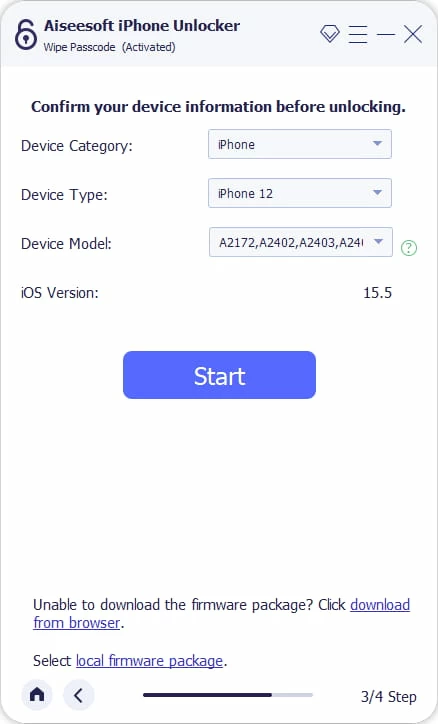
5. Once done, enter "0000" in the field. This confirms that you're sure to reset your iPhone 16 and its passcode.
6. To begin, click Unlock button. In the process of resetting the passcode, all your content and preferences on the device will be deleted. Once the password has been reset, you're able to get into your iPhone 16 without Apple ID or passcode, then you can restore your phone from a backup file that you may have created on iCloud or on a computer.

Watch Video: Unlocking an iPhone 16 without passcode
If recovery mode is a trouble to you, but you know your Apple ID and password, you can try this to unlock the forgotten passcode on iPhone 16 from the Lock Screen directly without using a computer. It's pretty easy.
iPhone maintains a passcode erase & reset option on the locked screen, so when you forgot your device passcode, randomly input the code multiple times to trigger iPhone Unavailable screen asking you to try again later or reset this iPhone represented by Forgot Passcode option, then tapping on the option will let you erase your iPhone 16 and remove the password without computer. However, if your iPhone 16 is not connected to a Wi-Fi or cellular network, then this option will not appear.
Step 1: When you get the iPhone Unavailable screen resembling the image shown below, tap Forgot Passcode option at the lower right corner.
Step 2: In the Security Lockout screen, tap Start iPhone Reset.
Step 3: Enter your Apple ID password to log out of your Apple account.
Step 4: Tap Erase iPhone to begin erasing your iPhone 16 completely to start fresh. If your device uses an eSIM, you could choose to Keep eSIM or Deleted eSIM while wiping data.
Step 5: When iPhone restarts, set it up, during which you can restore data from a backup and add a new passcode. Done!
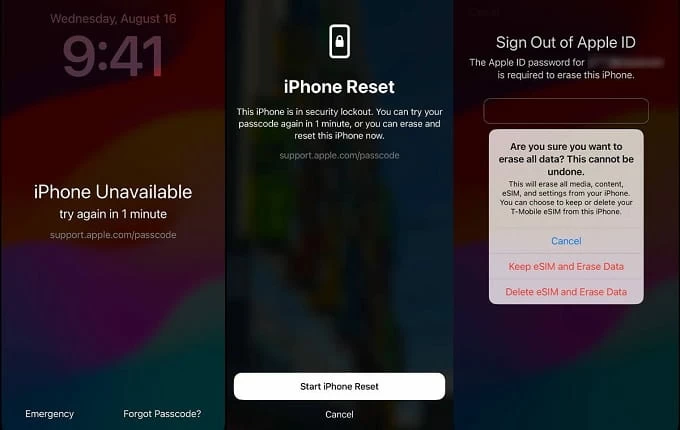
Forget your just-changed passcode to iPhone 16? Don' worry, iOS 17's Passcode Reset has you back if you don't remember the lock password right after you've changed it. Apple lets you use your old passcode within 72 hours to reset the iPhone's new passcode without getting locked out of your device.
In other words, Apple makes it possible and handy to unlock iPhone16 password you forgot without data loss. You don't have to restore your device to its factory settings.
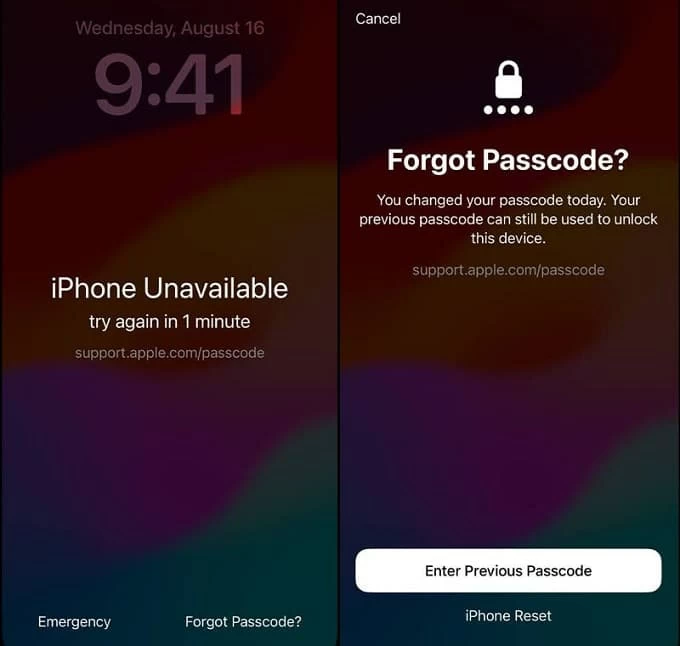
A lot of users may find it confusing to use Finder/ iTunes recovery mode to unlock the iPhone 16 when you do not know your lock screen passcode or can't remember it, but things become easier if you use the correct buttons for entering recovery mode. Follow the steps below and you will recover from a forgotten passcode situation and get into your iPhone 16 without passcode. Again, you will lose data if you forgot the passcode on your iPhone.
1- Power off your locked iPhone 16.
2- Plug the device into your PC or Mac with iTunes or Finder installed, and at the same time, quickly press and hold the Side button.
3- Keep holding the Side button, and release it when you see the device screen show a cable and a computer. This means that your iPhone 16 gets into recovery mode.

4- Open Finder on your Mac. If you're using a PC or Mac in macOS Mojave or earlier, launch iTunes.
5- When Finder or iTunes recognized your locked iPhone 16, it gives you the option of Update or Restore. Click Restore.
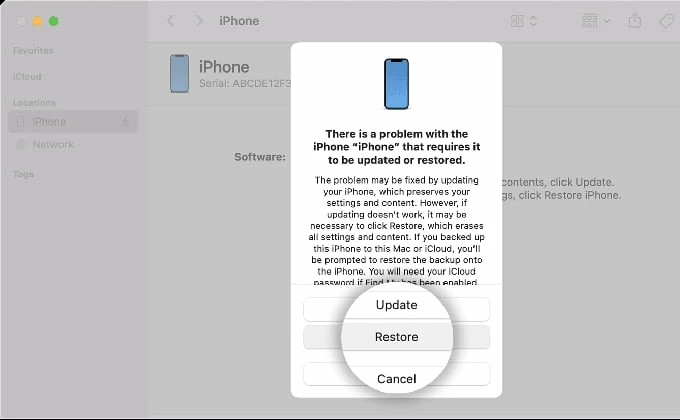
6- Proceed to choose Restore and Update. Your computer will restore your iPhone 16, erasing anything on the device and downloading the most recent iOS.
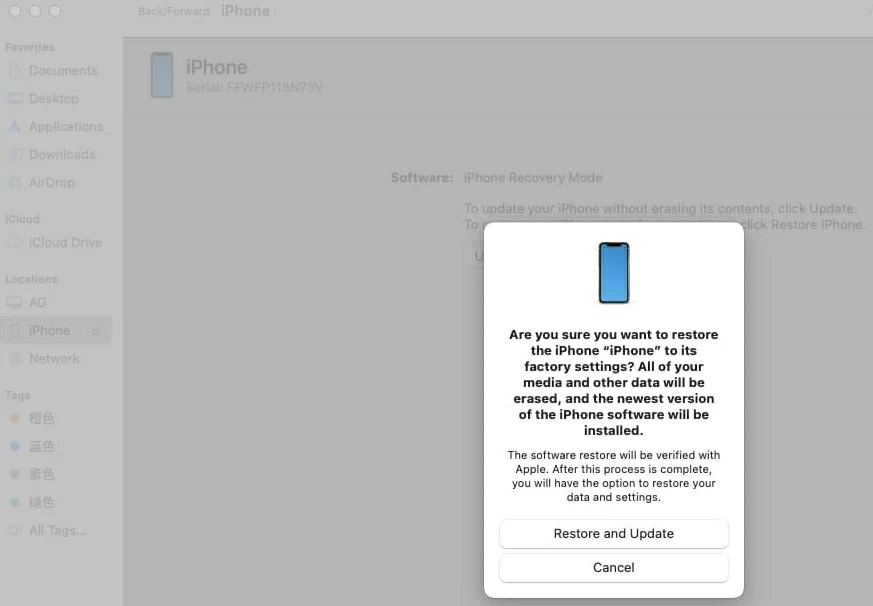
7- After the restore process is complete, iPhone 16 will be unlocked without the passcode. Get ready for setup, and restore your data and settings from your previous backup.
If you've enabled Find My iPhone on your iPhone 16 and link your device to your iCloud account, you're in luck. You can remotely erase iPhone 16 and its passcode that locks you out, and eventually, you're able to get back into your phone.
To accomplish the task of unlocking an iPhone 16 without a passcode:
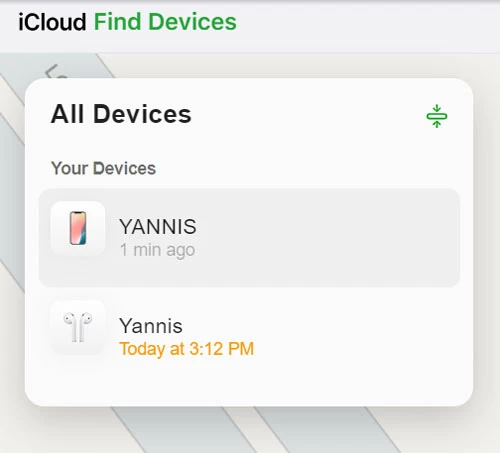
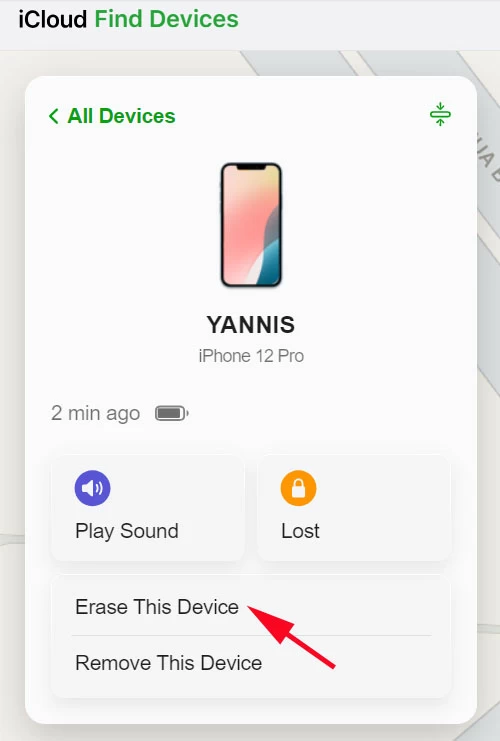
If you have another device nearby, like an iPhone or iPad, you can sign into your iCloud account that is used on your iPhone 16, and then use Find My app to erase and restore your iPhone 16 without the passcode.
Q1- Can I unlock my iPhone 16 if I forgot my passcode?
Yes. Whenever you forget your iPhone passcode or do not have the passcode, Apple guides you to use a Mac or Mac to place your iPhone 16 into recovery mode and restore it to factory defaults. This removes the lock screen and make iPhone unlock without password.
Q2- Can I unlock my iPhone 16 without passcode when it shows iPhone Unavailable try again in 5 minutes?
If your iPhone 16 is locked with iPhone Unavailable try again in [number] minutes, you will see the Forgot Passcode option for erasing and resetting the device without knowing the passcode.
To do this, tap Forgot Passcode, followed by Start iPhone Reset. Then enter your Apple ID password to sign out of your iCloud account. Tap Erase iPhone.
Q3- Will factory reset delete all my data on my iPhone 16 if I can't remember the password?
Yes, performing a factory reset on iPhone 16, whether you've forgotten the lock passcode, or the device is disabled, will delete all your data, apps and settings, leaving your phone completely clean. So, make sure you've made a backup for your iPhone beforehand, since you'll get the option to restore your data after the reset.
Q4- Can I unlock my iPhone 16 passcode without a computer?
As long as your iPhone 16 is connected to cellular or Wi-Fi network, and you remember your Apple ID credentials, you don't worry about how to unlock iPhone 16 without passcode or without computer.
How to Unlock Samsung Tablet Forgot Password without Losing Data