
How to Rip Blu-ray for Playback on Windows Media Player
Will VLC play Blu-ray discs on computer? Yes, but with extra operations. In this article, we will explain how to play Blu-ray movies with VLC on Mac & Windows, and VLC alternatives to play Blu-rays.
There are a vast number of great Blu-ray playing apps for Mac and Windows, and it's almost impossible to point out the one that satisfies everyone's wants and needs exactly. But that doesn't stop the standalone, versatile, and free VLC from winning our hearts for the most popular Blu-ray player on macOS and PC computer.
What's VLC Media Player
VLC is a powerful cross-platform multimedia player having released itself in 2001. It has matured into a multifaceted media utility that supports playing Blu-ray discs on the Macs and PCs, and possess the capability of reading a multitude of video formats - including 3GP, AVI, FLV, MP4, OGM. It is also a good audio player.
The cool thing about VLC is that it comes with no spyware, ads, and user tracking. You can feel free to use the free and open source software. Download from: https://www.videolan.org/vlc/.
This is How VLC Works to Play Blu-ray on Mac and Windows
Use VLC to Play Blu-ray on Mac
Once you've downloaded the VLC (make sure it's VLC for Mac 3.0 or later version), simply follow a few of the steps below:
1. Open your browser, type https://vlc-bluray.whoknowsmy.name/ to the browser's address bar and press "Command" and "V" to go to the website. From there, download libaacs.dylib file and KEYDB.cfg file.
2. Boot up VLC, right-click on it, and choose "Show Package Contents". Then drag the libaacs.dylib file to "Contents/MacOS/lib/".
3. Navigate to "~/Library/Preferences/AACS/", and put the downloaded KEYDB.cfg file there. If there's no AACS folder in Preferences, create a new one manually.
4. Go back to VLC, and insert your Blu-ray disc. Click "File" > "Open Disc" to start playing a Blu-ray movie using VLC on your Mac machine.

Does VLC Play Blu-ray on Windows 10, 8, 7?
The answer is positive. It's also a little troublesome and tricky to watch Blu-ray movie via VLC on Windows, but we'll provide detailed steps to help you.
Of note: Please download VLC Windows 64bit version or VLC Windows 32bit version according to the version of your Windows PC.
1. Copy the URL https://vlc-bluray.whoknowsmy.name/ and paste it in your browser's address bar. Then install the libaacs.dll file and KEYDB.cfg file from the website.
2. If your computer is running on Windows 64bit, go to "C:\Program Files\VideoLAN\VLC", and put the libaacs.dll file into it. If you own Windows 32bit, find the VLC directory on "C:\Program Files (x86)".
3. Head for "C:\ProgramData", and create a new folder named AACS. After that, drag the KEYDB.cfg file into the AACS folder.
4. Launch VLC Blu-ray Player for Windows, and hit "Media" > "Open Disc" > "Blu-ray".

Why Won't VLC Play Encrypted Blu-ray on Windows or Mac
The reason is virtually all Blu-ray discs are released with region codes, and VLC can only play the Blu-ray discs with AACS and BD+ DRM keys exposed. Thus, you would keep getting this error on VLC: "This Blu-ray Disc needs a library for AACS decoding, and your system does not have it." if you play some commercial discs. But if you follow the step-by-step guide properly above, you could view the Blu-ray movie on VLC smoothly.
VLC Alternatives for Blu-ray Playback on macOS & PC
Of course, VLC isn't always going to be the best way to watch the Blu-ray movie - especially when you have followed correctly the steps explaining how to play Blu-rays with VLC on macOS & Windows computer, you still receive the same error message. But that's okay; there're other options available in the form of the Blu-ray Player and Blu-ray Converter for Mac or PC.
1. Blu-ray Player - Fast and Region-Free
If you're looking for a tool that provides easy access to your Blu-ray file, Blu-ray Player can fit your bill. It's a region free Blu-ray playing tool. The application is especially suitable for non-tech-savvy people just wanting to play Blu-ray discs on computers with no hurdles. It plays any Blu-ray disc you've collected, regardless of the region it's released in, which is something that VLC can't offer.
It also provides source menu that displays all titles on the Blu-ray disc; you can choose a specific one to play. When it comes to customization options, you can adjust the sound, subtitles, video track and screen size.
Furthermore, it features DVDs and file-based content playback like VLC. You can play a multitude of popular audio, video file formats, and even some image files (GIF, JPG, PNG, BMP, TGA, PPM, JPEG2000). Considering all these, we can say that Blu-ray Player is an excellent VLC alternative if you prefer easy-to-use and multifunctional Blu-ray playback program for Macs and PCs.
Now let's go onto the nitty gritty.
Step 1: Pop in the Blu-ray disc
Once you've downloaded the software, the first thing you need to do is to insert the disc to the external Blu-ray disc drive. Note that: get an external Blu-ray disc drive if you don't have.
Step 2: Play the Blu-ray video without VLC on macOS computer or Windows PC
After that, fire up the tool, and you will see the interface is quite simple and intuitive. In the main screen, you can click on Open Disc button, and then press the disc in the pop-up window. About five seconds later, the player will start streaming the movie automatically.
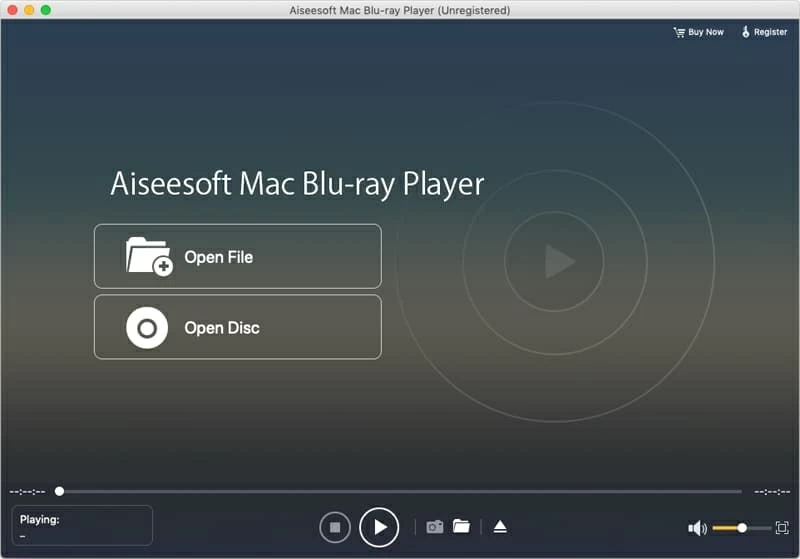
2. Blu-ray Converter - Simple Yet Robust
Alternatively, you could get your Blu-ray discs ripped and make digital copies of them so that you can watch them on the VLC Media Player and on any devices. You'll need a Blu-ray ripper.
If you have no idea about Blu-ray ripping software, Blu-ray Converter is our recommendation. It can remove copy encryption on all commercial Blu-ray discs and convert the Blu-ray into multiple video formats, including OGG, MP4, MPEG and AVI, allowing them to be played on anything from VLC to a tablet or smart TV. Also, something Blu-ray enthusiasts will appreciate is its batch processing feature that enables you to convert several Blu-ray discs in batches.
It even can convert different video & audio formats to another format with great easiness. Plus, it compromises lots of editing tools letting you custom subtitles, add watermarks, or shrink your video.
Wondering how to rip and convert your Blu-ray discs that can be played on the VLC? Please keep reading:
1- Insert your disc, and open the software.
2- Press "Load Blu-ray" > "Load Blu-ray Disc" in the upper left.
3- Choose the VLC-friendly output format from the right of the profile (Recommended format: MP4).
4- Click Rip All to rip your Blu-ray movie to the Mac or Windows.
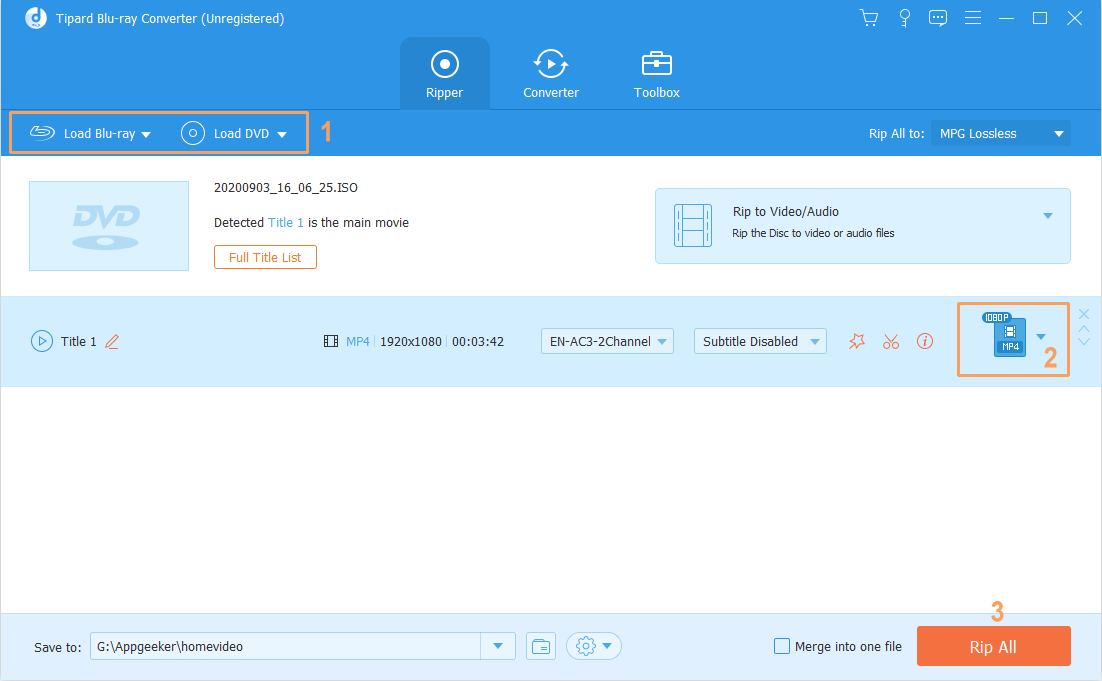
Now, you can launch VLC player, and play the ripped Blu-ray file on it.
That's pretty much it.