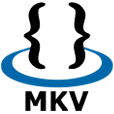
How to Rip a Blu-ray to MKV Files on Mac
Some Blu-ray discs are protected by a copy protection scheme; hence, you may encounter an error indicating that a disc country-coded for Region A will not play in your machine when you try to play the encrypted Blu-ray. You can remove the Blu-ray region code to walk around it.
We'll introduce three solutions to do this here: the simplest way that caters to non-tech-savvy people, a slightly complex method that requires Blu-ray ripper software, and an alternate method that requires a program called Blu-ray Copy. All ways assume you have an optical Blu-ray drive.
How can I remove Blu-ray region code?
Before we get to our solutions, let us take a quick look at something about the regional codes for Blu-ray discs:
What are Blu-ray region codes?
Blu-ray region code is Digital Rights Management (DRM) technology utilized by movie production companies and movie studios, in an attempt to prevent unauthorized access to the Blu-rays and to avoid revenue loss that can be occurred if some regions play the unreleased Blu-ray disc movie. Blu-rays are divided into three different regions: Region A, Region B, and Region C.
Region A: North America, South America, U.S. Territories, Japan, South Korea, Taiwan, and other areas of Southeast Asia.
Region B: Europe, Africa, Middle East, Australia, and New Zealand.
Region C: Asia (except for Japan, Korea, Taiwan, and other areas of Southeast Asia.
If you purchase the Blu-rays labeled for use in a specific region, and you want to play them whenever and wherever you'd like, you should remove region coding from a Blu-ray and the ways listed below are the ones you should consider to strip out the regional block.
How to remove region codes from Blu-rays: the easiest way
Have you ever considered using region-free Blu-ray player software on your computer? This method may be relevant for individuals who desire to play a Blu-ray from other regions, but don't want to operate something complex. And the way really works in terms of removing the region code from Blu-ray discs. Without further ado, here are our favorite multi-region Blu-ray player tools.
1. Aiseesoft Blu-ray Player
Aiseesoft Blu-ray Player remains our top software, as it's a professional-grade program, yet is ease-to-use for newbie, and has a slew of additional features, such as support for DVDs playback. In this region-free Blu-ray playing software, Blu-ray region code can be automatically removed and you can play the copy protected Blu-ray discs without any lag or glitches. Also, since it supports the Blu-ray menu, you have no problem in playing bonus content or navigating to specific title/chapter.
Not only that, the software even supports Dolby TrurHD and DTS audio, and lets you manually adjust the sound or subtitle track. Of course, it has also baked in other features like playing most popular video file formats, supporting multiple types of audio files, and viewing the pictures. The bottom line here is that for the removal of Blu-ray region code and region-free Blu-ray playback, there's no better Blu-ray player than Aiseesoft.
Step 1: Put your Blu-ray disc into the Blu-ray drive
Get an external or internal Blu-ray disk drive, and insert your BD disc. Then, open the program.
Step 2: Play the Blu-ray movie from any part of the world with ease
When you fire up the multi-region Blu-ray playing utility, it prompts you to select between two options: Open File, or Open Disc. You should click Open Disc tab, double-click on "Open Folder..." in the pop-up window, and select the Blu-ray you want to play.
Five seconds later, it will play your Blu-ray movie and no a region code error message appears.

2. Leawo Blu-ray Player
Searching for a basic but robust region-free Blu-ray playback program that's to help you remove the Blu-ray region protection so that you can play the encrypted Blu-ray discs flawlessly? Then check out Leawo Blu-ray Player.
With this Blu-ray player freeware, you can easily play the Blu-ray videos across the region without zone restrictions, watch DVD discs, play back the vast majority of video and audio files, and so much more. You can even change playback options, including increase and decrease the volume, fast forward or backward the video, adjust subtitles, alter audio track settings.
To play Blu-ray movies with the all-region free Leawo Blu-ray Player:

We'll conclude with a quick warning — the software sometimes can feel a little sluggish when playing some Blu-ray movies, and it supports intrusive advertising, so if you want to make sure a smooth Blu-ray playback then multi-region Aiseesoft Blu-ray Player that supports the removal of region codes from Blu-rays should be the best place to start.
3. Corel WinDVD Pro 12
Playing Blu-ray discs from any region in the world with a little bit of help from Corel WinDVD Pro 12! It is a multifaceted and very user-friendly region-free Blu-ray playback program for playing non-protected or region-locked Blu-ray discs, Blu-ray folder and Blu-ray ISO image file. It can also play high definition Blu-rays and 3D Blu-ray movies.
Similar to other code-free Blu-ray playing software, it supports playing DVDs, many different types of videos as well as audio files. Plus, it can upscale a 1080p resolution video to 4K/3D, enhancing picture quality.

How to play Blu-ray discs encoded to one region freely via WinDVD Pro 12? Follow the steps:
Step 1: Pop up your region-coded Blu-ray disc and launch the player.
Step 2: Click the folder icon, and click "Disc". Then, you can watch your BD movie.
Removing Blu-ray region code by ripping the BD to digital
There's another way to bypass Blu-ray's copy protection: convert your Blu-ray to digital files. We don't encourage you to use it as you probably cross the legal boundary if you don't plan to make the ripped file only for personal use. However, it's a technically feasible method to remove region codes from Blu-rays, so we include it in this post.
It is simple. But you need a Blu-ray ripping software named Blu-ray Converter to get the job done.
It's a fast and reliable Blu-ray ripper that not only converts Blu-ray discs but DVDs as well. It does a stellar job removing the regional protection code from Blu-rays and converting the Blu-ray. And the well-structured layout and very friendly interface makes the process simple. You finally have your Blu-ray saved in a multitude of usable formats (MP4, MKV, MOV, MPEG, WMV, etc.), and nothing stops you from playing them on various media players, be it a portable iPhone, Android, Xbox One, or smart TVs.
It allows you to convert your videos to some other formats, as well as easily converting between numerous of audio formats such as AAC, AC3, M4A, MP3, WAV, etc. It also includes practical video editing tools, letting you set the resolution, bitrate, framerate and add watermark.
Easily remove a region code from a Blu-ray: step by step.
1. Launch Blu-ray Converter, and pop up your Blu-ray disc.
2. Make sure "Ripper" is selected. Then, double click "Load Blu-ray disc" in the upper left corner and select the disc you want to rip and convert.
3. Choose your preferred output format from the dropdown list.
4. Click on Rip All to start converting Blu-ray to digital formats.
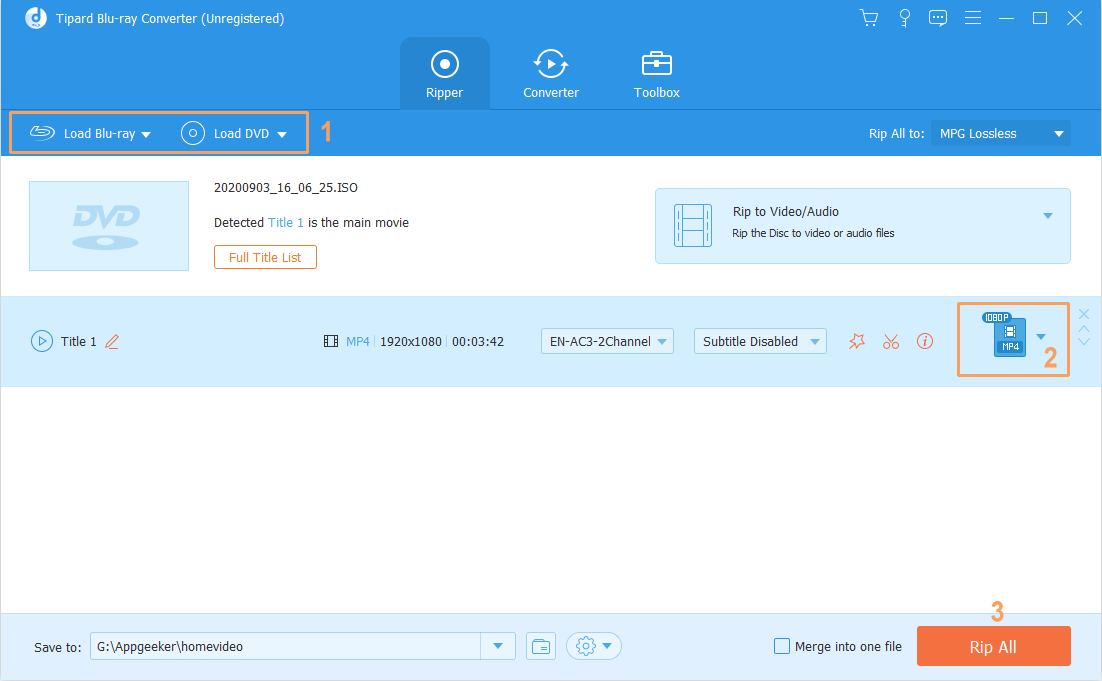
Copy the Blu-ray disc
Another reliable way to remove regional codes from Blu-ray is by using a great Blu-ray copy utility. Solutions like this will decrypt and back up the Blu-ray disk into local hard drive, blank Blu-ray disc, or ISO image folder. If you aren't sure where to start, you might try Blu-ray Copy. It has a clean interface and many self-explanatory buttons enabling you to create a region-free backup for your Blu-ray discs effortlessly.
It grants you to copy Blu-ray movies or back them up on your computer hard drive, and any blank Blu-ray disc or Blu-ray folder (the region codes will be removed from Blu-ray discs during the backup process). It copies movies in lossless 1:1 output format without losing its original quality. Moreover, it has three copy modes on offer: Full Movie, Main Movie, and Custom mode.
It only takes three steps to complete the Blu-ray copying process:
Keep in mind, the copied movie is still in Blu-ray format, so you need a media player that supports Blu-ray playback to play it.

That ends our methods about the removal of region codes on the Blu-ray discs.