
How Can You Play a Blu-ray Movie on Apple TV
I've recently bought a Dell Windows 10 and am very happy! But there's a glitch - my Dell laptop (M17x-R3) and desktop (Aurora-R2) are both not playing any Blu-ray discs. They have Blu-ray players. Is there any way I can play Blu-ray on my Dell?
The removal of optical disk drives from the Dell computers has been so merciless that those who like purchasing and collecting Blu-ray discs have thought they can't play Blu-ray on Dell laptop and desktop at all anymore. True, streaming video online is becoming the dominant way in which most people get their entertainment nowadays, but the high-definition Blu-ray disc still counts.
In this article, we'll be giving a full description of how to play the Blu-ray disc on Dell computer.
Option 1: Simple and Reliable Blu-ray Player Software Dell
The first option is to use the Blu-ray Player, a versatile Blu-ray playback solution that has been trusted by Blu-ray enthusiasts for decades. It plays Blu-rays on Dell laptop & desktop computer easily and smoothly, as it can match the region of the Blu-ray disc you want to play. It allows easy selection of specific chapters or titles as well as audio and video track. Speaking of audio quality, it also adds in support for Dolby TrueHD lossless and DTS-HD Master Audio format. Additionally, the software can handle DVDs and most other video & audio formats imaginable, such as MP4, MOV, MKV, MPEG, MP3, APE.
Note: The Blu-ray Player is also available for the XPS Dell laptops, notebooks, and all-in-one PCs.
Below is the step-to-step guide to play a Blu-ray disc on your Dell. Be aware that as most Dell computers aren't shipped with the BD drive you'll need to get an external one.
Step 1: Insert your Blu-ray disc
Firstly, load up the Blu-ray you want to play, and open the software.
Step 2: Choose your Blu-ray and start playing it on Dell PCs
In this window, you should click Open disc, and choose your Blu-ray disc. Then your Blu-ray movie will start playing on your Dell laptop or desktop.
During the playback of the Blu-ray, you can capture screenshots from the movie by clicking the cinema icon at the bottom of the screen. And you can hit the folder icon to view the images and then share them with you friends.

Enjoy the Blu-ray on your Dell computer!
Option 2: Powerful and High-Quality BD Converter
Another option we recommend is to convert your Blu-ray into digital video using the Blu-ray Converter. Though the Blu-ray discs are protected by a copy protection scheme (AACS, BD+ and other DRM protections), the program can easily strip the protections from a disc with its strong decryption power, and rip your Blu-ray into a variety of digital formats, including MPV, MOV, MP4, AVI, etc. so you're able to play the ripped Blu-ray video back on your Dell computer and various devices afterwards. One other nice feature is video & audio converting, which lets you convert the video and audio of any format to another.
Here's how to rip and convert your Blu-ray disc to play it on Dell in Windows 10 or Windows 7.
Note: If you want to rip multiple discs at the same time, repeat the step above.
The ripping process may take some time depending on the length of the Blu-ray movie and PC compatibility. Just let the software do its thing.
Tip: To watch Blu Ray on your phone, put the converted files onto your device.
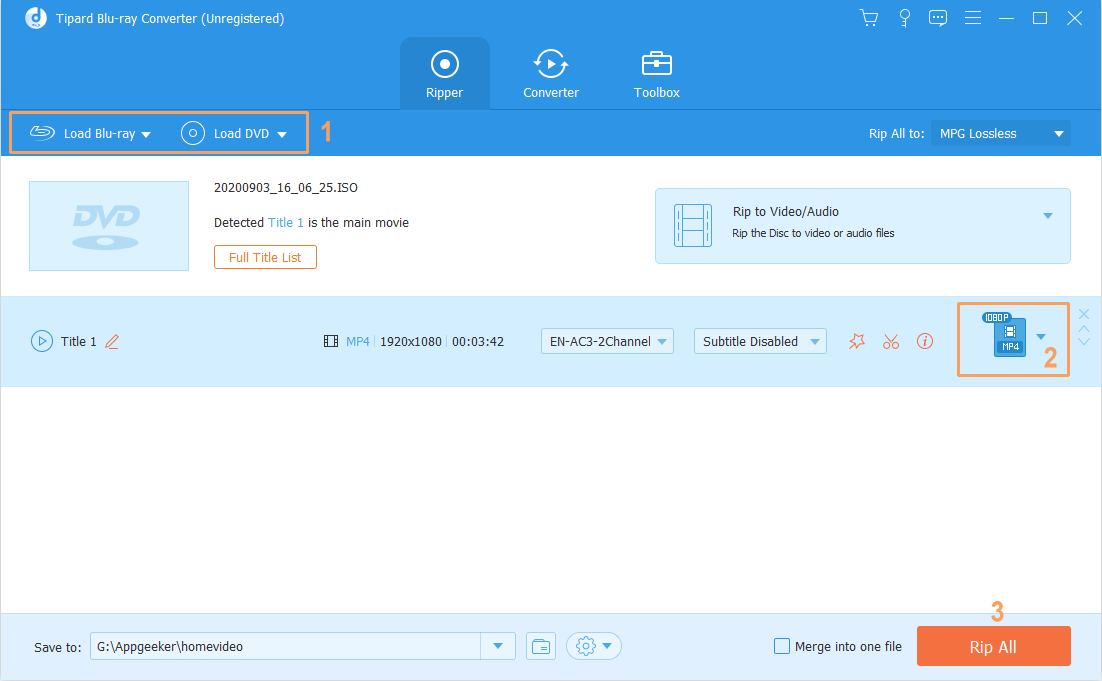
Why Can't VLC Play Blu-ray Discs on Dell?
The reason for this is that VLC doesn't offer direct support for Blu-ray discs that are protected by AACS encryption and thus you keep getting this error "This Blu-ray Disc needs a library for AACS decoding, and your system does not have it." when trying to use VLC to play Blu-ray movies on your Dell PC. However, the 2.0 and later version of VLC support Blu-ray media playback with the extra operation - install AACS dynamic library for VLC.