
How to Recover iPhone Notes without Backup
If you've backed up your contacts in iTunes, the backed-up phone numbers, names, email addresses, etc. are included in a comprehensive copy of your device along with other data and files. Using only one click, you can quickly restore contacts from iTunes backup file after accidental deletion or other data loss scenarios. If the iTunes restore errors or other causes render that you can't retrieve contacts from iTunes backup, iPhone Data Recovery helps extract only contacts from the archive and you can also restore contacts from iCloud if you've created a copy there.
Granted, every time you back up contacts and other files from iPhone, iPad, or other iOS devices using iTunes, the iTunes backup files will by default be preserved in a folder located in this path: \Users\username\AppData\Roaming\Apple Computer\MobileSync\Backup\ from a Windows PC or ~/Library/Application Support/MobileSync/Backup/ from a Mac.
Whenever you need to get contacts from iTunes backup, it's free to do the restore directly on iTunes. One caveat is that doing a contact restore from iTunes will overwrite all existing data on your device and replace them with the data and files covered in the iTunes archive. So, you'd better create a copy of your device first before recovering contacts from iTunes backup.
Pro Tips: The iTunes backup file is saved in an SQLite database format, which means that there's no way to access or view contacts in iTunes backup and select specific contacts to restore. If you're finding a way of how to restore only contacts from iTunes backup, go to here to find the answer.
The workaround to restore from iTunes backup, as Apple suggest, is as such:


If you've ever synced contacts with a supported address book app on your computer through iTunes, here's how to sync contacts from your computer to iPhone, iPad, iPod touch, and so on.
We've all been there: you fail to restore from the old backup in iTunes and get back the deleted or lost contact numbers due the following reason, but not limited to:
1. The contacts you need aren't backed up to iTunes. If you've already uploaded and stored the contact list in iCloud, iTunes won't create a copy for the phone numbers and other contact information that have been backed up in iCloud. You can check it out by going to device Settings > [your name] > iCloud. If the Contacts option is ON, the contacts have been saved in iCloud.
2. Syncing errors appear out of nowhere. When you're syncing your iOS device to iTunes or restoring from iTunes backup to the device, iTunes syncing errors can cause contact issues, resulting in that data can't be restored correctly so that you can't restore lost contacts from iTunes.
3. Software glitches lead to contacts disappeared after restoring from iTunes. Though the iTunes restoration is successful, contacts won't show up in your iPhone, iPad, etc. if the firmware is buggy. In this case, fix it up by heading to How to Easily Get Contacts Disappeared on iPhone Back.
But fear not, restoring contacts from iCloud and using a reliable iTunes backup extractor can save your bacon and offer chances to undelete the contacts from a backup.
Again, if you've enabled Contacts in iCloud option, the contacts won't be involved in an iTunes backup. For getting the deleted contacts back, you can restore an earlier version of the contacts archived in iCloud in few steps.
Note: The archived contacts you restore from iCloud will overwrite the existing contact list in your device. But the good news is that, iCloud will store your current contacts first before you perform a restore from an earlier version. With this, whenever you'd like to reverse the restore, you just need repeat the instructions below to restore the latest version of the iCloud backup.
Log in to iCloud.com using your Apple ID and password first, then do the following:



Now, restart your device and the restored contacts should appear on all your devices with iCloud Contacts activated.

Have no backups for the deleted contacts in iCloud, or have tried every effort but still can't extract contacts from iTunes backup? iPhone Data Recovery should be your last resort. It delivers a more efficient and more flexible way to restore from iTunes backups than what iTunes do and caters all your demands and requests about the iTunes backup restore process like:
Aside from restoring iPhone contacts and other data files from iTunes backup, this all-in-one program can also extract the iCloud backup and retrieve the deleted data and files from iOS devices even if you do not have a current backup.
Try the steps in sequence to extract the iTunes backup and then recover deleted contacts from iPhone, iPad, iPod touch and more.
Step 1: Run this software on your PC or Mac where you store iTunes backup you need to restore contacts from. To the left of the opening window, select Recover from iTunes Backup Files. A list of detected iTunes backup files will be displayed instantly on the right panel.

Step 2: Highlight your desired version of the iTunes backups and click on Start Scan button. If the iTunes backup has been encrypted, you'll be asked to enter the password to unlock it first. Then, it'll automatically scan the data and files in the archive and return them back in a new window, just as what's shown below.

Step 3: From the left sidebar, select Contacts category and the backed-up contacts and the phone number information like Name, Email, Company, etc. will show up orderly in the right. Browse to them and tick the box(es) next to the contact(s) you want to restore.
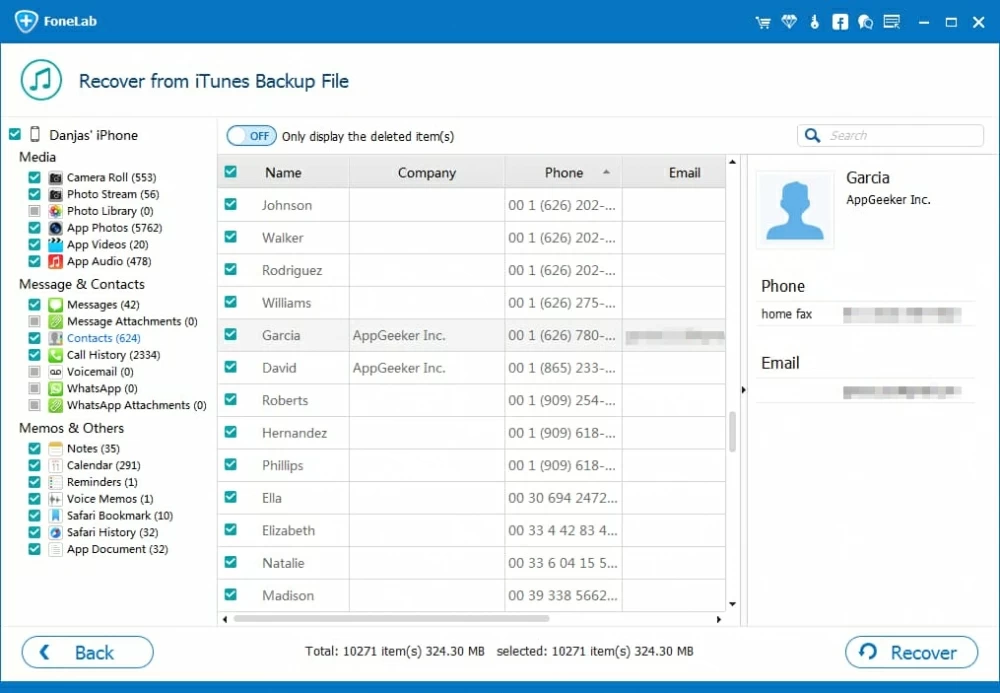
Step 4: Click on Recover button. It'll then get contacts from iTunes backup without iPhone, iPad or other iOS devices connected.
Once the restoration is done, all the restored contacts will be exported and saved in your computer in 3 formats: CSV, vCard (VCF), and HTML. The vCard fil is well-supported on iPhone, iPad, Mac, and so on.
Generally, iTunes can create a backup file for almost all of the data and files stored on your device and contacts are one of them. However, if you have initiated a backup for the contacts in iCloud, iTunes will skip the contacts archived in iCloud when you connect your device to iTunes and start the backup job.
For safety sake, any backups made in iTunes are encoded archives and stored in an unreadable format. You're not allowed to access or see the detailed data unless you restore your device from the iTunes backup. But iPhone Data Recovery can make a difference, permitting you to find and preview the iTunes backed-up contacts, messages, photos, videos, call history, and more in details.