
How to Undelete Contacts from iPhone
There's no single "best" way of restoring files that you deleted on iPhone 12. Here's how you can recover deleted file from iCloud & iTunes backup, or using a file recovery tool.
Options if your file is accidentally deleted

If you have the iPhone 12 backup, you can restore your deleted files.
It's easy to accidentally delete a item on your iPhone 12 — no matter it's a picture, a phone number, a business plan PDF, or anything else — with a simple tap of the Delete button. But now you need it back, what actions can you take to undo this mistake?
In fact, Apple's iOS does have a magic trash bin, known as Recently Deleted folder, that will allow you to restore some kinds of files you deleted on your iPhone 12, such as photos and notes. And you can easily recover deleted files from a previously stored backup you made in iCloud or computer.
On the other side, there are plenty of third-party applications and websites that can handle this task, letting you recover the deleted files from iPhone 12 without backup, or just extract the file you want from the backup without restoring the phone completely.
Here are all the ways you can find your deleted files in iPhone 12.
For Photos recovery:
1. Open Photos app and go to Album.
2. Scroll down to the page and tap Recently Deleted under Other Albums section.
3. Here you will find all items you've deleted in the past 30 days and it allows previewing.
4. Select the photo that you want to return to your iPhone 12, and tap Restore. You may tap Restore All instead if you If you want to recover all of files in your deleted folder.
You have similar steps to recover files from Notes app on iPhone 12:
1. Open Notes app.
2. Tap the back arrow in the top left corner to move back to Folders menu.
3. Tap on "Recently Deleted" folder.
4. Select "Edit" button in the upper right corner.
5. Choose the note file you wish to recover.
6. Tap on "Move To…" in the lower left corner, then tap "Notes" to return it to your notes list.
However, this will only work if the file has been less than 30 days since you deleted it, and the file was not also removed from the Recently Deleted album.
If you're unable to restore iPhone 12 files that have been deleted from that dedicated album, there is still one hope for recovering your files. If you have a habit of setting up automatic backups to iCloud, it's very likely that the deleted data and files will be in at least one of the backups you've saved.
Here's how to restore your iPhone 12 from a previous backup to get your deleted files back.
1. Back your important files on the iPhone to iCloud first: Navigate to Settings > [Your Name] > iCloud > iCloud Backup > Back Up Now. This will manually create a backup immediately.
2. Reset your iPhone to factory settings and set it up again.
3. Once you get the App & Data screen, choose to restore your iPhone 12 from an iCloud backup that old enough to include the files you have deleted.

4. When the file restore process is complete, check your device to see if everything is back. If the backup hasn't the files you're looking for, you're able to repeat the process above until you've recovered files deleted from iPhone 12.
It should be noted that you may be able to find and recover your deleted files and data by restoring your iPhone from a previous backup, but it, at the same time, erases all your content on the device and is replaced with all data from iCloud backup, which you might not want to do. So we hope those deleted files you want to recover really are important!
Also see: How to fix iPhone 12 that won't respond to touch
If you backup your phone on computer through iTunes or Finder app, here are the steps necessary to recover deleted data on iPhone 12 with iTunes or Finder. Just as with the previous iCloud method, doing this will lose all your data from the time after the backup. You may want to use iOS Data Recovery mentioned below to assist you in accessing your iTunes & Finder backups, checking what items in them, and recovering only the deleted files you need without restoring your iPhone 12.
1. Connect your phone to the computer and start iTunes application. If you're have a Mac running with 10.15 or later, start Finder instead.
2. Select your phone icon when it appears in the iTunes or Finder window.
3. Click the Summary tab in the pane on the left. In Finder, you should go to General tab.
4. In the Backups section, click Restore Backup.
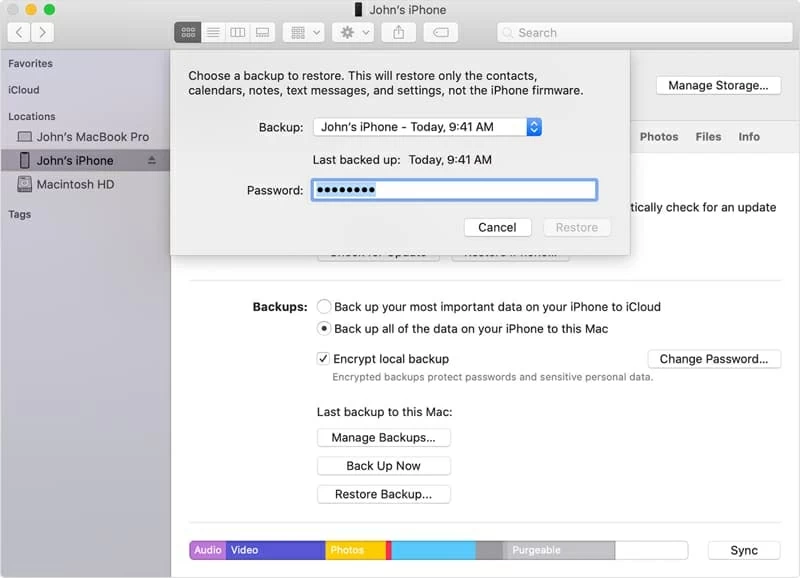
5. Choose the most relevant backup from the list to restore your phone. Wait for iTunes & Finder to restore files for you.
Even if you have permanently deleted the file, specialized software such as iOS Data Recovery can undelete the data without using backup.
Here's how to recover deleted iPhone 12 data files with iOS Data Recovery software. Simply follow these steps.
1. Download and install the app on your computer. It's available for both Windows and Mac operating systems. In order to minimize the risk of overwriting the file you wish to recover, you'd better enable Airplane Mode on your iPhone and stop using it.
2. Open up it once installed. You should get its main screen like the image show below.

3. Plug your iPhone 12 into the computer and click "Start Scan" to begin a complete and thorough scan on the phone flash drive to searching for deleted files.
4. Preview the list of files sorted by different types that are available for recovery.

5. Choose the files you want to retrieve, and click "Recover" button at the lower right corner. After you select a local saving location, let this iOS Data Recovery perform the recovery on the selected files.

iOS Data Recovery is an excellent file recovery program not only because of its flexibility but also due to its friendly layout, making it easy to recover deleted files for iPhone and iPad. Even if the files have been permanently deleted, the application is unrivaled in its ability of high recovery rate.
Also see: How to recover deleted text messages
Many users would mistakenly think that once the file is deleted from iPhone 12, it will be gone for good and can't be recovered. In fact, it only removes the reference of the file, rather than the file itself. Before you save new data to your phone that will occupy the space where the deleted file is saved before, which will overwrite the file physically, you're able to use a data recovery program to locate the file on your iPhone 12 and recover it.
There is no way of recovering permanently deleted files on iPhone without software unless you have enabled iCloud backup feature on your phone to take copies of your content, or use iTunes & Finder to automatically save your phone data before the file is deleted.
iPhone backups give you ability to recover recently or permanently deleted files with just a few clicks, though it erases your device completely and fully restore from the backup.
Related article: How to recover deleted files from computer
Even though a lot of file recovery software integrates a powerful scan algorithm that can locate file you deleted recently in iPhone 12 internal storage and reconstruct them from their file signatures, any activities may have resulted in overwriting those files.
Don't use the phone once you realize your file is lost, and you need to use a data recovery software app to recover it as soon as you possibly can.