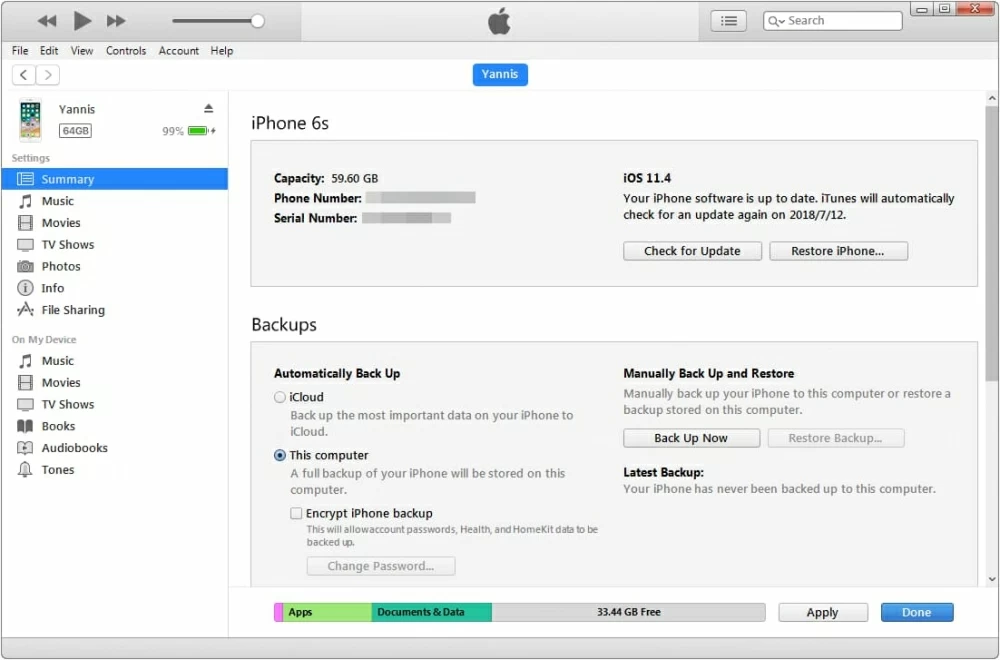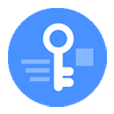
Unlock iPhone 12 If Forgot Passcode
Accidentally deleted a note with important information recorded? Let's figure out how to recover deleted notes on iPhone 12 lines in 3 ways.
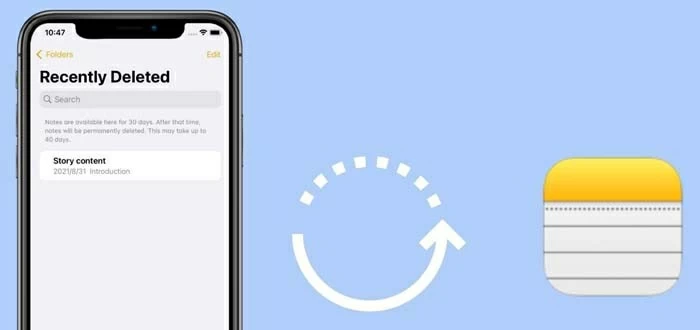
If you use Notes app, you'll be pleasantly surprised by how convenient it works for you jotting down project ideas, schedules, quick thoughts and any other useful tips. Have you ever tried to manage all of notes with Notes app, only for your iPhone 12 to not remind you that you delete a note?
It's a frustrating but common problem. There's hope: Notes can be directly recovered from "Recently Deleted" folder within 30 days after being deleted. And this is not your only choice especially if the notes were deleted or removed from that safety net. Here are several ways to get notes back on iPhone 12. Each recovery technique can be applied to an iPhone 12 Pro, iPhone 12 Pro Max and iPhone 12 Mini.
The way you carry to recover deleted notes depends on whether those notes you deleted still exist in Notes app's "Recently Deleted" folder, and whether you have backed up the notes to iCloud or elsewhere.
One easy solution is to look in your Recently Deleted folder on your iPhone 12 to see if the accidentally deleted notes are there. The folder restricts the time frame to 30 days since after the notes have been deleted from the standard Notes folder.
If the note is within 30 days of deletion, you can find it in the Recently Deleted folder and simply move it back to the normal list.
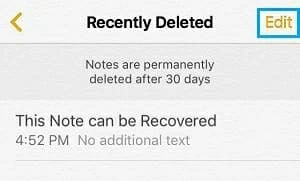
You can find deleted notes on iPhone 12.

Move deleted note(s) back to normal folder.
One Thing To Be Notified - this will not do you a favor when the deletion of your notes is over 30 days; they're permanently deleted from the Recently Deleted folder.
In the case that iPhone 12 notes disappeared for good or you can't even find the Recently Deleted folder, read the rest of the article. We cover how to recover deleted notes below.
iCloud can perform the same trick for recovering notes that you've accidentally deleted from iPhone 12, but it's a less user-friendly option. A backup that might have your deleted note must be in place.
If you've turn on automatic iCloud backup, the notes that have disappeared should be backed up when your iPhone 12 triggers a regular backup process. You can then recover your deleted notes by restoring from a backup in iCloud, though the full restore will erase your data that was added since after the backup.
[Don't Miss: How to Back Up iPhone]
Of course, you need to first be sure that iCloud backs up notes of iPhone 12, so that you know the missing notes are saved. In an attempt to check your iPhone is backing up the notes and then get them back, do the following:
1. Open Settings app, tap your profile at the top, then choose iCloud.
2. In the iCloud screen, navigate to Notes option. If the toggle next to it appears to be Green, your notes are included in your iCloud backup.
3. Go back to Notes app, swipe down from the top of the screen to refresh and retrieve deleted notes. If this doesn't work, continue to finish the rest of the restore guide.

4. To check your most recent backup to restore notes on iPhone 12, continue to select iCloud Backup option in iCloud Settings. Then make sure iCloud Backup is toggled on.

5. As a last step, you just need to do a factory reset before you're able to restore deleted note to your device.
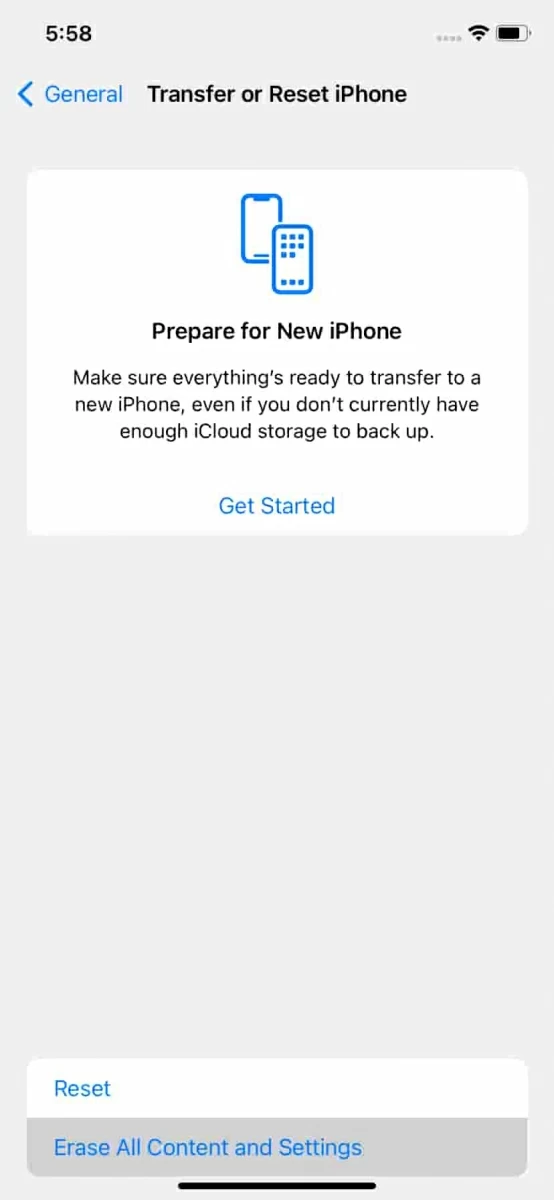

Instead of relying on a backup, you can turn to a third-party iPhone note recovery route. No matter the lost notes are no longer in the "Recently Deleted" folder for them being longer than 30 days or being cleared by mistake, or you never set iCloud to back up the notes, iOS Data Recovery utility will do the trick.
Connect your iPhone 12 from which you deleted the notes to your computer and let the software scan your phone memory. It conducts a full scan and after that, it gives you results to see any data currently on your device. Any note you thought you deleted may not actually gone, and it's likely potentially hidden in the database and can be recovered.
Here's how to retrieve deleted notes on iPhone 12 without a backup:
Step 1: Download iOS Data Recovery and install it on your PC or Mac. Launch it.
Step 2: From the left menu, choose "Recover from iOS Device" shortcut.
Step 3: Unlock your iPhone 12 and plug it into your computer with USB cable.
Step 4: Click Start Scan button to begin searching around the database.

Step 5: Check "Notes" and "Notes Attachments" from the sidebar on the left. You will see the notes that have recently deleted.
Step 6: Select the notes you wish to recover.
Step 7: With that confirmed, hit Recover button and you're ready to go. Any text and attachments in note should be successfully recovered.

[Related: How to Retrieve Photos When iPhone Is Locked]
Video Guide for iPhone 12 Notes Recovery:
Bonus Tips: Get back notes by restoring an iPhone 12 backup on computer
If your notes were backed up to computer, rather than storing in iCloud, you can restore that backup. Instead of performing a full restore of iPhone 12 through iTunes or Finder with any data being overwritten, you can use iOS Data Recovery tool as well.
Simply apply "Recover from iTunes Backup" function to access backup, and selectively retrieve deleted notes on iPhone.
If you prefer iTunes or Finder, do these steps: