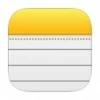
How to recover deleted notes on iPhone 15
Contacts disappeared from your iPhone suddenly? Don't worry! Discover these effective solutions to recover missing iPhone contacts and prevent future data loss.
Contacts are essential for staying connected. If you find that your contacts are missing from your iPhone or they disappear randomly, it can be a frustrating experience. However, there are several methods you can use to fix this issue and find your missing iPhone contacts, ranging from simple settings adjustments to advanced recovery solutions.

This guide provides a step-by-step approach to recover your missing contacts on iPhone.
In this guide, we'll walk you through a series of steps to help you recover your missing iPhone contacts. Whether the cause is a sync problem, a software glitch, or a setting misconfiguration, this comprehensive guide ensures the best chance of getting your disappeared contacts back.
Follow these instructions carefully, and you'll be able to recover your iPhone contacts and get back to staying connected:
If your iPhone contacts go missing due to accidental deletion, a quick solution is to use recovery software like Appgeeker iPhone Data Recovery. It performs an in-depth scan of your device's memory storage to locate and recover recently and permanently deleted files easily.
There are several reasons why your iPhone contacts might be missing. Understanding these common causes can help you identify the issue and take appropriate steps to fix it.
Whether you've lost some or all of your iPhone contacts, or if only the contact names are missing, there are various methods to fix the issue and recover your contacts even if they were permanently deleted from your iPhone.
Once you've identified the potential reasons for your missing iPhone contacts, here are some basic solutions to resolve it and ensure the contacts are synced properly with your iPhone.
Re-syncing with iCloud Contacts can quickly restore your missing iPhone contacts. To fix the issue, make sure your iPhone is connected to a Wi-Fi or cellular network, and then follow these steps to recover your missing contacts from iCloud:
Note: Contacts deleted from iCloud will not be synced to your iPhone.
Sometimes, a simple restart can resolve unknown device issues without the need for additional tools. Here's how to fix missing contacts on your iPhone with a force restart:
Once your iPhone restarts, open the Contacts app to check if your missing contacts reappear.
When your missing iPhone contacts are not in iCloud, you might be syncing them with your Google account. Here's how to check and restore the contacts back:
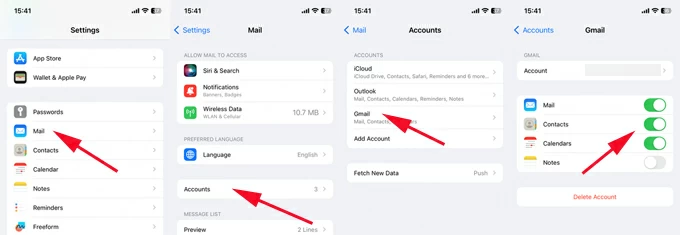
This will sync all Gmail contacts to your iPhone. Besides, you can check other email accounts, such as Outlook or Yahoo, to restore any contacts that are missing.
Should your iPhone contacts remain missing despite troubleshooting, or if they have been permanently deleted, consider these recovery solutions to retrieve your lost contacts and prevent future data loss. To recover the disappeared contacts from your iPhone, you can use an iTunes backup, an iCloud backup, or reliable data recovery software for iOS.
If you can't find your iPhone contacts anywhere, they might have been accidentally removed from your device. The good news is that these deleted contacts may still exist in your iPhone's internal storage until they are permanently overwritten by new data.
To recover these lost contacts, you can use the efficient Appgeeker iPhone Data Recovery software. This tool can quickly scan your device's memory storage to locate all recoverable deleted and lost data files. After scanning, you're able to view and select the items you want to get back and directly recover your missing iPhone contacts without needing a backup.
More advanced features of Appgeeker iPhone Data Recovery:
Explore these simple steps on how to recover lost iPhone contacts without backup:
Step 1: Launch iPhone Data Transfer on computer and connect your iPhone.
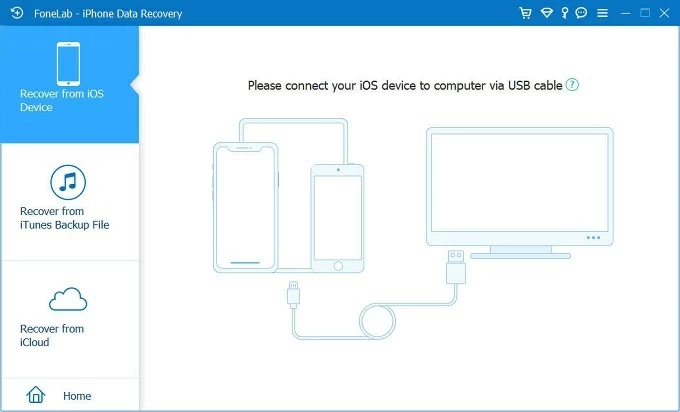
Step 2: Click the Start Scan button to perform a deep scan on your iOS device.

Step 3: From the scanning results, check the box next to Contacts under Message & Contacts on the left side.
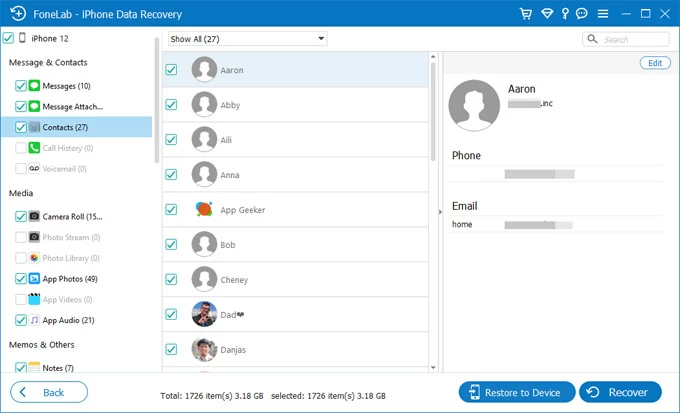
Step 4: Preview the contact details and select which ones to recover.
Step 5: Click the Retore to Device button at the bottom. All the selected contacts will be recovered to your iPhone in no time.
Alternatively, you may click the Recover button and choose a local path to save the recovered iPhone contacts on your computer for a backup.

As mentioned above, the Appgeeker iPhone Data Recovery application can find missing iPhone contacts and display their details — name, phone number, and email address — allowing you to select specific contacts for direct recovery to your iPhone.
Moreover, it not only lets you view deleted contacts from your iPhone's storage but also previews contacts stored in an iTunes backup, which enables you to selectively recover iPhone contacts from iTunes backup without having to restore the entire device.
Ensure that you have an earlier iPhone backup with iTunes, and here's how to restore contacts from iTunes backup to your iPhone without erasing any current data:
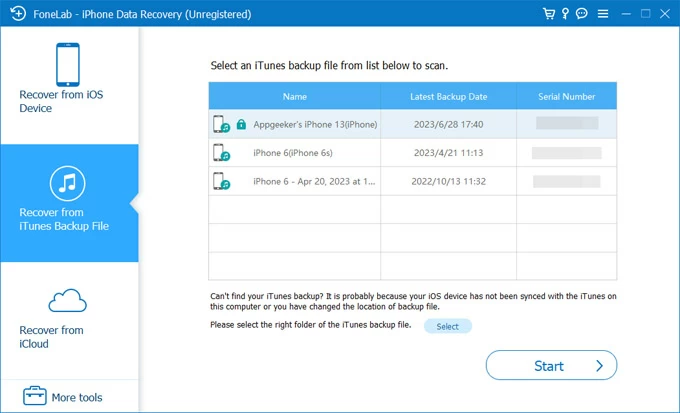
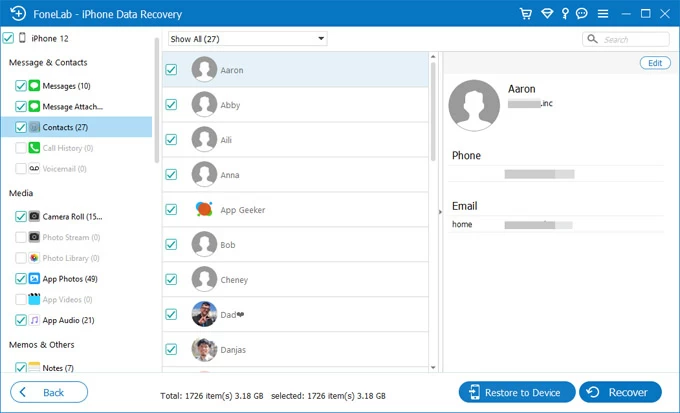
Alternatively, if you have been consistently backing up your iPhone with iCloud, you can easily recover lost contacts from a previous iCloud backup. However, this requires performing a factory reset on your iPhone, which will erase all current data.
First, ensure that there are available iPhone backups in your iCloud:
Then, follow the outlined steps below to restore your missing contacts on iPhone from iCloud:
1. Open Settings app on your iPhone
2. Navigate to General > Transfer or Reset iPhone > Erase All Content and Settings.
3. Enter your Apple ID password to confirm and start erasing all data on this device.
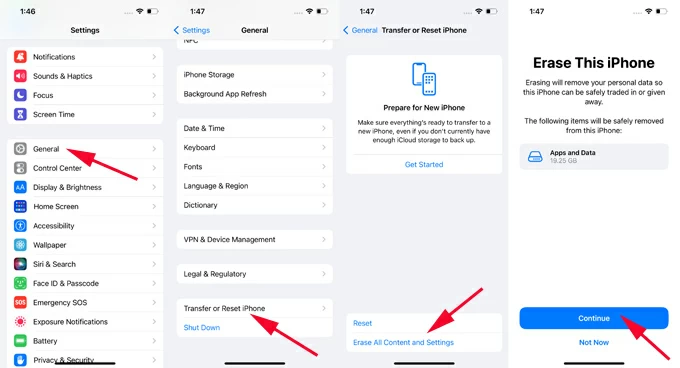
4. When the iPhone restarts, set it up again from the Hello screen.
5. Once you reach the Transfer Your Apps & Data screen, choose From iCloud Backup.
6. Select the most recent backup and follow the onscreen prompts to restore your iPhone data.

After that, open the Contacts app to see if your lost iPhone contacts are back.
It can be frustrating when the Contacts icon disappears from your iPhone after an iOS update. This issue might be due to system glitches or software incompatibility. Restarting your device often helps to resolve the missing Contacts icon problem. If that doesn't work, you can use a system repair tool like iOS System Recovery to fix it. To proceed:
1. Launch the software on computer.
Install and open the software on your computer; from its main interface, click iOS System Recovery to begin.

2. Connect the iPhone that is missing contacts.
Click on the Start button and then connect your iPhone to computer via a USB cable.

3. Pick a repair mode for iOS recovery.
You can select either Standard Mode or Advanced Mode to troubleshoot the missing contacts issue on your phone; then click the Confirm button.

4. Download appropriate iOS firmware.
The tool will quickly check the malfunction of your device and display a list of iOS firmware packages. To fix the contacts missing issue, click your desired iOS version to optimize your iPhone and hit Next button.

5. Fix the issue of the missing Contacts icon.
Wait until the download completes; click the Fix button on the screen to trigger the system recovery process for your iPhone. After that, the Contacts icon missing issue will be fixed with ease.

1. Why are my contacts suddenly missing from my iPhone?
Contacts can go missing on your iPhone due to various reasons such as iCloud sync issues, a recent software update, accidental deletion, or changes in account settings. It's also possible that the default contacts account has been switched, causing some contacts to disappear from the list.
2. How to get my missing contacts back after accidental deletion?
If you don't have an earlier backup of your iPhone that includes the accidentally deleted contacts, a third-party iPhone Data Recovery tool can help recover deleted and lost contacts, as well as other data files, without requiring a backup. You can follow these simple steps:
3. Can I recover my iPhone contacts if I delete my email accounts?
Yes. It's possible to recover your iPhone contacts by restoring them from an iCloud or iTunes backup if they were previously synced. You can also try re-adding the email accounts to see if the contacts reappear, as they might be synced with different email servers. If you've backed up your contacts to a third-party service, you can restore them from there as well.