
Backup iPhone to External Hard Drive
Learn how to retrieve contacts deleted on iPhone 15 before you lose hope. You never know when these solutions will come in handy.
Have got your contacts missing or deleted from iPhone 15? You can restore them effortlessly:

Restoring deleted contacts on an iPhone 15will retrieve your deleted phone numbers and other info.
"Accidentally deleted contacts on iPhone 15," "Contacts are missing or disappeared (with iOS update)" occur more frequently than you may have expected. That's probably why you're Googling for "How to restore contacts on iPhone 15?"
iPhone Contacts app provides neither Recently Deleted folder to recover the contacts you deleted, nor Undo function to reverse the deletion. If you want to restore your contacts from iPhone 15, 15 Plus or 15 Pro/ Pro Max, read on and learn four feasible ways of where to find deleted contacts and retrieve them with or without a backup.
If you've set up iCloud for Contacts, all your contacts will be synced and archived in iCloud automatically. That means you might be able to restore iPhone 15 contacts from an earlier version through icloud.com.
There's no way to see deleted contacts until you restore the archive of contacts. Here's how to restore contacts to iPhone 15 from iCloud. You can complete deleted contacts recovery on your iPhone 15 device, other mobile or your computer that links to your iCloud account.
1. On iPhone's Safari, go to icloud.com and then input your Apple ID and password for iCloud login.
2. Scroll down all the way to the bottom, and tap Data Recovery.

3. On the Data Recovery screen, scroll down until you see Restore Contacts tab. Tap on it.
4. You should see a list of archives of contacts.
5. Choose the most relevant archive based on the date and time prior to deleting contacts on the iPhone 15, and tap Restore.
6. When asked whether to Restore Contacts?, tap the blue Restore button to get back deleted contacts. When iCloud is done restoring all contacts, you'll find your old deleted contacts reappear on your phone. If they don't, the archived version of contacts you select doesn't include those recently deleted contacts iPhone 15.
A Note: The process will erase all contacts on your iPhone and replace with your selected archive of contacts. Before it begins, iCloud gets your current contacts archived as well so that get them back if you ever need to.
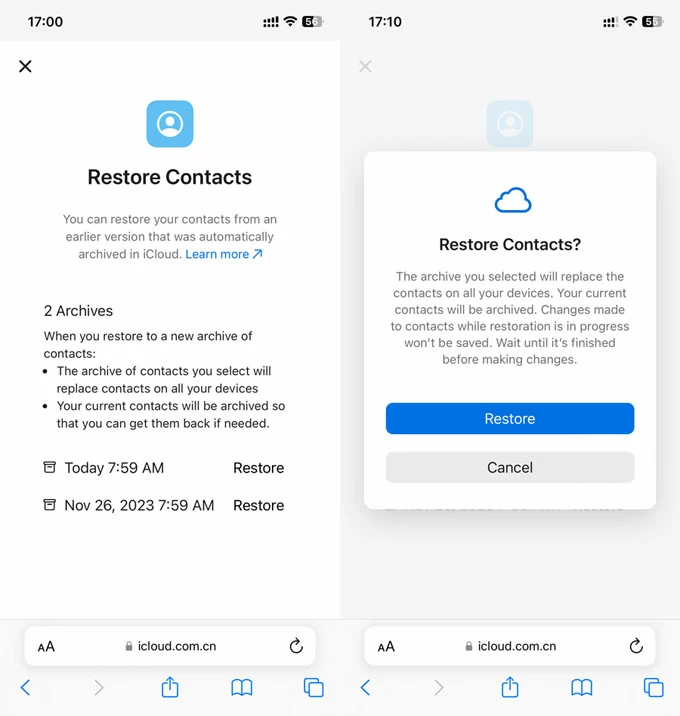
Tip: If iCloud Contacts has been enabled on iPhone 15, the contacts themselves are not part of an iCloud backup. They are uploaded to iCloud and archived as a history. If your iCloud storage is full, contacts won't be synced that there's no archive to restore the deleted ones.
You can also work on your computer to restore an archived version of contacts from iCloud to recover a deleted contact on the iPhone 15.
Once you sign into your iCloud account, click App Launch icon at the top right of the window, and choose Data Recovery.
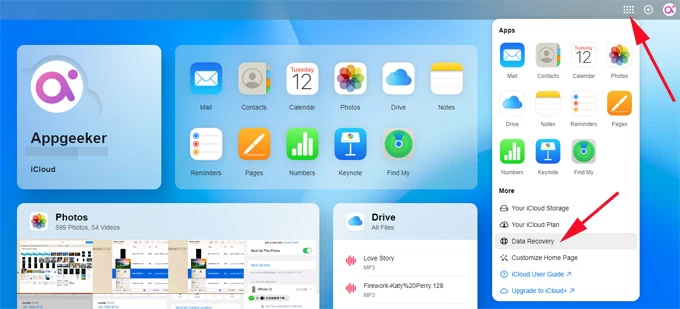
Then, click Restore Contacts tab to display all versions of archived contacts.
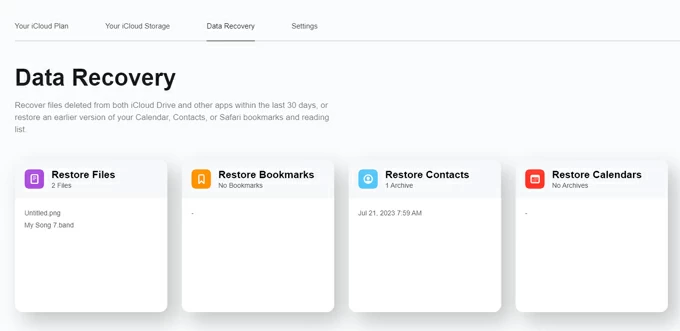
Next, choose the version contains your deleted contacts or phone numbers you'd like to recover, and click Restore next to it. Finally, hit Restore again to begin the restoration.
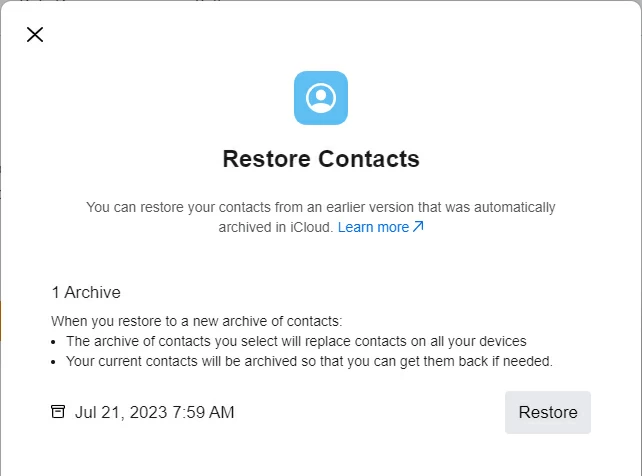
Read More: How to Fix When iPhone Gets Security Lockout Screen
If your contacts are saved in your Gmail account, all you need to do is set Gmail to sync your contacts via iPhone 15 Settings app and voila, you have your missing contacts back. Follow the steps below on how to recover deleted contacts on iPhone 15 (Plus, Pro, Pro Max) in case your contacts are associated with your Gmail account.

If you use other mail account like Outlook, Yahoo, Exchange, etc. to store your contacts, finding deleted contacts is as easy as restoring iPhone 15 contact through Gmail account.
Not being able to retrieve contacts from iPhone 15 can be frustrating, even you've tried the above methods of getting contacts back through icloud.com, or through Gmail. If this happens to you, give iPhone Data Recovery a shot. It works for recovering any kinds of data files on any iPhone and iPad without backup or archive in iCloud or mail server, regardless of iOS version.
The software offers a deep scan mode to find and restore contacts that you deleted from your iPhone 15 memory. No special skills are required. Simply connect your phone to computer, let the tool scan the phone for the potentially deleted contacts, and recover them.
In addition to retrieving deleted contacts from internal memory, this iPhone data recovery program is also helpful to recover contacts from iTunes backup without restoring whole device and deleting all data.
Step 1, open your iPhone 15 and connect it to your computer via a lightning cable.
Step 2, launch the software, choose "Recover from iOS Device" mode in the left panel, and click Start Scan button.
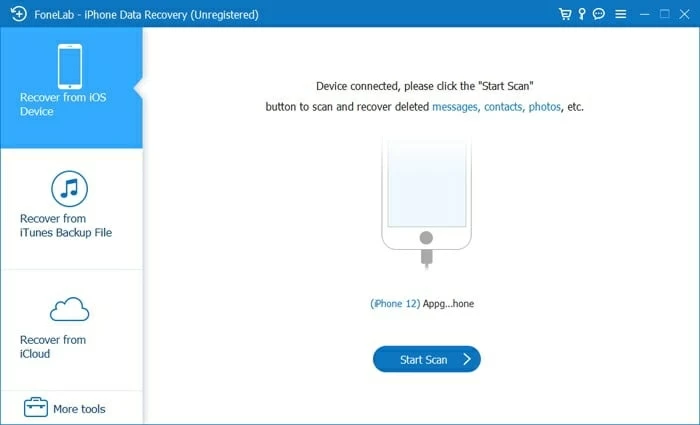
Step 3, the tool is now scanning your iPhone 15 and present you with data on the device, including the deleted items. Wait until the full scan finishes.
Step 4, select deleted contacts to recover. Choose "Contacts" category on the left to reveal your contact list, then highlight the deleted contact(s) you want back, or entire contact list at once.
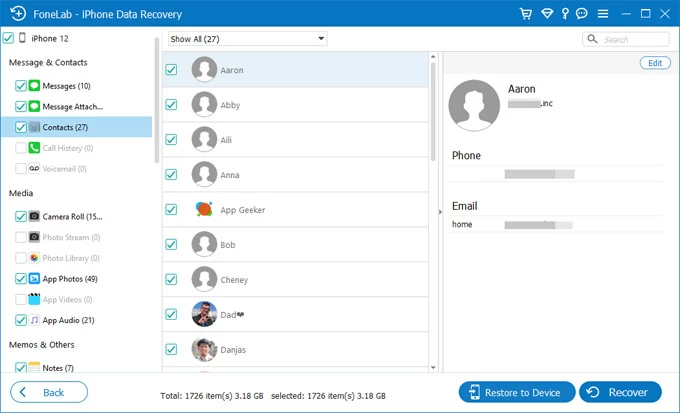
Step 5, after selections, hit Restore to Device button to get the deleted contacts back to your address book on iPhone 15. Or use the Recover button to export the contacts from iPhone on your computer to save them locally.
This way, you should recover your deleted phone numbers in iPhone 15, as well as the contact name, email, and other info. While the tool restores a contact on an iPhone 15, it won't touch any data, so you don't have to worry about data loss.
There's a backup-restore solution for you when you're missing contacts on your iPhone 15: to factory reset your iPhone and restore contacts from an iTunes/ Finder backup. That's why it's a good idea to back up your iPhone to a computer regularly. It's too late to do it once your contacts get deleted or disappeared.
Be aware that, during restoring your contacts, you will lose the data and settings since after the backup.
To restore contacts from iPhone 15 backup on your Mac:
Finder restores your iPhone 15, and reverts it to the state when previous backup was made. You contacts should be back!

If you don't want to lose anything when restoring iTunes/ Finder backup, you can use iPhone Data Recovery tool, which allows you to preview backup files to ensure your lost contacts are included, and restore what you want.
Chances are you've lost all contacts on your iPhone 15 after iOS update. You may wonder how do you recover lost contacts on iPhone.
1. Re-sync contacts on iCloud to iPhone 15: go to Settings > [Your name] > iCloud, tap Show All in the APPS USING ICLOUD, then turn off Contacts and choose Keep on My iPhone. Wait for a while and turn Contacts back on, and choose Merge to restore phone contacts.
2. If the contacts that were disappeared off your phone are tied to email account like Gmail, then you can recover the contacts through Settings > Mails > Accounts > Gmail, and enable Contacts to get contacts to sync with iPhone 15.
3. The next thing you need to check is how contacts are set to appear by looking at Settings > Contacts > Default.
4. If you still cannot locate and retrieve the contacts, try the four recovery solutions mentioned above in this post.
The bottom line: To keep contacts from being lost or deleted, you'd better sync contacts with iCloud, Gmail or other mail accounts, and back up contacts to create a local copy.