
iPhone 8 says Unavailable
Resetting iPhone X/ XS to factory settings erases all the data and settings and clears out the junk. Here's how to do a factory reset, even if you don't have passcode.
iPhone Unlocker makes it easy for Apple users to reset iPhone X/ XS without passcode, no matter you have forgotten the passcode and are locked out of the device, or it says unavailable or security lockout. The tool supports removal of all kinds of screen locks.

Resetting iPhone X/ XS to its factory conditions requires your passcode or Apple ID password to verify your identity.
Generally, the iPhone X and iPhone XS works as expected. But sometimes, you will want to perform a factory reset — which erases all data and settings and reinstalls a clean version of iOS — to resolve serious software glitches. Factory resetting iPhone X or iPhone XS is also the most secure way to ensure your data is completely removed while selling or donating it.
To factory reset your iPhone X or iPhone XS, go to Settings > General > Transfer or Reset iPhone > Erase All Content and Settings, and confirm the action.
Also: How to factory reset Android phone when locked
Please be noted that once your iPhone X/ XS is reset, you will lose everything stored on the device permanently. If you have any data you might need in the future, we advise you to first back it up through iCloud or computer. Here's how to reset your iPhone X or XS and reinstall the iOS, even if you forgot the passcode and are locked out.
Table of Contents
Regardless of the reasons for your factory reset, back up your iPhone X/ XS first to iCloud or your computer to avoid losing your data.
iCloud: Go to Settings > [your name] > iCloud > iCloud Backup > Back Up This iPhone, then tap Back Up Now to perform a manual backup.
Computer: open iTunes or Finder on your computer and connect the phone, then select your device, navigate to Summary or General tab, click the Back Up Now.
After backing up your iPhone X/ XS, before erasing the device, it's good practice to do following:
Also: How to transfer photos from iPhone to Mac
Apple comes with a factory reset tool for erasing iPhone X/ XS and reinstall the iOS software. In Settings, go to General > Transfer or Reset iPhone > Erase All Content and Settings to begin the process.
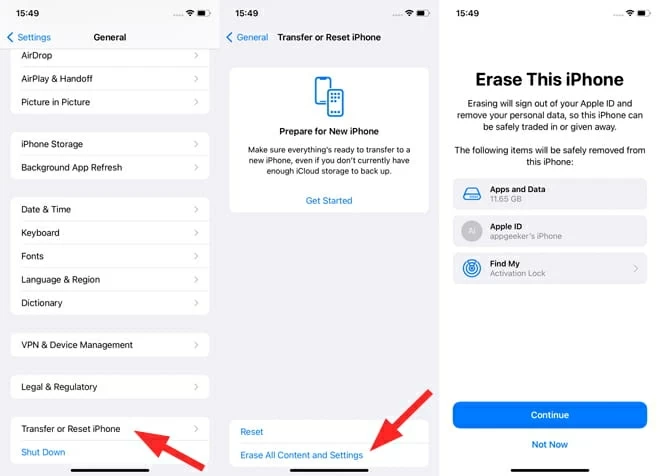
Review the "Erase This iPhone" screen that your apps and data will be moved. It will also reminder that the tool will also sign you out of iCloud and turn off Find My if you haven't done those.
Tap Continue, and then enter your passcode used to unlock this iPhone X/ XS. At this point, you have the final chance to upload data to iCloud for backup before proceeding.
Because we have already backed up the phone, tap Skip Backup. You then will need to enter your Apple ID password to turn off Find My and Activation Lock.
Wait for it to finish its factory reset process. Once completed, your iPhone X / XS will be back to factory settings and restart with a Hello screen.
If you want to keep your phone, You can now set the phone and restore your data through the setup assistant as part of the reinstall process. At Transfer Your Apps & Data screen, you'll be asked if you want to transfer information from another device or a backup. Select From iCloud Backup or From Mac or PC (depending on the backup method you made in the previous stage) and select the appropriate backup from the list to restore your content and settings.

Forgot your iPhone X/ XS passcode and unable to perform a factory reset on it? We've all been there. A good way to reset your iPhone X/ XS to factory settings without passcode is using a popular utility named iPhone Unlocker, which is packed with features for removing various of screen locks at ease.
iPhone Unlocker does exactly what it says it will, allowing you to wipe lock screen passcode, remove forgotten Apple ID or password, bypass Activation lock, get rid of remote management, and even reset Screen Time passcode. Better still, it has a very nice modern design and everything is very streamlined.
Be careful: If you enter the passcode incorrectly too many times, the iPhone X/ XS will be disabled or say unavailable or iPhone security lockout, depending on what iOS software you have.
Follow these steps to learn how to complete a factory reset on iPhone X/ XS when you've forgotten the passcode using iPhone Unlocker. You don't have to unlock it to do this.
Step 1. Launch iPhone Unlocker and select "Wipe Passcode" to get started.
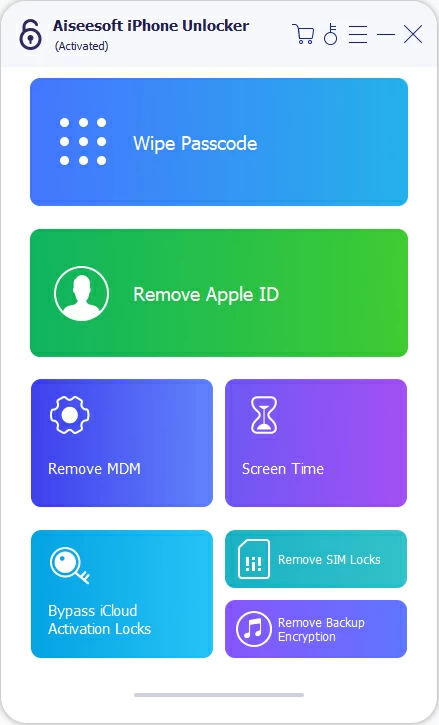
Step 2. Plug your phone into your computer and wait it to appear on the program. If's locked and can't be detected, click the onscreen link to fix it.

Step 3. Confirm your phone model and other basic information.
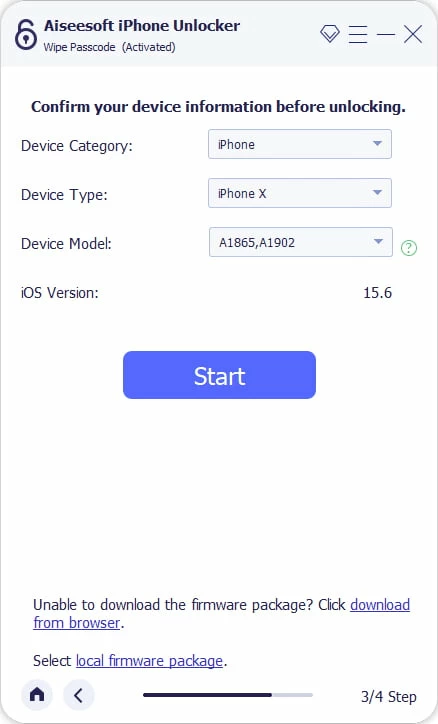
Step 4. Press "Start" button to begin downloading iOS software package for your phone.
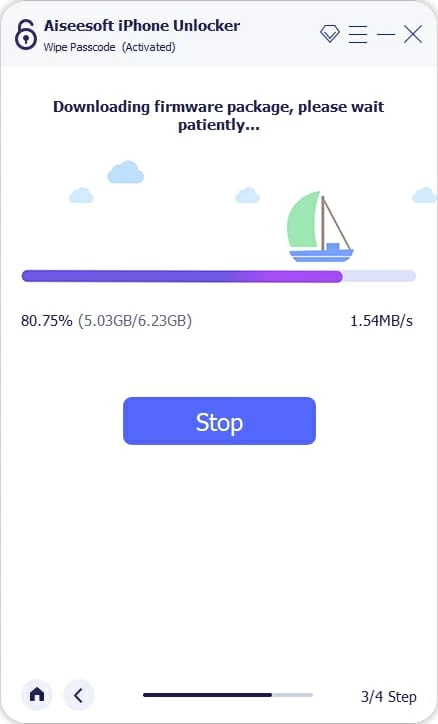
Step 5. Press "Unlock" button. At this point, you will be presented with a warning dialog asking if know the consequence of the unlocking your device. Confirm your action when prompted and you're good to go.
The application will begin resetting your iPhone X/ XS to factory settings without a passcode, reinstall the newest iOS software, erase all the data and settings, as well as removing the lock screen.

When the process goes to 100%, you can disconnect the phone from your computer.

Done! Your now get a fresh iPhone X / XS that's has been reset completely. If you plan to sell it, you can stop here and let the new owner set it up, otherwise, follow the onscreen instructions to rebuild it and restore from a backup.
For those who bought an iPad from marketplace or retailer locally and need to remove remote management lock, see: How to remove MDM from iPad
iTunes is an Apple device management application that you can use to factory reset the iPhone X/ XS by using Restore iPhone button. However, since you forget the passcode and are locked out, you will need to put it into recovery mode to be recognized. All you data, such as apps, music, media, documents, text messages, and settings will be erased permanently, allowing you to set it up again.
If you're running a Mac with 10.14 macOS Catalina, you will want to make use of Finder's restore iPhone option to reset a locked iPhone X/ XS.
Also: How to transfer ringtone to iPhone without iTunes
1. Turn your phone off completely.
2. Plug it into your computer while holding the Side button.
3. Continue to hold the Side button even you see the Apple logo.
4. When an image of a computer (or iTunes) and a cable appears, release the button.
![]()
5. Open iTunes on your Windows computer, or Finder on your Mac.
6. Locate your device on the computer. Then click Restore iPhone in Summary section. This option should be located in General tab in Finder.
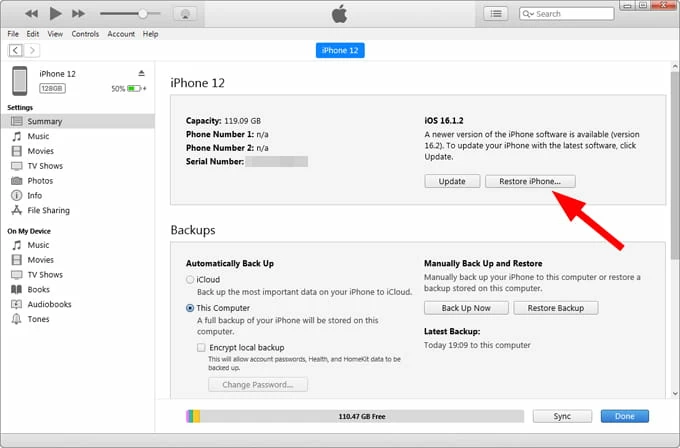
7. Keep your phone connected to your computer. Wait for it to download iOS software to install on your iPhone X/ XS, and perform a reset for a fresh start.
This method doesn't work on every iPhone X/ XS. Instead, your device must have iOS 15.2 and later. If you don't know what software version you have, make sure you have updated your phone since 2021.
Additionally, your phone is connected to an active network, and you remember the Apple Account used to set up the device.
To erase a locked iPhone X/ XS with Apple Account, turn it on and follow these steps:
1. Enter your passcode to the lock screen repeatedly more than 5 times in a row.
2. When you see an iPhone unavailable screen, tap Erase iPhone or Forgot Passcode button at the bottom right, depending on the iOS version.
3. When you're asked to confirm the factory reset process, tap Erase iPhone.
4. Enter your Apple Account password.
5. Select Erase iPhone at the bottom right to start wiping your iPhone X/ XS.

After resetting the iPhone X/ XS, your device is returned to factory settings, and the forgotten passcode is removed. Now you can set it up and recover any of your data from backup.