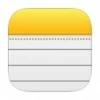
How to recover deleted notes on iPhone 15
Accidentally deleted some valuable messages on your iPhone and there's no computer nearby? Here's how you can recover deleted messages without a computer!

There are possible ways to recover deleted and lost text messages on iPhone even without a computer.
Messages play an important role in our daily lives. Whether it's to share important information or keep in touch with friends and family, our iPhones save tons of text messages every day. However, it can be frustrating to lose some valuable messages, whether due to accidental deletion or messages disappearing suddenly after iOS update.
Normally, you can recover deleted iPhone messages from a recent backup on your computer, but what if you don't have a computer backup or don't have access to a computer?
The good news is that with proper methods and tools, you can recover deleted text messages on iPhone without computer effortlessly.
In this comprehensive guide, we'll walk you through several different options for recovering deleted messages on iPhone with or without computer and ensure that your precious conversations are never lost. Moreover, if you want to preview and recover certain messages without backup, the software iPhone Data Recovery is exactly what you need.
Table of contents:
Is it possible to recover deleted messages on iPhone without computer? The answer would be a positive Yes. In iOS 16 and later, Apple introduces the Recently Deleted feature that allows users to recover iPhone messages deleted for 30 up to 40 days. Without a computer, you can recover deleted text messages on iPhone whenever you change your mind within 30 days.
1. Open the Messages app on your iPhone.
2. In the message list, tap Edit button in the top-left corner and choose Show Recently Deleted.
TIP: Or you may tap Filters > Recently Deleted to access all recently deleted text messages. If you don't see the button, tap < to return to the conversation list.
3. Choose the messages you want to get back, and tap Recover.
4. Tap Recover Messages to put them back.

This way, all messages can be recovered on iPhone without computer or backups, including SMS, iMessages, conversations and the attachments.
Note: If you enable Messages in iCloud, recovering a deleted message on iPhone recovers it on all your devices where the iCloud Messages is turned on with the same Apple ID.
When you accidentally delete your text messages and have no access to a computer, iCloud backup is also a good way to retrieve deleted text messages on iPhone if you cannot find them in the Recently Deleted folder. Before proceeding, be aware that restoring messages from iCloud backup will erase all data currently on your iPhone and replace it with the backup content.
Ensure there are available iCloud backups on your iPhone before recovering the text messages:
Then, explore how to recover deleted text messages on iPhone from iCloud without computer:
Step 1. Erase and reset iPhone.
To initiate iCloud restoration, the first steps is to reset the iPhone: move to Settings > General > Transfer or Reset iPhone > Erase All Content and Settings. Confirm the process with your Apple ID and password, and start erasing.
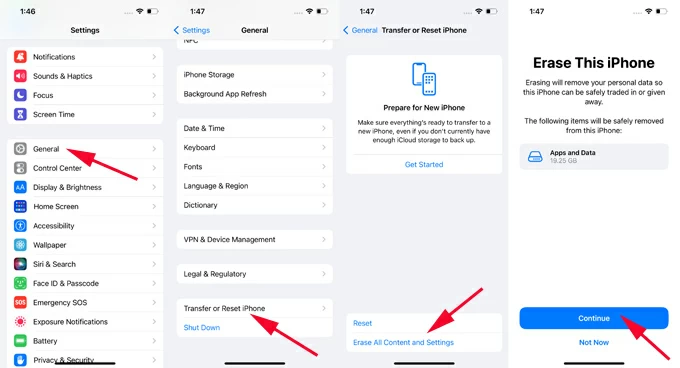
Step 2. Go through the iOS setup process.
After reset, the device will restart with Hello screen, letting you set it up again from the scratch.
Step 3. Select iCloud backup to restore messages on iPhone.
When reaching the Transfer Your Apps & Data screen, go for From iCloud Backup. Select the backup that includes the deleted messages you want for recovery, and restore it to your iPhone.
It may take a few minutes or even hours to download and restore everything from iCloud backup to your iPhone, depending on the internet speed and how much data the backup contains.

Any newer data will be overwritten completely while the deleted messages are restored. Make sure you have another backup of the most recent files, or you may lose them permanently.
If you're using iCloud Messages to sync text messages across your Apple devices, there might be a slight chance that the deletion of messages might not sync with your other devices due to a weak network connection or delayed updates. Take a quick look at all your Apple devices and check if the deleted texts are still accessible in the Messages app. If yes, try saving the iPhone text messages locally before iCloud updates the deletion.
1. To use Messages syncing in iCloud, simply navigate to iPhone Settings > Apple ID > iCloud and verify the Messages option is toggled on in the list of apps using iCloud.
TIP: In iOS 17.2 or later, you'll see Messages in iCloud. Keep it on and used on your iPhone.

2. Disconnect the internet and open the Messages app on another Apple device associated with the same Apple ID.
3. If you can still see the deleted messages in the conversation list, save a copy of them to recover lost iPhone texts without computer.
If you're looking to recover lost messages on iPhone without computer because you don't have a computer backup, here's a reliable tool - iPhone Data Recovery that can help you with the message recovery on iPhone / iPad without backups.
Deleting a message on iPhone does not immediately remove it from the device's memory storage. The space previously occupied by deleted messages is marked as available for new data storage. That is, deleted messages will remain in your internal storage until overwritten by new data. Therefore, using this iOS message recovery program, you can deeply scan the internal memory of your device to find and recover all deleted messages hidden on iPhone.
Moreover, it allows for preview and selection before the recovery of deleted messages and conversations. It can also extract and restore specific files from a backup in iTunes or iCloud without overwriting current data. Here's how to recover messages from iPhone without backup:
Step 1: Launch iOS message recovery tool and attach your iPhone via a USB cable.
This desktop-based application requires no computer backup to recover deleted iPhone texts. Simply install and run it on your PC or Mac.
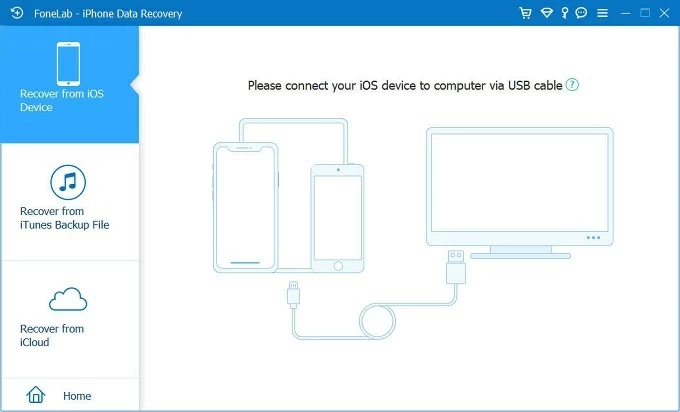
Step 2: Click the Start Scan button to perform a full and deep iOS scan.
To find lost text messages that are still recoverable, click on Start Scan to begin scanning.

Step 3: Preview the conversations and recover the deleted iPhone messages you want.
From the scanning results, move to Message & Contacts section, and take a preview before you recover your deleted iMessages, texts, SMS, attachments and more.
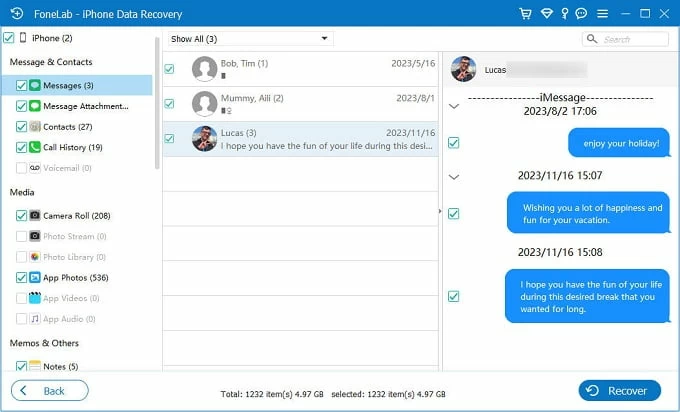
Select the conversation or messages you desire and hit the Recover button; choose an output folder to save all retrieved messages locally. You can then view the iPhone text messages from your computer at any time.

In addition to recovering text messages, the outlined steps above can also help with the recovery of a wide range of files on iPhone without backup, including but not limited to photos, contacts, notes, phone numbers, call logs, and so on.
By following the solutions above, it would be easy to recover the messages you accidentally deleted from iPhone with or without computer. Moreover, reaching out to Apple Support or your phone carrier can potentially assist in recovering your lost text messages. But note that the phone services do not have access to the iMessages.
After successful message recovery, make sure to regularly back up your iPhone locally or with online services to prevent unnecessary data loss.
Yes. You can recover iMessages deleted for up to 30 days from the Recently Deleted folder on your iPhone. Simply open the Messages app, tap Edit (or Filter) and choose Recently Deleted. Select the iMessages you want to retrieve and tap Recover button to get them back.
After deleting text messages or conversations, you can find them in:
Also, with the recovery solutions in this guide, you're able to retrieve deleted iOS messages and get lost data back with or without a computer.