
Extract Notes from iTunes Backup
Here're several methods for how to recover deleted iCloud contacts on iPhone, including what to do to access and check the iCloud contact list details and restore only iCloud contacts.
Apple's built-in iCloud app makes it simple to back up your iPhone contact list containing names, phone numbers, email addresses, and other contact information. When the time comes to restore the accidentally deleted iCloud contacts, Apple also eases the contact recovery process. If the Apple's tricks don't work, like that contacts are lost or disappeared from iCloud when syncing or restoring process fails, a third-party iCloud contact recovery tool is always on call.
Below is a full guide of how to restore contacts from iCloud to iPhone (or iPad, iPod touch, etc.). Go to the part clarifying the method that fits you best:
Go with this way if you've archived the deleted iCloud contacts in iCloud's server before you deleted contact numbers on iCloud by mistake - which results in that all your iPhone contacts were lost. It offers options to restore contacts back to 10 days ago or even older.
Go with this way if iCloud deleted all your contacts on iPhone (See the reason why here) and the Contacts in iCloud is turned ON during the deletion.
Go with this way if you lost iCloud contacts because there're no archives available to restore iCloud contacts, during which you can see contacts in iCloud and restore only contacts without overwrite.
Go with this way to learn why iCloud deleted contacts and how to prevent losing contacts in iCloud.
Important: If the Contacts in iCloud function is activated - go to Settings > [your name] > iCloud and Contacts option should be green, the contact list on your iPhone won't be included in an iCloud backup. To restore iPhone contacts without backups, use the tricks in this page.
Whether you deleted contacts off iCloud to free up online storage space, or a contact got deleted from iCloud due to syncing issues, the solution you'll get from Apple tech support is to sign in iCloud.com to restore lost contacts and contact groups from an earlier version of the contacts archived in iCloud.
Here's what you need to do to restore contacts on iPhone from iCloud backup. Try doing the same thing if you deleted all contacts from iCloud in an iPad, an iPod touch, a Mac, etc.
Word of warning: All the changes applied to the iCloud contacts won't be saved in the process of restoring deleted iCloud contacts back.




The iCloud lost contacts will then appear on all your devices that uses the same Apple ID to sync iCloud Contacts. You can get back iCloud Reminders and Calendars in a similar way and if you need to recover backed-up files from iCloud Drive, here's what you need to do in iCloud.com
One more thing: The restoration process will wipe up the contacts existing currently on your iPhone and replace them with the backed-up contact numbers, but you can get them back using the backup file iCloud automatically archives in its server. To do that, make sure you've logged in iCloud, then:
If you've lost contacts on your iCloud account but set up iCloud Contacts in multiple devices, chances are that the deletion of contacts on iCloud might not be synced to one of those devices and you can get contacts back from iCloud by turning off the Contacts in iCloud option and then turning it back on.
It's easy to adopt this approach to do iCloud contacts restore on iPhone, but the feasibility may depend on your territories and wireless service providers.
The time it takes to restore all the iCloud contacts and display the recovered iCloud contacts disappeared from iPhone is based on the size of the backed-up contact list in iCloud.
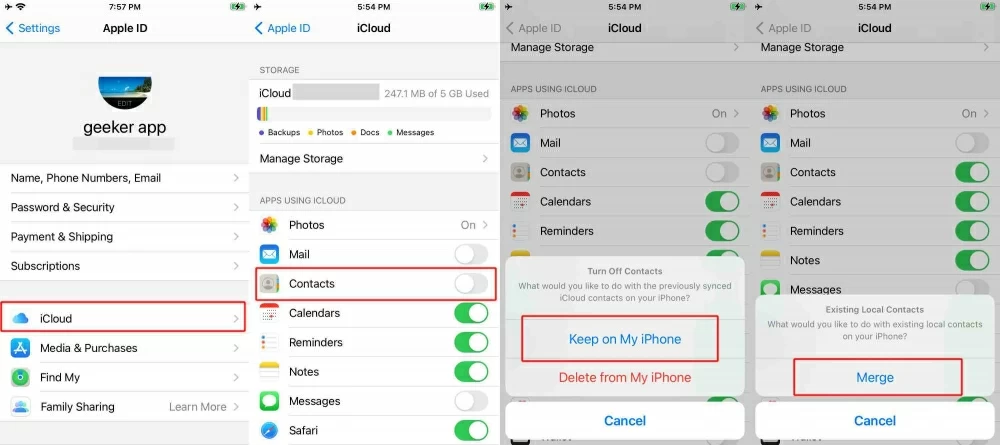
There are several reasons that you can't recover contacts on iPhone from iCloud backup like no contacts in iCloud showing up, contacts disappearing after restoring from iCloud or something going wrong when restoring iCloud contacts. Whatever the case is, iPhone Data Recovery can bring everything back to normal and do much more than what iCloud can do to restore contacts.
You're entitled to preview and select individual phone number, group contacts or the whole contact list to download from iCloud on your PC or Mac. After the selection, this application enables you to restore lost contacts on iPhone from previous iCloud backups in one click. All your iPhone data and files won't be replaced by the new recovered iCloud deleted contacts.
Furthermore, it's also proved to be a powerful tool that can restore contacts from an iTunes backup and can even quickly scan the internal memory of your iPhone to find and recover the contacts or other files that haven't been backed up.
Scroll down to the wizard below to restore iPhone contacts from iCloud.
Step 1: Use the link below to download the software. Then, install and launch it on your PC or Mac.
Step 2: Head to "Recover from iCloud" tab. To extract the iCloud backup and get back the lost iCloud contacts, enter your Apple ID and password to log in to iCloud. If asked, tap Allow on your iPhone and enter the verification code shown up on your device on the software to proceed.
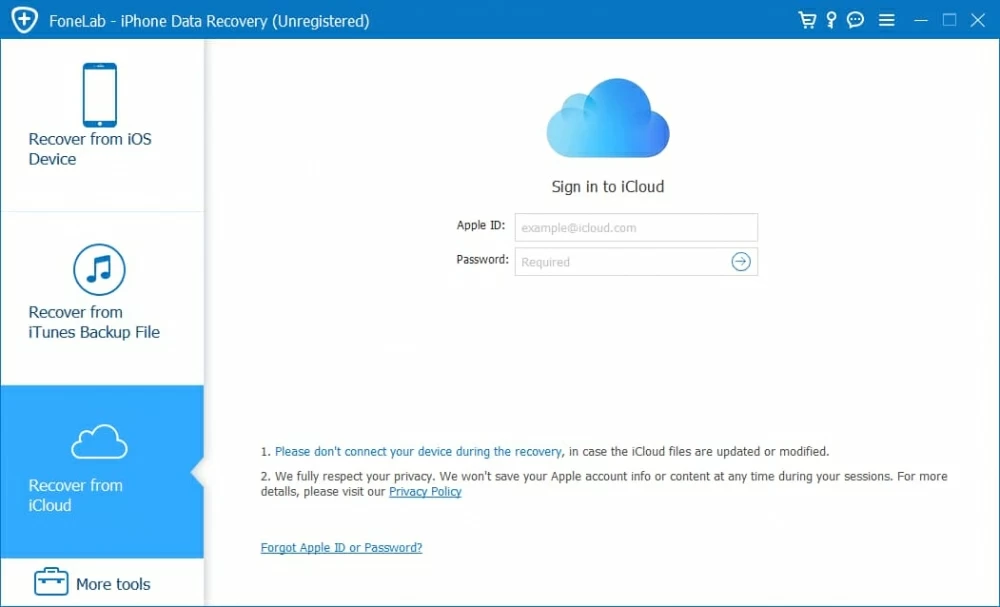
Step 3: In the opening window, click on iCloud Backup icon and it'll start find all available iCloud backup associated with the Apple ID you've signed in with.
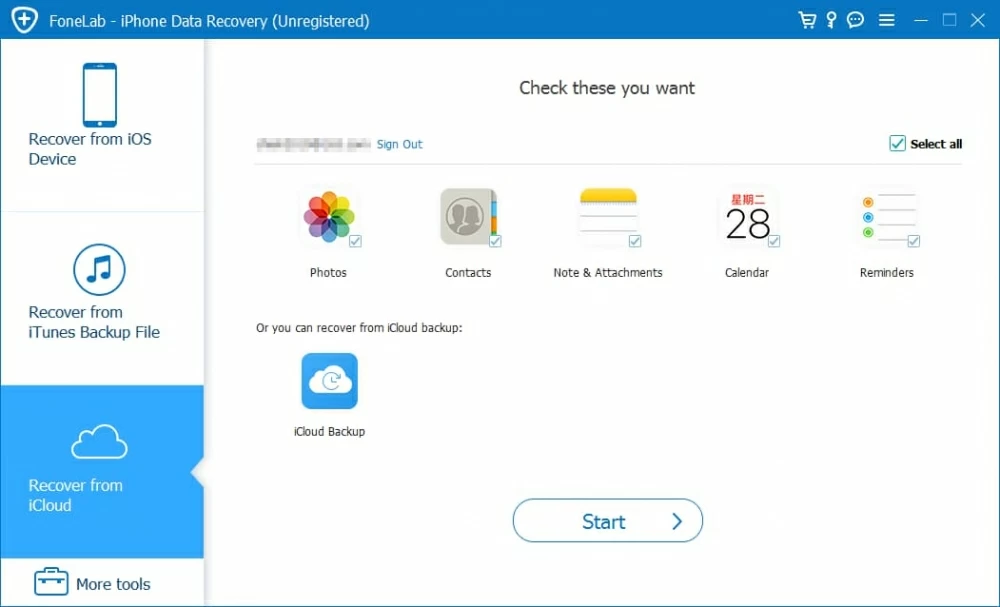
Step 4: Verify the date of each backup file, select the archive that was made before you deleted or lost contacts and hit Download button on its right end side.
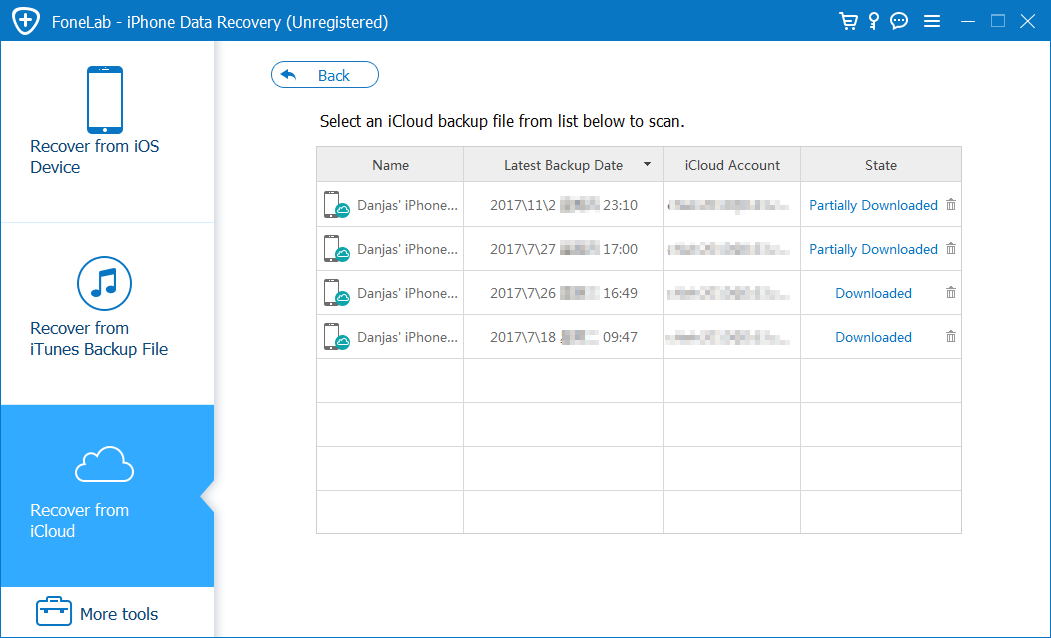
Step 5: In the pop-up window, uncheck Select All option and highlight Contacts. To confirm, press Next button to download the contacts included in iCloud backup.

Step 6: Preview the backed-up contacts' names, phone numbers, email addresses, etc. and check the contact(s) you'd like to restore from the iCloud backup. To apple the changes, hit Recover button.
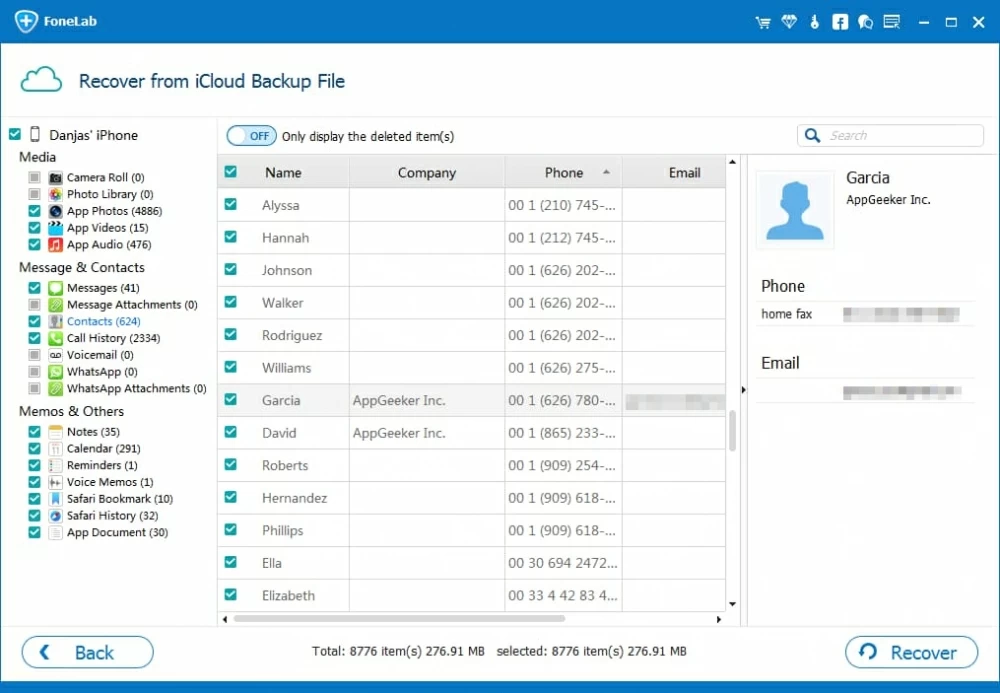
Step 7: Set up an output folder for the restored iCloud contacts and press Recover button again to trigger iPhone contact recovery process.

Now, it'll extract the contacts from the iCloud backup and save them as vCards (.vcf files), CSV files and HTML files on the computer. After that, if you wish to transfer the recovered iCloud contacts back to your iPhone, iTransfer can nail it right.
First, you'll need to figure out the reasons behind iCloud contacts missing issue. There're two common factor that can explain why iCloud deleted your contacts on iPhone.
One usual cause is that your family members or friends are using the same iCloud account as yours and they erase the contacts on iCloud. If all of you have toggled on the iCloud Contacts option, the changes to the deleted iCloud contact numbers will sync across all the devices signed in with the same iCloud account and then, you end up with losing iCloud contact information. To fix it up, you can either stop sharing the same Apple ID with others or turn off the Contacts in iCloud.
Another possibility is that iCloud server is temporarily unavailable or not responding. In such cases, the iCloud contacts just seem like to be deleted or disappeared. All you need to just give it a few minutes to catch up. Then use your computer's browser to log into iCloud.com and navigate to the Contacts. If the culprit is that your device fails to connect to the Contacts database on iCloud's server, the missing iCloud contacts will show up.
In addition, it always makes sense to a double backup of your essential phone numbers. Since you've backed up your iPhone contact list in using Apple's cloud service, you can do a safe and comprehensive copy of the contacts locally in your computer using iOS Data Backup & Restore.