
How to Recover Deleted Phone History on iPhone 8
Maybe another new semester has already begun and you are searching for a few tools to keep things organized at school. What's on the list is taking notes when you are taking lessons or attending a lecture. Thankfully, your iPhone 6s (Plus) houses the versatile Notes app, which allows you to quickly jot down your ideas and create any important lists to remain organized.
Whenever you delete a note on iPhone 6s (Plus), it gets transferred to the Recently Deleted folder where you can restore that deleted note. Sometimes you cannot find the deleted notes in the Recently Deleted folder because you remove the notes directly from that folder or the notes stay in the Recently Deleted folder for more than 30 days, and as a result, iPhone 6s (Plus) automatically trashes them.
Under such circumstances, the lost notes are permanently erased on your iPhone 6s (Plus) in theory and can't be recovered from the device in the event of no backup. Despite all these setbacks, there is still a glimmer of hope if you keep these three things in mind.
Lesson one: The lost notes are not really gotten rid of from iPhone 6s (Plus) for good. The reality is that the space where the deleted notes reside is marked as free space, in an attempt to signal to the device that it can be used for new data.
Lesson two: Please avoid the use of iPhone 6s (Plus) lest the missing notes get overwritten, especially when no backup comes to your rescue.
Lesson three: Use a reliable data recovery tool to restore the lost notes from iPhone 6s (Plus) without backup. The sooner you do this, the greater the chance to get them back successfully. In this case, iOS Data Recovery is equal to this task.
This utility works perfectly with iPhone 6s (Plus) and other iOS devices. It recovers the deleted notes and other files directly from iPhone 6s (Plus) without using any backup files. During the scanning phase, all the content is brought up on the pane so that you can preview the results sorted by name, data or title. You can take full control over which items of deleted notes to be restored and where to save the exported files.
Not having any backups of the deleted notes doesn't necessarily mean all hope is lost. Now, please follow the instructions on how to retrieve the deleted notes straight from iPhone 6s (Plus).
Step 1: Plug iPhone 6s (Plus) into the computer
To start with, run the program on the computer and you will see a clean user interface. For your intention of restoring the deleted notes from iPhone 6s (Plus) without a backup available, choose the "Recover from iOS Device" mode to go on.
Then, grab a USB cable to connect your iPhone 6s (Plus) to the computer.

Step 2: Scan the device for deleted files
Press Start Scan button to deeply analyse the content on iPhone 6s (Plus) including the lost files and those still on the device.
When the process ends, you will see an overview screen as below.
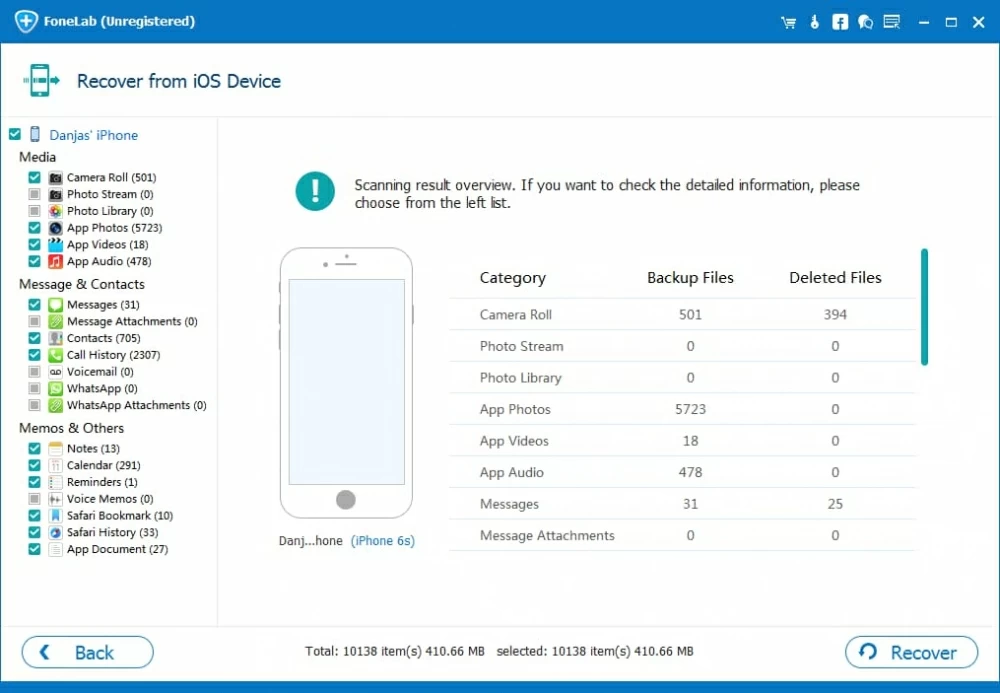
Step 3: Preview the deleted notes
The program sorts the scan results by different file types and place them on the left pane. You can click the "Notes" category to preview each item carefully on the right pane.
You can also narrow your preview and quickly find what you need quickly through the "Only display the deleted item (s)" option at the top center; and the search box on the upper right position.

Step 4: Restore the notes to the computer
Check the notes that you need to recover on iPhone 6s by placing the boxes in front of them.
Click the Recover button at the lower right side. At this point, a pop-up dialog box will ask you choose a output folder available on the computer to save the newly recovered notes from iPhone 6s (Plus).

Finally, click the Recover button again to start the notes recovery process. All recovered notes will be save in HTML file in your specified folder on machine.
Done!
Conclusion
As you can see, using iOS Data Recovery is easy enough, even for those who have little knowledge of software. Using this program will not modify or harm any files. Give it a try.