
How to Get Back Contacts on Samsung
Easily and securely, 6 ways on how to recover deleted text messages on iPhone 11, iPhone 11 Pro or iPhone 11 Pro Max are ready to help get back accidentally deleted conversations. If you only want to undelete selected SMS/ MMS messages or iMessages in iPhone 11 series phones (iOS 13, iOS 14 or newer), download an iMessages recovery tool and get started from here.
Messages app on your iPhone 11/ 11 Pro (Max) makes it a breeze to send texts, audio messages, group messages and media attachments like photos, videos, Memoji, sticker, music, etc. Though, it only takes one second to lose them - accidental deletion, Messages app automatically deleting messages older than 30 days or one year, iOS upgrade failure, factory reset, malware infection, and more. If you're in the same spot, instantly stop messaging and keep reading.
When it comes to how to retrieve deleted text messages on iPhone 11 or iPhone 11 Pro (Max), Apple, third-party developer, and your phone carrier do bring forth support on message recovery. To ease the process of retrieving deleted text messages from a particular person, lost text with photos and old SMS/ MMS messages erased 2 years ago, we'll offer clear guidance on how deleted texts can be recovered in the following:
This function is only supported in certain countries and for certain mobile network operators: the messages uploaded and backed up in iCloud can be recovered back without wiping your device. If you've ever enabled iCloud backup for your deleted text message threads, give it a shot to recover deleted iMessages on iPhone 11/ 11 Pro (Max).


You can open your Messages app to see if the iMessages threads your iPhone device deleted randomly appear on messaging list.
If the first method doesn't fit you well, you'll need to restore your device to a factory-fresh state to restore deleted messages on iPhone 11/ 11 Pro (Max) from an iCloud backup. All the iMessage, SMS and MMS can be restored on condition that they've been backed up and stored in iCloud.
Tips: If you've set up Messages in iCloud, the messages will be only synced to iCloud's server and won't be added into iCloud backup file.
Before you trigger the recovery of text messages, check out if the date of the iCloud backup is earlier than when you lost the texts and the message attachments.

If there's a backup that contains the messages you deleted, back up all the important data and files in your iPhone 11 or iPhone 11 Pro (Max) first, then factory reset your phone and set it up to get back deleted iMessages using the following quick wizard:


A progress bar will appear to indicate the time remaining before it completes restoring iPhone 11 or iPhone 11 Pro (Max) from iCloud.

Your iOS device is now downloading the messages and other data like photos, apps, videos, etc. that are included in iCloud backup on your phone. When all of the setup procedures are completed, go to Messages app and check out the restored texts.
If you use iTunes (or Finder in a Mac running macOS Catalina 10.15 or newer) as your go-to backup tool, then there's no better way to do iPhone 11/ 11 Pro (Max) text messages recovery than restore from recent backup on iTunes (or Finder). Similarly, this trick only works when the iTunes (or Finder) backups are made previous to the deletion of iPhone message history.
Note: The new text messages, as well as the attachments, message images, emojis, and more saved after you backed up the deleted messages will be erased during the restoration process.

If you run into problems with restoring deleted iMessages on iPhone 11/ 11 Pro (Max), get help from this Apple Support page.
What comes next is iPhone Data Recovery. It's your reliable fall-back message recovery solution when there's no old copy of the deleted or lost texts.
Instead of overwriting all content on your device and retrieving all the old backed-up data, this program grants you to select disappeared or missing text messages only to recover back to your PC or Mac, while all other current phone data and files will remain untouched and secure.
Aside from previewing and reading detailed message conversation and old text history, it also enables you to get back deleted texts, message attachments and other files from an iOS device even when it's lost, broken or crashes. We've covered the instructions on how to use it in the following:
Step 1: Download and install the iPhone message recovery software on your PC or Mac.
Step 2: Fire up the program and make sure you're in "Recover from iOS Device" mode. Then, plug your iPhone 11 or iPhone 11 Pro (Max) via USB cable and click on Start Scan button. It'll perform a deep scan on the device's internal memory to search for deleted messages and other files.

Step 3: In the scan result page, check Messages and Messages Attachments option from the left sidebar. If you also lost WhatsApp messages, highlight WhatsApp and WhatsApp Attachments.
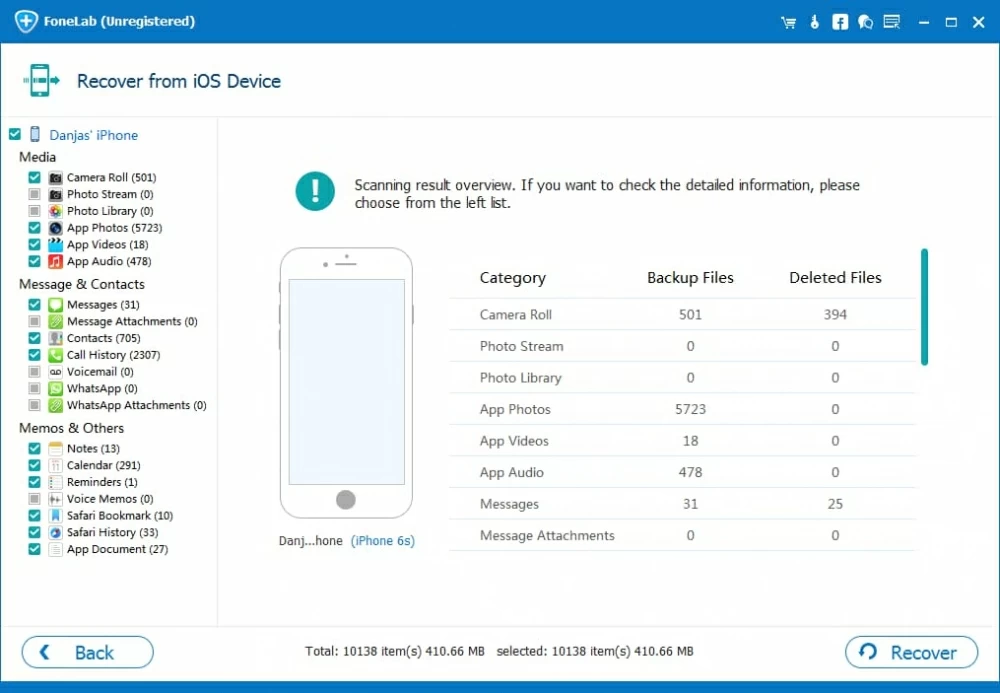
Step 4: Preview the SMS or MMS messages shown up in the right panel and select the one you deleted or lost from iPhone 11/ 11 Pro (Max). To confirm, hit Recover button.

Step 5: Specify an output folder to save the recovered texts on your computer and press Recover button again to start iPhone 11 or iPhone 11 Pro (Max) iMessage recovery process.
You might be interested in: Accidentally Deleted Messages Icon on iPhone. What Should I Do?
Consider this easy troubleshooting if you've not tried it yet. When you contact with your friends or families on Messages app by sending and receiving iMessages, SMS messages, or MMS messages, both you and them can keep the record of the text messages history. If the sender or the recipient still preserves the message history, go and ask him or her to resend or forward the messages you need.
When all above approaches have been exhausted, your final option is to contact your phone provider and enquire if they contain the copy of your forwarded or receive message conversations. Go to your phone carrier's website, open the Contact us page (Here're quick links to Verizon, AT&T, Sprint, and T-Mobile)
It's also worth pointing out that iMessages are encrypted end-to-end and go through Apple servers but not your phone carrier. Therefore, you can't get back iMessages using this method.