
iMessages Disappeared. Why & How to Restore
Explore the culprits of why pictures vanish from your iPhone text messages, and figure out how to get the disappeared photos to show up in iOS Messages app in no time.
Messages app in iPhone seems like a safety net for your text messages, iMessages, as well as the attachments like photos, videos, documents, etc. in the conversations, but when you really look at it, some of pictures have disappeared.
Missing photos in text messages or iMessages on an iPhone is a frustrating experience, especially when those images have important value. Here's why pictures disappear from iPhone Messages app, plus what you can do to fix or restore all disappeared text message photos to your iOS device.

iOS bugs, iCloud glitches, storage issues, and deletion by Messages app or human can cause photos to be disappearing from standard SMS threads or iMessage.
iPhone Data Recovery could be the life saver in the event that the Messages picture disappearance within iPhone is caused by an accidental deletion. It recovers any texts, images, and other message attachments in minutes.
Table of Contents
If you've ever opened a conversation on your iPhone only to find the previous sent or received photos in Messages are disappearing or not showing, you're not alone.
The most common reason for the iPhone photos in text message to go away is the iOS updates or bugs. Many iPhone users reported disappearing pictures in SMS messages or iMessages since updating to a new iOS version.
The iPhone may also have experienced iCloud Messages syncing issue, low device storage, Message auto-delete settings, network connectivity problem or human accidental deletion that caused the pictures to disappear from the text message screen, or to not loading at all.
Related: What to do if text messages are not showing up on iPhone
No matter how the photos missing in your iPhone messages occurred, there are a few troubleshooting methods that you can use to fix it or at least prevent the issue from permanently hindering the pictures showing up in the message conversations.
Sometimes, new iOS updates can introduce software glitches that interfere with how Messages display the attached pictures in a conversation. When you notice that random pictures have been disappearing from messages after updating iPhone to the latest iOS version, it could be that the Messages app itself might encounter temporary errors or bugs.
For the best result, turning message indexing off and back on through iPhone's Siri & Search settings will often clean up the problem with Messages app that leads to missing SMS or iMessage photos during an iOS update. To do this:

Go back to Messages app, you will see a message saying the phone is indexing all messages. Give it some time. It might take a few hours or even a whole day, but all of your temporarily vanished photos in your messages should come back eventually.
Tip: While a lot of users complained that the upgrade to newer iOS update is the culprit of missing pictures in a text thread, always keep your iPhone up to date by installing the latest iOS version might be a pretty useful bug fix as well for many software issues.
If you configure your iPhone to delete your old messages after a specified time of 30 days or 1 year, you can make your message conversations and all attachments including pictures go missing by relying on the auto-delete function in Messages settings.
To prevent message photos from disappearing from an iPhone without warning, navigate to Settings > Apps > Messages, scroll down to MESSAGE HISTORY and tap Messages. Make sure Forever is selected to keep all your text history and attachments of picture showing up in the message inbox indefinitely.

Human errors can also cause the problem with photos missing from actual text thread. When you accidentally deleted a photo inside a conversation, it will disappear from the conversation list instantly - but there's great chance of getting back the disappeared photos by restoring them from Recently Deleted folder where retains your deleted messages for 30 days.
Follow these steps to check for Recently Deleted folder and fix the disappearance of images in the text message history.

In case the disappeared pictures are even gone from Messages Recently Deleted, they could be losing permanently. To address the issue, skip to the next part of recovering photos when missing from text messages due to permanent deletion.
Malfunctions with iCloud Messages stop pictures appearing in messages on the iPhone. If your iCloud storage is full or your iPhone has an unstable internet connection, the synchronization of messages and accompanying photos and other attachments might be disrupted, potentially leading to a result that the history of photos is all gone from iOS Messages.
To rule out iCloud Messages syncing issue related to the missing SMS/ iMessage images, connect your iPhone to an active Wi-Fi network, then do the following.
Check iCloud Storage. Open Settings, tap [your name] > iCloud. The bar graph at the top shows your overall storage usage. If it's full, tap on Storage to get to Manage Storage screen, where you can delete old backups or upgrade your plan.
Turn off and on iCloud for Messages.

While sometimes a troubleshooting step, toggling Messages in iCloud on and off can occasionally cause photo disappearance while Messages re-syncs. This is because deletion taken place on one device is reflecting on another device that's signed into the same Apple ID once the iCloud synchronization initiates.
If random pictures (not all of them) have disappeared from your text messages because of the low iPhone storage, one easy way to solve the problem is to free up space. Simply check your storage in Settings > General > iPhone Storage, and clear out unused apps or large files.
When your iPhone is out of storage, iOS may start offloading older or less-accessed data including messages attachments to make room for new content. This can cause photos from Messages to disappear or become inaccessible.
If you're still experiencing problems with the pictures automatically disappearing from text messages, it can be helpful to see if the problem happens to network connection. A weak cellular data or Wi-Fi connection or errors with network settings can lead to images not loading or showing up on iMessage or SMS message. In such case, the image placeholder remains - showing as a question mark, but the actual file is missing.
To get the bug fix for pictures not appearing in texts on your iPhone, try resolving the weird connectivity issues in Settings > General > Transfer or Reset iPhone > Reset > Reset Network Settings.
If none of the aforementioned troubleshooting tips solve your missing pictures from the actual text thread, it's time to consider the problem is lying on permanent wipe or deletion. Reliable file recovery software and iPhone backups are troubleshooting solutions that allow you attempt to fix the disappearance of photos from iPhone text messages by triggering a recovery.
In the event that you can't find anything via the Recently Deleted folder when iPhone text message photos disappear randomly, you'll want to reach for iPhone Data Recovery.
Much of the time, a deleted or lost message on your iPhone is actually still there in its flash memory, waiting to be overwritten by new data. If this is the case, the software is able to restore the message together with the accompanying pictures, videos and other attachments when disappeared - with high success rate.
Here's how to get back photos missing from Messages on iPhone in a quick and easy manner, even you don't have any backup.
1. Launch iPhone Data Recovery on your PC or Mac once installed.
2. Choose Recover from iOS Device mode. It's often selected by default.
3. Connect your iPhone to your computer via a lightning cable, and click Start Scan button.

4. Wait for the program to do a deep scan and find your disappeared images in your threads.
5. When done, click Messages Attachments on the sidebar. This should display all the pictures, videos, and any other attached files in your Messages app.
If you need to restore an entire conversation when text messages disappeared from your iPhone, click Messages for that.
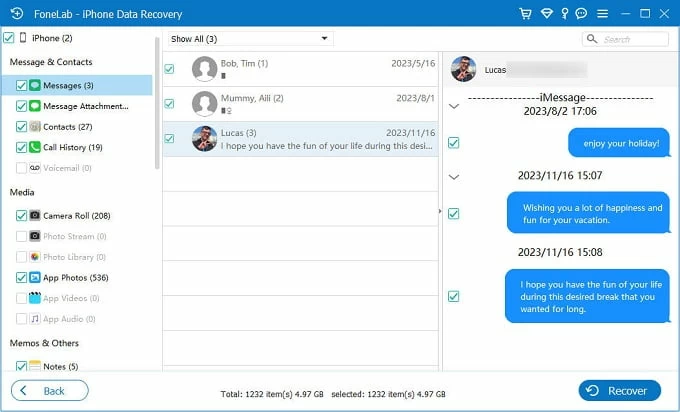
6. Choose the pictures you'd like to restore and click Recover button. You will need to choose a destination folder on your computer to save the pictures once recovered.

Note that, if you're using iCloud Messages, your messages are not part of the iCloud backup. Therefore, restoring an iCloud backup won't help when you're facing the issue with your pictures disappearing from text messages.
If that's not you case, use these steps of restoring your iPhone to iCloud backup from before the time when your photos vanished to get them back. Keep in mind that you will lose anything since you made that backup.
1. Go to Settings > General > Transfer or Reset iPhone > Erase All Content and Settings. Follow the onscreen prompts to restore your device to factory settings.
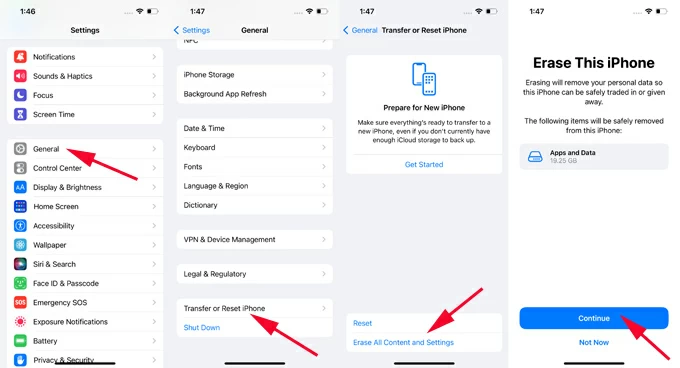
2. When it's erased and reboots, go through the setup steps.
3. In the Transfer Your Apps & Data screen, choose From iCloud Backup.

4. Sign into your iCloud with your Apple ID and password.
5. Choose an iCloud backup containing the lost pictures you have in your conversations.
6. Your iPhone is now restoring your messages from iCloud. Once done, you should see your pictures appear in the message.
Restoring a recent iPhone backup through iTunes or Finder can also fix the problem with your disappearing pictures in texts or iMessages. To do this:
1. Run iTunes or Finder on your computer.
2. Plug your iPhone into the computer using a lightning cable.
3. Locate your device in iTunes or Finder window.
4. Click Restore Backup.
5. Choose a backup to restore your disappeared photos to iPhone Messages app. Done!
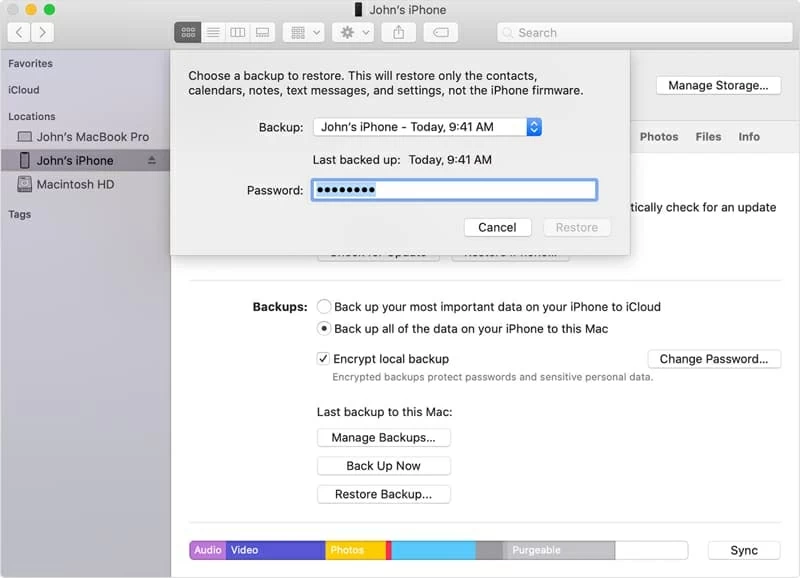
So you've learned why are your pictures disappearing from text messages on iOS device, and got a better handle on how to fix when photos and videos you sent in texts is no longer visible, as well as got useful recovery tips to get back any missing pictures attached in conversations.
If you've tried everything and still can't see images in Message, contact Apple Support for more assistance.