
How to Get Photos from Locked iPhone
What should you do if someone sends you a text message but it doesn't show up on your iPhone? Relax, this guide will show you how to make it work again.

Here are the most effective strategies for fixing iPhone messages not showing up.
Apple users who often use messages or iMessages to communicate may encounter the problem that text messages are not showing up on iPhone. Text messages not showing up on iPhone can be categorized into two situations, either the message alerts are not displayed on your iPhone screen or the Messages app doesn't accept new messages. In either case, this post will give you the solutions and make the text messages show up properly on your iPhone.
But if your text messages are disappeared, resulting in text messages not showing up on your iPhone, you can recover deleted messages or iMessages with the help of iPhone Data Recovery.
Table of Contents
You may wonder why your iPhone doesn't notify you when you get text messages, or why there is no red dot on the Messages app or it is not displayed on the lock screen even though there is a new message. If you are having this problem of text messages not showing up on the iPhone, then you can restore normal message notifications using the following methods:
1. Open the message notification configuration. Go to Settings > Notifications > Messages and enable the "Allow Notifications" option, then check "Lock Screen", "Notification Center", and "Banners."
2. Check if the contact is blocked. Head to Settings > Messages > Blocked Contacts and check if the contacts who sent the message is in the blocked list, if so, unblock them.
If your text messages don't show up on your iPhone because of a device or software malfunction or because the text messages are lost, here are 8 solutions:
It's possible that a sudden lag in the Messages app is causing the messages not to show up on the iPhone. Quit the Messages app and return to the home screen, then swipe halfway up to access multitasking, and then remove the Messages app from the programs running in the background. Reopen the Messages app to see if there are any new text messages.
Maybe it is a glitch or bug of other programs on the iPhone that causes the Messages app to be temporarily unresponsive. You can solve the iOS problem by restarting the iPhone, thus making the text messages show up normally on iPhone. Quickly press the up and down volume buttons in sequence, then press and hold the side button until the Apple logo appears.
If your text messages are lost on your iPhone or you accidentally deleted them, then iPhone Data Recovery can help you get back your deleted text messages effortlessly. It can deeply scan your iPhone memory and search for text messages on your iPhone that have not been completely deleted by the program, allowing you to preview them and recover them.
This is how to use iPhone Data Recovery to solve the issue of text messages not showing up on iPhone:
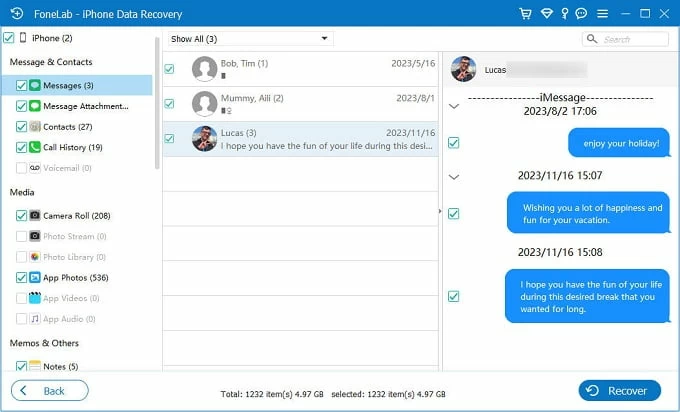
In addition to recovering deleted iPhone text messages, this software can also help you recover lost or deleted photos, contacts, notes, reminders on iPhone/iPad.
To recover deleted data, you can refer to How to restore data from iPhone without backup.
If you've enabled iCloud for Messages, syncing text messages between devices will only work when there is a network connection. Besides, iMessages are also accepted over cellular data or Wi-Fi connection. So check if you have turned off Airplane Mode and your iPhone is connected to an available Wi-Fi or cellular network connection.
If your text messages are visible on other Apple devices but don't show up on the iPhone you're using, go to Settings > [your name] > iCloud, and tap Show All > Messages / Messages in iCloud, then turn on "Sync this iPhone" / "Use on this iPhone." Your text messages will then be displayed on devices with the same Apple ID via iCloud.

Read more: Notes disappeared from iPhone?
If you use iMessage to communicate, disabling the iMessage option will cause text messages to not show up on an iPhone. Navigate to Settings > Messages, then enable the "iMessage" option. Also, be sure to associate your iPhone number with your Apple ID to receive iMessages.

If you've previously added a phone number to the filter list on your iPhone, you won't be able to receive text messages from that contact. On the Messages app, tap "Filters" in the top left corner and then choose the "Unknown Senders" option to see if there are any text messages you've missed.

Related: Missing text messages on iPhone? How to do
If you leave a group conversation or are removed from a group message, you will not be able to receive messages from that group. Simply reapply to the group.
Conclusion
When you meet messages not showing up on iPhone, whether the text message content cannot be viewed in the Messages app or the message notification does not appear on the iPhone screen, the above provides specific solutions for both situations. You can try these methods one by one to solve the problem of some text messages not showing up on iPhone. If it still cannot be solved, you should contact Apple Support for further help.