
How to Get Back Disappeared iMessages
Deleted photos remain in Recently Deleted folder for 30 days. This guide shows you where do deleted photos go on an iPhone and how to recover them effectively.
You're having trouble finding a certain photo on your iPhone gallery and you have a hunch you may have accidentally deleted the photo or it's disappeared on you suddenly. But here's the good news: iOS has a few solid tricks for helping you know where to find deleted photos go on iPhone and how to find them for recovery, getting back what you thought was gone for good.
The Recently Deleted album in Photos app is the first place to find deleted photos on an iPhone. Even the deleted photos are permanently deleted after 30 days or the Recently Deleted comes up empty, there are still possible ways to find and recover deleted photos from the iPhone, with or without a backup.
Let's go through the most effective methods of how to find deleted photos on iPhone, granting you to recover your recently or permanently deleted photos from your iOS camera roll.

By checking Recently Deleted folder in Photos app, you can easily find pictures deleted from your iOS device. If not, try other recovery methods.
iPhone Data Recovery could be your best option to recover iPhone deleted photos that you cannot find them in the Recently Deleted album, or that you don't have a backup from which you could recover them. The tool works by a deep scan, letting you look for deleted yet recoverable images directly within iPhone's memory.
Table of Contents
Photos you delete from your iPhone will remain in the device - if you know where to look.
When a photo in your library is deleted, it moves to Recently Deleted folder within Photos app for up to 30 days, allowing for recovery if needed. It will be removed from Recently Deleted folder automatically after 30 days, or until the bin is emptied.
Even the pictures not in the Recently Deleted album doesn't mean that they're disappeared from the iPhone immediately. Instead, they are still in your device's internal storage, where you can potentially find and recover your iPhone photos in the event that they haven't been overwritten by new data.
Also if iCloud Photos is enabled, the photos that were deleted from your iPhone's photo library will be accessible in iCloud.
Here are possible places where deleted iPhone photos might still exist. This should be ordered with the most obvious location deleted photos may end up first.
1. Check Recently Deleted album in Photos app. It's pretty easy to find deleted iPhone photos and recover them in Recently Deleted folder if the deletion happens in the last 30 days.
2. Scan iPhone's memory. In case you fail to find recently deleted photos on your iPhone, it's possible that the items are hidden in the flash memory of your device. Try a file recovery program to search for deleted photos from iPhone for instant recovery.
3. Check iCloud photo library. With iCloud Photos turned on, you're able to find and restore the photos deleted from your iPhone without local iPhone backups.
4. Download photos from iCloud Drive. iCloud Drive saves photos from being permanently deleted, and enables iPhone photo recovery by downloading the pictures back to Photos app.
5. Use iTunes/ Finder backup. If you backed up your iPhone to your PC or Mac before permanent deletion or loss, you can use that backup to retrieve deleted photos on iPhone.
Once you know where and find deleted pictures from iPhone's Photos app, recovering photos is a relatively simple affair, whether they are deleted by mistake or erased permanently.
Deleted photos on an iPhone can be easily recovered if you find them in the Recently Deleted album - a special folder that iOS uses to temporarily store photos that have been deleted in the recent 30 days while swiping the delete option. After 30 days, the Recently Deleted album automatically removes those photos completely.
Here's how to find and get recently deleted photos on iPhone within Photos app. With a quick search in Recently Deleted album, your previous memories can be swiftly selected and restored to your gallery.
1. Open Photos app on your iPhone.
2. In Library, swipe up, and choose Recently Deleted under Utilities.
3. Tap View Album.
4. Unlock and access Recently Deleted album with your Face ID, Touch ID or passcode.
4. Find the deleted images you prefer to recover and select them.
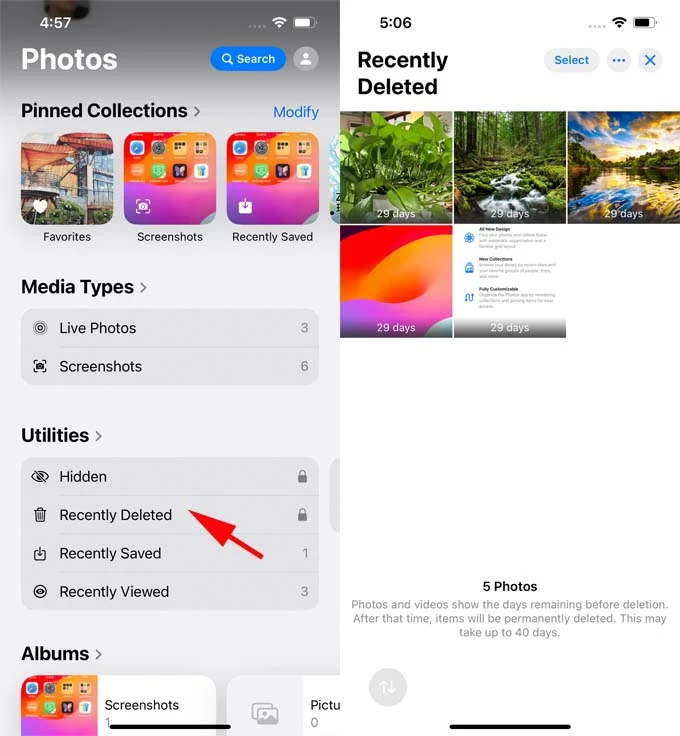
5. Tap three-dot icon and choose Recover > Recover [Number] Photos.
Go back to Library and verify your deleted pictures are restored.
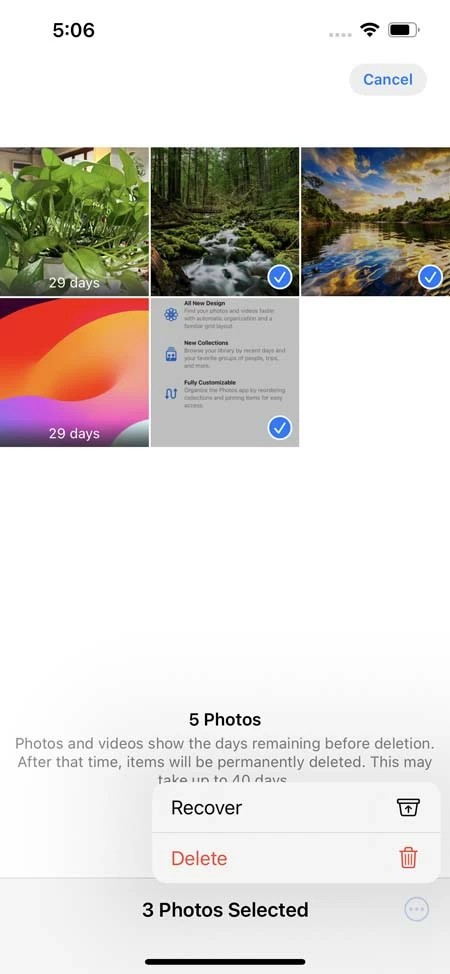
Related: What to do if Recently Deleted album is missing from Photos app in iPhone
If you have no success in finding your iPhone photos inside Recently Deleted album, or they're no longer accessible for more than 30 days and get deleted, recovering permanently deleted photos from an iPhone is trickier but still doable.
You will have success mostly with iPhone Data Recovery. Thanks to its powerful scanning technique that digs through your phone's data, you will get a full preview window, letting you know where do permanently deleted photos go on iPhone. This makes it straightforward to locate and recover any photo you want. The software simplifies the process when you try to recover recently or permanently deleted photos without an iPhone backup.
Follow these simple steps on how to recover deleted pictures from iPhone without a backup - even those that no longer appear in the Recently Deleted photo album.
Step 1. Run iPhone Data Recovery on your Windows PC or Mac machine. Connect your iPhone to your computer via an original Apple cable, and make sure it's unlocked for connection.
Step 2. On the main interface of the program, choose Recover from iOS Device mode and click on Start Scan button.

Step 3. Wait for the tool to find all of deleted photos on your iOS device. This may take a few minutes to display the scanning results.
Step 4. On the sidebar, choose Camera Roll to view all images. The deleted photos found by the software are marked in red.
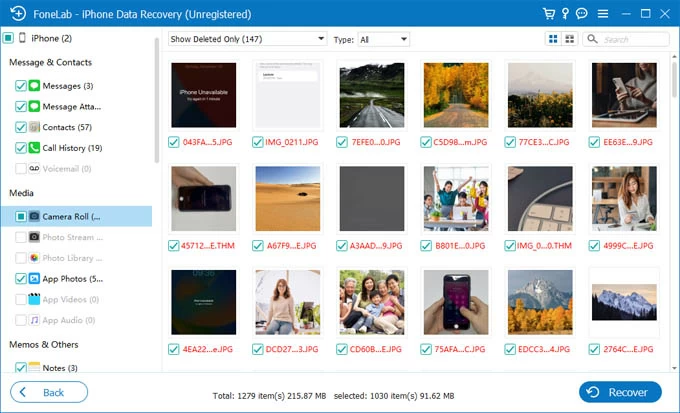
Step 5. Select your preferred photos and hit Recover button to begin retrieving deleted photos after deleting from Recently Deleted on iPhone - without involving any backup file. You'll need to specify a local path to save the recovered pictures in its original formats (JPG, JPEG, PNG, etc.) on your computer.

The above steps also work for text messages, iMessages, videos, contacts, call logs, notes, WhatsApp, Safari history & bookmarks, reminders, and more. If you believe that you have a computer backup made before the deletion of your photos, you can also employ this software to recover iPhone photos from iTunes backup without any hassle.
iCloud photo library enables you to find and recover deleted pictures of your iPhone if opt for an additional iCloud Photos synchronization. When iCloud Photos is turned on, your photos are stored on the cloud rather than local iOS backup, so you don't worry about how to recover photos from iCloud without a computer backup.
To get old photos from iCloud and restore to iPhone's photo collection, do the following:
The selected photo will be back to Library in iCloud, and restored to iPhone photo album once it syncs with iCloud.

Note: If a photo is permanently deleted from iPhone, it will also go away from iCloud. To recover permanently deleted photos from iCloud, you may need to try AppGeeker iPhone Data Recovery tool mentioned above that offers practical option to find your old photos that were deleted iPhone and then disappeared from iCloud.
If your iPhone photos disappeared from your photo album right after them being uploaded to iCloud Drive, it's easy to recover the pictures by going to iCloud Drive and downloading them.
Once you're in icloud.com, sign in with your Apple ID and password, then choose iCloud Drive. From the sidebar, click Browse. Here, you will find your permanently deleted photos on the iPhone. To recover the photos, select them and hit Download icon.
If you use your iPhone to do that, the photos will be restored to File app, and can be saved back to Photos. Or if you use a computer, the photos will be saved in Download folder on the hard drive, and you can transfer the photos to your iPhone.

If you ever connected your iPhone to your computer and perform a backup through Finder or iTunes, then restoring an entire iPhone backup could help you get deleted photos back. Make sure that your backup contains the pictures you deleted mistakenly - you won't be able to see what's in the backup, and iCloud Photos feature is OFF when the backup was created.
Recover lost photos with Finder for macOS Catalina or later
1. Plug your iPhone into your Mac and launch Finder.
2. Click your iPhone under Locations on the left sidebar.
3. Choose General and click Restore Backup.
4. Pick the most recent backup and hit Restore to finalize the process. This restores your iPhone to the backup, with your deleted photos restored.
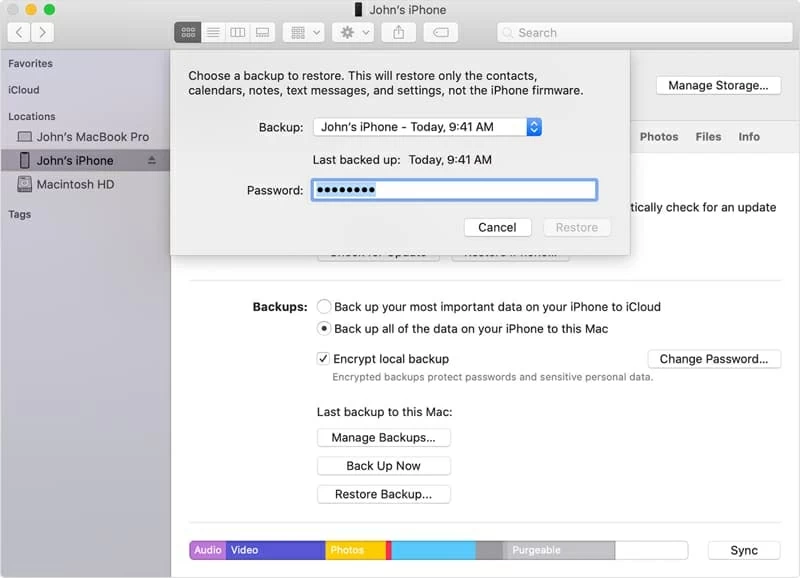
Restore deleted photos from iTunes backup
On a Windows PC or Mac with macOS Mojave or earlier, open iTunes and connect the iPhone to the computer via a cable. Locate your iPhone in the top left position and click on it, then choose Summary followed by Restore Backup.
When you're ready to recover old deleted photos from an iTunes backup, choose the latest backup containing the images you're going to get back, and then hit Restore. When done, your photos should come back, appearing in your device's picture library.
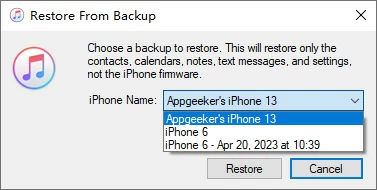
Being unable to find your deleted pictures on your iPhone can result from a few mistakes:
Q1- How to find recently deleted photos on iPhone?
You can find recently deleted photos within 30 days by navigating to Recently Deleted album in Photos app on your iPhone and recovering them in just a few taps.
Q2- Are deleted photos on iPhone permanently gone?
No, the photos deleted from iPhone are not gone permanently.
First, always check the Recently Deleted folder in Photos app, where the deleted photos stay there for 30 days before permanent removal. Even the photos get permanently deleted after 30 days, there's a chance that they are still lingering in the iPhone's flash memory until being overwritten by any new data. By the help of AppGeeker iPhone Data Recovery, you can easily find and recover permanently deleted iPhone photos if they have not been overwritten.
Q3- How to find hidden photos on iPhone?
Photos will be saved to Recently Deleted folder once deleted from your gallery. Or if you're using the Hidden album feature in Photos, you won't able to find your photos in your main Library as well. To find hidden photos and ensure they're not deleted:
If can't locate your hidden photos in either Hidden or Recently Deleted folder, you'll need to attempt advanced recovery method. The most efficient way is to use AppGeeker iPhone Data Recovery tool to scan the entire memory of your iOS device horoughly, which enables you to find and access any hidden pictures that are recoverable.
Q4- Where to find deleted photos on iPhone?
Each time you delete a photo from your iPhone, it doesn't disappear from your device. Instead, the deleted photo moves to the Recently Deleted album folder for 30 days before being permanently removed.
If your photo isn't there, you can find your deleted iPhone photos by restoring them from iCloud backup or iTunes/ Finder backup, using third-party file recovery software, checking Messages or other social media apps, or checking cloud storage like Google Photos or Dropbox.
Q5- Can I find permanently deleted photos and recover them from my iPhone without backup?
Yes. Even you find your deleted pictures aren't in Recently Deleted album for recovery within 30 days, tool like iPhone Data Recovery facilitates the process of how to find permanently deleted photos and recover them directly from your iPhone without restoring from a backup.
Q6- Can I recover deleted photos from iCloud?
If iCloud Photos is enabled, you're able to find your old photos you think they're gone forever via Recently Deleted folder in iCloud.com, without backing up your device to computer first. iCloud allows you to have 30 days to recover old deleted pictures for iPhone.