
iPhone Stuck on Recovery Mode
This is a tutorial of fix iPhone stuck on black screen with spinning wheel during reboot process. Before going over all solutions, try these basic troubleshooting steps that helped someone successfully turn on the iPhone:
1. Unplug iPhone from the computer and socket if it's connected.
2. Hard reset iPhone. If this work, the screen goes black immediately with the subsequent appearance of Apple logo and restarts.
3. Connect iPhone to computer. It's likely that the iPhone turns on automatically once connected and is ready for use again. If it doesn't turn back on, launch iTunes and do a restore.

It seems like every now and then a user will come out saying the iPhone stuck on black screen and spinning wheel. This constantly started after you turn on your iPhone, turn off your iPhone, update to latest iOS, restore from backups, download an app, restore from backups, factory reset iPhone, or some other actions you thought proper. The end result is that your iPhone becomes unresponsive and left with a spinning wheel. So what are the causes and how to fix the iPhone? Here are 5 ways.
There is a very good chance you can turn on iPhone, even all troubleshooting methods don't work. Using the iOS System Recovery software is always a smart option - it focuses on fixing iOS bugs.
First you need to diagnose the root of the problem. Basically, the iPhone spinning wheel of death is caused by iOS bugs, that is, something went wrong with the iOS firmware and the operating system won't boot up properly. This should happen in the process of turning on the iPhone. You'll the notice it thanks to either of these changes you made for your device:
Sometimes, the hardware being broken or damaged would be the culprit. Then your iPhone requires profession help.
Users who encountered iPhone stuck on the spinning wheel tried the following solutions:
We will clarify these approaches, so make sure you read through the article until you find the one that works best for your issue.
If you're not sure which glitches might cause your iPhone to get stuck on a spinning wheel, then a hard reset should be sort everything out. A hard reset is a great and simpler way to force your iPhone to shut down and turn back on. You will need to use the corresponding button combination - depending on your iPhone model - to initiate a hard reset (also called force restart.)
This basic troubleshooting tip will not affect any data on your iPhone so you don't have to worry about losing personal information. It just like a reboot on computer.
For 8, X, XS, XR, SE (2 generation), 11, 12 or newer: Press and quickly release Volume Up button, press and quickly release Volume Down button, then press and hold the Side button until the iPhone screen goes completely black and Apple logo appears. Your iPhone should restart.
For 7 or 7 Plus: Press and keep holding the Volume Down button and Side button simultaneously. When the screen goes black and Apple logo comes up, release both buttons. Your iPhone starts properly again.

For 6s, 6, 5s or earlier: Press and hold the Home button and Power button at the same time until you see the screen turn black and Apple logo appear.
Wait a while for your iPhone to finish turning on. A hard reset done it! Grab your device and make a backup of it immediately in case of OS crashes and other unexpected incidents. If the iPhone keeps going back to the spinning wheel, or the button is broken or not working, proceed to the next method which doesn't require any input on the device.
Another method to fix spinning wheel on iPhone is restoring the device from iTunes. This resets anything to factory defaults so be sure that you have backups in place. Provided you do not have a backup for your iPhone, you will lose all data - but at the very least, your iPhone reboots.
Before going through the restore process, here's one thing to be aware. It's possible that you set up two-factor authentication but do not have your device trusted at the moment you connect it to the computer before it froze on spinning wheel black screen. The solution to this is remove your iPhone from Find iPhone on icloud.com. This is a necessary step for the users whose iPhone won't turn on after performing a hard reset.
1. Go to icloud.com.
2. Sign in with your Apple ID and password, then press Enter.
3. Click Find iPhone right under Two-factor Authentication prompt.
4. On the upper bar, click All Devices and select your iPhone.
5. Click Remove from Account.
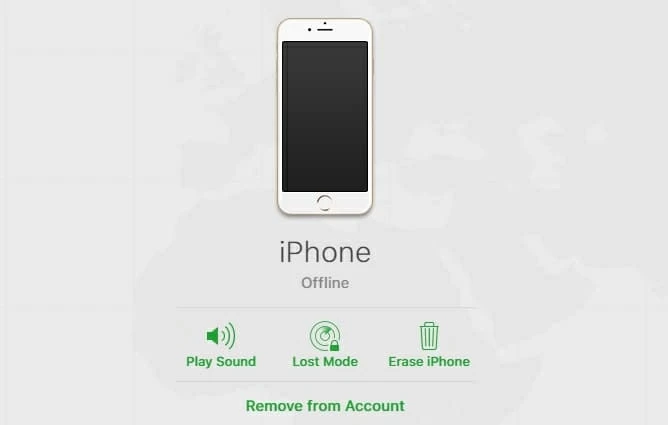
With this done, do a manual restore. Connect iPhone to the computer, then:
1. Open iTunes. If you're using a Mac with macOS 10.15 Catalina or later, open Finder.
2. Click on the tiny iPhone icon on the top left of the window. In Finder, locate it on the sidebar.
3. Click Restore iPhone button. Your computer will restore iPhone to factory settings with the latest iOS version installed, and prompt you to restore the backup to the device if you have one beforehand.
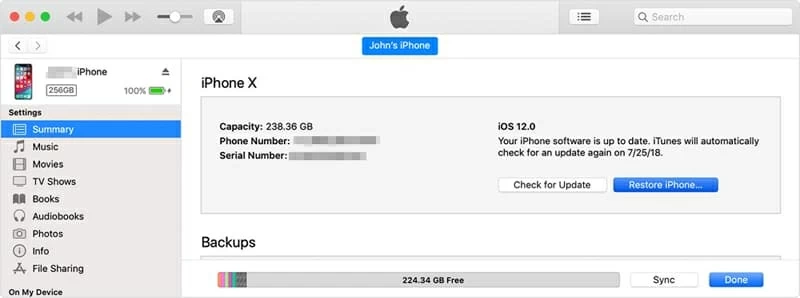
A factory reset is a software restore to fix any software issues. When actually confirmed the reset, your iPhone will restart, and after several minutes, it will turn back on again.
Perhaps you don't want to restore your iPhone to its out-of-the-box settings. The best solution is to download a professional system repair tool to fix the issue when your iPhone is stuck on a spinning wheel. Which one? It's up to you—though when it comes to simple, reliable and smart, there's nothing wrong with using iOS System Recovery.
Various software bugs can cause your iPhone to freeze or crash to a black screen with a spinning wheel, but it's hard to identify with our eyes. These might be bugs in iOS or in the app you're downloading and trying to use. The utility takes care of this and save you a lot of hassle. It can recognize all kind of different errors so the unresponsive iPhone reboots and runs smoothly with a stable system.
Once you connect iPhone to the computer, it will immediately detect the device and troubleshoot the issue quickly. You can choose Advanced Mode to get any stubborn glitches fixed. The program would be handy if the Home button or any button of iPhone does not function.
What if iPhone screen is totally black? Here's the solutions.
1. Launch iOS System Recovery on your computer. On its interface, click "More tool" on the bottom left position, and then select "iOS System Recovery" for the spinning wheel fix.

2. On the next window, you should see what issues the tool could deal with. It can help if you're experiencing spinning circle, black screen, Apple logo, white screen, not turning on, not responding and any other similar problems. Click Start button.

3. At this point, you have two options: You can either keep your data and only fix the iPhone with software bugs by applying Standard Mode, or you can erase everything and start from scratch if you have more serious issue that totally messed up the phone. On rare occasions should you need to use the Advanced Mode. Click Confirm button.

4. Next, the software asks you to choose the most appropriate iOS firmware for your iPhone. Note that you can't download the latest software on an older phone, which will lead to unknown errors with no indication.
Once you decide which iOS firmware should be used on your iPhone, hit Download next to it.

5. Wait a few minutes for the tools to download the firmware. When that's done, click Fix button to actually commit.

The software begins the repair and gives you a complete rundown on what is happening in the background. The whole process takes varied from 5 to 15 minutes.

With the software malfunction figured out and the iOS firmware reinstalled, your iPhone stuck on spinning wheel would restart normally. That's it.
To test whether the problem is gone, try to switch off the iPhone and turn it back on.
You can also resurrect your iPhone by putting it into DFU (Device Firmware Update) mode. Let's get the disclosure out of the way right up at the front. Performing a DFU restore will help you out when you have an iPhone where it's stuck on a black screen with a spinning wheel and it's not turning on. It helps re-download the operating system with your iPhone whilst deleting all data. Hopefully you've made a backup before you go for this process. We have a guide on how to back up an iPhone linked right in this post.
You need to use button combination to boot iPhone into a state where it can communicate with iTunes or Finder so you can restore the device. It requires a bit of timing and you may need to try it several times before iPhone successfully enters DFU mode.
1. Launch iTunes or Finder, and plug iPhone into computer. Here's what to do if iPhone won't appear.
2. Use these steps to get your iPhone into DFU mode. When device is in DFU mode, the screen stays black and iTunes notifies you that it has detected an iPhone in a recovery mode. The message should look like this:

3. Click OK in the alert.
4. Now you can update firmware, install an old version of iOS, restore from a backup or whatever you'd like to do with iTunes or Finder.
5. When everything is done, check if iPhone stops spinning or the problem is fixed temporarily but the reverts back to black screen and spinning wheel.
If all else fails, there's one last thing to try—taking your iPhone in for service so it comes back on at the home screen.
If you suspect the problem with iPhone stuck on a spinning wheel is related to the hardware component and it's seemingly damaged, replacing it isn't easy. That's why we often recommend getting iPhone repaired by a specialist at local Apple Store or an authorized repair shop. Do not try to do the repair yourself.

That's about it. As you can see, electronic devices we use every day might working out of order owing to software and hardware issues. I hope at least some of these workarounds are helpful to troubleshoot iPhone spinning wheel problem and it's turning on again. Remember, after each step, try turning your iPhone off and back on to see whether the error persists. If somehow it's stuck on an Apple logo, here's an awesome guide to fix it.