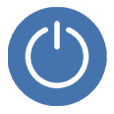
Why Does My iPhone Not Power Off
You're playing game on your iPhone 11, and all of a sudden, the touch screen stops working, or it responds only occasionally. This can really put a damper on your funny day. You are not alone as a lot of people are facing a similar unresponsive screen issue. While there can be many reasons resulting in your iPhone 11 touch screen not working, you can try a few useful suggestions outlined in this article to fix the problem on your own and get the phone up and running again.
Pro tip: If you think that your iPhone 11 not responding to touch is due to software-related problem rather than physical damage, you may try something like iOS System Recovery, an excellent troubleshooting tool that can identify and fix software errors automatically.
Before you try any of the fixes herein on how to troubleshoot the iPhone 11 screen that stops responding, do the following:
Now, let's take a look at all possible solutions for an unresponsive iPhone 11.

If you've been asking yourself "Why is my iPhone 11 touch screen not responding?", there are many different reasons your screen is not responding at all to your taps or responds intermittently. First things first, don't panic. Usually, it could be a common software problem and not always the result of a hardware failure — unless you drop the device to ground or experience a water accident, chances are it damages your iPhone 11 internal component and eventually causes the touch screen to stop responding.
Here are a few fixes you can do at home before getting professional help.
Tip: This method only applies to situation when your phone can respond to touch intermittently.
App approved by Apple's App Review team usually works fine on your phone, but if there is a bug that haven't been fixed, it may interfere with the interactive contact between touches and the screen. you should check the recently installed apps on your iPhone 11 to see if a certain app is the root cause for the touch screen not working issue.
Try removing the app:
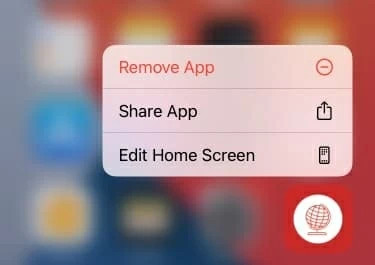
Of course, this is not a guarantee that it will solve the problem completely, but at least it could increase the response rate on the screen.
The next option to try is reboot your iPhone. It sounds silly and in many cases doesn't work, but it takes so little time. Why not have a try?
If your touch screen is still responsive and able to recognize your tap, take these steps to restart your iPhone 11.

If your iPhone 11 doesn't respond to touch at all — you can't swipe the "Slide to power off" slider on the screen to shut the phone down normally, try a force restart instead.
Force-restarting, different from a simply reboot of shutting your iPhone off and back on, is a more complicated procedure to force your iPhone that is entirely malfunctioning to restart. It involves a combination of buttons and take a little longer time.
To force restart an iPhone 11 with unresponsive touch screen:
If there is just a mirror software error causing the issue, forcing the iPhone 11 restart should remedy it and get the touch screen working again immediately.

There's a chance that the cause of your touch screen frozen and unresponsive problem is a piece of your phone system error that a restart can't clean and fix. But luckily, you can take a troubleshooting tools from excellent software developers to get rid of the error.
iOS System Recovery is one of the most known and effective iOS troubleshooting utility on the market, helping you find system errors causing touch screen problems and other 50+ common stuck symptoms and fix them automatically.
Its interface is very friendly and guide you through all the necessary steps you need to do in order to save your time. If you're experiencing problem with your iPhone and iPad, iOS System Recovery should definitely be included in your troubleshooting tools arsenal.
Let's have a look at how this program takes care of your iPhone 11 screen not working issue and fixes it quickly.

1. Open the program on your computer, and connect your problematic phone.
2. Click "More Tool" on the bottom left side of the screen.
3. Select "iOS System Recovery."
4. Check the system issues it can repair, followed by "Next" button.
5. Select a "Standard Mode" repair type to proceed. If it doesn't help, opt to "Advanced Mode" instead.
6. Download the iOS firmware.
7. Click the "Fix" button to begin the process. It will identify the damaged files and mirror bugs, replace them with fresh iOS files and fix the bugs, and then return the phone back to normal.
Also read: What to do when iPhone says no internet connection.
If the iOS System Recovery application doesn't bring your iPhone 11 touch screen back to life, try connect the device to a computer that has iTunes installed and update your iOS software. Since your iPhone 11 screen won't work at all, you can't update the software normally through the Software Update option in Settings app, instead, you will have to perform an update from recovery mode.
You can follow the steps in this guide for putting iPhone into recovery mode. One thing to be noted, When you're in the recovery mode, you will get options in iTunes (or Finder) to Update or Restore the device, just like the image shown below. Be sure to select Update.
Let the iTunes (or Finder) install the latest version of iOS on your iPhone while keeping all your data intact.

If your iPhone 11 touch screen is still not working, your last resort is to perform a factory reset. Unlike updating process, this reset will erasing everything, including settings, apps, photos, videos and other files you have on the device and get back its factory defaults. Be sure to back up your phone, this way you can restore the backup and put all your important data back to the phone after the factory reset.
Note: If your iPhone 11 touch screen is not working completely, you may not be able to make a backup of the device if it requires passcode to unlock the device. Think twice before do a factory reset.
Follow the link in the section above to put your iPhone into the Recovery Mode, when you arrive to a window asking you to Update or Restore the device (see image above), opt to Restore this time.
Wait for it to reset your device back to factory defaults. Once done, reboot your iPhone 11 and check if the touch screen is working normally now.
The above solutions are all for resolving software-related issues. So if the problem persists, a hardware failure may be the reason why your touch screen on iPhone 11 is not working. Still, there are a few things you can do to determine whether the problem is serious that need to
If you have dropped your iPhone to the ground by accidently, there is a possible that the LCD screen cable connecting to the logic board has been loosen. With no doubt your iPhone 11 touch screen stops working when it's in loose connection. In this case, you may try pressing down on the top right part of the display where the LCD cable connects to the logic board. Many users with a hardware-damaged iPhone report that doing this gets the phone working again.
If you ever dropped the phone into water and lead to a unresponsive screen, whether it's a pool or a toilet, the way you can do is different. First of all, don't plug it in or shake it. Then you can try taking a vacuum cleaner to suck off bits of water from the phone, or put it in an environment that will speed up the drying process. For example, put the phone in a bag full of rice and let it lie in there for days.
Nothing helps and your touch screen still stops responding, You'll probably have to take a trip to the Apple Genius Bar unfortunately.
Contact Apple for support online or send your iPhone 11 to local Apple Store if the touch screen is still not working for no reason after your troubleshooting attempts. The official service may have your device examined completely and thoroughly. If you're still in your AppleCare+ warranty, you should be able to get the screen replaced free of charge if it's truly damaged.
Hopefully everything goes well soon.