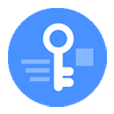
Unlock iPhone X Passcode Forgotten
If for any reason you forgot the passcode for iPhone SE, factory reset is the only one left. Here's how to reset an iPhone SE without knowing current passcode effectively.
While Touch ID is the secure and unique way to unlock your iPhone SE (1st generation & 2nd generation), you're probably still using a passcode to protect your phone from unwanted access and the data you have stored on it. There's no point for someone using your protected iPhone SE unless it's reset to factory settings. That means anyone could access the device after all content and settings have been erased.
Of course, there're times when you lost or forgot your passcode, or even your iPhone stuck on the unavailable screen and need to bypass it. That requires a reset of the iPhone SE. The purpose of this tutorial is to help you factory reset iPhone SE without password, and gain access to the iPhone without entering password on the Lock Screen.
There will be three solutions for a reset and similarly, each option resets iPhone SE without asking you to type the passcode locked you out, and entails all data deleted. After it's reset, you're granted to restore your data from backup to your phone.

There's no excuse for not having a backup in case you have to reset your iPhone SE.
Apple introduces Lock Screen on its products that even FBI in the past can't break into an iOS device. The failed fingerprint attempts are limited. If you've attempted unlocking multiple times with incorrect passcode, a message gets stuck on the screen saying your iPhone is unavailable. The time frames are 1 minute, 5 minutes, 15 minutes to 60 minutes apart and last forever in the event the incorrect inputs get to 10 times.
The only way around this, is to reset iPhone SE. All of the content on the iPhone will be deleted inevitably and there's no way to get any iPhone pictures and data back after doing complete factory reset. But this should not be a problem if you have a backup in place; or if there's nothing you're care about on the iPhone SE.
You can reset iPhone SE via Find My without computer and passcode, or perform the factory reset on a computer through iCloud website, third-party service or iTunes. All techniques are supposed to negate the need for the passcode.
Find My is an additional security measure to get an iOS device back. It provides methods for remote wipe of iPhone SE, even when it's locked, disabled, lost or stolen.
If you've activated Find My iPhone and never go out of your way to disable it, you're in luck. The caveat is that iPhone SE needs to be connected to the internet before you're locked out so a reset takes effect.
You need to use another iOS device to complete reset operation. Try and borrow one from your friend if you do not have one.
1. Open Find My app on the iOS device and sign into your iCloud account linked to iPhone SE.
2. Tap Devices at the bottom.
3. Choose your iPhone SE to reset.
4. Scroll down the list and tap Erase This Device - no passcode is required for confirmation.

Your disabled phone is now resetting, deleting all settings and data. Everything will be back to the way it was when you first received your device. You can now get into iPhone SE without knowing the passcode previously used to unlock the screen.
You can also go through Find My iPhone on iCloud website to erase all data and get rid of the passcode.
1. Visit icloud.com/find on a computer.
2. Log into your iCloud account.
3. After signing in, click All Devices at the top and choose iPhone SE from the list.
4. When the card appears in the top-right corner of the screen, choose Erase iPhone.

You're done. Your iPhone SE will go back to how it was when you first bought it. It restarts from a Hello screen, and is ready to use without the passcode. You can restore your backup in the process of setup.
iPhone SE is easily reset on a computer by utilizing a brilliant tool and iTunes or Finder.
To make any level of users comfortable with the restore process, iPhone Unlocker is worth trying. It's considered as the smart and effective software to reset iPhone SE passcode without knowing the current one. The reset process is super easy thanks to the amazing unlocking mechanism. You only need to connect iPhone SE to the computer, and the software does the rest by downloading firmware package and removing the lock screen. Next time your device boots up, no lock screen and no passcode required to get in.
Grab a computer, download the software and install it, and then follow the steps below to perform a factory reset on iPhone SE without password or iTunes.
1. Open the tool and choose Wipe Passcode, then click Start button.

2. Hook up your iPhone SE with your computer, and when it's detected, you'll see the window displaying the information of your device; here, you can change the device information that matches your iPhone SE (2020 or 1st generation.)
3. You may be asked to put your device into recovery mode if it's not recognized. Do this as required and a graphic wizard walks you through that.

4. Click Start button to download iOS firmware for resetting iPhone SE without a passcode.

5. When that's done, you have to enter "0000" in the box to confirm your decision.
6. Hit Unlock button.

It takes approximately seven minutes to complete resetting iPhone SE, and you should quickly set it up from the scratch and restore your data. Now open your phone without passcode.
Read more: What to do when iPhone SE is disbaled connect to iTunes
In the event you can't unlock iPhone SE, you could go for a restore in iTunes or Finder. Place your device in recovery mode and connect it to computer. iTunes or Finder will then bring up a message saying that there's an issue with the iPhone. Simply choose Restore to factory reset iPhone SE instantly and delete any data.
Put iPhone SE (2nd generation) into recovery mode
Press and hold Side button and either Volume button until power off slider appears. Drag the slider to turn it off. Wait 30 seconds for it to be totally off. Then hold down Side button and connect your iPhone SE to your Mac or PC. Make sure to keep holding the Side button until recovery mode screen shows up.
Force iPhone SE (1st generation) into recovery mode
First shut down iPhone SE - press and hold Side button, and when you see the slider, drag it to the right. Wait around 30 seconds to let it complete the shutdown. Then connect your iPhone SE to computer; meanwhile, keep holding the Home button. When recovery mode screen appears, let go of Home button.

Now factory reset iPhone SE without passcode
Launch iTunes or Finder on your computer. Make sure it's up to date. A notification pops up automatically, and you should see the option for Update or Restore your iPhone SE. Click Restore. This erases your device without password and restores it to factory settings.

Don't disconnect your device while it's resetting. You don't want to brick it. When you see the Hello screen, use the on-screen prompts to set up the device. You can set up Touch ID during the setup or later in Settings app.
Read more: How to Reset Disabled iPhone without iTunes
Above you learned to how to reset iPhone SE without passcode and how to restore backup to recover data after the device being reset. Now wake up your iPhone SE and get to Home screen.