
iPhone Stuck on Recovery Mode
An Apple user asks sullenly:
"Why is my iPhone 8 not responding to my touch inputs? The phone worked fine last night, but in this morning the touchscreen didn't respond at all to any swipe, tap, 3D touch, etc., except for locking and unlocking the screen."
The iPhone 8 or iPhone 8 Plus screen becomes unresponsive to touch can certainly make you quite frustrated or bewildered. But what makes you're more on tenterhooks is you do not know how to fix the iPhone 8 screen not responding issue - beyond simply restarting your iPhone 8 or calling Apple's helpline.
Tired of all the waiting? We will introduce all fixable solutions for you to revive your iPhone.
The problem can be traced to a screen protector that people usually will put on their iPhone. This sounds a bit ridiculous; but if its size doesn't match that of your iPhone 8 (Plus), the touchscreen could be unresponsive anyway. Even if you're sure the screen protector fits your phone well, it sometimes affects the sensitivity of the screen. So removing it is also a good solution.
And this screen issue can also be caused by defective screen you've recently replaced. In other words, if the new screen is from a non-Apple authorized service provider, your iPhone screen will also stop working. Hence, we advise you to replace it with a genuine display.
Things to remember: clean the iPhone screen at regular intervals with a soft and lint-free cloth, in order to get rid of the debris that pile up on the surface. And dry your hands before you want to swipe your phone.
However, except hardware issue should be to blame, software problems could be responsible for the iPhone 8 or iPhone 8 Plus screen issue. We've come up some potential ways you can try on your own, just read on.
But if you want to resolve the issue efficiently and effortlessly, we recommend you to use the iOS System Recovery software. It has the ability to recover your iOS issue without deleting the data on your device. And it doesn't matter if you're no pro as its interface is quite intuitive and friendly.
Take it easy. The iPhone 8 touchscreen being completely unresponsive or the screen being black, which you're suffering from, can usually be fixed by performing a force restart. The drill won't clear any caches and hurt your iPhone data integrity, and thus you don't worry there is no backup file available on your cabinet.
Quick tip: no matter if your iPhone 8 (Plus) gets stuck on Apple logo or is unable to turn on, you can try force restart it.
Now on your iPhone 8, firstly, press the Volume Up button and quickly release it; then press the Volume Down button and quickly release it; and press and hold the Side button. When you see Apple logo on the screen, release the Side button and wait for the process to finish.

When the hard reset is complete, you can swipe the touchscreen and tap any app to see if the iPhone is normally working. In general, this fix is doable, but if not, keep reading.
In some cases, due to fact that you're using an app that is defective or flawed, the iPhone 8 (Plus) not responding to touch screen can occasionally occur.
To check if the app is the problem, it's advisable to uninstall it instantly: long-press the app icon until you see the cross at the top left of it; tap the cross; tap the Delete button to remove it, and check if that helps. If it does, we suggest you don't reinstall the app back if it is not your favorite, but if you still need it, reinstall it and try to fix its bug by updating it to the latest version.
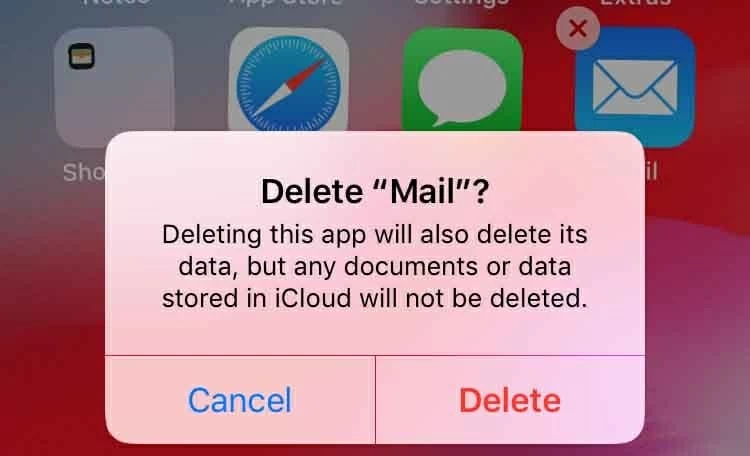
As a next step, try booting your iPhone in recovery mode. Essentially, recovery mode is a facility built into iPhone, which is generally used in some cases like your computer can't recognize your device, you see the recovery mode screen or you encounter software issues on your iPhone. This means your iPhone 8 that can't respond to touch issue may be rescued in recovery mode.
One thing to know: Only if you restore your iPhone which is set in recovery mode by clicking Restore in iTunes or Finder, your blooey device can most likely to be back to normal. But this manner will lead to data loss; all content and information will be deleted. Therefore, we advise you to bypass this solution if you don't have iPhone 8 backed up. Another thing we should mention is that you need to make sure iTunes or Finder on your computer is the latest version.
To enter recovery mode on your iPhone 8 (Plus), launch iTunes or Finder and plug your iPhone into computer using the USB lightning cable. Press and quickly release the Volume Up button and then the Volume Down button. Then, press and hold the Side button for 30 seconds until you see the Recovery Mode screen.

After that, a pop-up message will prompt your iPhone is in recovery mode and now you can click Restore button.

Note that your device will automatically exit recovery mode if the repair takes over 15 minutes. But if the phone can't exit recovery mode when finished, check out How to Fix iPhone That Won't Exit Recovery Mode.
Recovering in recovery mode is not working? You can try another nuclear option to fix iPhone 8 screen that stops working issue: boot it into DFU mode.
Outdated iOS can cause the iPhone screen problem to appear. However, you can resolve that issue simply by downloading the latest software for your phone manually.
Wait, your touchscreen is not working, right? Under this circumstance, you should update your device through iTunes: Connect your iPhone with your computer, launch iTunes, click the iPhone icon on the top-left, choose "Summary" and then click Check for Update. Keep in mind that you should connect with the computer you've previously trusted, otherwise it won't recognize your iPhone as you can't tap Trust This Computer on your phone screen.

Apple will roll out new updates periodically, so you can activate "Automatic Updates" in Settings, lest you miss one or two updates.
Apple releases updates to address bugs, bring improvements, and resolve other issues - including the iPhone 8 screen not responsive problem. But we've seen new software update creates unresponsiveness to iOS device, and a firmware update is the next solution worth trying.
To achieve that, you should be using a piece of recovery software named iOS System Recovery available on Windows and Mac. It's an extremely excellent application that can fix more than 50 iOS issues, and the great asset is it won't do harm to your iPhone data during the recovery process. The step of fixing the touchscreen issue with the software is quite easy, and let's move on.
1. Plug your iPhone to your Mac or PC using the lightning cable, and then open the software. You'll be greeted with an intuitive interface. Then click More tools and hit iOS System Recovery.

2. When the next interface opens, click Start button on the bottom right of the screen. And you can look though the iOS issues shown on this window.

3.This new window includes the Standard Mode and Advanced Mode that you can choose to repair your phone. Enable "Standard Mode" if you don't want to lose data, and then click Confirm.

4. Now the firmware packages available to download are listed as shown directly below. You can tick the box next to the firmware you want to download and then click Next.

5. By now, wait for a couple of moments and then click the Fix button. The utility will start recovering your iPhone with the firmware.

To resolve the issue, you can also try restoring your iPhone to previous stage with iTunes backup: Use USB cable to connect your phone with computer, fire up iTunes. Click the phone icon and select "Summary" from the left panel. Then, click Restore Backup... on "Backups" section. Likewise, if you don't have a computer by your side that has been trusted by your iPhone, skip this option.
Too much cache data or software on your phone will slower its performance. If you find your iPhone screen lags behind your finger when swiping from screen to screen. In this case, you can clear up the cached data and delete some unwanted apps, then restart your phone.
To clear cached data: Go to Settings and tap "Safari", tap "Clear History and Website Data", and tap "Clear History and Data" to confirm.
To offload an app: Go to Settings, and tap "General"> "iPhone Storage". Choose the app you want to uninstall, and then tap "Delete App".
Conclusion
We've introduced most practicable solutions to fix your iPhone 8 (Plus) screen that is not working issue, if yours still won't respond to touch, you can have your iPhone checked by an Apple technician. Since none of the fixes can help you, your phone very likely has a hardware issue.
Hopefully you've bought AppleCare+ or the AppleCare Protection plan for your phone so you don't need to pay heavy repair cost again.