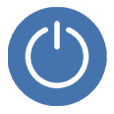
Fix an iPhone That Keeps Restarting
iPhone XR has gathered popularity worldwide, but many users reported that iPhone XR touch screen is not responding to touches, taps or swipes, takes too long to respond and react, or is not working at all. The good news is that this comprehensive guide holds the keys on how to fix iPhone XR screen that won't respond to touch, including what causes the delayed response and lags in iPhone XR and prevents the device from responding.
iPhone XR touchscreen is not working completely? iOS System Recovery deserves a try to wake up the unresponsive device. Within a few clicks, your iPhone XR will be back to normal to respond to touch or open apps again.

Prior to going to the Apple service center, it's worth spending a few minutes eliminating the problems with the iOS software that lead to the unresponsive screen.
If this is your first time having trouble with the freezing and unresponsive screen when opening apps or swiping between apps, your iPhone XR may just temporarily get crashed. Doing a restart works to fix an unresponsive touch screen on iPhone XR.
To restart your iPhone XR, press and hold down the Side button and the Volume up or down button at the same time. When you see the "slide to power off", let go of the both buttons. Then, slide the red Power switch to the right. Wait for a few seconds to let the phone completely power off. To turn the phone back on, keep holding down the Side button. Finally, release the button when the screen responds and shows up an Apple logo.
Now, check if the screen responds to your touch. You won't lose anything (except for the unsaved content in progress, cached data, etc.) as the performing a restart is only to simulate a battery pull to clean up the system lag and refresh the device memory.
What should you do if the screen is completely unresponsive and the phone doesn't allow you to move the power off slider? Apple recommends to hard reset the unresponsive iPhone XR, which helps refresh the frozen system even when the screen won't work or the buttons are totally not responding.
Here's how to force restart iPhone XR: Quickly press and release the Volume up button. Quickly press and release the Volume down button. Finally, hold down the Side button. Keep holding the Side button even when you see the power off slider. Then, your iPhone will shut down. When its display comes on with an Apple logo, release the Side button and let the reboot process complete.

After fixing this unresponsive touchscreen issue, it's advised to make sure that your device has enough free storage space to run smoothly. If your touch screen is not working on iPhone XR, is extremely slow to respond or stops responding to touches at all when you open a specific app, uninstall the misbehaving app.
As there's no response to any button pushes and nothing on the screen works, it's required to update your iPhone using computer. Plug your device into a computer that it's connected before and open iTunes or Finder. Locate and click your device when it appears. Choose General or Settings, then hit the Check for Update button. Select Download and Update and if prompted, enter the passcode.
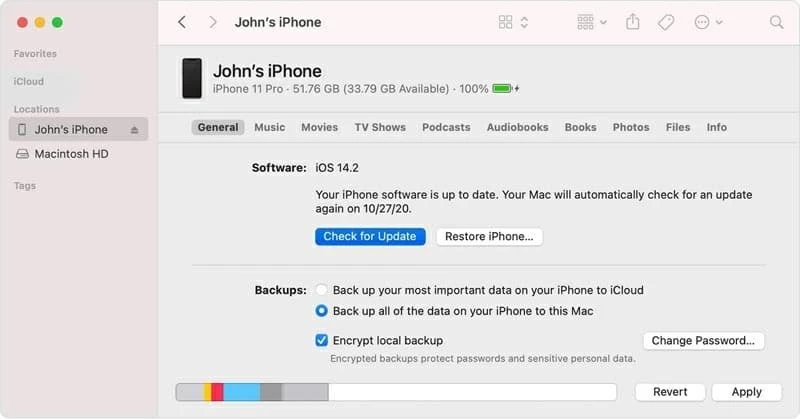
Letting your device running the latest version of iOS can rule out the possibility that an out-of-dated iOS software prevents you from touching and controlling the screen. It's also a useful trick when iPhone XR touchscreen doesn't respond to anything even after hard reset.
An update comes with improvement and fixes, but it could go awry sometimes. The phone might keep stuck on the white Apple logo during the update, or it may become slow or unresponsive to the swipes and taps after the iOS upgrade. Since it's the faulty iOS software that makes everything on your phone sluggish with no response or not working, all you need to do is to reinstall the healthy iOS software firmware using a solid tool. Our top choice is iOS System Recovery because:
Now, scroll down to learn how to fix iPhone XR unresponsive screen and then get it work again.
First, open up the software on your Windows or macOS computer. From the bottom left corner of the screen, click on More tools. With the purpose of fixing the iPhone not responding to touch, hit iOS System Recovery module.

Next up, go to the bottom right-hand corner of the window to press the Start button there to move on.

To get your unresponsive device scanned by the program, use a USB cable to hook it up to computer. When a checkmark appears on the iPhone icon, your device is connected. Then, choose Standard Mode and click Confirm button.

Now, choose the latest version of iOS software firmware and press the Next button to download the package.

When the download process finishes, here comes the final step: click the Fix button. Then, you're done fixing the iPhone XR screen problems using the software. When the device reboots, see if it's responsive to your swipes or touches now.

Video Guide:
To go with this trick to troubleshoot when there's nowhere on your phone to work and respond to touch, make sure that you have a recent backup to avoid losing any data and information on the device.
To begin with, connect your iPhone to the computer and open iTunes or Finder. Then, put your device into recovery mode. When iTunes or Finder asks if you'd like to Update or Restore the phone, choose Restore button to restore the firmware to its default state.

iTunes or Finder doesn't recognize your device as it's entirely unresponsive? Put your device into DFU mode to do a restore and see if it can get the phone to respond now.
Remove the screen protector or the phone case and make sure that it's clean and free of any debris or liquid that could stop the phone responding. Then, unplug any Lightning or USB-C accessories, which can also freeze your device, leaving it stuck no matter what you do.
If your device becomes frozen and unresponsive after a rapid temperature drop, bring it to a place where the temperature is between 32 and 95 degree Fahrenheit. A few seconds later, it'll become fully responsive to slides, buttons or anything else.
If your phone only responding slowly when visiting websites or using online apps, check if your device has strong and stable Internet connection. See how to fix if your device won't keep Wi-Fi connection.
If you still get no response from your device, the issue might be related to the hardware.
It's not rare that the top, bottom, right, left, or the middle part of the screen isn't responding well after the replacement, the water or the dropping. All these processes will potentially render that the cable and other components under the screen are not able to make good contacts to respond the command. The safest remedy is to have it evaluated and repaired by an Apple Store or Authorized Service Provider.