
How to Save iPhone 11 Music to Windows 10
iPod Touch is far from perfect and sometimes it may trouble its users with nasty issues. While you attempt to turn on the device, you might experience that the iPod Touch gets stuck on the Apple logo and won't let you get to the home screen. You are not alone. Many users have complained about iPod Touch stuck on Apple logo screen after restore or update.
When your iPod Touch doesn't pass the Apple logo like it's supposed to, it can be a nerve rattling experience. There are a few number of reasons that can cause this issue, but most often a software error is more likely to blame. Whatever the reason, you don't have to immediately rush to an Apple Store for repairs. We have compiled a list of possible solutions that will help you fix the Apple logo stuck issue on iPod Touch without much effort.
Before we move on with the troubleshooting, we suggest plugging your device into wall outlet for charging at least 20 minutes.
Let's start with the obvious and make sure you can restart the iPod Touch. Press and hold the Sleep/Wake button. After a few seconds, a slider should appear on the screen. Drag the slider from left to right and wait for the screen to go completely black. Then press and hold the Sleep/Wake button until you see the Apple logo.
If your iPod Touch turns on but still gets stuck on Apple logo or isn't responding, you can perform a hard reset (also known as force restart). It is a more drastic way of turning the device off and back on. It can be a quick fix for various types of minor system errors and software glitches. Don't worry, the process won't erase contents on your device.
To force restart iPod Touch, do one of the following:

If your iPod Touch restarts but immediately goes back to the Apple logo and is frozen again, move on with the other solutions.
Sometimes, more complex problems that cause the iPod Touch to freeze on Apple logo screen can't be resolved by a simple restart or hard reset. Apple understands this and offers you a Recovery Mode to deal with it. Make sure your iTunes on computer is up-to-date.
1. Connect the iPod Touch to computer using USB cable.
2. Run iTunes or Finder on your computer.
3. Keep the device connected and put it into recovery mode:
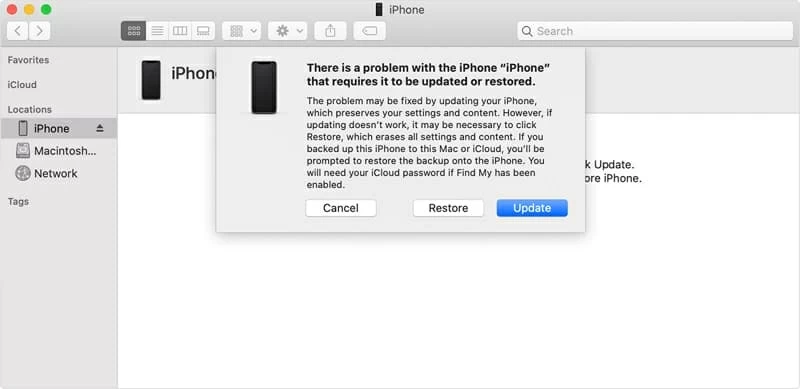
4. When prompting to Update or Restore the phone, choose Update. Your computer tries to update the operating system to resolve the problem. Don't worry, the whole process won't erase your data.
If your home button is broken or stuck, or iTunes can't recognize the iPod Touch, contact Apple Support for help.
If your iPod Touch that is stuck on Apple logo won't connect to iTunes to enter recovery mode, it's well worth checking professional system repair programs instead. There are a lot of such kind of tools on the market, our favorite is iOS System Recovery.
The program is a general-purpose troubleshooter for issues that prevent your iOS devices from working, including iPod Touch screen is frozen on Apple logo. It will diagnose the device and fix the found system errors automatically without losing data. It is fully compatible with Windows and Mac platform.
We will be showing you how to use iOS System Recovery to fix "iPod touch stuck on Apple logo" problem and get the device working again. The whole process is pretty simple.
Wait for a couple of minutes and your iPod should restart and turn back on.

Putting the iPod Touch into DFU mode can solve a lot of nagging software issues, but I would recommend it as the last resort. It is similar to recovery mode outlined above, except in one big way: it's the deepest type of restore that erases and reloads all of code on your iPod and resets to factory defaults. If your iPod Touch keeps restarting Apple logo, this option is worth trying.
1. Connect the iPod Touch to the computer using a USB cable.
2. Keep the device connected until you enter DFU mode:
Note; your iPod Touch screen will stay black completely when the device is in DFU mode. If the Apple logo appears, the Sleep/Wake button was held down for too long. You need to try it again.
3. Follow the on-screen instructions in iTunes to restore your device.
Still, need help? Perhaps a hardware component is failing and keeps getting your iPod Touch stuck on the screen with the Apple logo and not turning on to home screen. If so, sending the device to a local Apple Store or third-party facility and having it examined by a technician might eventually be necessary. If you don't live near an Apple Store, you can mail it to Apple for service.
