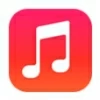
How to Transfer MP3 to iPhone from Computer
Tired of the default iPhone ringtone? Want to download a free music ringtone for iPhone? Great! This article will show you how to get free music ringtones for your iPhone.

You can get free music ringtones for iPhone from online ringtones website or using iPhone ringtones app.
Getting free music ringtones for iPhone can add a personal touch to your device and enhance your overall user experience. But unlike some other devices, you don't have a direct way to set music as a ringtone on iPhone. Fortunately, there are many ways to get free music ringtones for your iPhone, from online platforms that offer plenty of downloadable ringtones to apps that enable you to customize free music into iPhone ringtones.
In any case, finding the perfect free ringtones for your iPhone is within reach. This article will explore various resources on how to get free music ringtones for iPhone, letting you download music ringtones on iPhone for free and make every incoming call a unique auditory experience.
When it comes to making free music as ringtones for iPhone, Appgeeker iPhone Data Transfer can help you achieve this goal. It enables you to customize songs as ringtones and transfer them to your iPhone for application.
Table of Contents
To get free ringtones for an iPhone, here are five excellent and safe ringtones sites that provide you with a huge amount of free music ringtones to download on your iPhone.
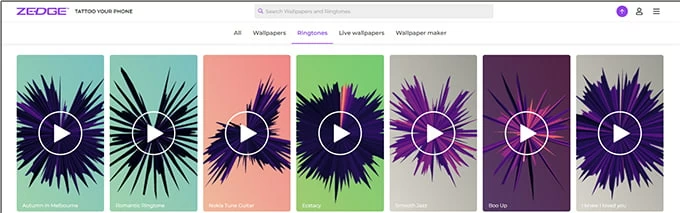
Zedge.net is a popular online website that offers a wide range of free content for personalized mobile devices, including Android and iOS devices. Zedge stands out for its extensive library of free ringtones, allowing users to browse a large selection of music ringtones, sound effects, and even audio clips from movies and TV shows. The web lets you search for specific songs or artists, ensuring that you can find the perfect iPhone ringtone to suit your preferences.
Zedge also offers high-quality wallpapers, even live wallpapers, to allow users to personalize their devices. With its large selection of free wallpapers and ringtones, Zedge.net has become a popular resource for those seeking free music as ringtones for their iPhones.
Pros:
Cons:
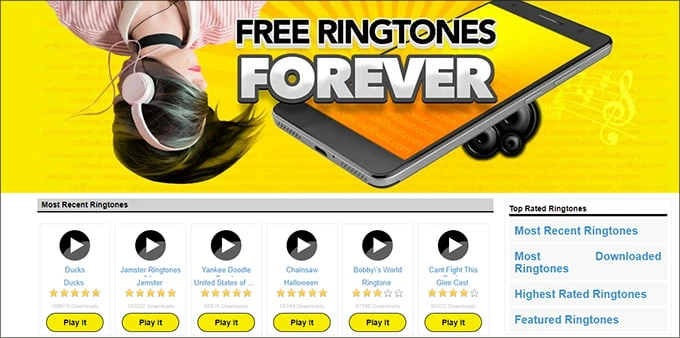
CellBeat.com offers diverse free ringtones including music, sound effects and voice tones for iPhone. The site collects a large number of different types of free ringtones, such as pop, rock, hip-hop, classical and so on, and you can browse through different categories. You can get free iPhone ringtone music in m4r format directly from the website.
With the promise of a safe browsing experience, CellBeat.com ensures that users can explore and download the ringtones they want without having to worry about encountering phishing sites or malware threats.
Pros:
Cons:
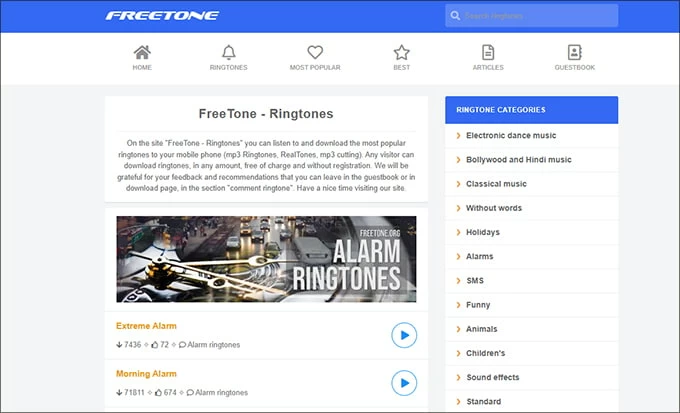
As one of the most popular free iPhone music ringtones websites, Freetone.org offers free ringtones in various genres and categories, including dance music ringtones, Bollywood and Hindi ringtones, alarms, funny, etc. It also has a list of the most popular as well as the best ringtones selected for you.
But the downside is that it only provides MP3 file format, which means you need to convert music ringtones to iPhone compatible M4R ringtone format by additional transfer software.
Pros:
Cons:
Read more: How to transfer music to iPhone without iTunes
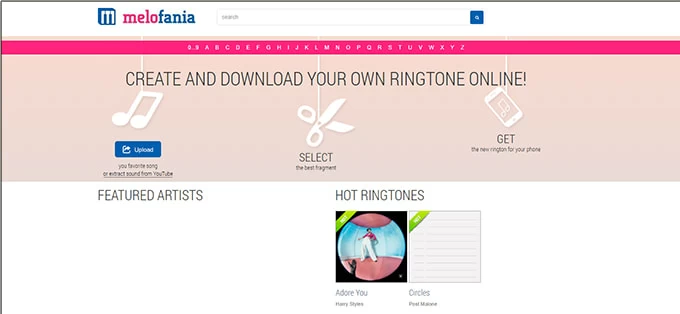
Melofania is a unique and innovative website that offers the opportunity to create custom ringtones and download ringtones for your iPhone for free. You have the freedom to upload your own music files and transform them into personalized ringtones that reflect your individual taste and style. By providing simple editing tools, Melofania allows you to trim and modify your chosen songs, ensuring that your custom ringtones are perfectly tailored to your preferences.
Pros:
Cons:
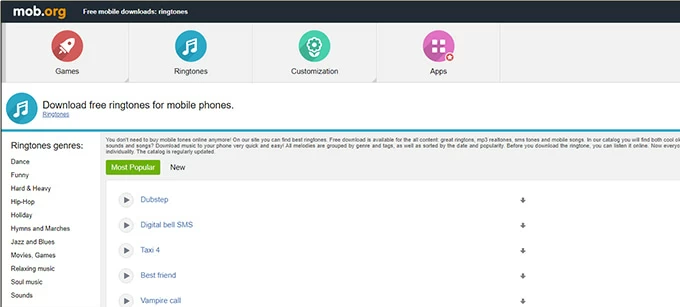
Mob.org is a comprehensive resource site that offers a lot of mobile apps, games, wallpapers, ringtones and other download services. With simple search and navigation options, finding the great free music ringtones for your iPhone is a breeze. It allows you to download melodies to your computer or directly to your iPhone using WAP or QR codes.
Pros:
Cons:
Once you successfully downloaded free iPhone music ringtones on your computer, the next step involves transferring these ringtones to iPhone. Some websites can only download music in MP3 format, which doesn't match the ringtone format used by iPhone. Traditionally, transferring using iTunes is often accompanied by a tedious ringtone format conversion process.
However, there is an easier option, using Appgeeker iPhone Data Transfer can not only transfer music ringtones to iPhone without iTunes but also help you convert incompatible music ringtone files to .m4r format. In addition, you can also use it to create exclusive ringtones for your iPhone, and customize your favorite songs as iPhone ringtones.
Key features:
Step 1. Run the software and connect your iPhone.
Launch the iPhone Data Transfer software on your computer and plug your iPhone into the computer using a USB cable.

Step 2. Select music ringtones to transfer to iPhone.
Navigate to the "Music" section and select "Ringtones" category. Click the "plus icon" on the top left and find the music ringtones you just downloaded from the website in the folder, then click Open on the bottom right corner to transfer the ringtones to your iPhone.
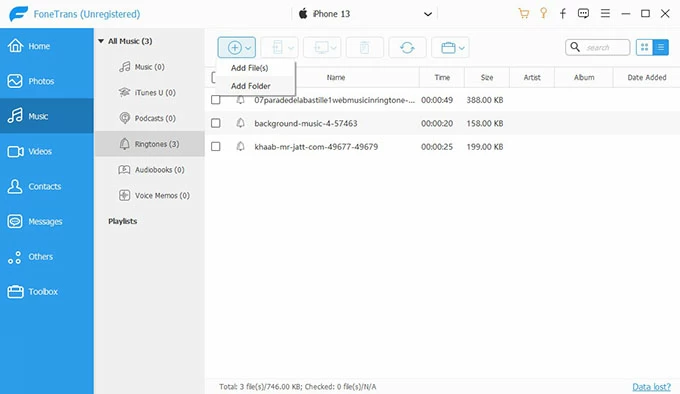
If your ringtones are in M4R format, the transfer will be successful automatically, otherwise, you will need to do the third step to convert the music ringtones to M4R format before transferring.
Step 3. Convert ringtone format.
If the music file you added is in MP3, AAC, WAV, etc. format, a prompt window will pop up. Select "Open Ringtone Maker for custom converting" in the window to start customizing music as iPhone ringtone.
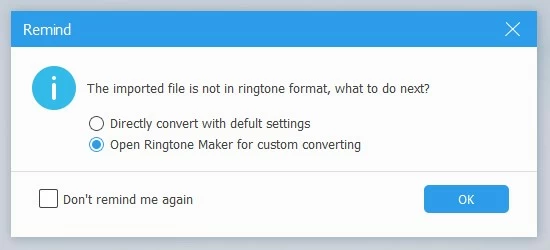
Drag the flag to mark the start time or end time of the ringtone, or you can set the ringtone length at Set starting point and Set ending point. When you have previewed the ringtone correctly, check the "Add to device" option at the bottom left, then click the "Generate" button to download the created ringtone to your iPhone and use it.
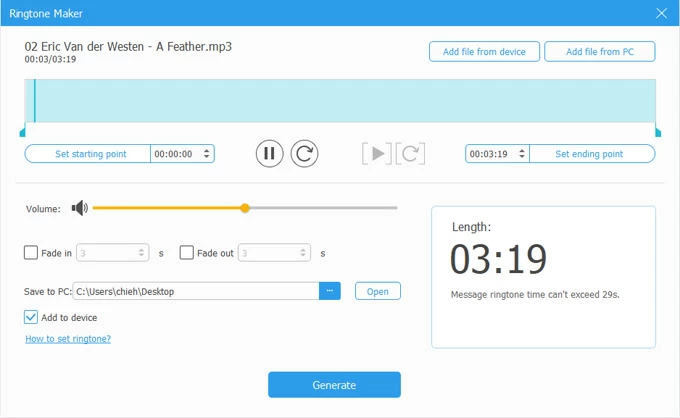
With the above steps, you can easily make free music ringtones for your iPhone. If you want to set music you hear on the computer or audio from YouTube as iPhone ringtone, you can record MP3 audio on Windows with Screen Recorder and then transfer it to iPhone as a ringtone.
After making sure you have downloaded or transferred the desired free music ringtones to the iPhone, you can set them as ringtones in iPhone:
Step 1: Tap the "Settings" app on your iPhone.
Step 2: Scroll down and tap on the "Sounds & Haptics" or "Sounds" option, depending on your iPhone model and iOS version.
Step 3: Within the Sounds settings, tap the "Ringtone" option.

Step 4: You will see a list of available ringtones on your iPhone. Find and select the newly added ringtone to make it your iPhone ringtone.
You can also download songs from best free music apps for iPhone and then make them into ringtones with iPhone ringtone maker.
Apart from getting free iPhone music ringtones from the web, there are some specific ringtone apps in App Store that allow you to create free ringtones for your iPhone. Let's explore some of the best free ringtone apps for iPhone to get free music ringtone.
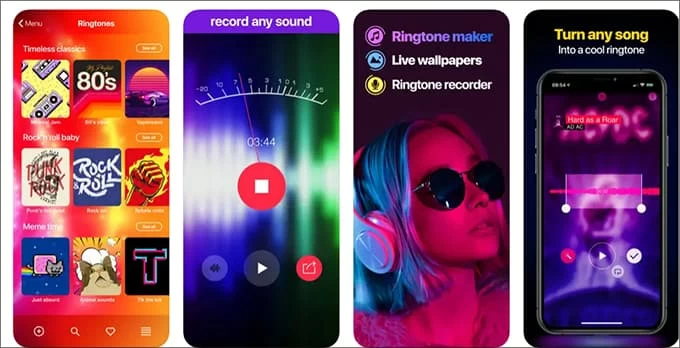
This app lets you set audio clips or songs as the default sound for incoming calls, text messages, alarms, or notifications on iPhone. It not only gives you the freedom to create ringtones, including making recordings into ringtones, but also to share those music ringtones to social media like Facebook and Twitter.
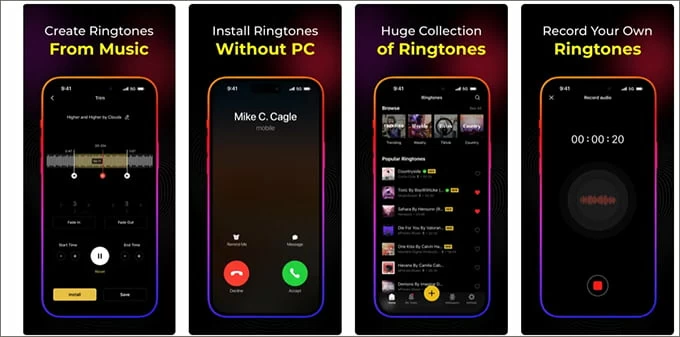
It provides many tools for making ringtones, such as trimming, setting time, previewing, etc. Users can choose from a variety of audio sources, including the music library on their device, cloud storage services or by recording their own voice, and then make these audio into iPhone ringtones by tweaking.
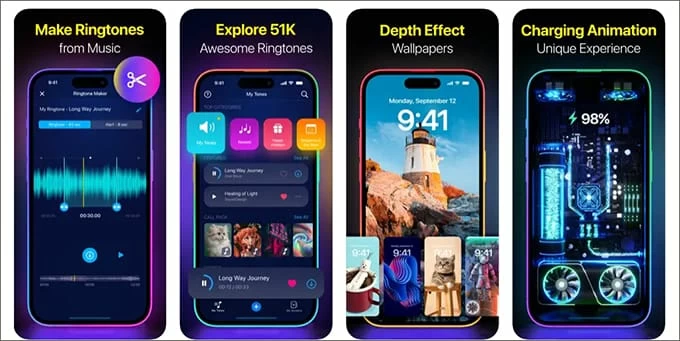
This app offers an extensive library of high-quality ringtones for iPhone, including popular songs and sound effects. It allows users to create their own ringtones by selecting specific parts of songs and applying fade-in and fade-out effects. The app also provides options to assign different ringtones to contacts, ensuring a unique calling experience.
With these iPhone ringtone apps, you can also get free music ringtones for iPhone, choose one of them to create your own ringtone!