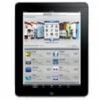
iPad Security Lockout? How to Unlock
iPhone 15 shows iPhone Unavailable if you enter the wrong passcode too many times, but you can still restore access and get into the unavailable iPhone 15 for use. Here's how.
iPhone Lock Screen Passcode is the security lockout mechanism to prevent unauthorized access to the device. If you forget iPhone passcode and enter the passcode wrong more than five times, you won't be able to get into your iPhone 15 as it says iPhone Unavailable. This is a real problem whether your iPhone 15 is unavailable temporarily or permanently due to too many incorrect passcodes.
Discover what does iPhone Unavailable mean exactly, as well as how to fix and get into unavailable iPhone 15 (Plus, Pro, Pro Max) without passcode.

iPhone 15 Lock Screen could turn to iPhone Unavailable screen when there're several unsuccessful attempts to enter passcode.
Appgeeker iPhone Unlocker is an excellent tool to unlock iPhone Unavailable or Security Lockout, and open your iPhone 15 without knowing the passcode in minutes and in a few simple clicks.
Table of Contents
iPhone Unavailable means that your iPhone 15 is locked and inaccessible. It's a protection measure developed by Apple, and works to prevent untrusted person from accessing someone else's iPhone including iPhone 15, and personal data. You will see the iPhone Unavailable screen if there are incorrect passcode attempts being repeatedly entered on the Lock Screen.
Once you set up a passcode on your iPhone, this security lockout system is enabled automatically, requiring the correct credential before you can get into the iPhone. In case you don't remember the iPhone 15 passcode, or you've been entering the wrong passcode over and over again, or the passcode was mistakenly input while the device is in your pocket, your iPhone 15 ends up with an iPhone Unavailable lock screen.
Without the correct iPhone passcode, you won't be able to access to the iPhone 15 saying unavailable on lock screen.
When you enter the passcode incorrectly five times in a row, the 'iPhone Unavailable try again in 1 minute' message appears, along with a timer indicating how long you need to wait before trying again to unlock iPhone 15. The wait time of security lockout increases with each failed passcode entry, staring from 5 minutes, 15 minutes, 1 hour, and potentially reaching 3 hours, 8 hours or more.
After 10 attempts of entering the wrong passcode, the screen may say iPhone unavailable without a timer which means iPhone 15 is permanently unavailable.
Don't worry about unlocking your iPhone 15 when it's unavailable for multiple incorrect passcode attempts. You can easily get into the unavailable iPhone 15 if you know your iPhone unlock passcode. In case you truly forgot your passcode and need to restore access to the locked iPhone 15, the only way is to perform a factory reset, which erases all data and settings and removes the iPhone Unavailable message effectively.
The following are the four feasible options for how to get into an unavailable iPhone 15 without a passcode by erasing or resetting the device.
Whenever your iPhone 15 fell in the state of "Unavailable" because you enter the wrong passcode by mistake, the first option is to use the Forgot Passcode? option to restore the iPhone without passcode or a computer.
The Forgot Passcode? option shows up at the bottom of iPhone Unavailable screen after entering the passcode incorrectly up to five times or more, and only if your iPhone 15 is connected to Wi-Fi or cellular network. As long as you know the Apple ID and password associated with the iPhone 15, you can use these steps to open unavailable iPhone 15 by resetting passcode without PC or Mac.
1. When iPhone 15 says unavailable, tap Forgot Passcode? option at the lower position.
2. In the iPhone Reset screen, choose Start iPhone Reset to confirm that you need to erase your unavailable iPhone 15, instead of waiting for the lockout time to expire for another attempt.
3. Enter the Apple ID password that's linked to your Apple account.
4. Tap Erase iPhone to begin resetting your iPhone 16 completely to start fresh. If your device uses an eSIM, you could choose to Keep eSIM or Deleted eSIM while wiping content.
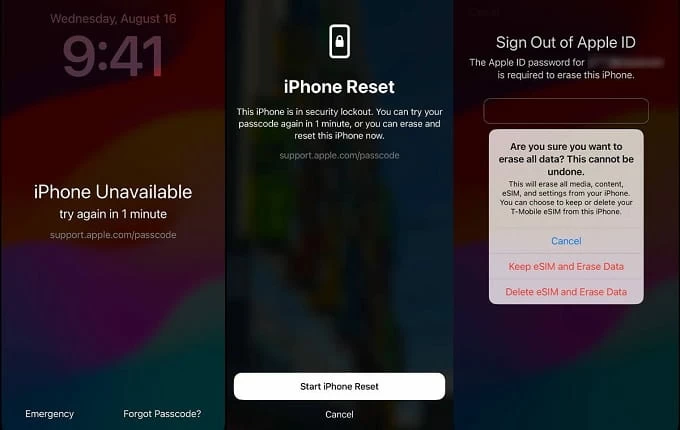
Wait until the erasing process finish. Then, iPhone 15 opens without the passcode, guiding you through the setup process, during which you can set up a new login passcode, and restore your data from a previous backup.
If Forgot Passcode option doesn't appear - perhaps your iPhone 15 isn't connected to Wi-Fi or cellular data, or maybe iPhone 15 gets permanently locked with no timer, you would be out of luck of being able to unlock iPhone 15 unavailable screen.
Hope is not lost, and Appgeeker iPhone Unlocker is such a best alternative tool to fix iPhone Unavailable and get into iPhone 15 without knowing the passcode or Apple ID. By using a computer to put your Apple device into recovery mode, the software swiftly unlocks the unavailable iPhone 15 due to multiple incorrect 4-digit/ 6-digit passcode attempts.
In addition to getting back into an iPhone 15 that's stuck on iPhone Unavailable screen, this iPhone unlock software is also helpful when you forgot your Apple ID to unlock iCloud Activation lock, or when you need to remove Screen Time passcode.
Whether you forgot iPhone passcode, you get iPhone Unavailable/ Security Lockout alert, or you're locked for too many wrong passcode attempts, this simple guide will assist in taking you back into your iPhone 15 seamlessly.
Step 1- Launch iPhone Unlocker on your computer (Mac or PC).
Step 2- Choose Unlock iOS Screen mode to start.
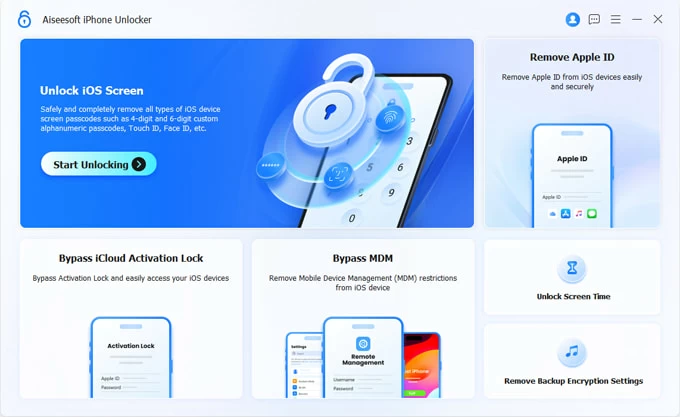
Step 3- Connect your iPhone 15 to your computer via the lightning cable, and if it's not detected, follow the onscreen instructions to place your phone into recovery mode.
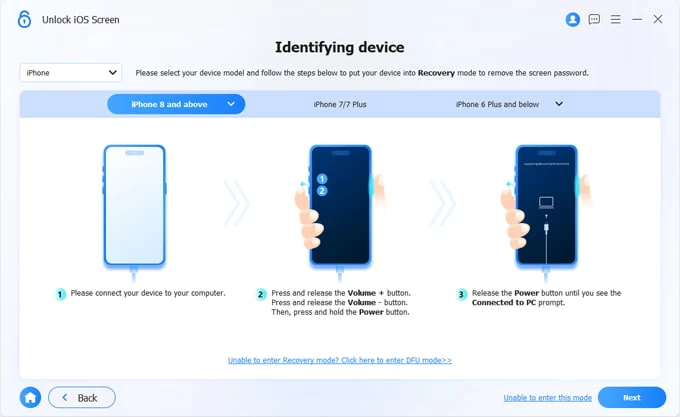
Step 4- When iPhone 15 is in recovery mode, the software reads it. Check the device information and then click the Start Now button.
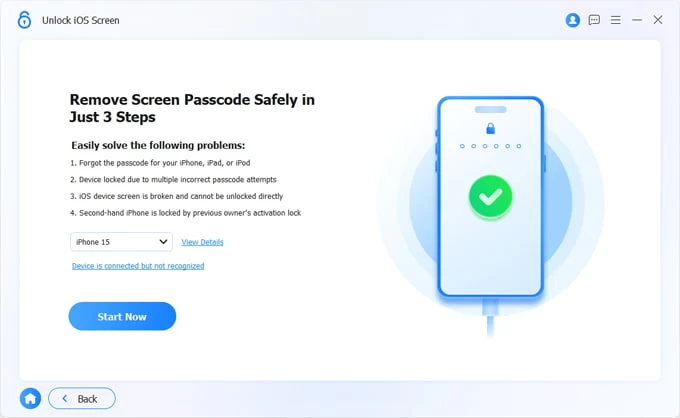
Step 5- Your computer is now downloading the software for your iPhone 15. The process may take a couple of minutes.
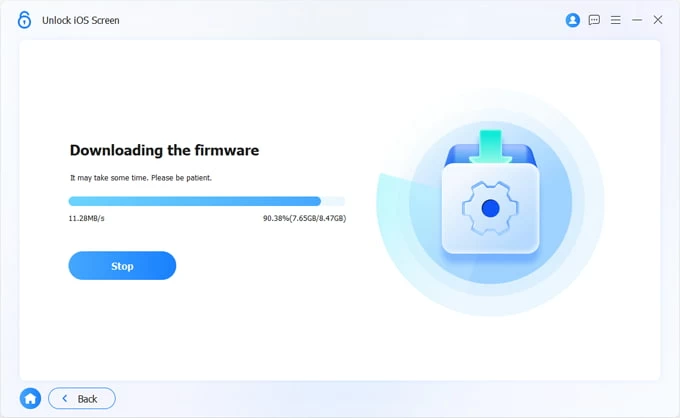
Step 6- When that's done, a dialog box pops up, informing you that unlocking process will permanently delete all content and settings and restore the phone to factory settings. To confirm, hit OK button and click Confirm Again to begin removing the passcode you've forgotten.
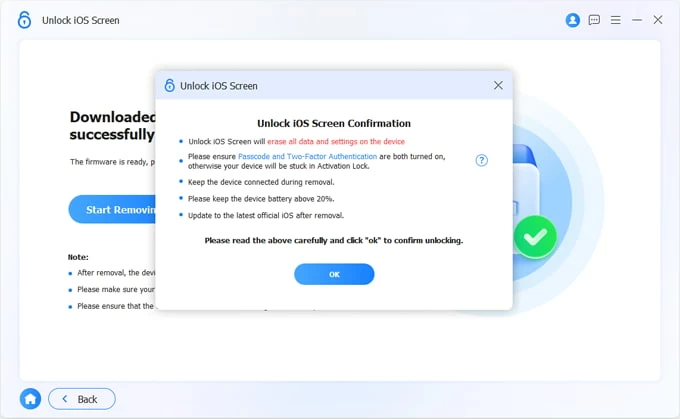
After a few minutes, your unavailable iPhone 15 should be unlocked, and you're able to get into it without entering passcode. If there's an iCloud or computer backup, you can restore your data; otherwise, you lose anything and start over a clean device.
Another Apple way to fix iPhone 15 unavailable is entering recovery mode, and restoring it on a computer via iTunes or Finder, which will wipe off the forgotten passcode that results in the iPhone Unavailable screen. Here's how to unlock your unavailable iPhone when the passcode is entered incorrectly too many times.
1. Make sure iTunes or Finder is running the latest version. Close it.
2. Shut down your iPhone 15 completely.
3. Connect iPhone 15 to computer, and immediately press and hold the Side button.
4. Keep holding the Side button. When you see the screen show a lightning cable pointing to a computer, release it. This means that iPhone 15 boots into recovery mode.

5. At this stage, iTunes or Finder should open and give you an option to Update or Restore your iPhone. Choose Restore.
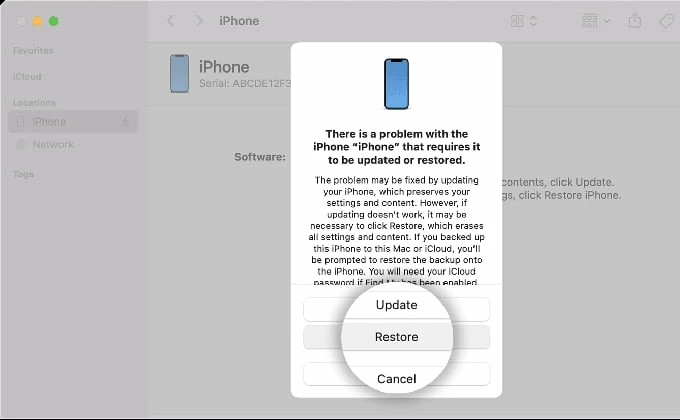
6. Continue to click on Restore and Update. Your computer will reset your iPhone 15 passcode. Wait it to download the latest iOS version and erase anything on the device.
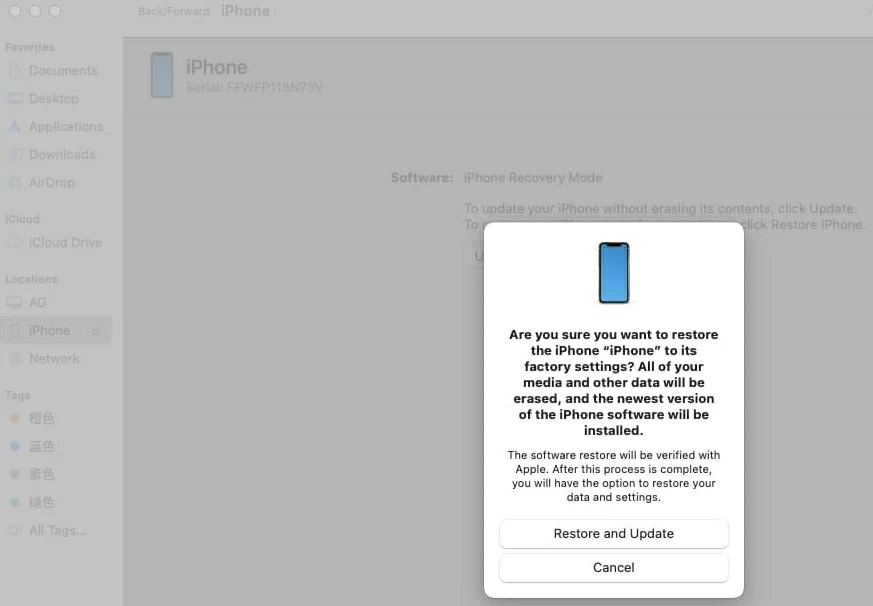
When completed, you've successfully bypassed the iPhone Unavailable lockout system on your iPhone 15 regardless of the number of failed passcode attempts input on the locked screen. Set up the phone from the scratch, or from a backup file created previously.
If your iPhone 15 is configured to enable Find My feature and to connect to the internet, you can log into your iCloud account with linked Apple ID and password, and then initiate a remote reset and erase iPhone 15 unavailable screen without the passcode. To do this,
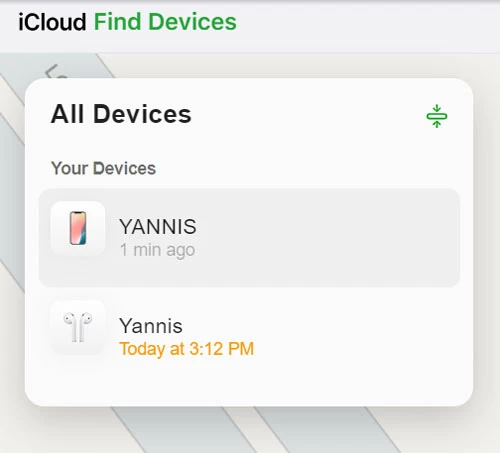
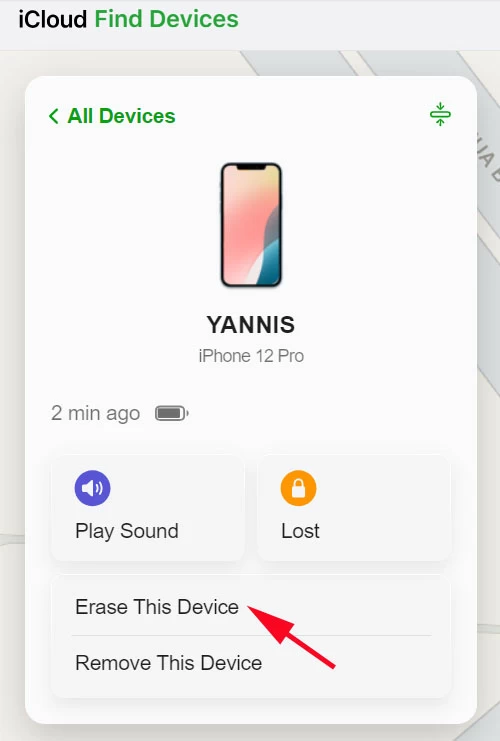
Again, during the erasing process, all data including the passcode on your iPhone 15 will be deleted. If you have backup in iCloud or on computer, you don't have to lose anything. After the reset, you're given options to restore your data.