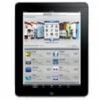
iPad Unavailable. How to Fix It
Windows 10 File deletion happens: the files move to Recycle Bin, or they seem to be gone permanently. Learn how to undelete the files in Windows 10 with this quick & easy guide.
How do I undelete a file I accidentally deleted from Windows 10 computer:

It's possible and easy to undelete any file deleted from your Windows 10 computer and restore it to original location.
You're trying to clean up your Windows 10 to save disk space but only to find that you deleted an important file. Or you even perform a permanent deletion after hitting Shift + Delete on the keyboard; Bamm, the file goes poof! Nowhere to be found, not even in the Recycle Bin. One thing that you want to do for reviving an accidentally deleted file in Windows 10 is Undelete.
Undeleting a file in Windows 10 is possible and becomes easier than ever before. Depending on how and where the file was deleted, you can take advantage of multiple file undelete routes to restore deleted files to Windows 10 hard drive. You'll learn how to undelete the files in Windows 10 from Recycle Bin, backup copies, certain command, and a file recovery utility.
You don't have to spend a cent when it comes to undeleting files you've accidentally deleted from Windows 10 until you have to install a file recovery program or pay data recovery professionals.
The Recycle Bin is the first place to look into, and when you can find your lost files or folder there, you're able to undelete them for free within just a second.
Having regular backup with the Windows built-in backup & restore tool allows you to undelete the items for free in Windows 10 - even it's disappeared from the Recycle Bin, should the files that gets deleted have been backed up.
Undelete utility for Windows 10 is available that helps recover files that deleted a while ago. It could scan the drive where the file was lost and track down to see if the file can be recovered. The deleted file continues to use valuable space on the hard drive until Windows writes over it with new data.
Undeleting a deleted file in Windows 10 is a process of restoring or making visible again file that has been deleted, lost, removed, missing from the disk, or Recycle Bin. It's a good reminder: You need to stop any activity on the hard drive - where you're going to undelete files from, to avoid data overwrite, so "Undelete files Windows 10" is possible.
When a file is deleted, it's usually the information stored in the file system getting removed. The physical location of the data on the disk remains intact as it takes too much time to actually remove the file. This is why an undelete process manages to recreate the directory structure and recover the file you think it gone for good.
Whenever you delete a file from your computer, it's easy to get it back. You can undelete the file in Recycle Bin. Unless you configure your Windows 10 PC to delete files from the Recycle Bin automatically in a certain basis, or you're deleting a file using shift + Delete shortcut, you can look for the deleted files there and recover them instantly.
Undeleting files before they're permanently deleted from Windows 10 is easy, and it's free.
1. Go to Desktop and open the Recycle Bin.
2. View the deleted files inside the Bin. To make it a bit easier to locate a specific file, click View tab at the top menu bar and select Details. This helps you sort the files based on Original Location, Date Deleted or any other.
3. Once you locate the file(s) you want to restore, right-click on the selection, and the hit Restore from the pop-up menu.
After Recycle Bin undelete, the file will be recovered and moved back to its original location on Windows 10.
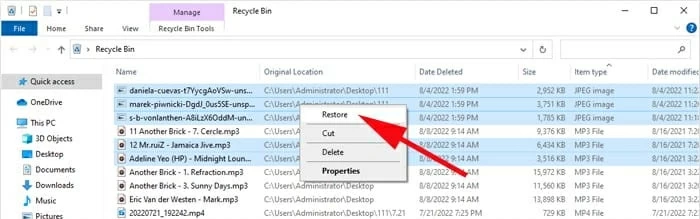
Windows 10 makes it pretty simple to undelete a file that was sent to the Recycle Bin.
If you've manually emptied the Recycle Bin, the deleted files there are marked as free. They're waiting to be recovered from the disk space, though you can't just undelete your deletion of the file in the Recycle Bin. Read also: How to recover deleted files from Recycle Bin after empty
Note: The Shift + Delete shortcut bypasses the Recycle Bin, which means that the deleted files can't be recovered from it. A file deleted after pressing the Shift + Delete shortcut is permanently erased from Windows 10 computer and can't be recovered if they're unfortunately overwritten - but it's possible to get the files back if you're using a file recovery tool as quickly as possible.
The Undo Delete or Ctrl + Z function on Windows allows you to instantly undo the previous action. This is also handy if you accidentally delete a file or folder you don't mean to, and need to revive the item.
To undo Ctrl + Z delete on Windows 10 hard drive disk and quickly put back the deleted files to its original location, head to the folder or location in which you have deleted your file, right-click anywhere inside that folder and select Undo Delete from the pop-up menu. You're good to go.
Alternatively, you can press Ctrl + Z to easily undelete your deleted file from Windows 10 immediately after deleting the stuff.
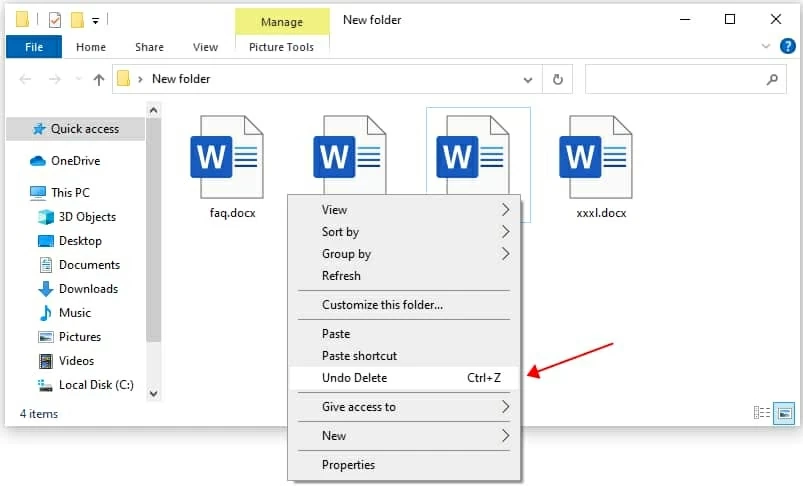
Tip:
Command Prompt enables you to take full control of your computer in a command-line interface. By executing exact command, you're able to delete files or folder, solve disk problem, manage disk storage space, recover files right after deleting or corrupting, and so on.
Have a look on steps to undelete deleted or lost files from computer hard disk Windows 10 using CMD.
Step 1: Press Windows + R key, then in the Run dialog box, type "cmd" to open Command Prompt window.
Step 2: Navigate to the location of the deleted file. Type chkdsk X: /f and hit Enter. Make sure to replace X with the letter of your hard drive where you want to undelete files from.
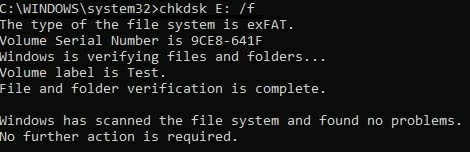
Command Prompt data recovery is a good option for file undelete in Win 10.
Step 3: Press Y key which is represented to 'Yes' when prompted. The command lines begin again.
Step 4: Enter "ATTRIB -H -R -S /S /D X:*.*" and press Enter. Again, replace "X" with the letter of your hard drive where you lost data. Once the command is accurate, CMD undeletes all files and save them in .chk format to a new folder on that drive. You can finally change the format of those files and put them back to a location you want.
![]()
The attrib command starts undeleting your permanently lost files free.
Undelete utilities should also be your choice when you find your files disappeared over in the air but are not included in any backup. Data Recovery is the smart file recovery software every computer needs. It's powerful enough to scan a hard drive, USB, memory stick, SD card, etc. for lost or deleted files and then recover them instantly. Files including documents, music files, photos, videos, graphics, emails, etc. are easily restored without affecting any existing data on Windows 10.
The software comes with Quick Scan and Deep Scan options, meaning you can tailor the scan for any lost data file type that can be recovered as well as a certain drive where the data loss has occurred. You can also undelete files from Windows 10 Recycle Bin, without having to do a full system scan. This is helpful if you have emptied the Recycle Bin as part of storage cleanup, or the file you've deleted is too large so it isn't sent to the Recycle Bin.
Undelete operations are easy thanks to intuitive layout, and with no technical skills, Windows 10 files can get undeleted in a few simple clicks.
Step 1: Open Data Recovery tool on Windows 10 (PC & laptop)
Starting by running the software for Windows 10 undelete. You will be asked what types of files and which drive it should scan.
The software is able to recover image, audio track, video, email, document, etc. from local disk, removable drive as well as Recycle Bin. Make sure to plug your external drive to the computer if you need to undelete deleted file from there.
Step 2: Search for particular types of files from certain drive
Check the types of data you're going to undelete, as well the drive where your files missing from.
Hit Scan button. After you do this, the tool will begin scanning your selected drive for all files that are still there and recoverable.

Undeleting a Windows 10 file is just a matter of scanning hard disk drive.
Step 3: Choose specific files to undelete one by one or in batch
The software will do a quick scan which finds any files that were recently deleted, and return them in the folders sorted by types.
If your files that you want to undelete have been lost for months or years ago, you may need a further scan by pressing the Deep Scan button at the upper-right corner of the interface.
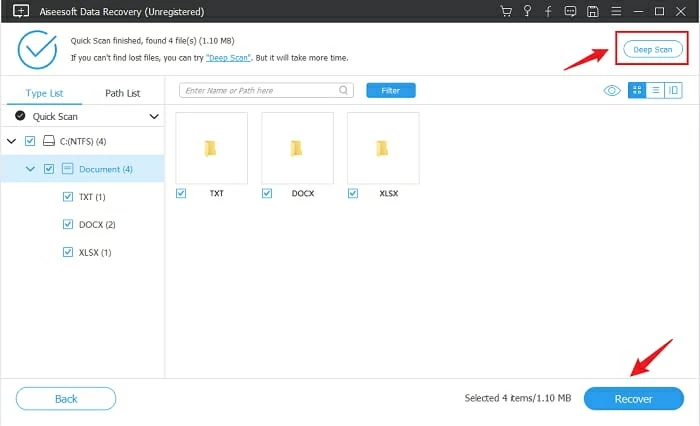
You can easily locate the files as the software categorizes them into file formats.
From the result, you can simply select the files you want undeleted and then hit Recover button. A dialog box will show up and ask where to restore your file(s). The selected files should now be restored to the assigned folder on Windows 10 computer. You can also recover entire folder. It's all that simple.
Don't Miss: How to Recover Deleted Photos in Windows 10
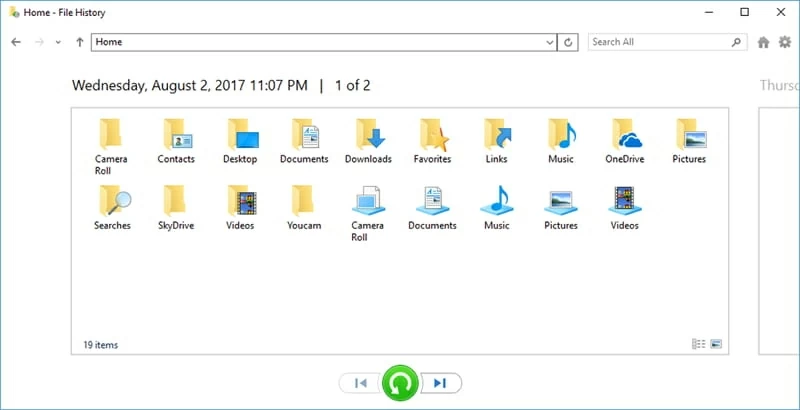
For this to work, you need to regularly take File History backup.
To avoid data loss, back up your Windows 10 using File History:

Windows 10 undeletes files if lost, deleted, or damaged using the File History backup.
You can also undelete permanently deleted files from your Windows 10 computer using Google Drive if you had backed up or synced your machine already. Follow the steps given below to do the data undelete for free:
1. Navigate to Google Drive on your computer.
2. Make sure to sign in with your account.
3. On the left, click Trash.
4. Choose the files you want to restore.
5. Right-click on your selection, and choose Restore to undelete your trashed files. Alternatively, use the Restore from trash icon at the upper right position of the page to trigger the data recovery.

Google Drive Trash saves any deleted items for 30 days. After the period, all items are deleted forever.
"Will System Restore recover deleted files in Windows 10?"
System Restore is a known Windows undelete service, allowing users to restore their computer to a working state by reverting Windows system settings and system files. So, if you delete an important system file, System Restore will help; but it will not back up or restore any of personal data files like pictures, documents, movies, music, and more.
It's impossible to undelete files in Windows 10 using System Restore.
1. Undelete files Windows 10. The 10 best free software for data recovery
Here are top 10 data recovery utilities you can choose from:
2. Is Windows 10 undelete possible?
Totally! The files you deleted from the disk drive or even Recycle Bin are still in the Windows 10 file system. It's hidden but is prone to being overwritten with the new data.
Data Recovery software makes undeleting individual files and folders without backup possible, thanks to its advanced scanning ability. Don't download the tool to the same drive in which you lost the files.
The process doesn't require a backup. If you haven't back up files before they were deleted, Data Recovery tool helps you scan your drive and recover those files.
3. How to recover permanently deleted files in windows 10 without software
Windows has provided a direct way to undelete any permanently deleted file without software or backup, as long as you know how to execute a command.
If File History backup feature has been activated, you could restore the backup to undelete all files and folders to previous version on your Windows 10.
4. How to restore deleted files from Windows 10 free?
You'll be able to undelete files for free if you've accidentally deleted files without emptying the Recycle Bin.
Open the Recycle Bin and you should quickly find and undelete your files to rescue any information.
5. Where do permanently deleted files go on Windows 10?
Although permanently deleted files are inaccessible on your computer, they're not completely wiped out. A copy of that file still resides on the hard drive, waiting for another file to replace it in the exact location. Until then, it's still there - Now's your chance of reviving and undeleting files.