
How to view iPhone backup files on Windows 10
Can't remember your iPhone 14 passcode? Here are several methods, ranging from iCloud to iTunes, to help you unlock an iPhone 14 when you have forgotten the passcode.
Note: If you forget iPhone 14 passcode, you must do a factory reset and restore it. This erases all your data and reinstalls the latest iOS. If you have the phone backed up to iCloud or computer, you can sign back that account after the reset and restore your data.
Need a fast way to unlock iPhone 14 after forgetting its passcode? Try iPhone Unlocker.

Without restoring your iPhone 14, there's no built-in way to simply reset your forgotten passcode for the lock screen
Apple iPhone 14 stores your user credentials on the device itself, including Face ID information, and lock screen passcode. This ensures that when you enter the correct codes, the iPhone 14 unlocks immediately. However, you will also get locked out when you forgot your iPhone 14 passcode even if you're the owner.
If you forget the lock screen passcode, is there a way to unlock your iPhone 14? The answer is YES — Apple allows you to unlock an iPhone 14 when you forgot the password, but with the cost of factory resetting your device to be able to use it again.
Here are ways to unlock your iPhone 14 if you forget your password.
Table of Contents
Before proceeding any further, you may try to recall your passcode, and check if you have it written down on a paper. If you're sure that you can't remember the passcode and get past the lock screen, follow the instructions below to unlock your iPhone 14.
Whatever method you choose, the process involves erasing data and restoring your device. This means you will lose any photos, contacts, videos, documents, App settings, or other data that you haven't backed up after the reset. However, at least your security lockout iPhone will be unlocked, and you'll be able to use it again.
The easiest way for solving "How do I unlock my iPhone 14 if I forgot my passcode" problem is use the new featured integrated in the iOS. Apple offers a simple "Erase iPhone" option to simply the process of resetting your passcode if you forgot it.
Note, this method only works if:
If your iPhone 14 meets these requirements, you can unlock your iPhone 14 when you forgot the password with the following steps:
Step 1. Enter an incorrect password multiple times until the iPhone 14 displays an Erase iPhone option on the lock screen.
Step 2. Tap Erase iPhone.

Tap the iOS' Erase iPhone feature to regain access to your iPhone 14 if you forget your passcode.
Step 3. Enter your Apple ID password to verify your identity and reset your lock screen passcode.
Step 4. After all data is wiped, set your iPhone 14 up.
This method only works for newer iOS versions! For those who receive an error saying "iPhone is disabled" it means you can't unlock the forgotten passcode and get past the lock screen this way.
If you can't reach the Erase iPhone feature on your phone screen to perform a reset, don't worry --- you have other options. You can use a computer to connect your iPhone 14 to unlock it with a third-party utility.
iPhone Unlocker is our favorite, thanks to its simple and efficient. It's a dedicated passcode removing program that focuses on resetting your iPhone or iPad when it gets unavailable or Security Lockout error, or you forgot the passcode — it doesn't matter you have a four or six-digit code. The program also can get rid of Screen Time passcode, and bypass Apple ID.
Step 1. Run iPhone Unlocker on your either Mac or PC, and in the opening main interface, select "Wipe Passcode" to remove your forgotten codes.
Next, connect your locked iPhone 14 into the machine with a USB cable.

Once connected, move to the next stage. If your computer doesn't detect your iPhone 14, you may click the "Doesn't recognize the device" link on the screen, it has instructions to boot the device from Recovery mode if you're not familiar.
Step 2. Go on and confirm your basic phone information, followed by "Start."
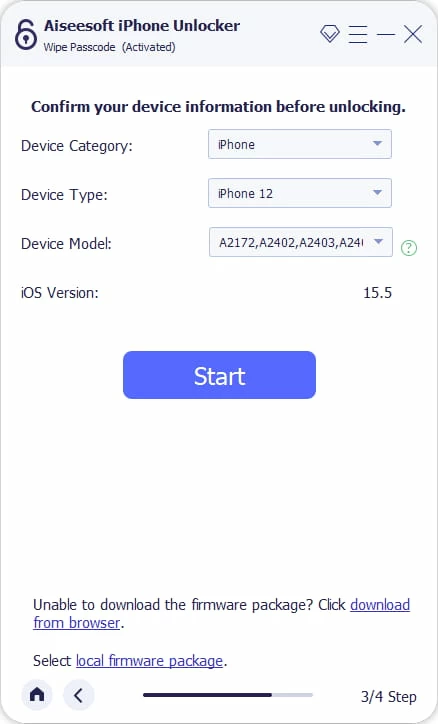
Step 3. Wait the computer downloads latest iOS software for resetting and unlocking your iPhone 14.
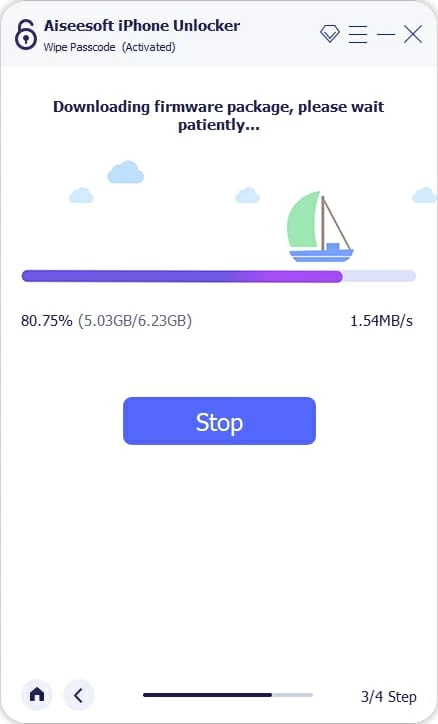
Step 4. After the download ends, click "Unlock" on the interface, then enter the "0000" to confirm your decision.

Step 5. Wait for the iPhone Unlocker to reinstall the iOS on your computer and remove the lock screen passcode, and restore it to its factory settings.

Once your iPhone 14 reboots, the lock screen should be gone, you can now open the device and rebuild it.
You have another method to unlock the forgotten passcode on iPhone 14 when you're locked out. Apple integrates a feature called Find My iPhone for all of its devices. If your device is missing or stolen by thief, this feature lets you remotely manage your device: Play Sound, Lost Mode, Erase iPhone.
As long as you've enabled it before you forgot your passcode on iPhone 14, and you're signed in to your iCloud account, as well as have a Wi-Fi or mobile data connection, you can click the "Erase iPhone" option in this feature to reset the iPhone 14 passcode.
1. On your computer, open any browser and navigate to iCloud website.
2. Log into your iCloud account using your Apple ID and password.
3. Select Find iPhone from the menu.
4. In the next page that opens, click All Devices on the top center.
5. Select your iPhone 14 and click on the Erase iPhone option.
6. Click "Erase iPhone" to confirm, and enter your iCloud password in the next window.

That is it! After everything, including the forgotten passcode, is erased on your iPhone, you can unlock it without lock screen. Simply set it up from scratch again.
The iCloud Find My feature will also help when your iPad says unavailable.
The previous methods are not working? It's time to use the Recovery mode through your computer. It's an advanced utility built in iTunes and Finder to fix uncommon issues happened on Apple devices, such as Mac, iPhone, iPad, or iPod.
If you don't know the iPhone 14 passcode and need to regain access, you can utilize the Recovery mode to delete the system file that controls the lock screen. Keep in mind that, this mode will also completely erase the iPhone data and give you access to set it up again.
To unlock iPhone 14 if forgetting passcode through Recovery mode, follow these steps:
1. Turn the iPhone 14 off. Make sure the screen goes completely black.
2. Press and hold the Side button while connecting your iPhone 14 to the computer.
3. Don't release the button until you see the recovery mode screen, then let go. The recovery mode screen on iPhone 14 should look like the screenshot below.
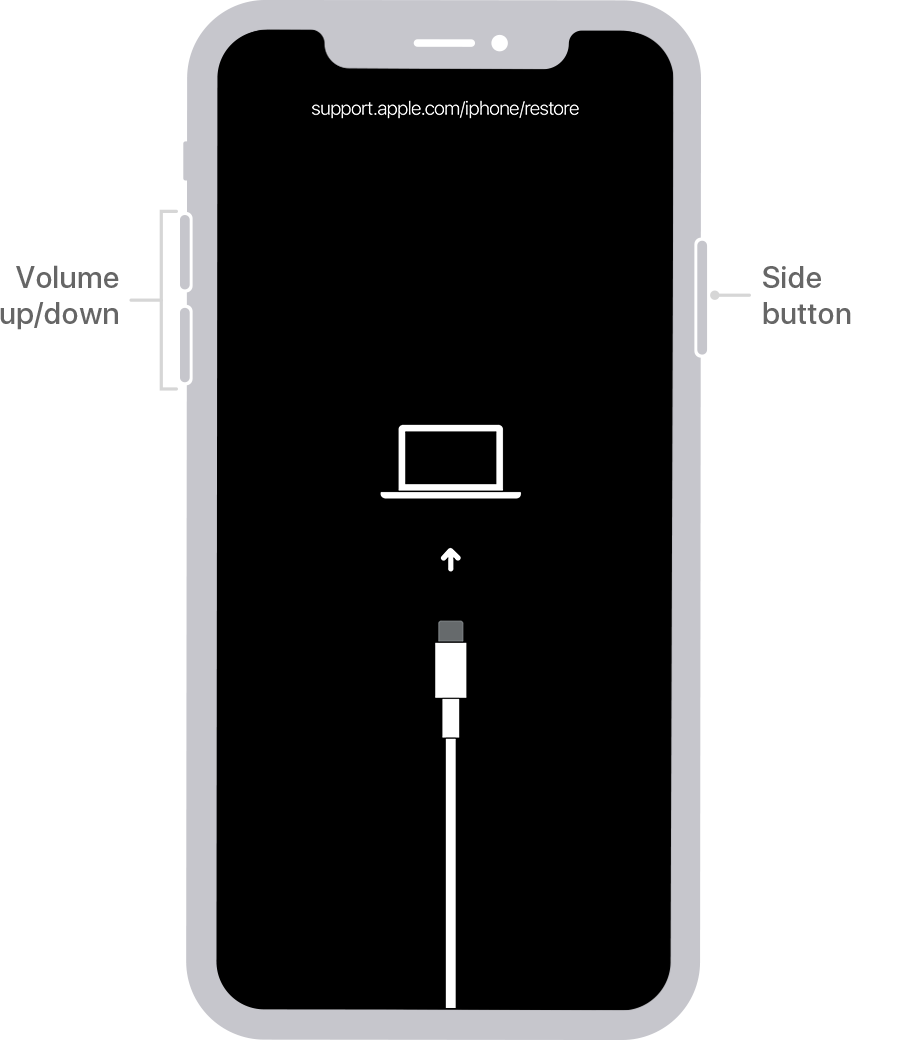
4. Open Finder or iTunes, then click the Restore option in the pop-up window.

Use Recovery mode to unlock your iPhone 14 when you forgot the password.
5. Proceed with the steps to perform a full restore on the iPhone 14. A new iOS software will be downloaded and reinstalled on the device.
6. When iPhone 14 reboots, walk through the setup again. If you have backup of your data in iCloud or iTunes, you can sign into your iCloud, or choose Restore from PC or Mac in Apps & Data page, which will restore any backed-up data.
With methods mentioned above, you can get back into your iPhone 14 but won't help you remember your iPhone 14 password. To prevent future lockouts, here are a few tips you can take so that you won't forget your iPhone 14 lock screen passcode in the future.
You may also have your lock screen passcode written down somewhere safe. Once you forget your iPhone 14 passcode, you can get it to unlock the device quickly.