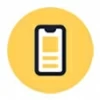
How to bypass FRP with GSMNeo FRP Tools [Full review]
Resetting your Android phone to factory settings helps you fix a frozen phone or gives it a clean slate before you sell or trade in the device. Here's how to factory reset Android.
Restore your Android to factory settings:

After you reset your Android to factory settings, you can restore your data from a backup with Google account.
Let's say you're experiencing a freezing or glitching problem with your Android, or you decide to sell or trade in an old Android device and want to wipe all your data and traces of yourself. For that reason, you'll want to reset the device to its factory settings.
Here's how to factory reset your Android phone and make sure your data is backed up. If you're locked out of your device without knowing the password, PIN, or pattern, you still have options to factory reset Android when locked.
Table of contents
Factory resetting your Android, no matter it is a model of Samsung, Huawei, Motorola, Xiaomi, Google or LG, OPPO, VIVO and other brands, can help fix serious software issues and protect your sensitive information from falling into a wrong hand:
Doing a factory reset on Android phone will erase everything on the device and take it back to the basics it came with, giving you access to set up the phone again. By performing an Android factory reset, you will wipe out the following:
Before you begin the process of resetting your Android, it's important to back up the phone so you don't lose your important data and do extra steps to ensure a smooth factory reset process.
To reactivate your phone after a factory reset, you definitely need to enter your Google info to remove the FRP lock, which verifies that you or someone you trust did the reset. You will also need your Google Account username and password to restore your data in Google Drive.
You can go to Settings > Accounts to find your Google Account.
During a factory reset process, you will lose everything. Make sure that you've backed up your important data and information you need to keep to Google Drive or the third-party cloud service. After your Android has been reset, you can then restore your data with the backup.
To back up Android, head to Settings > Google > Backup > Back up now.
Doing a backup and then factory resetting a phone is time-consuming, make sure you plug your Android phone in and charge it to at least 70%. Plus, connecting the device to Wi-Fi or cellular data is required so that you can sign in to your Google Account while setting the phone up after the reset.
After you've done steps outlined above, the left things to do is sign out of all your services, email accounts, apps, and remove any finance info, so no one else can access your account. You should also remove your SIM card if you're getting rid of your Android phone after factory reset.
Also: How to factory reset locked iPhone
Again, before you do a factory reset on your Android device, make sure you back up all your data. Usually, you can perform a reset in Settings app. Since this is Android, the steps for wiping your phone will vary slightly by manufacturer, operating systems, and models.
To reset Samsung phones: Tap Settings > General management > Reset > Factory data reset > Reset > enter your unlock PIN, password, or Pattern > tap Delete all.
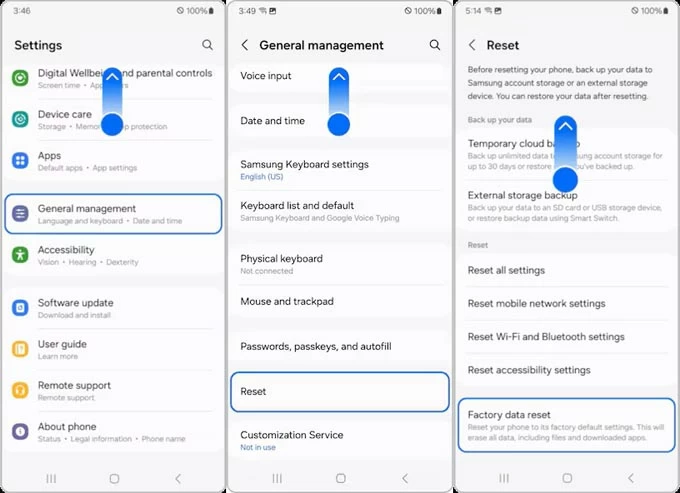
To reset Motorola phones: Go to Settings > System > Reset options > Erase all data (factory reset).
To reset OPPO phones: Go to Settings > System Settings > Backup and reset > Reset phone > Erase All Data.
To reset Google Pixel phones: Go to Settings > System > Reset options > Erase all data (factory reset).
To reset VIVO phones: Go to Settings > System > Reset options >Erase all data (factory reset).
To reset Huawei phones: Go to Settings > System & Updates > Reset > Factory data reset > Reset phone.
If you can't get into Settings app because you forgot the pattern, PIN, or password to unlock your phone, you may try doing a factory reset on your phone using a dedicated program, something like Android Unlocker.
Android Unlocker, lives up to its description, is a handy screen lock removal utility for Android that focuses on resetting the PIN, pattern, or password you've forgotten, as well as removing the facial recognition or fingerprint that doesn't work. You can also remove Google verification screen if you forget your Google account using its "Bypass Google FRP Lock" tool.
Follow these steps to reset an Android phone with Android unlocker when you're locked.
Step 1. Launch Android Unlocker, click "Remove Screen Password" tool to proceed.

Step 2. Select your phone brand, and then connect the device into your computer.
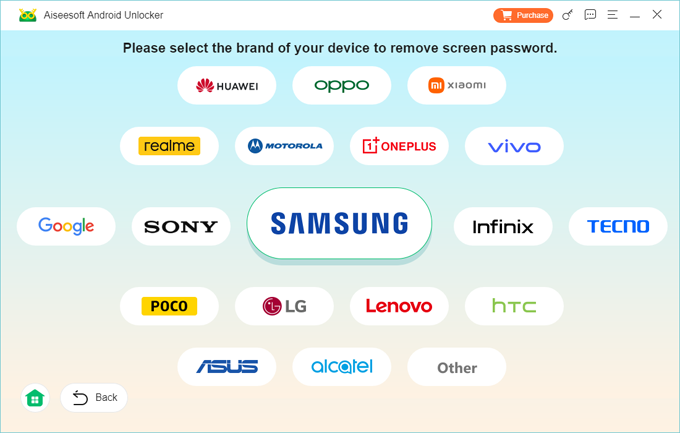
If the program doesn't show your device image, don't worry, you may click the "The device is connected but cannot be recognized?" link and follow the onscreen prompts to boot it from Recovery mode.
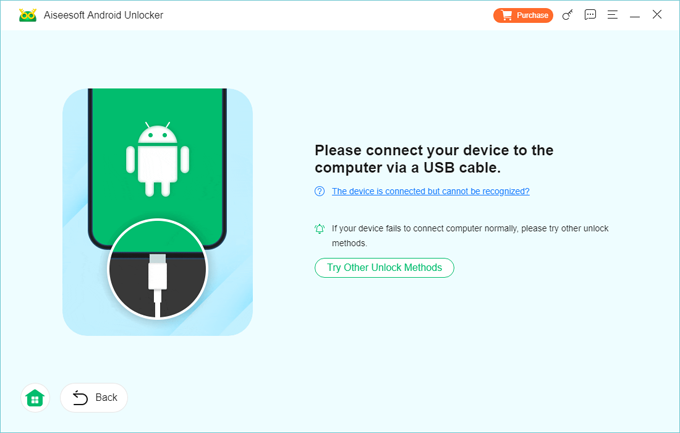
Step 3. Press "Remove Now" button and let the program reset the phone to factory settings. It can take a few minutes, be patient.
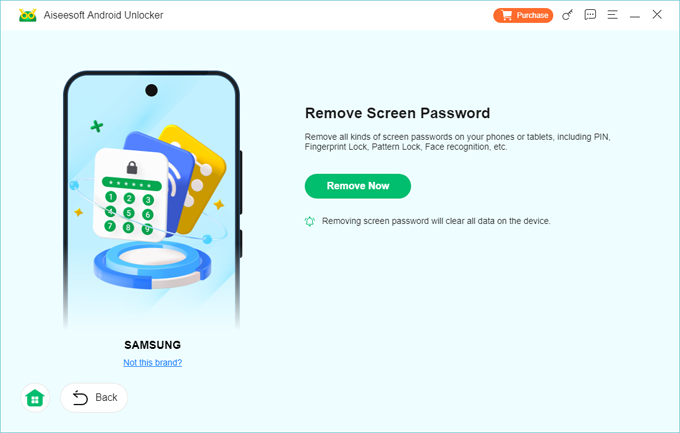
Done! When your phone restarts, you've successfully reset it! Now, follow the setup assistant to rebuild your phone and sign in to Google account to use it.
Android integrates with a Recovery menu with which you're able to factory reset a phone when locked. The process involves using Volume buttons and Power button. Once you get into Android Recovery menu, you may use the built-in "Wipe data/factory reset" option to complete the reset job.
Without FRP bypass tool for Android, here's how to factory reset Samsung phone with buttons.
1. Turn your Samsung phone off. If you can't remember your unlock PIN, or password to turn it off, you may have to wait until it runs out of battery.
2. Connect the phone to computer with a USB cable.
3. Use button combinations to boot from Recovery menu.
For newer models: press and hold the Volume Up and Side buttons simultaneously until your device vibrates and the Samsung logo appears.
For models with a separate Power button, press the Volume Up, Bixby, and Power buttons simultaneously until the phone displays Android Recovery menu.
4. On the system recovery screen, use either the Volume Up or Volume Down button to select ''Delete all user data'' or ''Wipe data/factory reset'', then press the Power button to select.
5. Use the Volume buttons to select ''Yes -- delete all user data'' or ''Factory data reset'', and press the Power button to select.
6. Wait for it to reset the Samsung phone to factory settings.
7. When the message 'Data wipe complete' appears at the bottom of the screen, select ''Reboot system now.''
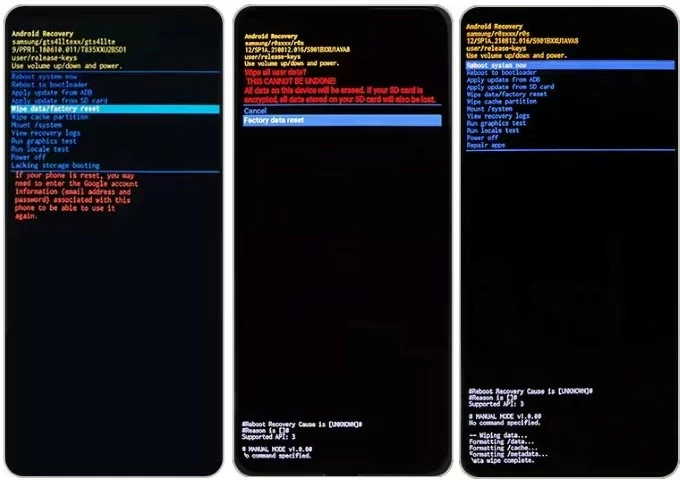
8. Your phone will restart automatically. Go through the steps to set up the device.
We recommend checking this guide: how to get Android phone into Recovery menu for device-specific instructions.
For Motorola users, follow these steps to enter Recovery menu for factory resetting an Android.
1. Turn off your phone as usual.
2. Press and hold the Volume Down button and the Power button until the phone powers on.
3. Next, use the Volume buttons to scroll to "Recovery Mode" and use the Power button to select it.
4. If you see an Android robot with a red exclamation mark, press and hold the Power button and, while holding it down, press and release the Volume up button.
5. Use the Volume buttons to scroll to "Wipe data/factory reset," then press the Power button to select it.
6. Select "Factory data reset" and confirm it.