
How to Recover Data on iPhone without Backup
The article explains how to recover photos deleted or lost from iPhone 16, 16 Plus, 16 Pro, 16 Pro Max painlessly. The recovery applies for iOS 18 and newer iOS versions.
Quick Tip: If you have erased permanently pictures from your iPhone - no longer in Recently Deleted album, and do not have an iOS backup, consider trying iPhone Data Recovery tool to get deleted photos back on iPhone 16 without backup.

Find a quicker way to recover when photos on your iPhone 16 are deleted by mistake or missing due to some reasons.
It's an awful experience when your entire Camera Roll photos disappeared from iPhone 16, or you've accidentally deleted a great number of important pictures from your library, and even worse, you can't find the deleted photos in Recently Deleted. Well, you are not alone. It's possible to retrieve deleted photos on an iPhone 16, with or without backup.
There are a few ways you can take to figure out where to find iPhone deleted photos and how to recover deleted photos from the iPhone 16 that runs on iOS 18 or newer.
Table of Contents
Simply put, photos deleted from iPhone 16 Photos app initially move to Recently Deleted folder and remain in this folder for 30 days before being automatically deleted. You can easily find recently deleted photos on iPhone 16 in iOS 18 or higher version.
If the great period of 30-day has expired since you deleted the camera pictures, or if you have manually emptied the "Recently Deleted" folder, they cannot be recovered directly from your iPhone Photos. In such case, you may need a third-party iOS photo recovery utility or an available backup to help retrieving permanently deleted photos from your iPhone 16.
Although an overhaul has been given to the Photos app on iOS 18, the Recently Deleted album is still there for temporarily storing the photos deleted in the past 30 days, letting you to easily find and recover recently deleted photos to the main camera roll.
So when you delete a picture or some of precious photos from your library, use these simple steps to get to Recently Deleted folder and restore deleted photo(s) on your iPhone 16 with iOS 18 or newer version.
Step 1. Open Photos app on your iPhone 16 device.
Step 2. Swipe down until you see the Utilities section, then tap Recently Deleted.
Step 3. Use your Apple ID or iPhone passcode to unlock the album for Recently Deleted and access your deleted photos.
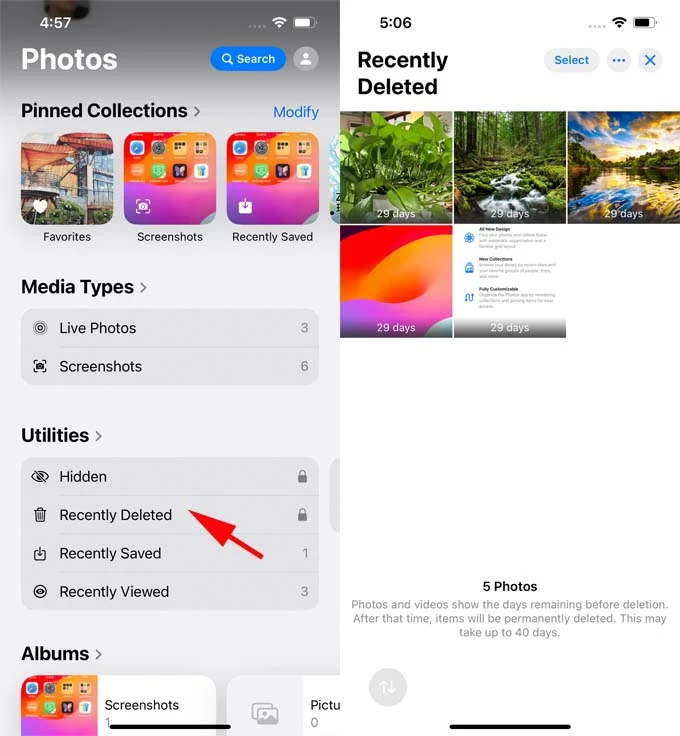
Step 4. Tap on a single photo to preview the recently deleted photo and tap Recover to restore it.
Step 5. To recover multiple pictures to your photo collection, tap Select at the top right, choose the photos you want to restore, and tap More icon in the bottom right and select Recover, followed by Recover [Number] Photos.
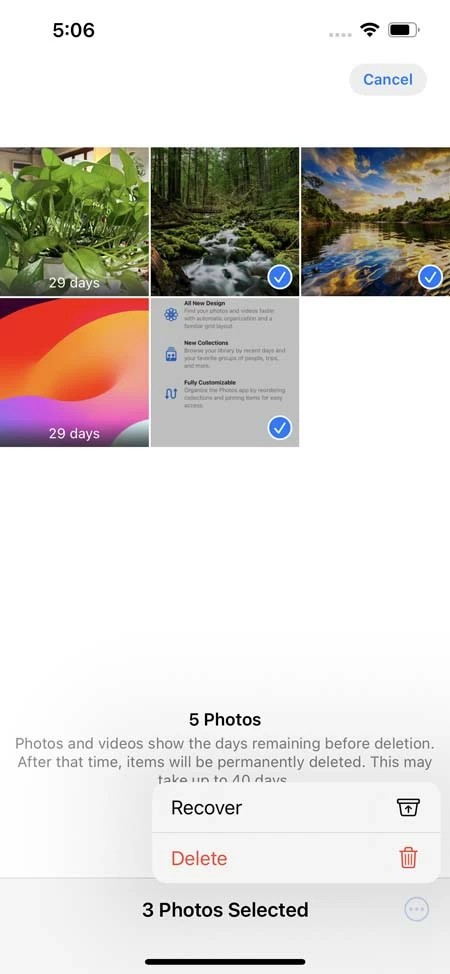
This way, iPhone 16 should get your deleted pictures back to the photo library.
iOS 18 has a new lost photo recovery feature called Recovered album in the Photos app, which helps users to determine that photos and video files that are not part of Photos Library.
If the Recovered album shows up below Utilities, tapping onto it will give you ability to restore photos and videos that were lost or damaged due to database corruption or other issues exist on your iPhone 16 or any other model running with iOS 18 or later. Here's how to retrieve a lost, long-deleted, or damaged image in that album:
After restoring, you could see the old, deleted images reappearing in the iPhone 16's photo library. In case you can't locate a Recovered album, it means your device did not delete any images that were might otherwise be lost or destroyed in the past.
Is it possible to recover deleted iPhone 16 photos without backup? Yes, unless you're armed yourself with a trustworthy data recovery tool. iPhone Data Recovery is our favorite, which does a great job when you accidentally deleted or missing photos important to you and don't have any backup available for these photos - neither in iCloud nor in iTunes, as well as you cannot find them in Photos collection.
With this powerful and efficient iPhone photo recovery software, it couldn't be a secret where do permanently deleted photos go on iPhone 16. The software ships with a deep scan engine for automatically searching for photos in your device's memory that you thought they're gone permanently and cannot be recovered, providing immediate access to any deleted pictures in the iPhone 16. For the recovery function, you can choose to restore photos individually or in batches directly from iPhone without any backup needed.
Note:
1. Run the iPhone Data Recovery program on your Windows PC or Mac.
2. Choose Recover from iOS Device mode.
3. Attach your iPhone 16 handset to your computer via a lightning cable.
4. Click Start Scan button to let the tool scan for photos that are able to be recovered.

5. After the scan finishes, click "Camera Roll" category in the left sidebar. All images (JPG, PNG, HEIC) and videos on your device will appear on the screen for preview. You can also go to the category of "Photo Stream", "Photo Library", "App Photos" to locate your lost pictures.
6. Once you see your deleted photos, check the box next to their names to have them selected.
7. Hit the Recover button to initiate the recovery of deleted photos from your iPhone 16.
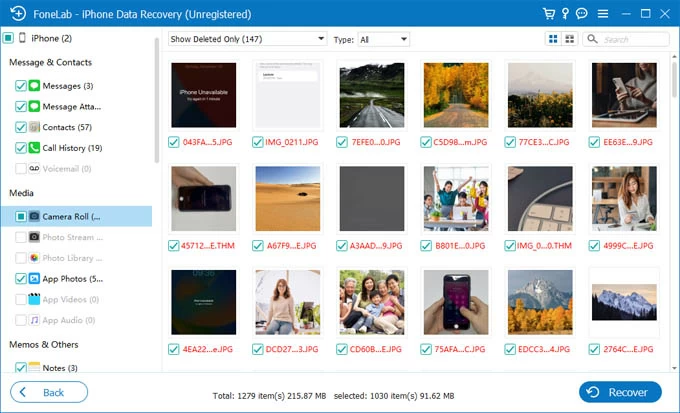
If you use iCloud Photos and your camera roll photos on the iPhone 16 are getting deleted, you could discover that the deleted photos appear in Recently Deleted onto iCloud photo library. This is because synchronization renders a photo deleted from iPhone deletes from iCloud Photos.
Do the following to recover iCloud deleted photos to the iPhone 16:
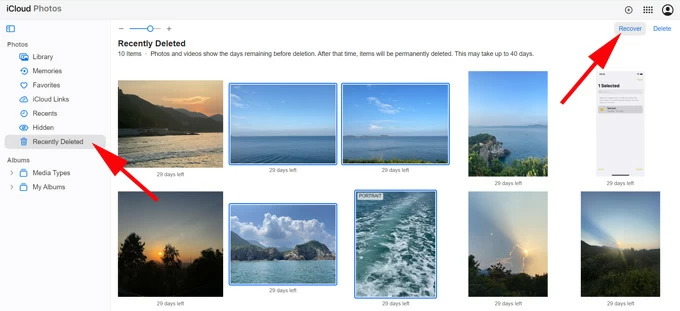
You're sure that you've used your computer to backup your iPhone 16 prior to deleting or losing the pictures from Photos album or collection. Getting photos back becomes easy, and all you have to do is restoring Finder/ iTunes backup to your phone.
The downside is that, you can only view the deleted photos on iPhone 16 until entire restoring process completes. Your current device data might be replaced with the backed-up data.
The steps to retrieve the lost photos from iPhone 16 backup using Finder are almost the same as with iTunes:
1. Plug your iPhone 16 to computer.
2. Launch Finder on Mac in macOS Catalina or later. On PC or Mac with macOS Mojave or earlier, open iTunes.
3. Locate your device on the left sidebar in Finder window. In iTunes, it could be a device icon at the top left position.
4. Click Restore Backup.
5. Choose a backup that includes the photos you've deleted or lost.
6. Hit Restore.
iTunes or Finder will restore your iPhone 16 and extract data from the backup. Your photos should reappear in Photos app. Done!

Related Article: How to recover permanently deleted photos on iPhone
Q1: How can I find my deleted photos on my iPhone?
Each time you accidentally delete a photo on an iPhone, you can easily find it in the Recently Deleted album within Photos app.
Q2: How long will the deleted photos be gone forever from an iPhone?
Photos you accidentally deleted will stays in the Recently Deleted folder for 30 days. After 30 days, it gets permanently deleted and you can't get it back unless you have a backup or use a third-party iPhone data recovery tool.
Q3: How to get to recently deleted photos on iPhone with iOS 18?
In iOS 18 Photos app, swipe up and go to Utilities section, tap Recently Deleted and unlock the album. Here, you can see the recently deleted photos. Select the photos you want to restore, and tap More > Recover, then choose Recover Photo.
Q4: Can I recover permanently deleted photos on my iPhone 16?
To recover deleted photos after deleting from Recently Deleted or missing completely from iPhone 16, you will need an iCloud backup or iTunes/Finder backup to restore your phone.
In case you don't have any backup containing your deleted or disappeared photos, you will need a third-party iPhone data recovery tool to scan your iPhone 16 and check if the photos can be recovered. If the images are still in your device without being overwritten, the software recovers the photos without backup instantly.
Q5: How can I access iCloud Photos?
If you have iCloud Photos turned on via Settings > [your name] > iCloud > Photos > Sync this iPhone, you can view your photos that are on your iPhone in iCloud photos library.
Q6: Can I restore my deleted photos from iCloud Backup?
Yes, but make sure you don't use iCloud Photos so your photos store in your iCloud backup. For restoring deleted photos from an iCloud backup, you will need a factory reset and start your iPhone fresh. Then set up the device. In the Transfer Apps & Data screen, choose From iCloud Backup, followed by signing into your iCloud and choosing a backup to retrieve the photos to your iPhone camera roll.
Q7: Does iTunes back up photos on the iPhone?
iTunes or Finder is able to backup your iPhone photos only if you do not turn on iCloud Photos. Evey time when you accidentally deleted your precious photos or missing photos on the iPhone, you could use the computer backup to get them back.
Q8: My iPhone is reset to factory settings, can I get my photos back?
A factory reset removes anything and gives iPhone a clean slate. The only way to restore photos and other data after iPhone being reset is to restore a backup, either in iCloud or on computer.
Q9: Is third-party data recovery software safe to use, and what image formats does it support?
There are too many data recovery utilities claim to recover lost or deleted on iPhone, but to our test, AppGeeker iPhone Data Recovery is safe to use and will not affect any current data in the recovery process.
The tool is capable of recovering any types data like photos, messages, notes, contacts, call logs, calendar, reminders, and more. Photos in PNG, JPEG, JPG, HEIC, TIFF format can be recovered effortlessly, and HEIC photo files will be automatically converted to more compatible JPEG files.