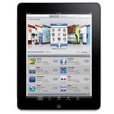
iPad Is Disabled and Won't Connect to iTunes
Forgetting Screen Time passcode is not a nightmare as it can be easily solved.
It's a sad thing that shortly after setting up Screen Time passcode for monitoring and reducing iDevice's usage time, you forgot your Screen Time passcode when needed.

Maybe you're not good at memorizing numbers, or maybe you rarely enter the passcode to bypass the Screen Time lock, then you forgot Screen Time passcode. Without the passcode, you can't do anything when you want to modify some settings under "Screen Time". For example, you can't disable or enable downtime, get more app's usage time and add more specific apps to a blocked list.
You're not the only one with this issue. In Apple Support Communities, lots of users have also reported that they forgot Screen Time passcode on iPhone or iPad. If you don't know what to do when you can't remember the passcode, this article might be what you're looking for.
If you want to reset Screen Time passcode you forgot without erasing your iPhone or iPad and using Apple ID, iPhone Unlocker is best used.
Table of Contents
Screen Time is a native feature on iPhone, iPad and Mac, displaying a real-time report for Apple users. It allows you to manage how much time you spend on your device, see which app you use most frequently, and set limits for some addictive apps or websites. This brilliant feature was built in when iOS 12 came out, and it has been improved by adding the ability to lock down apps and limit the Screen Time since iOS 13 launched.
In the "Screen Time" page, there are four types of Settings you can adjust:
To turn on "Screen Time", you can go to Settings > Screen Time, then tap Turn on Screen Time and tap Continue. Choose This is My [device] or select This's My Child's [device] if you want to monitor your child's device.
Screen Time passcode consists of 4 digits. It can be used to prevent unintentional or unauthorized person from accessing and changing Screen Time settings, and extend time on apps when you go beyond the selected time limit.
Screen Time passcode is also helpful if you want to manage your child's account. You can use parental control on your child's device: use Family Sharing feature set up a passcode that you won't forget easily but your child can't guess or directly set the passcode on your child's iDevice. With the passcode, your child can't change Screen Time settings at will, and your child has to get approval from parent account if he wants to spend more time browsing on his iPhone or iPad.
Setting up Screen Time passcode using Family Sharing: go to Settings, tap your Apple ID and then tap Family Sharing > Screen Time, and tap Add Child and enter your child's Apple ID.
Setting up Screen Time passcode for your child on their device: launch Setting, tap Screen Time, tap Continue and then tap This is My Child's [device]. Then follow the instructions to finish setting up Screen Time settings.
You can firstly try to guess the Screen Time passcode that you've forgotten. Don't worry, your iPhone or iPad won't be locked if you continuously enter wrong passcode. But if you have more than 10 times failed attempts, you need to wait one hour.
Still can't recall the passcode? It's time to check out these methods:
In this way, Apple ID is required to reset the forgotten Screen Time passcode. And this way can work only when your iPhone or iPad is running iOS/iPadOS 13.4 or later. If you can't install the latest version of iOS or iPadOS, you may need to skip this method.
1. Open Settings on your device and then tap Screen Time.

2. Tap Change Screen Time Passcode, and tap Change Screen Time Passcode again to proceed.
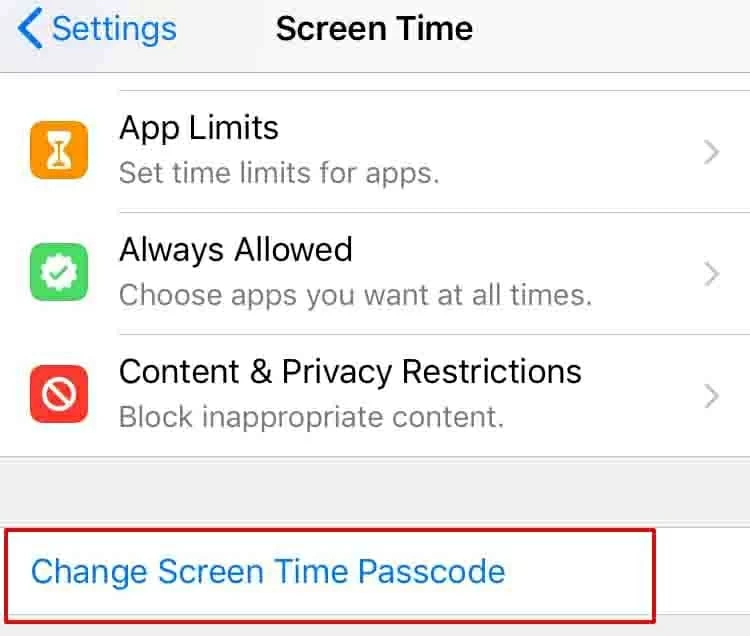
3. At the bottom of this screen, tap Forgot Passcode?
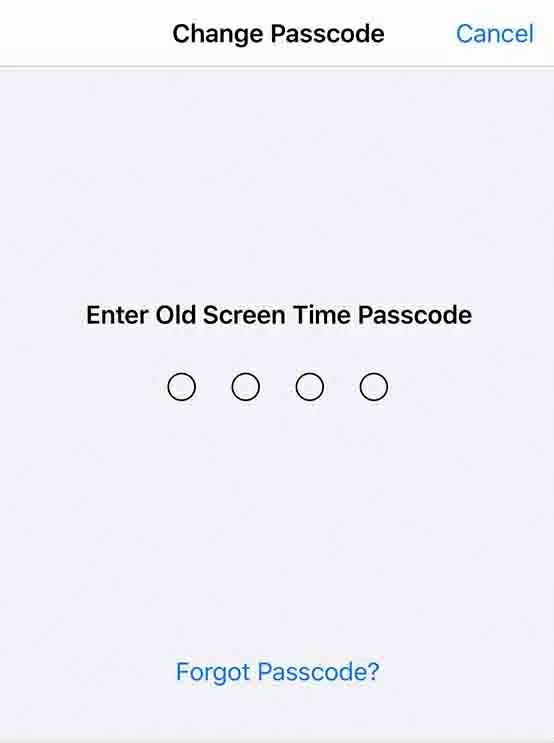
4. Then in "Screen Time Passcode Recovery" screen, enter your Apple ID and password that you used to set up the Screen Time passcode. And tap OK.
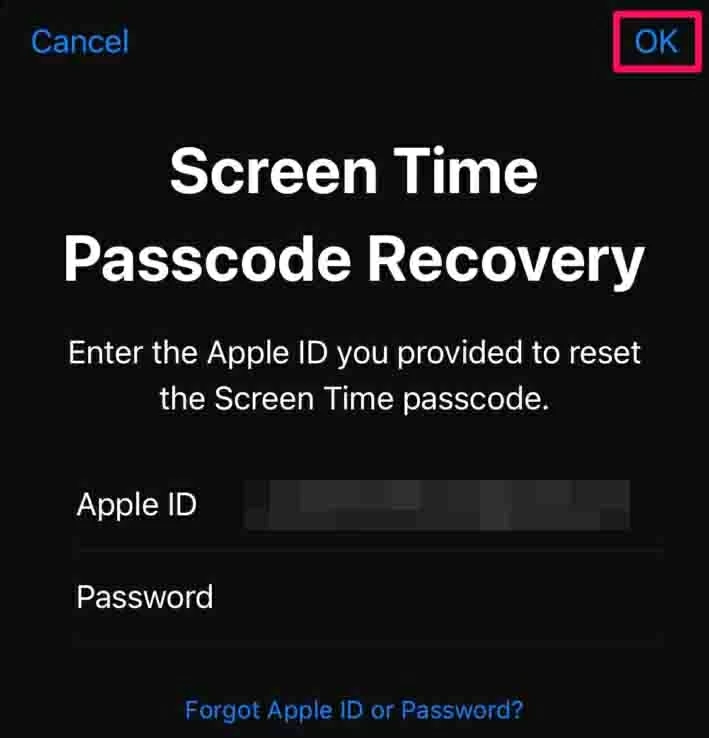
5. After that, you're allowed to create a new Screen Time passcode. Enter 4-digit passcode you can easily remember and enter that again to confirm. Now, the forgotten Screen Time passcode is removed.
"Forgot Passcode?" option won't appear on your iPhone or iPad? You still back in four-digit passcode screen that says "Try again in 60 minutes" though you enter Apple ID? The next might be the solution you seek.
You would bounce back quickly if you use iPhone Unlocker to remove the forgotten Screen Time passcode on your iPhone or iPad. iPhone Unlocker is one of the most popular tools to unlock your iPhone, iPad, or iPod Touch when you forgot Screen Time passcode, screen passcode or Apple ID password.
Using the software to bypass Screen Time passcode, you don't need to enter your Apple ID or your iPhone lock screen passcode. And you won't lose any data on your device during the process.
Remember to turn off Find My on your iPhone or iPad in settings before you go further: Go to Settings, and tap [your name] > Find My. Then tap Find My iPhone or Find My iPad, enter your Apple ID, and tap Turn Off.
Step 1: Launch iPhone Unlocker
Click the green download button to download and install the software on your computer. Once done, launch it.
Step 2: Click Screen Time
When you see three options displayed in the main interface, just click Screen Time tab.

Step 3: Connect your device to computer
In this step, you need to use a lightning cable to connect your iPhone/iPad with your computer (PC or Mac). Next, click Start button.

Step 4: Remove Screen Time passcode
The software will quickly finish the process of removing your Screen Time passcode that you've forgotten within 15 seconds. Then, your device will reboot and ask you to set it up.
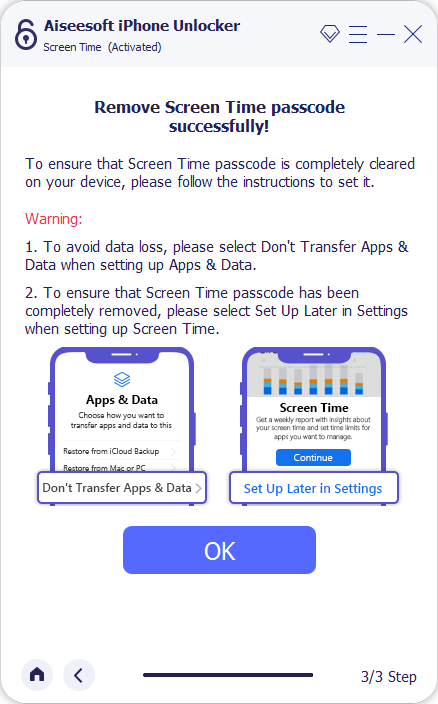
Just follow the on-screen instructions and select Don't Transfer Apps & Data to continue when you see "Apps & Data" screen. When you enter the Home screen of your iPhone or iPad, you will find all pictures, contacts, files, and other important data are still stored there.
Forgot iPhone passcode? Read our article: What to do if you forgot your iPhone passcode.
Next up, you will learn how to reset your iPhone/iPad to factory settings if you forgot Screen Time passcode. You need to erase all content and settings on your device through recovery mode and give it a fresh start.
1. If you use PC or Mac with macOS Mojave 10.14 or earlier, open iTunes (make sure iTunes is the latest version). If you use a Mac with macOS Catalina 10.15 and above, launch Finder.
2. Plug your iPhone or iPad into computer via USB cable, and then put your device into recovery mode.

You can also see this article: How to Put iPhone and iPad into Recovery Mode
3. Go back to iTunes, and you will see a pop-up message. Just click Restore.

4. When the restoration is completed, your device will restart and then require you to set up some basic settings. The passcode for Screen Time is removed now.
It's worth mentioning that if you forgot Screen Time passcode on iOS or iPadOS device, you can't go to Settings > General > Reset > Erase All Content and Settings to factory reset your device, because you need to enter your forgotten Screen Time passcode. Also see: what to do when iPhone says unavailable or Security Lockout.
It's not advisable that you restore your iPhone or iPad from iTunes or iCloud backup file after the factory reset. Then main reason is that the Screen Time Restrictions passcode perhaps stores in the backup file and it could be back to your device after restoring from backup.
Of course, you can choose to restore from a backup that excludes Screen Time passcode. If you have this kind of backup file, just launch iTunes and connect your iDevice to computer, click the iPhone icon, select "Summary", and then click Restore Backup....
You've reset Screen Time passcode for your iPhone or iPad, right? Well done, you will be presented with some questions that most users are interested in below.
1. Open your Mac (make sure it's running macOS Catalina 10.15.4 or later).
2. Click the Apple menu > System Preferences, and then click Screen Time.
3. At the lower-left corner, click "More" option, then click Change Passcode, and click Forgot Passcode.
4. When prompted, enter your Apple ID and password that you used to set up Screen Time passcode.
5. Enter a new Screen Time passcode, and enter it again.
To turn off Screen Time, go to Settings > Screen Time, tap "Turn Off Screen Time", and then enter Screen Time passcode, and tap "Turn Off Screen Time" again.
To turn off your Screen Time without passcode, the way can be a little tricky. But you can use the three methods as mentioned above.
1. Write down your passcode on your notebook that you easily find.
2. Tell your parents your passcode.
3. Don't set a complicated passcode.
4. Change the Screen Time passcode regularly.