
How to reset Android phone when locked - 4 efficient options
It might not seem to happen to you, but it's entirely possible. Here's how to unlock Android pattern lock if you forgot on your device, regardless of phones or tablets.
Tip: If you're looking for a quick way to get into your Android phone after you forgot lock screen pattern, take a look at Android Unlocker.

There are several ways of unlocking phone lock pattern on Android, but you have to erase and restore the device.
Forgot your unlock pattern on your Samsung phone (or any other Android device) and don't have a clue to get into your phone? You're not alone.
In the old days, when your Android is pattern locked and you can't remember the pattern, you can draw the wrong pattern multiple times, and Android would send a recovery email to your associated account to reset it. Unfortunately, newer software versions remove this handy feature.
Now what should you do? Don't fret. Google introduces modern options to help you unlock pattern lock on your Android phone so you can access it. However, It's important to note here that you only option if you're unable to get into the phone because you've forgotten pattern is to do a factory reset.
Table of contents
Given that your Android is linked to your Google account but the lock pattern is forgot, you can unlock your Android phone by removing the forgotten pattern through Google Find My Device.
The Find My Device feature that's part of Android is enabled by default on your device when you set up it the first time. While it's mainly used for locating exactly where your handset is, getting it to ring or lock, you can also use it to completely factory-reset the device remotely, including resetting the pattern lock screen.
1. Go to Find My Device website in any web browser tab. You can do this on a computer, your another phone, or a friend's device with internet access.
2. Login to your Google account which is configured with that pattern locked Android device.
3. Select the phone you need to unlock from the list of enrolled devices on the left side of the screen.
4. Click Factory reset device option.
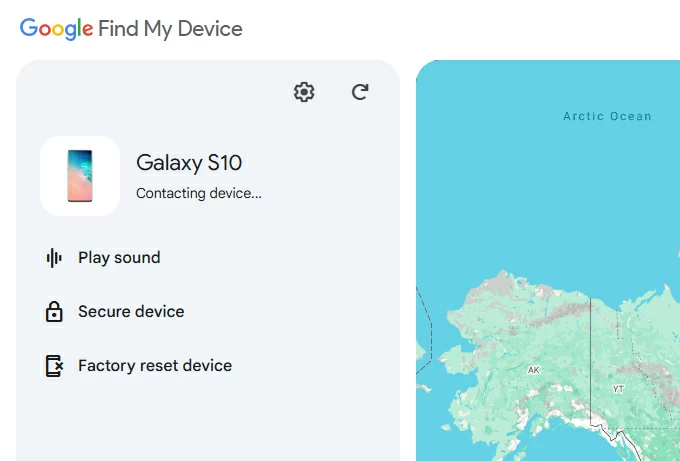
5. Again, confirm that you're the owner by entering your Google account password when prompted.
6. In the Factory reset device menu that opens, select Reset. Be careful, once you proceed, all of your data stored on the phone will be erased permanently.
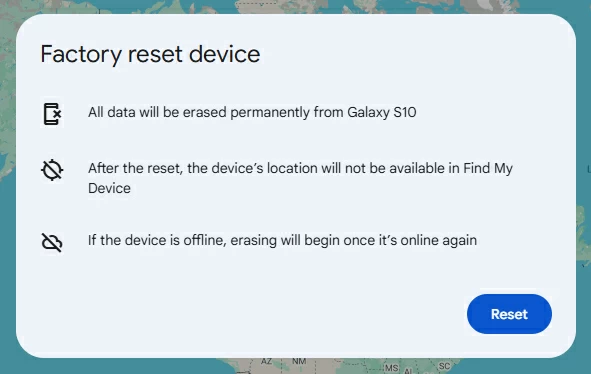
7. You will be asked to confirm the factory reset by pressing Erase.
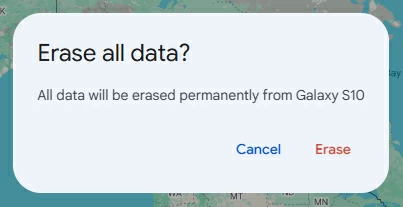
8. Wait for it to wipe your Android phone out, remove pattern lock and screen, and reset the device to its factory settings. If your device is offline, the reset process will begin when it's online again.
After your Android has been reset, you'll be greeted by the Setup Assistant without pattern lock. It's now ready for set up your phone again — reinstall apps, recover your data from Google account, configure settings, and sign in to your cloud services to download any files you have.
Thanks to advances in computer software, it has never been easier to unlock pattern for Android phone or tablet if you forgot it for any reasons.
Android Unlocker is a great desktop-based screen pattern unlocking program for Android users who want as much simple as possible and an intuitive interface — you can follow its onscreen prompts to unlock your screen lock with just a few clicks.
Inside, you'll find a full range of tools that not only help you unlock forgotten pattern, Pin, password, fingerprint, and face recognition, but also bypass Google FRP lock if you don't have access to your Google account. It has a wide support of most of manufacturers in the market: Samsung, LG, Huawei, Xiaomi, Oppo, VIVO, Lenovo, Motorola, OnePlus, Google Pixel and more.
After you have downloaded Android Unlocker on your Windows computer, follow these steps to learn how to unlock pattern lock on your Android device.
Step 1. Launch Android Unlocker
Run this Android pattern unlocker program, and select "Remove Screen Password" to go on.

Step 2. Connect your Android device to computer
Go ahead and select your phone manufacturer.
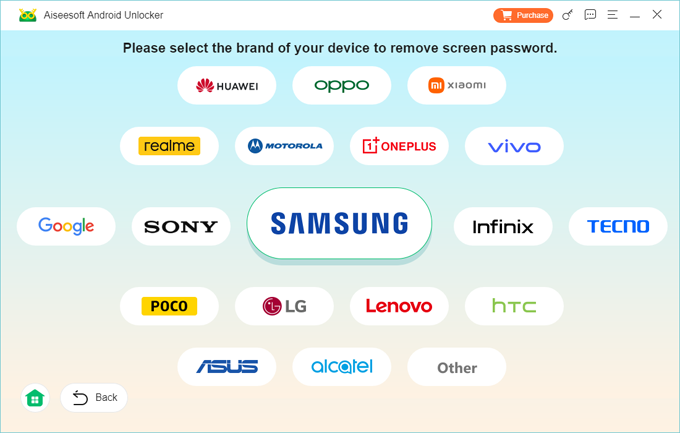
Then, plug your device into your computer with a cable.
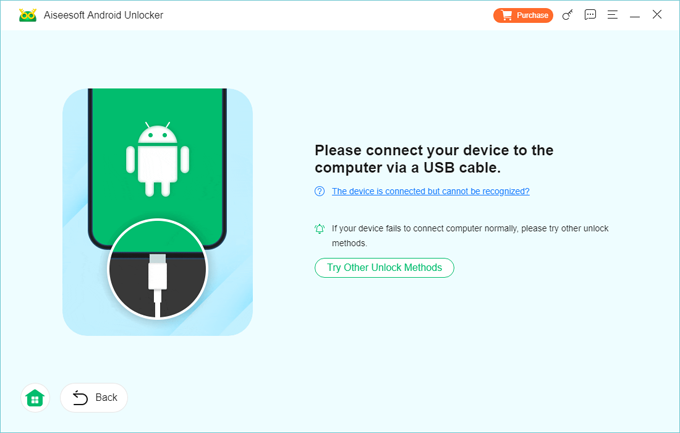
Step 3. Begin removing screen pattern lock
When you're ready, press "Remove now."
Remember, unlocking phone forgot pattern will erase all your data, settings, and apps. Your phone will be set back to factory defaults and will be like it you pull out of the box.
Wait for the reset process to compete. After your phone resets, set it up again.
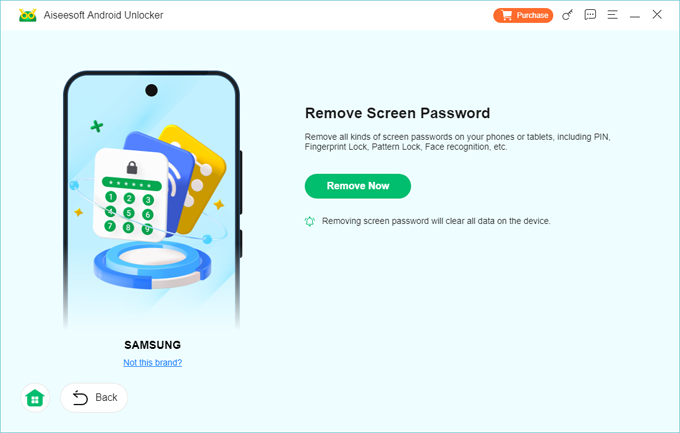
Also: How to factory reset Samsung phone without password
Another way is put your Android into Recovery mode in order to unlock your phone when you forgot pattern. Be noted that you will need to follow a slightly complicated process to start Recovery mode, and it will eventually erase all of your data and reinstall Android. After the reset, fortunately, you're able to recover your data from a recent backup that you've made with your Google account.
Follow these steps to boot Android phone from Recovery mode to unlock forgotten pattern.
First, you'll need to power off your phone. Simply hold the Power button a few seconds to shut off your device completely.
1. First, you'll need to power off your phone. Simply hold the Power button a few seconds to shut off your device completely.
2. For some devices running Android 11 and above, connect your phone to computer via USB.
3. Next, press and hold both the Volume Down and Power button until the phone vibrates and the Recovery screen appears. Then let go of buttons.
Keep in mind that the button combinations to start Recovery mode vary across device models and manufacturers. Some of the most common button combo includes:
When you're in Recovery mode, you're ready to unlock your phone pattern on Android.
4. Use the Volume buttons to highlight 'Wipe data/factory reset.'
5. Press the Power button to select it.
6. Confirm your action by pressing the Power button again to select "Yes," "Yes - delete all user data," or "Factory data reset." (according to your phone model)
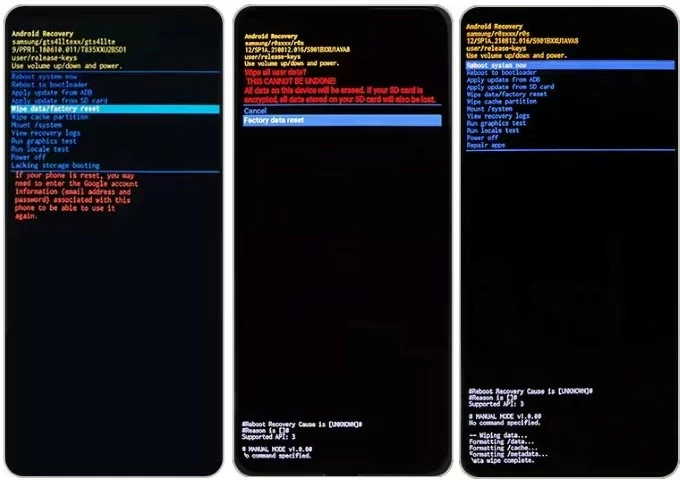
7. Once your Android phone pattern lock has been reset, select "Reboot system now."
That's it! You can use your Android again without pattern and lock screen.
Also: How to unlock iPad passcode
For those who have an old Android phone and forgot pattern lock, you have another option to try. Provided that your phone is running on Android 4.4 or earlier, you should have access to the Forgot Pattern function on the screen.
Here is how to reset forgotten lock screen pattern on an old deivce.
1. If your Android has 4.4 software version or lower, enter the wrong passwords for 5 times.
2. The "Forgot pattern?" option appears on the bottom right of the screen, tap it.
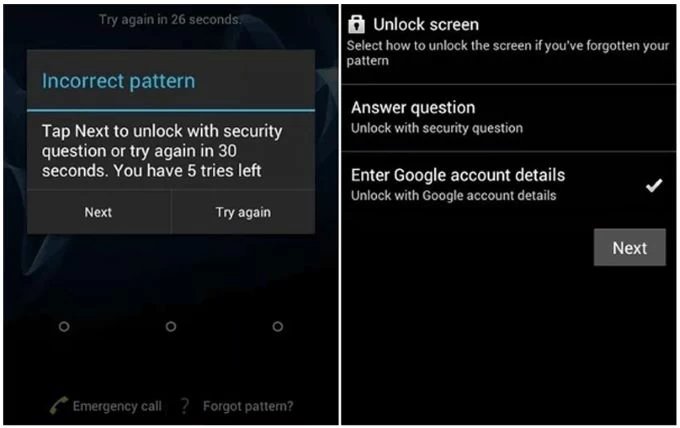
3. Tap "Next."
4. When it asks you to select how to unlock the screen if you've forgotten your pattern, select "Enter Google account details." You may also use "Answer Question" if you set security question before your phone is locked.
5. Sign in with your Google user name and password.
6. Set up a new unlock pattern.

7. Use your new pattern to unlock your phone. Done!
If you don't see the Forgot pattern option, you may have a newer Android version and you'll need to use a different way to unlock pattern you forgot. Scroll up to our instructions above for newer models and software versions.
Samsung Galaxy phone owners have another convenient option to unlock Android Samsung phone if you forgot pattern, as this mobile giant introduces a SmartThings Find feature to remotely locate, lock, and erase a Galaxy phone when it's missing or stolen.
If you have everything set up, including signing into your Samsung account, turning on SmartThings Find on the device and connecting to a mobile data or Wi-F, you may use it erase your phone lock pattern. Here's how.
1. Go to the SmartThings Find website and log into with your Samsung account. You will need to enter the same user name and password you used on the pattern locked phone.
2. Select your phone from the list of all available Samsung devices.
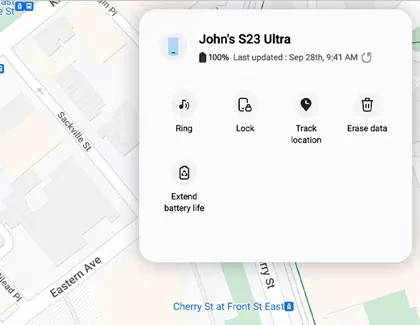
3. Click Erase data on its opening menu.
4. Select Erase to confirm when you're alerted that it will wipe out all your data on the Samsung device.
5. Again, enter your Samsung account to verify.
6. SmartThings Find will begin erasing your Android Samsung phone pattern, and resetting it to factory settings. Be aware, the process will also delete any of your data stored an attached SD card. You can choose to pull it out before doing a factory reset if the data inside is important for you.
That's it! Also see: What to do when you forgot iPhone passcode
Q1. I forgot pattern lock, how can I unlock my Android device?
Google Find My Device always helps. Unlock Android pattern unlock when you're already signed in the Find My Device website or app - In the list of all devices, select your device, click Factory Reset Device > Reset > Erase. And then follow the instructions. You must enter your Google password before a reset.
Q2. How do I unlock Android phone pattern lock without factory reset?
Samsung releases a "Reset with previous lock" feature that enables you to unlock pattern lock without restore your device. If you're a Samsung user and are running the One UI 6.1 software version, you may use the previously set PIN, password, or pattern to unlock the device pattern without performing a factory reset. Make sure you set a new PIN, password, or pattern in the past 72 hours.
Q3. How can I unlock Android forgotten pattern without losing data?
In most cases, there is no way to unlock phone pattern lock without erasing the device completely. And because modern Android versions encrypt data, you will lose all of your personal files, data, and settings that are not backed up to Google account.
Q4. How can I create a new pattern on Android?
After you unlock your pattern lock, you can create a new pattern, Pin, or password to secure your Android. Open Settings > Security > Screen lock. Select the screen lock option you'd like to use, then set your pattern.
Q5. I forgot Android phone pattern lock, can I unlock it without a computer?
If you don't have a computer nearby, you may use your another Android mobile (phone or tablet), or borrow one from a friend, then sign in to Find My Device app, then follow the on-screen instructions to reset your pattern lock on Android phone.