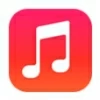
How to Sync Music from iTunes to iPhone
Apple's iPhone doesn't have a built-in way to recover iPhone passcode that you forgot. It does have an erase feature, which restores your device to factory settings if locked.
If you forgot your iPhone passcode and can't recover it, you may try a reliable third-party tool named Appgeeker iPhone Unlocker to unlock your device and get back to Home screen.

iOS doesn't offer a way to retrieve your passcode from iPhone if you don't remember it, but you have options to unlock it.
Whether you're still using an old iPhone 6 or have already upgraded to a newer iPhone 14, iOS allows you to set passcode and Face ID (or Touch ID) on the Lock Screen. This lets you quickly unlock your iPhone all with just a glance or touch while also keeping your personal data safe.
Unfortunately, putting a passcode-protected Lock screen on your iPhone can also lock you out of the device if you forgot the code unexpectedly. The thing gets even scarier when you realize that your iPhone says unavailable after you enter the wrong passcode too many times in a row.
So, if you're locked out of the iPhone and want to know how to recover the passcode, you've come to the right place. This article explain what to do when you're looking for a way to recover your passcode on iPhone. It includes information on recovering iPhone passcode that you've forgotten with or without a desktop computer.
Table of Contents
You can't recover a forgotten passcode for iPhone because it's stored only on the device itself. To unlock your iPhone, you only way forward is to reset the phone to factory settings, and erase all your data, including the passcode. If your data is not backed up somewhere or synced to iCloud, they are gone forever.
Apple makes it easier for iPhone users to reset the unrecoverable the passcode since the release of iOS 15.2 if you know your Apple ID and password that used for the device. There are also traditional ways to help you deal with this issue - iTunes and iCloud.
Let's dive in.
In the case that you are unable to unlock your iPhone running iOS 15.2 or higher, there is no way to recover your iPhone passcode, but it would be possible to reset an iPhone completely without a computer to remove the passcode lock as long as you can get access to the Apple ID and password that is used on the device.
Instead of recovering 6 digit or 4 digit passcode on your iPhone, you can follow the steps outlined below to erase your iPhone with Apple ID password.
1. From the Lock Screen, enter incorrect passcode repeatedly until you see the "Security Lockout" or "iPhone Unavailable" message come up.

There is no way to recover passcode on iPhone without restore - you have to reset the device and erase all data.
2. Tap "Erase iPhone" button at the bottom right corner.
3. Tap the button again to confirm that it will erase all your data and restore the device to factory defaults.
4. Enter the Apple ID password to sign out of your Apple ID.
5. Tap "Erase iPhone" to reset the device and passcode.
After the iPhone is unlocked, you can set it up as new or restore data from a recent backup.
But what should you do if you can't reach the "Erase iPhone" screen or the button doesn't not respond? No worries - you can still unlock your iPhone through iTunes or iCloud on a computer (you can't recover your forgotten passcode). Here's how it works:
If you lose access to your iPhone, instead of recovering your passcode, you can use an excellent iOS unlocking program called iPhone Unlocker to help you reset and remove the passcode so that you can unlock the device again. The winning feature of this program is the ability to remove all kinds of passcode you set on your iPhone: 6 digit passcode, 4 digit passcode, Touch ID, Face ID, and Screen Time passcode. Here are quick steps for unlocking your iPhone.
Step 1: Run iPhone Unlocker
Download and install the right version of this iPhone Unlocker on your computer. It works well on both Mac and Windows.
After installation, launch it from your desktop. Then select "Wipe Passcode" from its interface.

Step 2: Confirm your iPhone details
Connect your iPhone into the computer with a cable. You should then need to confirm your device information so that it will match the appropriate iOS software for you.
If it isn't be recognized, you can follow the on-screen instructions to put it into recovery mode when asked.
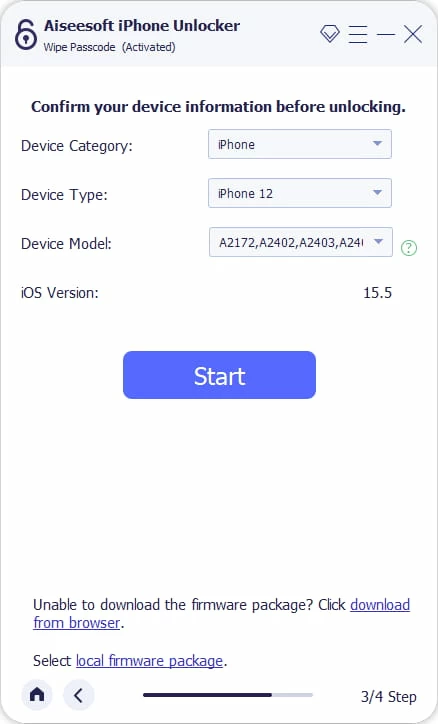
Step 3: Download the most matching iOS package
Click the "Start" on the interface to begin downloading iOS software that is matching for your iPhone model. The download speed is always fast, give it a few minutes.
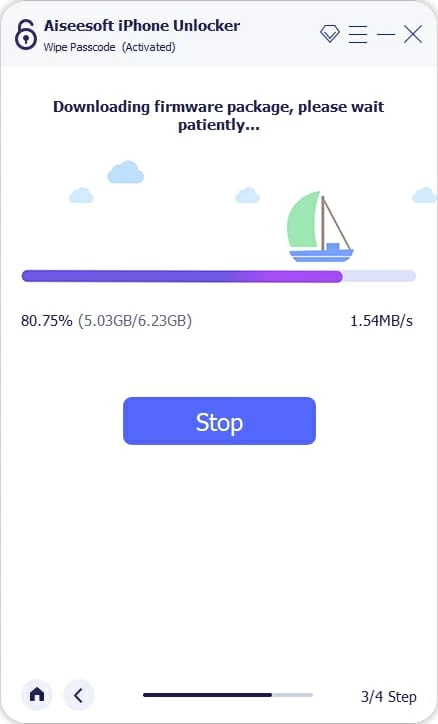
Step 4: Unlock your iPhone to remove passcode
Enter 0000 and click "Unlock."

The program will begin reinstalling the iOS software on your iPhone and restoring to factory settings, All things on the device, including the forgotten code, will be erased completely.

Keep the iPhone connected to the computer and wait a while until it is presented with a Hello screen. You can then unlock the iPhone without passcode and set it up again.
As with iPhone Unlocker outlined above, you need a computer to reset an iPhone that you want to recover passcode on using iTunes. The process requires you to enter the device into Recovery mode, use the Restore option, and return to factory settings. If you don't have a computer, borrow one from a friend.

If your iPhone gets locked or unavailable, there is no way to recover passcode without restore.
That's all there is to it! Apple's iTunes won't let you recover old passcode to open your iPhone, but it gives you ability to reset the unavailable or Security Lockout iPhone through Recovery mode.
Need a way of recovering passcode on iPhone without iTunes? Erasing your iPhone using Find My feature that is embedded in iCloud is your only option. You will need to restore the device using a computer or another available mobile device. The process will erase your data, as well.
1. Open iCloud website on any of your web browser and log in using your Apple ID and password.
2. Click on "All Devices" at the top and then select your iPhone you've lost access to.
3. Choose "Erase iPhone" to reset your device.

iCloud offers you Erase iPhone instead of recovering passcode option to unlock the device.
4. Click "Erase" to confirm.
5. Your iPhone will erase itself remotely if you do have an active internet connection, deleting everything including the passcode and restoring to the state it was in when you bought it.
Also see: How to delete photos from iPhone but not iCloud
After resetting (not recovering) your iPhone passcode with or without connecting PC, you may be wondering how can you recover your personal data and information.
Regarding your data, if you have not backed up your device to computer or iCloud, nor you have synced your data to iCloud drive before the phone locks you out, all your data will be lost. On the other hand, if you have an iCloud or iTunes backup made recently, there is nothing to worry about as you can restore it during the setup.
Hopefully, one of the above solutions worked to solve the "What do I do to recover passcode for iPhone" problem.