
How to Bypass iPhone Unavailable Screen
Forgot your password on Samsung tablet? Here's how to access your device and remove Samsung lock screen without losing your data or without doing a factory reset.
Locking your Samsung Galaxy Tab is essential if you want to keep your data safe. But if you forget your Samsung tablet password, you'll lose all personal data.
There are various situations in which you might need to unlock your Samsung tablet forgot password without losing data, such as when you forgot your password, pin, or pattern lock, just set a new password but right after you forget it, or got an old Samsung tablet that hasn't been used for a long time without knowing its password.
When forgetting password to Samsung tablet, traditional unlocking methods usually involve factory resetting the device, which erases everything if you don't have Samsung backup. Fortunately, Samsung has introduced tools for this exact scenario so you don't need to worry about how to unlock Samsung tablet forgot password without losing data or factory reset.

It's not that difficult to unlock Samsung tablet forgotten password without factory reset or data loss.
In this article, we've put together a few ways to unlock a Samsung tablet if you forgot password with or without factory reset, including the reliable Android Unlocker tool as an ultimate option for unlocking Samsung Tab (A, S, etc.) without password, PIN, pattern or biometrics.
Table of contents
If you've forgotten the PIN, password or patten for your Samsung Galaxy tablet, the Samsung-approved method of regaining access to Galaxy device without password isn't all about performing a factory reset which results in data loss — there're other solutions available to unlock Samsung tablet without password/factory reset/losing data, if you've set up Extend Unlock/ Smart Lock option in advance, or your tablet runs with One UI 6.1 or newer update and comes with "Previous lock screen reset" option after multiple incorrect attempts of guessing password, pattern, PIN.
If you're left with no other option but to reset your Samsung tablet completely when you do not remember the password, all data will be erased from the device's storage. But, there's hope to save your data. After the factory reset, you have option to avoid the loss of data, that is, restore the data from the backup via Google Drive or Samsung Cloud.
When you're locking out of your valuable data after forgetting password, PIN or pattern to Samsung Galaxy table, or your device won't recognize the biometrics, and are looking for a way to bypass the lock screen, it's worth to use Android Unlocker - especially you do not meet certain criteria of how to unlock Samsung Galaxy Tab A forgot password without factory reset.
Android Unlocker incorporates a clean, simple user interface via which it sets out to help you unlock Samsung tablets without password, and remove all screen lock credentials, including password, pattern, PIN, Face recognition, fingerprint with just a few clicks. While the password removal utility unlocks your Samsung Galaxy Tab by a factory reset, if you've backed up your data, you could restore the backup so you won't lose anything. Thanks to its wide compatibility, it supports unlocking older Samsung tablets when forgotten password without losing data.
After resetting Galaxy device, the software offers ability to remove Google FRP lock quickly, in case you're locked out with Google account verification without knowing your password,
Follow the instructions below to effectively unlock Samsung tablet without password, PIN, pattern, fingerprint or Face ID.
Step 1. Launch Android Unlocker on your Windows computer.
Step 2. Choose "Remove Screen Password" mode for unlocking forgotten Samsung tablet password.

Step 3. Choose SAMSUNG based on your device brand.
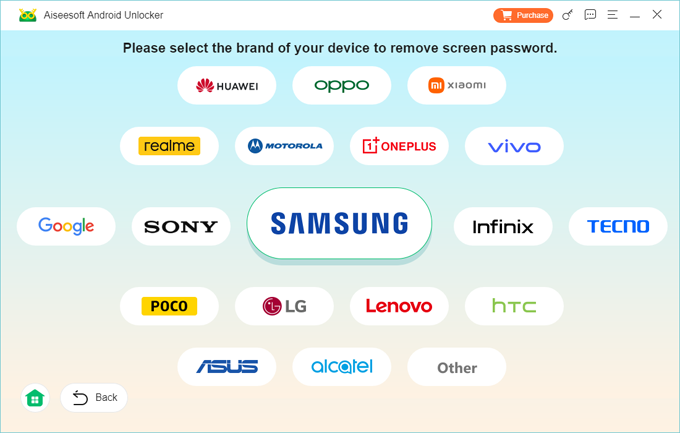
Step 4. Connect your Galaxy tablet to your computer using a working cable. Android Unlocker will detect the Tab. If fails, click on the blue "The device is connected but cannot be recognized" link to obtain the solution.
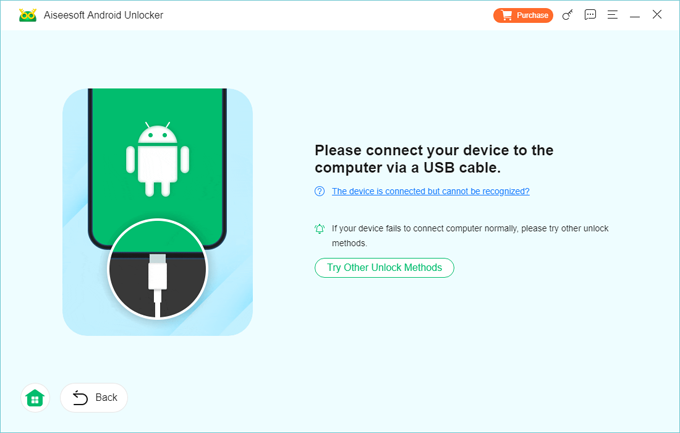
Step 5. Once connected, simply hit Remove Now button. Android Unlocker will automatically begin unlocking your Samsung Galaxy Tab A, S lineup. Once it removes the password/ pattern/ pin, you can create a new one and restore the backup without losing data.
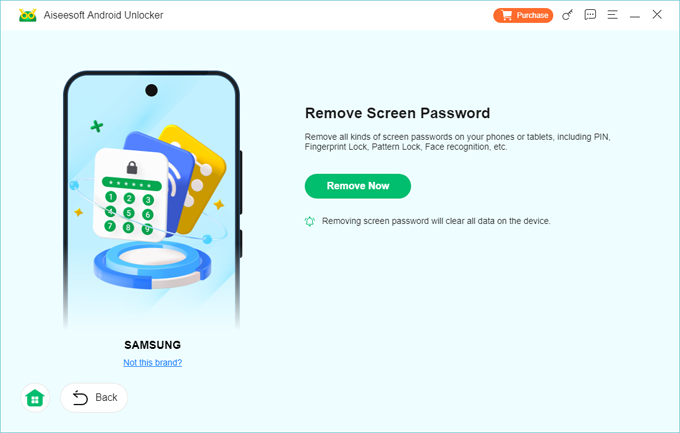
In the following, we'll focus on assisting you in securely removing screen lock that you forgot on Samsung Galaxy tablet without losing data or factory reset using 4 different methods.
Reset with previous screen lock feature, and Smart Lock/ Extend Unlock are two available tools recommended by Samsung technicians for Samsung tablet forgot password unlock without resetting the device. Other two tools which have been terminated are Unlock function built within Find My Mobile, and Forgot Pattern associated with your Google account.
If you are using One UI 6.1 or later, "Reset with previous screen lock" method is quick and efficient for you to unlock a Samsung tablet forgot password without doing a factory reset. This feature is only available within 72 hours of changing to a new Password, Pattern or PIN, and appears after five or more incorrect unlock attempts. Here's how to unlock Galaxy Tab when you forgot the password by resetting it with the previous PIN, Password, or Pattern.
Samsung Galaxy tablets eligible for One UI 6.1 onwards: Galaxy Tab S10 Ultra, Galaxy Tab S10+, Galaxy Tab S9 Ultra, Galaxy Tab S9+, Galaxy Tab S9, Galaxy Tab S9 FE, Galaxy Tab S9 FE+, Galaxy Tab S8 Ultra, Galaxy Tab S8+, Galaxy Tab S8, Galaxy Tab A7 Lite, etc.
1. In One UI 6.1 or later, keep entering the wrong PIN, Password, or Pattern until your Samsung tablet display Screen Lock Recovery screen with the "Forgot PIN/Password/Pattern" option on it. Click this, and enter your previous PIN/Password/Pattern.
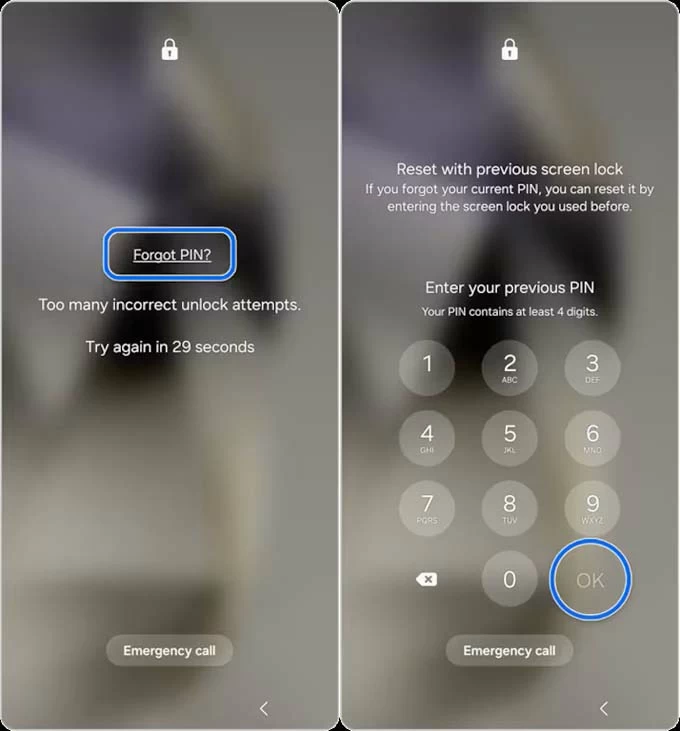
2. Choose the screen lock type, and then create a new PIN/Password/Pattern to reset the current one you forgot.
3. Type the PIN/Password/Pattern you just set up once more to confirm the resetting action.
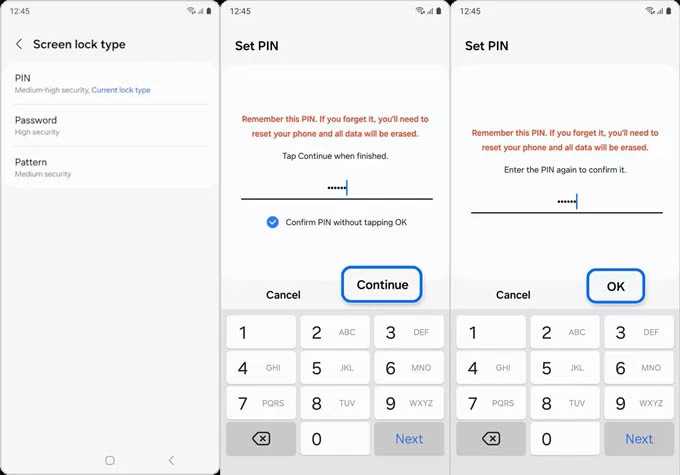
Done! Your Samsung tablet password has been reset and you can now get into your device without losing any data using the new password/PIN/pattern. But what if you forget lock information again? A factory reset helps, and unless you've created a full backup, it's impossible to unlock the Samsung tablet without deleting user data. Android Unlocker mentioned above makes Android password reset easier.
Extend Unlock (Smart Lock) is a useful tool for when you forget password to unlock Samsung tablet. When you've set where your device can stay unlocked in Settings before Samsung is locked, Extend Unlock or Smart Lock automatically opens the lock screen and unlocks your Samsung tablet without password/losing data/factory reset.
WARNING
As long as you have already been signed in with your Samsung account on the device with the remote control and remote unlock settings activated, and the tablet has a Wi-Fi or mobile data connection, continue to read how to unlock a Samsung without the password and without losing data with the help of Unlock function within SmartThings Find website.
Users with Android 4.4 or older and Google account can use the "Forgot Pattern" option to bypass Samsung tablet's lock screen without password/losing data.
Using buttons to hard reset a Samsung tablet when it's locked due to forgotten password, pattern or PIN is a feasible way of unlocking the locked screen.
1. Power off your Samsung Galaxy Tab. Since your device is locked and you don't know the access credentials, you need to set it aside to let it run out of the battery.
2. Press and keep holding the Volume Up and Power buttons at the same time until you see the Android Recovery menu. If your device has a Home button, use the Volume Up, Power and Home button to enter recovery mode.
3. From the menu, press the Volume Down button to go to Wipe data/factory reset, and press Power button to select it.
4. Move to Yes to confirm to wipe the tablet.
5. Select Reboot system now to fire up the hard reset process and unlock your Samsung tablet. Once restarts, set it up, add a new password/PIN/pattern, and restore data by downloading from Google Drive or Samsung Cloud server.
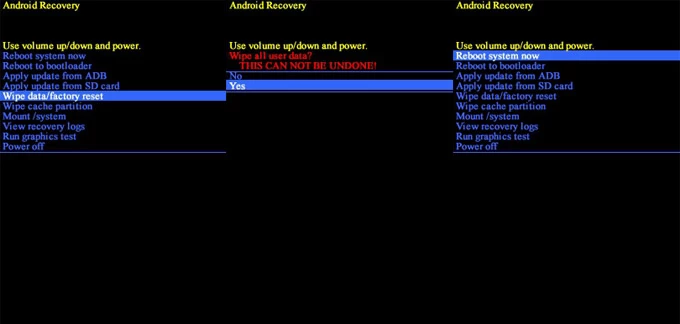
Like Samsung SmartThings Find, Google has already added a tool to remotely erase and unlock Android devices when forgotten pattern, password or PIN lock. It also applies for Samsung tablets if you have a Google account signed in and get Find My Device enabled. Here's how to unlock Samsung Galaxy Tab by remote erasure with Google Find My Device.
1. Head over to https://www.google.com/android/find/ and sign into your Google account.
2. Choose your locked Galaxy Tab.
3. Click on Factory reset device.
4. Verify your Google credentials and click Reset.
5. Click Erase to reset Samsung tablet without password, and the set it up from the scratch.
You'll need to log into your Google account to use the device, then all data synced in Google will restore to your tablet, resulting in little or no data loss.
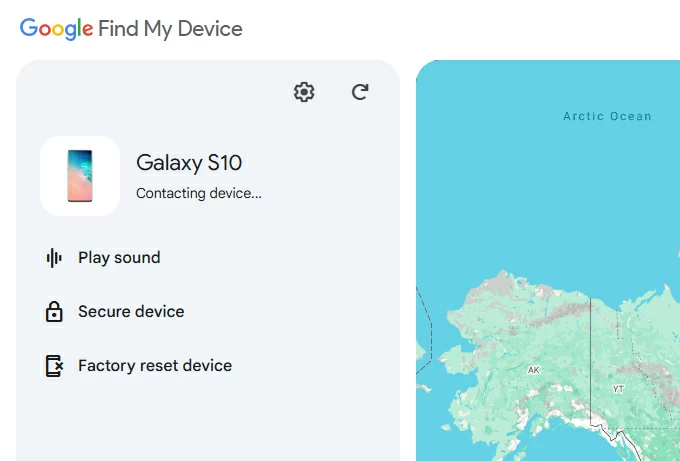
The post is for all lineups of Samsung tablets: Galaxy Tab S10+, Galaxy Tab S10 Ultra, Galaxy Tab S9 Ultra, Galaxy Tab S9+, Galaxy Tab S9, Galaxy Tab S9 FE, Galaxy Tab S9 FE+, Galaxy Tab S8 Ultra, Galaxy Tab S8+, Galaxy Tab S8, Galaxy Tab S7, Galaxy Tab S7+, Galaxy Tab S6 Lite, Galaxy Tab A9+, Galaxy Tab A8, Galaxy Tab A7, Galaxy Tab A7 Lite, Galaxy Tab A10.1, and more.