
How to Import a Blu-ray into Sony Vegas Pro
Watching movies online has become a prevalent phenomenon these days, but you can also rip and convert the newly-bought Blu-ray movies to Windows Media Video (.wmv) file that can be played on your computer or portable device like Surface tablet. As a general rule, you try to pull off the trick by copy-and-paste. Guess what, you fail to do that because most of the Blu-ray disc/DVDs are under some sorts of strict copyright protection like AACS and BD+.
If you are eager to liberate your movies or TV episodes from a Blu-ray and convert to WMV file format, then you'll be hard-pressed to find a better way than Blu-ray Ripper. With it, it is quite a doddle to create your digital copy of your Blu-ray collections.
Blu-ray Converter works both Windows and Mac platform. It is a versatile software application designed to rip the video episodes from Blu-ray based on your own needs. It has what it takes to get rid of BD+ or AACS encryption contained on a disc, in a attempt to make the ripping process less of a wrench, and then convert the Blu-ray files into WMV format or other popular formats on your Mac or PC's. It also acts as a DVD Ripper and Video Converter.
The program also provides a set of preset profiles for those who want to rip a Blu-ray for playback on a portable device like iPhone, iPad. See also: How to play Blu-ray movie on an iPad.
This tutorial will walk through the necessary steps to get the videos off Blu-ray disc and convert into WMV format on your computer (we use an iMac to handle this in this tutorial).
Step 1: Open up Blu-ray Ripper and load BD disc you want to rip
First of all, insert your Blu-ray disc into your computer's BD drive.
Launch the program, and press the "Load Disc" button at the upper left corner of the interface to add the titles contained in BD disc to the queue for conversion.

Step 2: Select WMV format for output
For the purpose of this article, we're going to rip Blu-ray and convert into WMV file.
To do the trick, click "Profile" menu in lower left position of the software interface and then, a drop-down menu comes up showing details as below.
Next, click the "Change " option in the menu to enter the Profile window which lists a bunch of formats for you to choose from. In our case, simply choose "HD Video" > "HD WMV Video (*.wmv)".

You then can tweak the conversion settings of the WMV files. To do so, click the "Settings" button next to "Profile". In the Profile Settings window that opens, you are able to adjust the settings towards video and audio, including resolution, bitrate, sample rate, audio channel, sample rate, etc.
If you are not acquainted enough with those settings, it is advisable that you leave them alone.

Tip: you can use built-in presets for specific needs, such as convert Blu-ray to play on iPad, iPhone, Android phone, Xbox One, PS4, etc. All you need to is select that preset model from the device-oriented category, and let this Blu-ray Converter do the rest things. This will save you a lot of time.
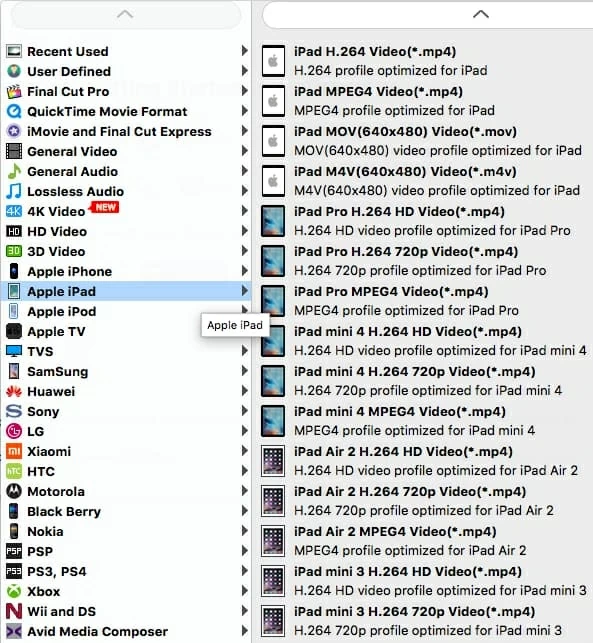
By the way, if you dig a little deeper under the main interface, you'll see that there is a Edit icon on the far right of the title available for you to enhance your footage. Click it will get you into a video editing window, where offers you ability to trim, crop the video, add effects, put watermark and more.
Step 3: converting Blu-ray to a WMV format
Now, select a location to save your ripped WMV video files on the machine in 'Destination" field located in the lower left side of the window.
Lastly, hit the blue "Convert" button at the bottom right corner and the program will automatically initiate the conversion to get your Blu-ray movies converted into WMV on your computer. A progress bar will tell you how much of the process has been reached.

That's it! Right now, the WMV video is ready for playback on Windows Media Player, VLC media player or something else. It's worth mentioning that you may encounter some limitations when play WMV files on Mac platform or any Apple products. If that's the case, the page about How to Play WMV on a Mac will give you some tips and tricks.