
How to Retrieve Deleted Messages on iPhone
Whether a text message disappears with no reason or you deleted it by mistake from your iPhone 13, here's how you find it back with or without backup available.
If your text messages are deleted accidentally on iPhone 13:

You can retrieve a deleted text message on iPhone 13 from iCloud & iTunes backup, or Recently Deleted folder in app.
Uh, oh. Your important text messages disappeared from your iPhone 13 and you can't find them anywhere. In the past, it would be impossible to recover a deleted text message unless you have a regular backup of your iPhone 13.
But if your iPhone 13 has iOS 16 running before you lost or deleted the text messages accidentally, you can often recover them even if you don't have a backup—just head to the built-in Recently Deleted album in the Messages app, and then retrieve the texts you need back to your iPhone 13 once you find them in the list.
Whatever the situation, there are different of ways to get back your deleted text messages on iPhone 13. Here's how to get started.
Table of Contents
Tip: This article is based on iPhone 13, but the majority of these methods work in retrieving deleted text messages for iPhone 14, iPhone 12, iPhone 11, iPhone XR, and older models, too.
With iOS 15 or earlier, Messages app doesn't have an undelete option. If you finger slips, a single message or a conversation could be erased permanently from your iPhone 13 with no obvious way to retrieve them. But now, things have changed.
Starting iOS 16, Apple has added a Recently Deleted folder to Messages app, letting you retrieve deleted text messages that you would have deleted accidentally in the past 30 days on the iPhone 13. After the 30-day period, text messages will begin to be deleted automatically.
So, when you realize that you accidentally delete texts you want to recover, act fast!
Note: If you don't see the Recently Deleted folder, your phone hasn't updated to iOS 16 yet, you will need to try other methods outlined in the post.
To restore deleted iPhone 13 text messages, take these steps:
1. Open Messages app.
2. Tap Edit in the upper left corner of the message conversations list.
3. Tap Recently Deleted. It opens a folder where contains all text messages, imessages, and conversations you deleted recently. You can check the number of days remaining for each message or conversation on the left.

You can easily recover a deleted text message with iOS 16.
4. Select text messages and conversations that you want to return to your iPhone 13.
5. Tap Recover. You can also tap Recover All if you want to get all deleted text messages back to the app from the list.
6. Tap Recover [Number] Messages.

Select one or more text messages to recover.
If you've made backup of your iPhone 13 with the iCloud Backup option, you could retrieve deleted text messages from a backup—but that backup may already be out of date. So, it's important to ensure that the most recent iPhone 13 backup was created before the deletion of the text messages. Here's how to recover deleted messages with iCloud if you have a backup.

Ensure you have backup of text message you need in iCloud.
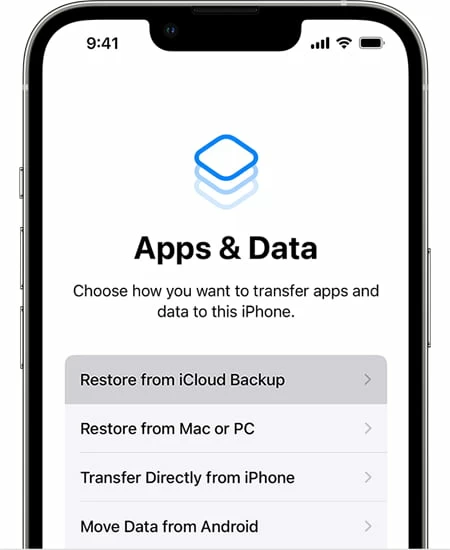
You can restore a deleted text from iCloud during setup.
Your lost text messages should reappear on your iPhone 13 Messages app.
Just note that using iCloud to retrieve deleted text messages from iPhone 13 backup will also erase any text threads, photos, apps, videos, and other data you have created since that backup you choose.
If these steps don't restore deleted messages, it means the backup was saved more recently than you deleted the texts on your iPhone 13. Unfortunately, you may repeat the steps above until you've got a backup you can recover old text messages from.
Still, you need an iTunes backup or Finder Backup that contains the deleted messages before you decide to restore your iPhone 13.
1. Plug the device into your computer you usually sync it with, and tap Trust if prompted to allow your iPhone to trust with the machine.
2. The Finder or iTunes should open automatically. If not, just double click the app to open it up manually.
3. When your iPhone 13 appears in Finder or iTunes window, click it.
4. In Finder, click Restore Backup under General tab. In iTunes, click Restore Backup under Summary section instead.
5. Select the most relevant backup to restore.
Your iPhone 13 deleted text messages will get back after the process is done.
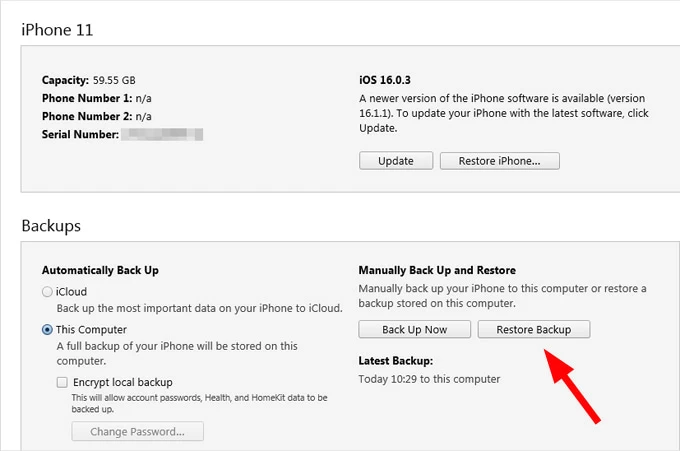
Use iTunes or Finder backup to retrieve text message you deleted on iPhone 13
Hopefully, you now have access to the deleted iPhone 13 text messages after checking Recently Deleted folder or restoring from iCloud or Finder backup. But if not, you still have options to retrieve them.
iPhone Data Recovery is a universal file recovery software program that enables you to recover deleted messages on iPhone 13, and other lost data without needing a backup. It comes with an arguably deeper scan for deleted files than other similar undelete programs, sort the found files, and recover them. To avoid losing any newer important data on the device that a traditional restore process takes, this program even includes a nice option to access and view what an iTunes or Finder backup contains inside and just extract the files you need.
Here's how to scan iPhone 13 to retrieve deleted messages without a backup.
Step 1: Run iPhone Data Recovery
Launch the program on your computer and plug into your iPhone 13. Press the Start Scan button on the screen to proceed.

Step 2: Search for deleted text messages
The program will automatically search your iPhone 13 internal memory for deleted text messages. During the scan process, you will see more and more files turn up in the screen and sorted by different file types.
Tip: It intelligently places the found deleted text messages in Messages folder in the menu on the left, and your attached photos, video & audio files in its Attachments folder.

Step 3: Preview the deleted texts before recovery
Once the scan completes, you can click the Messages folder to preview the found text message conversations, including the name, phone number, email and text details.
Step 4: Recover the deleted messages
To retrieve from the messages list, tick the boxes next to the name related to the text message you need back, press the Recover button in the bottom right of the screen.
When you're asked to set a location where the deleted text messages are save from the dialog, specify a directory from your computer, and press the Recovery button again.

That's it!
If you're lucky enough, you may try and call your phone provider. In some countries and territories, phone providers can retrieve the deleted text messages for you when they have a record of the texts history for time periods ranging from a few days to several months.
While some of providers allow looking up and printing your text messages on their websites through an online account, others requires you to call and ask them to send you printed copies of your texts. Anyway, it's worth trying.
If you value your text messages and don't want to experience a tough process to recover them, it's a good idea to make regular backups with the backup feature in iCloud on your iPhone 13, or through the iTunes or Finder on your computer. You can even use the iOS Backup & Restore feature built in the iPhone Data Recovery we mentioned above to complete the task.
If you ever delete an important text message on iPhone 13, you can retrieve your text message from the backup quickly.