
How to Recover Data on iPhone without Backup
Whether you have deleted text messages on iPhone 16 or your conversations disappeared suddenly, this post will give you the ultimate guide to recover text messages on iPhone 16.

Retrieving deleted text messages on your iPhone 16 is easier than you think.
In this fast-paced digital world, text messages often carry not just important information, but also cherished memories and meaningful conversations. With the introduction of the iPhone 16, Apple has enhanced messaging features, making communication more seamless than ever.
However, the risk of losing these messages on the iPhone 16—whether through accidental deletion, software updates, or unforeseen device issues—can be distressing for any Apple user.
This article aims to guide you through various methods on how to recover text messages on iPhone 16, ensuring you can retrieve what matters most. By delving into both built-in options and third-party solutions, we'll help you navigate the ultimate text messages recovery on an iPhone 16 with ease.
Table of Contents
A common concern among Apple users is whether deleted text messages are truly gone for good. In fact, when your text messages are deleted on iPhone 16, you just can't view them directly but they are not immediately vanished from the device's storage. Instead, the iOS marks the space occupied by that messages as available for new data, which means that until the space is replaced by new data, these deleted messages may be a possibility of recovery.
However, you should be aware that the longer users wait to attempt recovery, the greater the chance that new data will overwrite the deleted messages, making them unrecoverable.
Also see: How to fix text messages not showing up on iPhone
When you delete a text message or conversation from the Messages app, it's actually moved to a folder called Recently Deleted, which comes with iPhones running iOS 16 or later. In this folder, your deleted messages can be kept for 30 to 40 days. During this period, you can recover these deleted text messages on your iPhone 16 before they are permanently deleted.
1. Navigate to the Messages app on your iPhone 16.
2. Tap on the Edit button located in the top-left corner of the screen. If you set up Message Filtering, you may need to tap the Filters option.
3. Select the Show Recently Deleted / Recently Deleted folder within the list of conversation threads.
4. Choose the conversation or specific message you wish to recover.
5. Tap the Recover option in the lower right corner.
6. Tap Recover Message or Recover [Number] Messages to move them back to your main inbox.

Note:
If users fail to retrieve iPhone 16 deleted messages within the 30-day window, they will need to explore other recovery methods, such as backups or third-party recovery tools.
If the Recently Deleted folder doesn't work, or you've been deleting text messages for a long time, or your text messages have disappeared on your iPhone 16, you can give iPhone Data Recovery a chance, which can find and recover deleted or lost data on your iPhone 16/15/14/13/12/11, including text messages and attachments and iMessages, even after they've been removed from the Recently Deleted folder.
This software can restore the deleted text messages on an iPhone 16 without backup, because it will scan the device memory deeply to find the space for deleted messages that has not been occupied by new data. Besides, with an available iTunes backup, it can also extract text messages from iTunes backup for recovery without erasing iPhone.
Here's how to recover deleted messages on an iPhone 16 via iPhone Data Recovery:
1. Launch the iPhone Data Recovery on your computer and use a compatible USB cable connect your iPhone 16 to computer.
2. Locate the Recover from iOS Device mode and hit Start Scan to analyze your iPhone's internal storage space.

3. Preview and select your messages. After the scan is complete, all the data on your iPhone 16 will be displayed and categorized, including existing and deleted texts. Navigate to Messages and Messages Attachments, where you can preview the specific text content and chat history, and then check the conversations you want to recover.
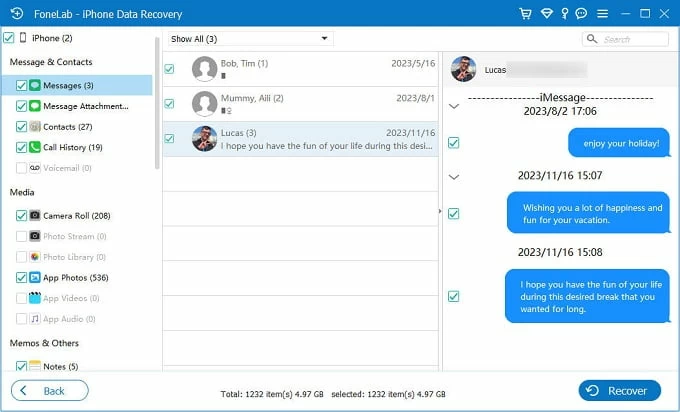
4. Recover your deleted text messages. Click the Recover button in the lower right corner and select a destination to save your recovered iPhone text messages on your computer in CSV or HTML format.
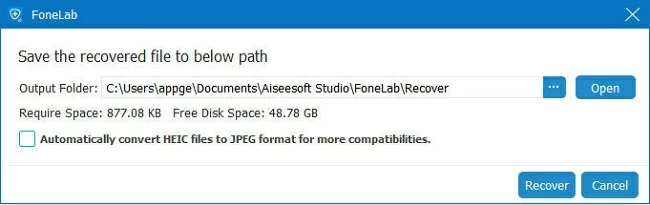
If your iMessages disappear on iPhone, this software can also help you solve it
If you have set up iCloud automatic backup or regularly back up your iPhone data to iCloud, utilizing iCloud backup is an effective way for recovering the deleted text messages on iPhone 16. Although this method can recover your deleted text messages, the current data on iPhone will be overwritten by the content in the selected backup, resulting in the loss of new data.
So, you'd better manually back up your iPhone before performing messages recovery to avoid data loss. Follow the steps to get deleted messages back on your iPhone 16 via iCloud backup:
Tip: You can go to Settings > [your name] > iCloud > iCloud Backup and tap Back Up Now to create an up-to-date backup archive.
1. Check the latest backup. Navigate to Settings on your iPhone 16. Tap on your name at the top, then select iCloud > Manage Storage > Backups. Choose your device to view the recent backup. Make sure the backup contains your deleted messages and continue.
2. Erase your iPhone 16. Head to Settings > General > Transfer or Reset iPhone and select Erase All Content and Settings to reset your iPhone to factory settings.
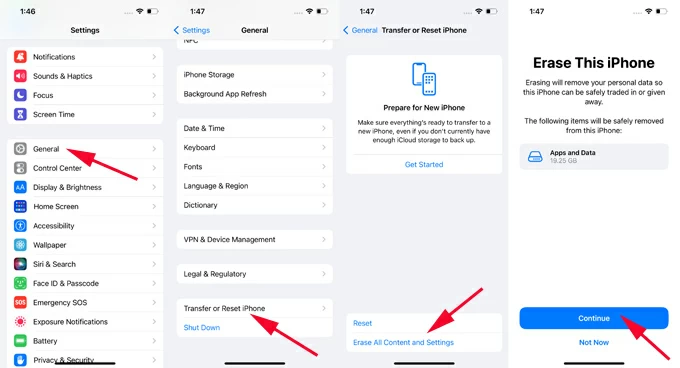
3. Restore from an iCloud Backup. After resetting, follow the setup process until you reach the Transfer Your Apps & Data screen. Then select From iCloud Backup, sign in with your Apple ID, and choose the backup that includes your messages.

Read more: How to restore contacts on iPhone from iCloud
For those who prefer to create local backup on computer via iTunes or Finder, recovering iPhone 16 deleted messages from computer backup is a good alternative, especially when it comes to restoring permanently deleted text messages on an iPhone 16.
Using the traditional Restore Backup option on iTunes requires factory resetting your iPhone, but with iPhone Data Recovery, you can access your iTunes backup and restore text messages without losing data.

If your Mac is running Catalina or a later version of MacOS, you can try Finder to retrieve deleted or lost text messages to your iPhone 16.
1. Use a USB-C or Lightning cable to build connection between your Mac and iPhone 16.
2. Run Finder and select your iPhone from the left sidebar.
3. Click Restore Backup under the General tab and select the most relevant backup.
4. Click Restore to start restoring data to your iPhone, including deleted text messages.

Final thoughts
While it is possible to recover your deleted messages on the iPhone 16, the best way is to prevent text message loss before it happens. For example, regular backups in iCloud or iTunes/Finder can help you recover lost text messages on iPhone. Or you can turn on the Messages in iCloud feature to sync messages with Apple devices using the same account. This way, if you delete a conversation on iPhone 16, it may still be available on another device.
In short, through the built-in Recently Deleted folder, backups, and reliable third-party software, you can recover deleted or lost text messages and iMessages on iPhone 16 to ensure the integrity of the conversation and retain important information.
1. How to recover text messages from iCloud?
To recover text messages from iCloud, first ensure that messages are synced in iCloud. Go to Settings > [your name] > iCloud and confirm that Messages in iCloud is toggled on. If you need to restore your deleted or missing messages, select Settings > General > Transfer or Reset iPhone > Erase All Content and Settings, then choose to restore from an available iCloud backup during the setup process.
2. Can you recover messages on iPhone 16 without backup?
If you haven't created a backup containing the text messages you need in iCloud or iTunes in advance, you can turn to an iPhone text message recovery tool such as iPhone Data Recovery software, which can fully scan your iPhone 16 and find all the text messages in your device, including deleted and disappeared messages as long as they haven't been overwritten by new data. You can then get back these recoverable text messages on your iPhone 16.
3. How to retrieve messages from my old iPhone to new iPhone 16?
With iCloud for Messages enabled, it's easy to restore text messages from your old iPhone to your new iPhone 16. iCloud for Messages lets you upload all your received and sent text messages and attachments to iCloud for safekeeping and synced to iPhone/iPad/Mac logged in with the same Apple account.
On your old iPhone, tap Settings > [your name] > iCloud > See All / Show All, then tap Messages in iCloud, and then turn on Use on this iPhone. Or tap Messages to turn on Sync this iPhone. If Messages in iCloud is already turned on, your old iPhone's messages will be synced to iCloud.
Meanwhile, on your new iPhone 16, follow the same steps to turn on Messages in iCloud, making sure your new iPhone 16 uses the same Apple account as your old iPhone. Wait for a few moments for the messages to automatically download on the Messages app.
4. How can I access my deleted text messages on iPhone?
Actually, since upgrading to iOS 16 and later, the Messages app has a Recently Deleted folder to store your deleted conversations. You can open the Messages app, tap Edit / Filters, and then select Show Recently Deleted / Recently Deleted to view recoverable messages and restore them. But you can only restore text messages deleted within 30 days.