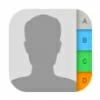
How to restore deleted contacts on iPhone 15
Permanently deleted photos and want them back? No problem! Check out these quick methods to recover your iPhone photos, even without a backup!

Recovering permanently deleted photos without a backup is challenging but not impossible.
When you delete a photo or video on your iPhone, it moves to the Recently Deleted album, where it remains for 30 days. During this period, if you accidentally delete something or simply change your mind, you can easily recover it. However, after 30 days, the photos in the Recently Deleted album will be automatically and permanently deleted from your iPhone.
If you have a backup of your photos in iCloud or iTunes, you can recover these permanently deleted photos on your iPhone with ease. But what if you don't have any backups? Can you still recover your deleted iPhone photos after 30 days? Is it possible to retrieve permanently deleted photos from an iPhone without a backup?
Don't worry if you find yourself in this situation. In this guide, we'll explore several methods to recover permanently deleted photos on iPhone without backup. Additionally, we'll introduce you to a more advanced solution — iPhone Data Recovery, a reliable tool that can scan your iPhone's storage for deleted photo recovery even after permanent deletion or accidental removal.
If you want to recover your deleted photos but don't have a backup, there are still a few methods to retrieve iPhone photos without backup even after permanent deletion. Before you explore these iOS photo recovery options, here are some important details you should be aware of:
What happens when you delete a photo on your iPhone?
When you delete photos or videos on your iPhone, they are moved to the Recently Deleted album, where they remain for 30 days. After this period, they are permanently deleted. If you access the Recently Deleted album within these 30 days, you can choose to either permanently delete the photos yourself or recover them directly.
Where do permanently deleted photos go on your iPhone?
The permanently deleted photos don't disappear from iPhone right away. Instead, they continue to exist on your device's storage until new data overwrites them. This allows for the possibility of recovering permanently deleted photos directly from your iPhone, even without a backup.
While backups make it easy to restore deleted iPhone photos, it's important to know how to recover permanently deleted photos when you don't have a backup in iCloud or iTunes.
When you accidentally delete an iPhone photo, you have 30 days to recover it from Recently Deleted folder and move it back to your Photos Library. This process doesn't require a backup. However, if you don't recover the photos within that 30-day window, they will be permanently deleted from the Recently Deleted folder. Here's how to recover deleted iPhone photos without backup from Recently Deleted:
1. Open the Photos app on your iPhone and tap the Albums tab.
2. The Recently Deleted album appears under Utilities, if you've deleted photos recently.
3. Tap Recently Deleted folder to open it. In iOS 16 or later, use your Face ID or Touch ID to unlock your Recently Deleted album.
4. Tap Select and choose the photos or videos that you want to undelete.
5. Tap More button and tap Recover to confirm. If you'd like to recover all photos in the Recently Deleted album, simply tap Recover All.
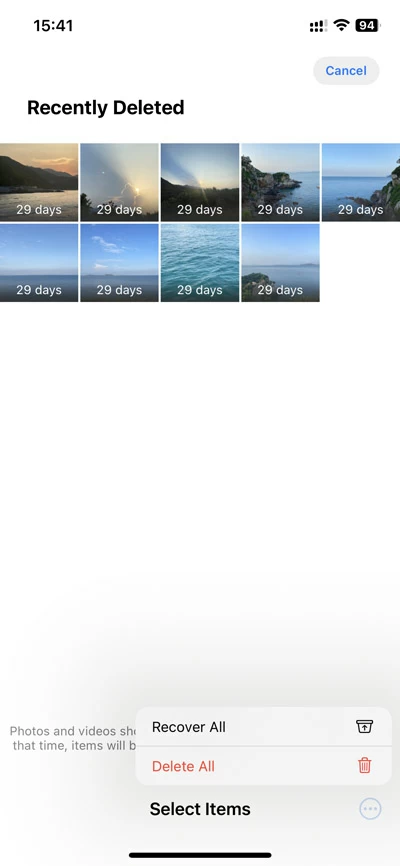 .
.
If you accidentally remove a photo from Recently Deleted album or forget to recover it within 30 days, you can try the following method to recover your deleted iPhone photos after deleting them from Recently Deleted album.
Data recovery software can greatly improve your chances of recovering photos that weren't backed up, especially if they've been permanently deleted from your iPhone after 30 days.
Tools like iPhone Data Recovery allow you to scan your device's internal storage for these lost photos. With a user-friendly interface, you can easily follow straightforward steps to recover deleted photos directly from your iPhone, even if no backup exists. Additionally, it displays all recoverable photos and files on your iPhone, letting you preview and select exactly what you want to retrieve — ideal for partial recovery.
Compatible with all iOS versions and devices, including iOS 17 and iPhone 15, the software also supports various other data types like messages, contacts, notes, call logs and more. Now, follow these instructions to recover deleted iPhone photos without a backup:
Step 1. Launch iPhone Data Recovery and connect iPhone.
Install and open the software on a Mac or PC; then use a USB cable to connect your iPhone.
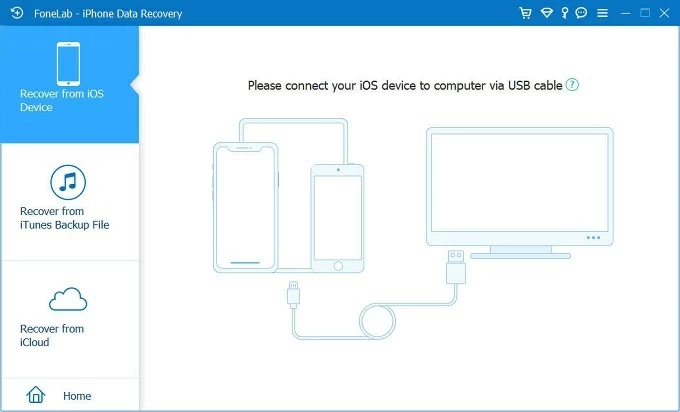
Step 2. Scan iPhone storage for permanently deleted photos.
Once connected, your device information and a Start Scan button will appear. Click the button to begin a deep scan of the iPhone's internal storage. After the scan, all recoverable files will be displayed on the screen, organized by category.

Step 3. Preview and recover iPhone photos without backup.
Select the image types from the Media section on the left side and click on a photo to preview it. Then, choose the photos you want and click the Recover button.
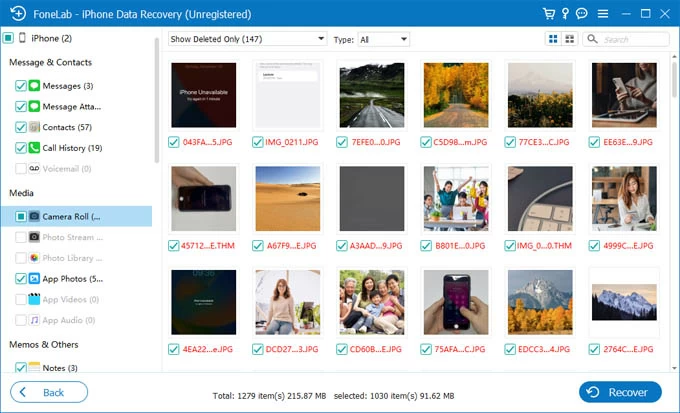
A sub-window will pop up, asking for an output location to save all recovered photos. This way, your deleted photos will be directly recovered from your iPhone without needing a backup.
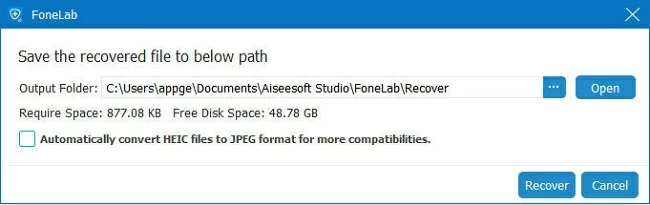
Recovering deleted iPhone photos can be straightforward if you have a recent backup, whether in iCloud or iTunes. However, this method involves resetting your iPhone and overwriting all your current data. As a result, many users choose to restore photos from an earlier iPhone backup only when the lost pictures are of great importance.
To retrieve deleted photos from iCloud backup, make sure you've previously backed up your iPhone with iCloud, as restoring a backup will replace all current data and settings on your device. Here's how to restore deleted photos from iPhone with backup via iCloud:
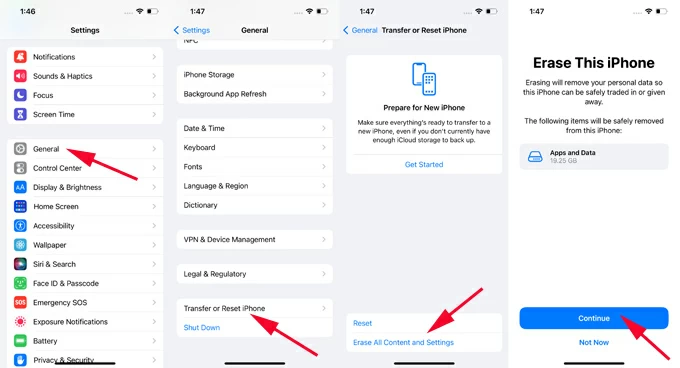

Allow it to download and restore everything from iCloud backup to your iPhone. Once complete, the photos you had permanently deleted should reappear in the Photos app.
Just like recovering iOS photos from an iCloud backup, you can also restore your iPhone photos from an iTunes backup previously created on your computer or from a Finder backup stored on your Mac with macOS 10.15 or later.
The restoration may take a while. Once done, you may open the Photos app to see if the permanently deleted photos are back in your Camera Roll or Library.
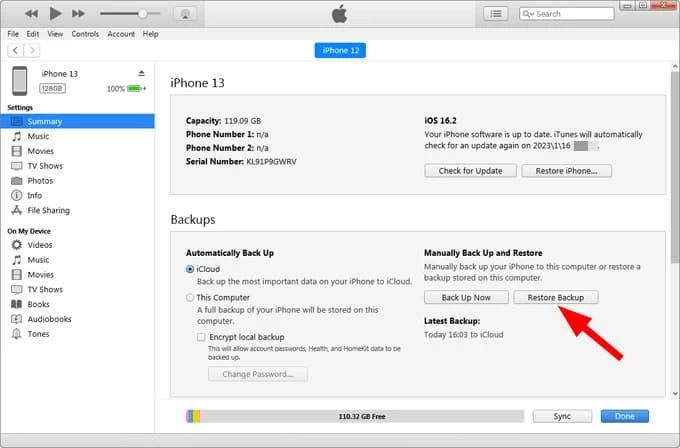
If your photos and videos are synced with third-party services like Google Photos or OneDrive, their backup might include photos you've permanently deleted and not backed up with iCloud or iTunes. Try recovering these photos from that backup to retrieve your lost iPhone pictures.
Some users prefer not to restore deleted iPhone photos from an iCloud or iTunes backup because these methods might overwrite the current photos and videos on their device. In such cases, the built-in iPhone backup extractor in iOS Data Recovery can be very helpful. It allows you to access your iTunes backup stored on your computer, view specific files, and recover only the photos you select to restore, avoiding data overwriting on your iPhone.
To recover deleted photos on iPhone without risking data overwriting, follow these steps:
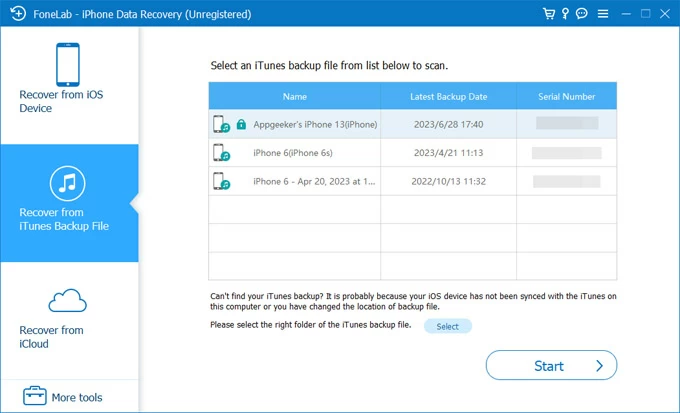
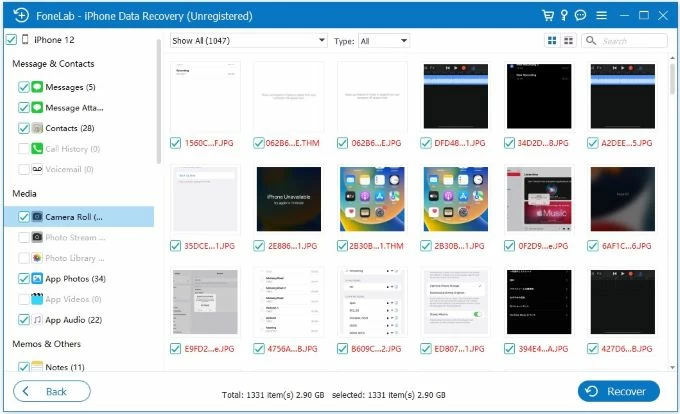
In the pop-up message box, choose a local folder on computer to save the recovered photos. No existing pictures in your iPhone Photos Library will be overwritten by the backup data.
Once you accidentally delete a photo or video, start by checking the Recently Deleted album. If your iPhone photos disappeared, they may be permanently deleted. Hopefully, this guide will help you recover the photos permanently deleted from your iPhone, even without a backup.
Q1 - Can I recover my permanently deleted photos if I don't have an iPhone backup?
Yes, it's possible. Permanently deleted photos may still be on your iPhone if they haven't been overwritten by new data. Try using the iOS Data Recovery method in this guide to scan your device's storage and see if the photos can be retrieved.
Q2 - Are permanently deleted photos gone forever?
Typically, the deleted photos remain on your device's memory until they are permanently replaced by new data files. Until that happens, you may recover them using an earlier iCloud backup or iTunes backup or by using some efficient data recovery software.
Q3 - How to recover my iPhone photos that are not backed up after 30 days?
If your photos have been deleted from your iPhone for over 30 days and there's no backup, you can try scanning your iPhone's internal storage with a data recovery tool. This may help find lost photos that haven't been overwritten since deletion.
Q4 - How do I recover my photos directly from my iPhone without a backup?
To recover photos directly from your iPhone, open the Photos app, go to the Albums tab, and tap on the Recently Deleted folder under Utilities. Use Face ID or Touch ID to unlock it, and you'll see all photos deleted in the past 30 days. You can recover them directly from this Recently Deleted album to your iPhone Photos Library.
If the photos aren't in the Recently Deleted folder, they may be permanently erased. In that case, connect your iPhone to your computer and use iOS Data Recovery software to scan your device and recover the deleted photos without using a backup.