
iPhone Keeps Shutting Off Randomly. How to Fix
Don't stick with iTunes to sync music from computer to iPhone. Try these 6 solutions to transfer music to the iPhone without using iTunes. You won't lose your existing songs.
Summary: When you transfer music from computer to your iPhone with iTunes, you may be asked to sync and replace existing songs with the whole iTunes library. What if you don't want iTunes reset your iPhone? Here's how to transfer music from PC to iPhone without iTunes.
Unlike iTunes sync touching your current music library, iPhone Data Transfer allows you to put music tracks to iPhone by simply dragging and dropping songs from computer to the device. No overwrite taking place and no data being erased.

Use iTunes alternatives to get songs onto iPhone from computer, freeing you from pairing with iTunes to sync.
Transferring music from a computer to an iPhone via iTunes is a common task that doesn't have to feel like a chore, yet sometimes it can be frustrating if iTunes isn't syncing music as expected or seems to be taking longer to complete transferring large music collection than it should.
Thankfully, we've put together several solutions to sync your music from computer to iPhone with no use of iTunes. Keep reading and follow the step-by-step instructions on how to transfer music to iPhone without iTunes.
Table of Contents
When it comes to syncing music to iPhone with your computer, many of you deem that iTunes syncs the whole library rendering the songs on your phone deleted. Therefore, the question "How do I transfer music off PC to iPhone from iTunes without syncing the device" has driven a lot confusion on you.
In fact, iTunes offers an option for manual music transfer, and with that enabled, you're able to transfer only one song (or all of your desired tracks) to iPhone without syncing the whole library in iTunes. Only MP3, AAC, ALAC, WAV and AIFF audio files are supported.
1. Run iTunes on computer. Ensure that it's updated to the most current version.
2. Connect iPhone to iTunes with a lightning cable.
3. When it's recognized, click the tiny device icon at the upper-left corner to expand Summary page where you need to change a setting before you send music to iPhone.
4. In Options section, check off the box for "Automatically sync when this iPhone is connected", and then put a tick in the checkbox for "Manually manage music and videos." Click Done button.

5. Now click the back arrow at the top left of iTunes window to return to iTunes library.
6. Under Library in the left sidebar, click Songs to access your tracks. If there's nothing here, you need to take music from computer to iTunes music library first by pressing File > Add File to Library, or just use your mouse to make a drag-and-drop operation.
7. It's time to bring music to iPhone. Highlight the tracks you wish to transfer, then drag and drop them to your device within the Devices section on the left pane. This moves your selected songs back to the iPhone without triggering iTunes syncing function.

If you're looking for a seamless, one-click transfer process to make a move of the music from your PC to iPhone without relying on iTunes, then iPhone Data Transfer would be your best bet.
The software acts as an alternative to iTunes that helps you copy songs to your iPhone without iTunes Sync deleting songs from the device, or wise versa—keeping any data untouched on your current device. It accepts all music file formats and ships with a built-in converter, meaning you never have to worry about the compatibility issue. When kicking off music transfer to iPhone, the tool automatically converts music file - if it's at a format not supported by iOS device - into MPEG audio format so the added song can be played in your mobile.
This trustworthy and user-friendly program also comes helpful to manage your existing music library, edit music info for each song's name, artist, album and genre, create a new playlist or delete one, turn a song into ringtone, change album cover to an image as you like, and so on.
Step 1: To download music to iPhone, first, run iPhone Data Transfer on your PC or Mac. Here we're using a PC for a migration, and the process is exactly the same on a Mac.
Step 2: Plug your iPhone to your computer with its charging cable. On your iPhone, it will ask you if you want to trust your computer - select "Trust" and enter your passcode.

Step 3: With your iPhone connected, click Music on the left column of the software interface. This displays your entire music library that is currently staying on your iPhone.

Step 4: Putting music over onto an iPhone. You're given two options to complete the transfer:
Use "Add item(s)" button to import music
Click Add item(s) icon at the top, then in its drop-down menu, choose Add File or Add Folder in a way to transfer individual music files or a batch of songs right over to the iPhone.
The application does the rest of moving your music to your iPhone without iTunes and without compromising the quality. Don't unplug your phone from the machine during the process.

Directly drag and drop your music from computer and put onto iPhone
Another option is easier. To make an attempt to sync music on PC to the iPhone, open your iTunes library folder or anywhere else on your machine housing your tracks, highlight the items, then drag the tracks and drop them into your iPhone music library within iPhone Data Transfer.
That's it! Your selected music has been transferred from your computer to your iPhone without syncing with iTunes. Check the imported songs on iPhone Music app, and you'll also find the existing tunes, playlists, albums remaining intact there.
Get an online streaming song in YouTube, or audio from any video sources, and would like to save it to your computer without downloading? Try AppGeeker Audio Recorder. The article provides detailed steps to try for this behavior: How to Record Audio on Windows 10
iPhone Data Transfer is able to detect your iTunes Library and get all your music from PC onto your iPhone. You don't need to go through iTunes software to do the all-or-nothing synchronization that will overwrite those media files not already presented in the library on the computer. To do this:
1. After connecting your iPhone to your machine, choose iTunes Library tab from the One-click Operation section at the bottom of the utility.
2. Then, select Sync iTunes to Device module for instantly copying music from iTunes library to an iPhone.
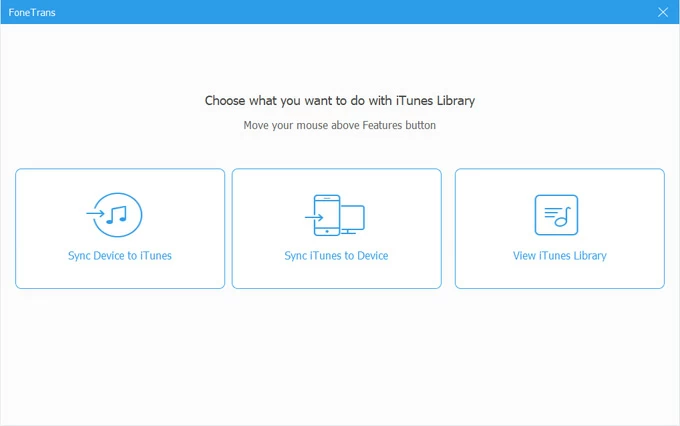
3. Next, check the Music option (or other media content) and hit One-click to Device button at the bottom. The software will now get the whole iTunes music library to sync to iPhone without affecting your device. All songs and their ID3 tags information will transfer along with.

Apple Music is all the way for active subscribers to access an extensive music library and a massive catalog of songs streaming over an internet connection. If you're not on Wi-Fi, or using wireless data, you won't be able to listen to the music.
Apple Music has got around that limitation by adding and downloading the songs from your PC to your iPhone for offline playback. It's a matter of adding the streamed songs, albums, playlists from Apple Music catalog to your library, and then downloading every stuff onto your iPhone's storage. There's no need to use iTunes in this music downloading procedure.
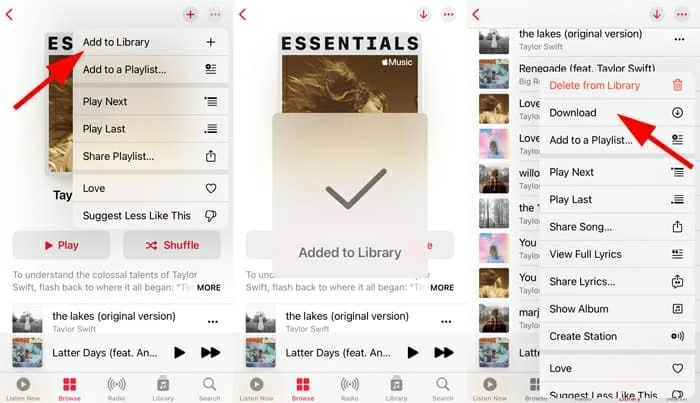
Here's how to download songs to an iPhone without iTunes involved.
1. Open the Music app on your iPhone.
2. Search for a song, album or playlist you'd like to add to your iPhone, touch and hold the item until a menu appears, then choose Add to Library.
Once added, you can download the song, album or playlist to iPhone. If you've activated Automatic Download feature under DOWNLOADS within Settings > Music, the media stuff added to your library should be downloaded automatically. If not, take the following steps.
In Music app, tap Library at the bottom, and choose Playlists, Albums, or Songs from the list to have your desired items downloaded. Then:
That it. Enjoy the downloaded soundtracks on iPhone with no internet required!
With an Apple Music subscription, make some tweaks in Settings > Music:
Also See: How to Convert FLAC to ALAC on Mac in Bulk
If Apple Music doesn't appeal you, you have streaming music service options like YouTube Music app. It provides ad-free streaming playback with a monthly fee and the ability to download as much music to iPhone as you want without having to use iTunes.
Using YouTube Music to get music on to iPhone is incredibly convenient, by the means of turning on offline mixtape to get the music automatically download based on your listening history, or a manual download for the certain playlists, songs, or albums.

Other music streaming apps like Spotify, Amazon Prime Music, SoundCloud, Google Play Music, etc. works similarly for adding music files to an iOS device if you've upgraded to Premium version.
Take a look at a cloud solution: adding music from a computer over to a cloud-based storage service like Dropbox for access in virtually any device - PC, Mac, iPhone, iPad, Android devices. This is a great way to transfer music from the computer to the iPhone without wrestling with iTunes. When you're signing in with your Dropbox account on your iPhone, freely download the music off the cloud and to the device.
1. Log in to dropbox.com.
2. Click the Upload button to share MP3 music files onto Dropbox folder. Wait for the upload process to be done.

3. Download Dropbox mobile app on iOS, open it, and sign into your account with the credentials you used on the web.
4. Access and download the .mp3 tracks you've stored in your Dropbox folder.
The downloaded music will be saved in Music app on your iPhone. You can play the media any time even you don't have internet connection.
Note: Dropbox starts with 2GB of free storage space. If you don't have spare room to store the music files you plan to upload, you need to get an extra amount of space by purchasing one of the paid plans with storage going up to 5TB or higher.
There are a growing number of third-party data transfer apps that you can take to transfer music from a computer to an iPhone without using iTunes software. They are boasted as a song manager utility for syncing music; however, iTunes driver is needed for gaining access to your iPhone.
The apps for the transfer of the music to an iPhone without synchronizing that you could try are Media Monkey and CopyTrans Manager. You'll need to get iTunes installed on your computer for the file transfer tools to read your device, and export a collection or album of music to iPhone from PC. There's no need running iTunes during the transfer process to avoid the risk of deleting the existing data.
Read Next: How to Get Back Disappeared Messages on iPhone
Can I transfer the music from iTunes to iPhone without deleting the songs on it?
According to Apple Support, iTunes can only sync your iPhone music with one iTunes library at a time. If your device is synced with another music library, all songs on your phone will be removed and replaced with the content from the current library on the computer
To prevent iTunes from deleting music from iPhone while syncing, make sure that the songs on your iPhone are also stored in your iTunes library. iTunes sync will replace your current music library on iPhone by copying both the existing songs and newly added tracks from computer iTunes library.
How do I transfer music from iTunes to iPhone without deleting all other music on it?
You don't have to fiddling with iTunes. We've revealed a few of best data transfer software applications to streamline the process of adding tracks to iPhone without using iTunes.
You can use AppGeeker iPhone Data Transfer, a drag and drop affair that converts and transfer music directly to Music app with no data loss. Dropbox and other file transfer tools are feasible to get the tunes off your computer and put onto your device.
If you have subscription plan on some streaming apps like Apple Music, YouTube Music, you're able to download music on iPhone over an internet, and play back offline.