
How to transfer videos from iPhone to Windows 11
Keep entering wrong passcode to your iPhone 12 only increase locked time when you've forgotten passcode. Instead of waiting, we'll show you how to unlock iPhone 12.
iPhone Unlocker is a fantastic and fully-featured tool that's capable of unlocking kind of screen locks, including an iPhone 12 screen lock when you can't remember the passcode. If you're specifically looking for a quick and easy way that can help you get into your locked iPhone 12, the app is for you.

If you forgot iPhone 12 passcode, you can make use of different ways to access the device, depending on your situations.
Screen lock passcode, which can be easily set in Settings on your iPhone 12, helps protect your phone and encrypt your sensitive data and information. On the other hand, without a passcode, anyone is impossible to unlock your iPhone. Often, you don't have to think about your passcode -- you should be able to access your device after entering the right passcodes. But sometimes, chances are that you have forgotten passcode to your iPhone 12.
Thankfully, if you forget an iPhone 12 passcode, a variety of methods are available for regaining access to your phone: Use a recovery mode, Forgot passcode button, iPhone Unlocker program, or via iCloud Erase This Device button.
Be mindful that either way, your iPhone 12 will be reset and erased, giving you a chance to set it up and restore from backup if you have.
Here are all the ways you can unlock iPhone 12 and passcode if you forgot.
Table of Contents
If your iPhone 12 is locked and you can't remember the passcode to open it, you can initiate a recovery mode through a button combination while connecting the phone to computer to reset the iPhone 12 and passcode
Start by pressing and holding the Volume down button and the Side button at the same time. When you feel a haptic vibration and see the power slider on the top of your screen, slide the power switch from left to right all the way. Wait until your iPhone 12 power off completely.
Next, connect to your computer while holding the Side button. Keep holding the button until you see an image of a computer and a cable appear on your phone. It should look like this:
![]()
Go ahead and launch on iTunes on your computer, or launch Finder if you're running a Mac device. Then locate your iPhone from the application:
Now, you're ready to restore locked iPhone 12 from iTunes or Finder to reset the passcode you forget.
Note, if you forget passcode on iPhone 12, the process of restoring device will delete everything on it and return it to default factory.
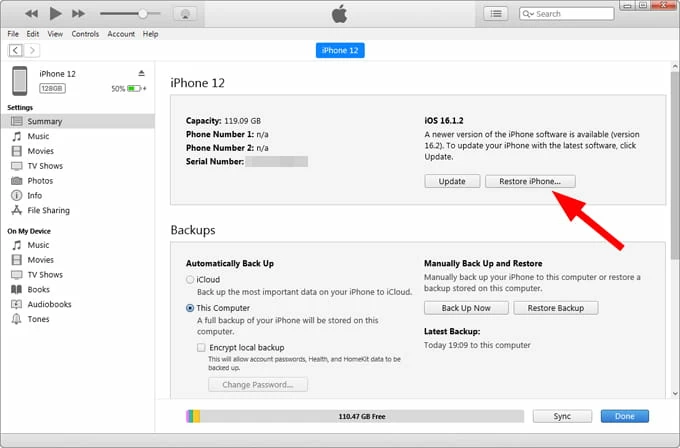
Once the iPhone 12 is restored, you should see Hello screen as you saw the first time you set it up. Unplug your device from the computer and set up and use your iPhone 12.
You will also want to use Recovery mode to reset an iPhone when it says Unavailable.
If you're having trouble remembering the button combination to enter recovery mode, maybe this will be easier. Power on your iPhone 12 and keep entering random passcode more than 5 times to the screen. There, you'll find a button labeled Forgot Passcode. Tap it and follow the prompts on the screen to unlock the iPhone when you've forgotten the passcode.
Sounds simply, doesn't it? Make sure your iPhone has a software version running iOS 15.2 or later.
If you forgot iPhone 12 passcode, follow these steps to unlock it.
1. Tap Forgot passcode button at the bottom of the screen. You will also see iPhone Unavailable message on the screen, along with a timer indicating "try again in [X] minutes."
2. In the next iPhone Reset page that opens, tap Start iPhone Reset.
3. Enter Apple ID password when prompted. You will need your Apple Account information to complete this step. Make sure it's the account associated with your iPhone 12.
4. Follow the onscreen prompts to reset and erase the iPhone 12 data and settings. This is an irreversible process
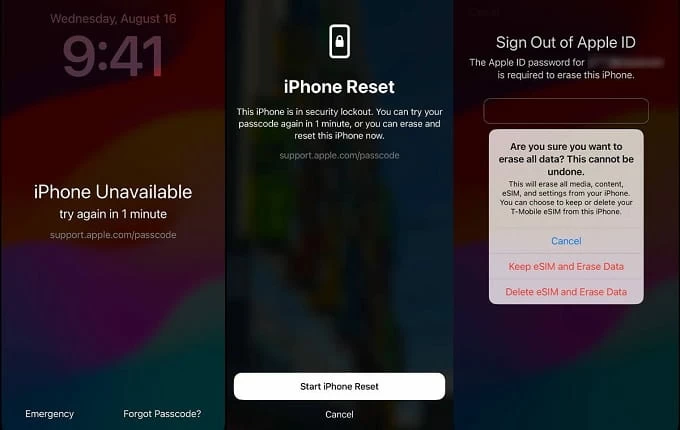
When the iPhone 12 is reset, you can set it up again. The erased data can be recovered from iCloud backup or iTunes backup if you have during setup.
Also: How to transfer photos from laptop to iPhone
Since it just involves using your Apple Account and password to deal with "forgot iPhone 12 passcode" issue and no computer is needed, it can't be any simpler.
When it comes to "I forgot passcode to my iPhone 12 how to unlock" issue, there are so many third-party tools to choose from. Even if you don't make full use of iPhone Unlocker's extensive feature set, you're sure to get value from this remarkably versatile program.
iPhone Unlocker works well on all models of iPhone and iPad, giving you an array of powerful features to get rid of various of screen lock problems from wiping forgotten passcode and removing Apple ID to bypassing Activation Lock, removing remote management and resetting Screen Time passcode. The integration with wizard simplifies the screen removal process significantly.
Here's how to unlock iPhone 12 when forgetting passcode using iPhone Unlocker.
What you'll need:
If you don't have a computer nearby, you can borrow one from a friend.
Step 1: Select "Wipe Passcode" from interface
Launch iPhone Unlocker program, you'll then be presented with a variety of tool available to you. Selecting the first "Wipe Passcode" will bring up a new window that asks you to connect your device.
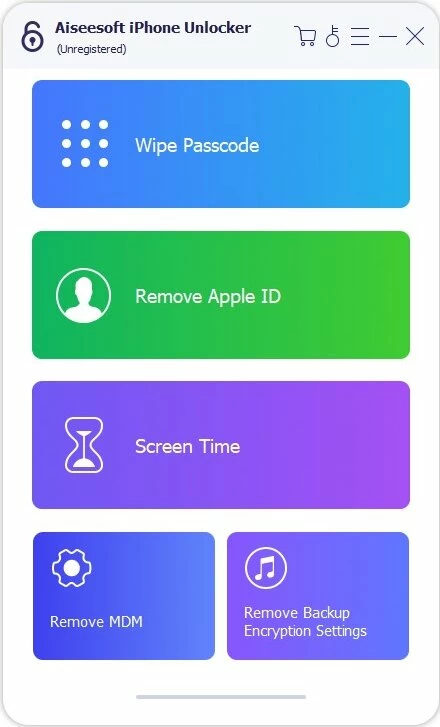
Plug the iPhone 12 you forgot passcode to into your computer with a cable. If it isn't detected, click "Device connected but not recognized?" and follow the prompts to fix it.

Step 2: Confirm your device info
After connection, confirm your device info in case the program doesn't detect it correctly.
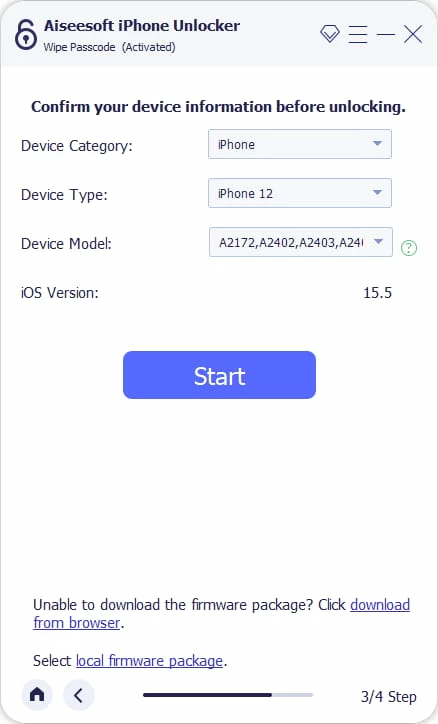
Step 3: Download firmware package
Click "Start" button to begin download the proper iOS firmware for your iPhone 12 - it may take a few minutes for the process to complete.
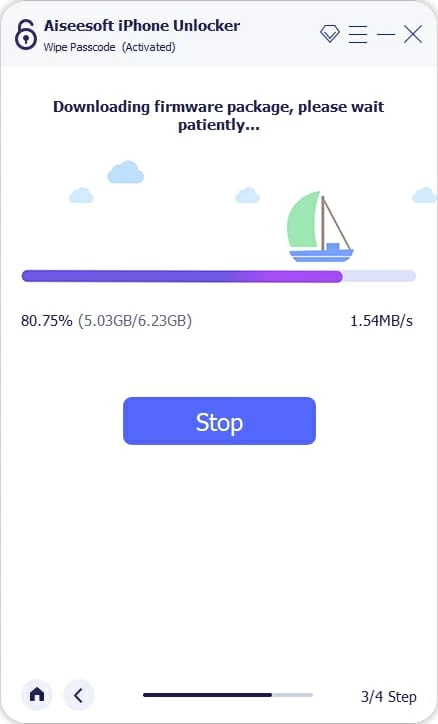
Step 4: Unlock the iPhone 12
Finally, click the "Unlock" button and confirm your action to begin unlocking your iPhone 12. This will initiate a full reset of the device, which erases all the data and reinstall the iOS software on your device.

When the progress bar goes to 100% , the iPhone 12 is reset and unlocked eventually. The forgotten passcode to iPhone 12 has been removed, too.

Now, you can swipe up the Hello screen, and follow the setup assistant to rebuild your phone. When you get to the "Transfer Your Apps & Data" screen, there are "From iCloud Backup," " From Another iPhone," "From Mac or PC" options to restore your data from a recent backup.
How to set a new passcode on iPhone 12
To set a new passcode, go to Settings > Face ID & Passcode > Turn Passcode On. Enter your 4-digit passcode or 6-digit passcode, and then confirm it. If you want to use a different type of passcode, tap Passcode Options.
Also: How to reset Samsung phone when locked
On iCloud, you can locate your iPhone 12 from the list of your devices associated with the same Apple Account, from which makes it very simple to erase the device and the forgotten passcode remotely.
Here's how to use iCloud to perform remote erase if you forgot the iPhone 12 passcode.
Step 1. Start by signing into your iCloud account in a web browser or by using the Find My app on another Apple device.
Step 2. Select Find My tool in iCloud.
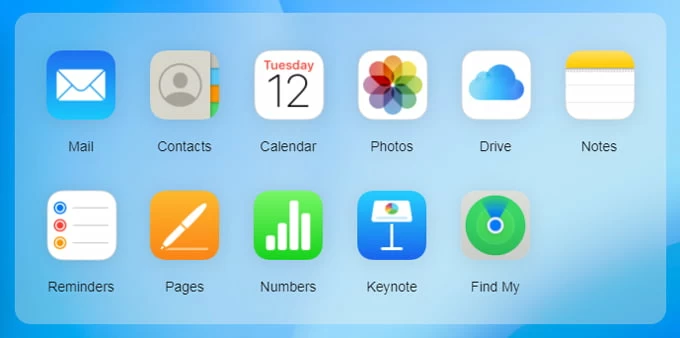
Step 3. Select your iPhone 12 from the "All Devices" list at the top.
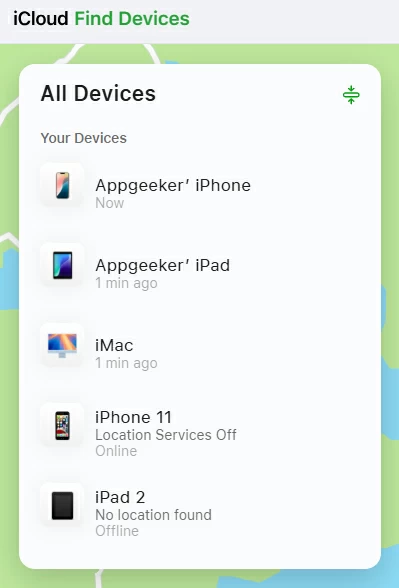
Step 4. Choose Erase This Device.
From here, you'll see 4 options for playing a sound, marking your device as lost, removing the device, or erasing it permanently as you would in the app.
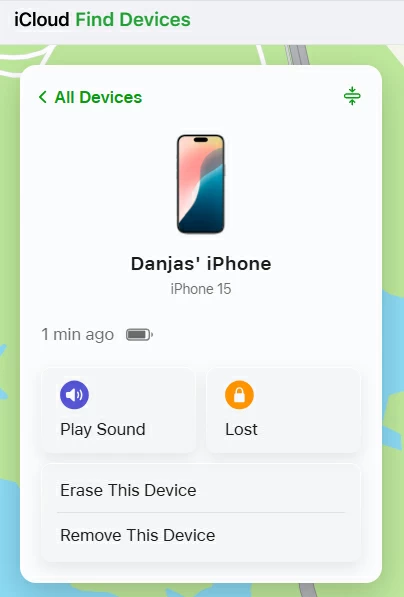
Step 5. Input your Apple Account password to confirm.
Step 6. Click Next.
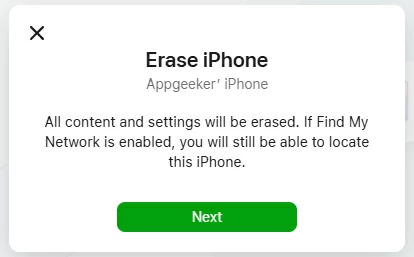
iCloud will automatically reset the iPhone 12 to factory settings and erase all data when it detects the device online.
Note:
To reset iPhone 12 when you can't remember the passcode, you'll have to make sure Find My is set up: Settings > [Your name] > Find My > Find My iPhone. Ensure that the switch is toggled on.
Related: How to retrieve photos from iCloud backup
There are few things more stressful than forgetting your passcode for iPhone 12. With the help of Apple's routes and the third-party solution, you will be able to regain access of your device. If you don't want to suffer from a data loss in the future, backing your iPhone 12 up regularly is the way to go.