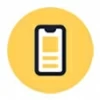
How to bypass FRP on Motorola – A Complete guide
If your Android device is locked by Google and you don't remember the password to unlock it, discover these helpful solutions to bypass Google lock in no time!

Bypassing Google lock is relatively easy by following the rightful steps.
Google account lock is a security feature to protect Android device from unauthorized access. However, if you forgot your account credentials, you'll get locked out of your own device after a factory reset. To bypass Google lock, some additional assistances may be required.
In this guide, we'll walk you through several ways for how to bypass Google lock even after a reset, ensuring you can quickly regain full access to your device. These Google lock bypass options work for a variety of Android smartphones and tablets, especially Samsung, Motorola, LG, and more. Keep reading to choose the one that best suits your needs.
Table of contents
For Google-locked devices, Android Unlocker offers a simple-click solution to bypass Google account and remove FRP lock on a variety of Android smartphones and tablets easily.
When adding a Google account on Android device, Google's account lock (also called as FRP - Factory Reset Protection) is automatically enabled to prevent unauthorized access after a factory reset, which requires the previously synced Google account on this device to unlock.
Yes. The Google lock can be removed completely if you disable it in device Settings before performing a factory reset on your Android phone or tablet. Otherwise, you'll be asked for rightful username and password to bypass the Google lock after factory reset.
If your device is already stuck on Google FRP lock due to a forgotten password, or it's a second-hand phone still linked to the previous owner, there are still tools available to help bypass Google lock after reset, without using a password.
Important:
If you remember your Google credentials, the simplest way to disable Google FRP lock is by removing the Google account from Android Settings before a reset. To make it, the correct username and password are required to verify your identity before removing Google lock on your phone or tablet. Here's how to bypass Google lock on Android via Settings:
1. Open the Settings app on your Android device.
2. Locate Passwords & Accounts or Users & Accounts and tap on it. If you're using a Samsung phone, go to Accounts and backup instead.
3. Under Accounts or Manage account, select the Google account you'd like to remove.
4. Choose Remove account and confirm it again.
5. When asked, enter your Google account password to verify for security.
Removing Google account will delete all its synced data and settings, including the security lock. Afterward, it's unnecessary to bypass any Google lock after resetting your Android device.
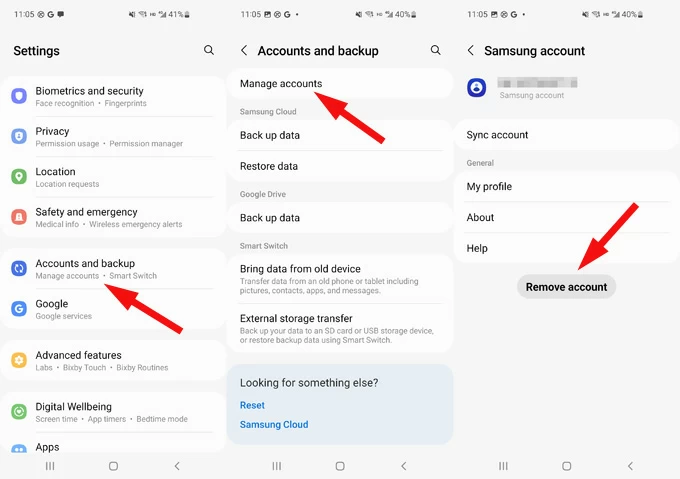
If you didn't remove the previously synced Google account on Android, the Google FRP lock will be activated after a factory reset. Fortunately, with right tools, it's not hard to bypass the Google account lock after reset to re-access your device without password.
Whether your device is locked by Google due to a factory reset or linked to an unknown Google account, the advanced tool Android Unlocker offers a full solution, enabling you to bypass Google account lock on various Android smartphones and tablets instantly.
This tool allows for quick and easy Google lock bypass without needing a password, so you can unlock the Google lock and get into your Android device in simple clicks. Additionally, it's compatible with a wide range of Android brands and models, including Samsung, Motorola, LG, OPPO, Realme, OnePlus, VIVO, Xiaomi, Huawei, and more.
Key features for Google lock bypassing and Android Unlocking:
These steps will show you how to remove Google lock from Android after reset:
Step 1. Initiate Android Unlocker on your PC and start with Bypass Google FRP lock.

Step 2. From the Android brands, select the one your device is using.
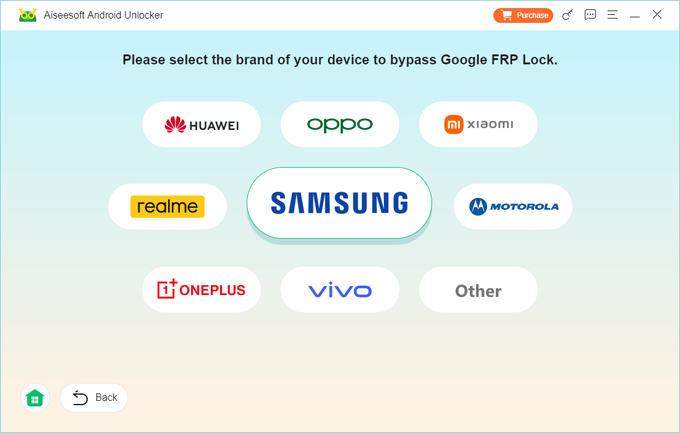
Step 3. Connect your Google-locked phone or tablet with a cable and click on Bypass Now.

Step 4. Follow the onscreen instructions to get your Android device prepared for FRP bypass.
TIP: The prompted steps may vary on different models. For Google lock bypass on Samsung, it will guide you to enter the USB debugging mode firstly.
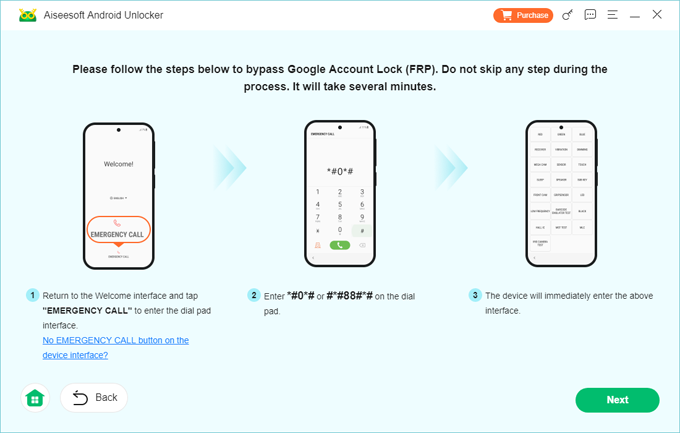
Step 5. Wait for it to configure the bypassing environment to complete Google lock removal.
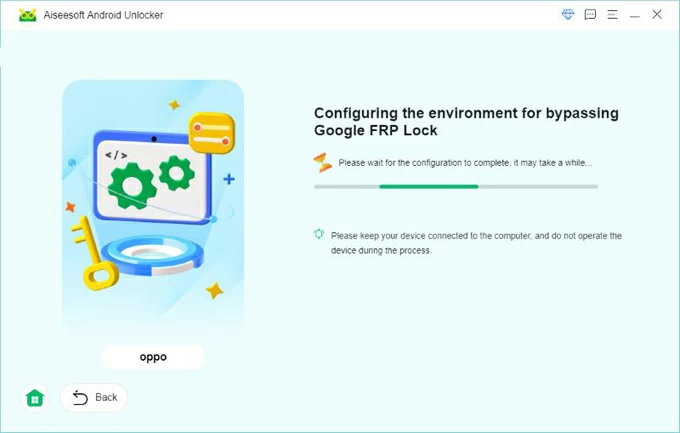
Done! When it informs that you've bypassed the Google account lock, you can then disconnect your Android device and set up it again for new use.
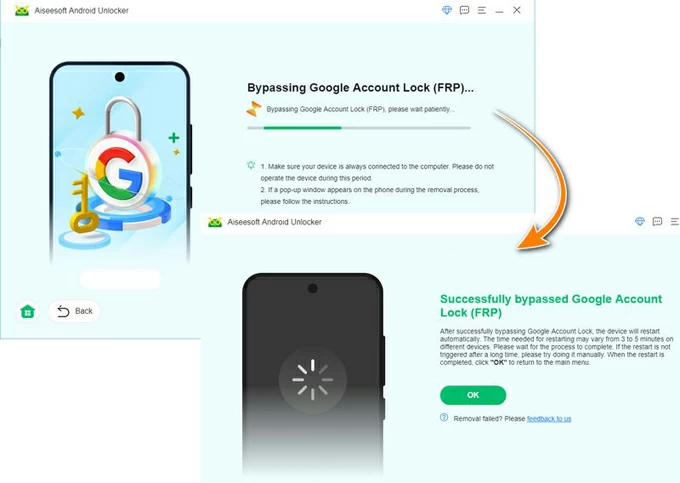
In addition to removing Google FRP lock from Android phones and tablets, it also works if you want to remove screen passwords, patterns, PINs, fingerprints, and facial locks.
Except for the PC-based FRP bypass solution, there are alternative tools available for unlocking a Google locked phone or tablet without computer.
If you've forgotten your Google password on a newly reset phone or tablet, recovering your Google account can help you reset your password. Once you've recovered your credentials, you can update them to bypass Google account verification after reset, without the need for a PC.
Here are the steps for how to get past Google lock using Google Account Recovery:
Step 1. Recover your Google account information.
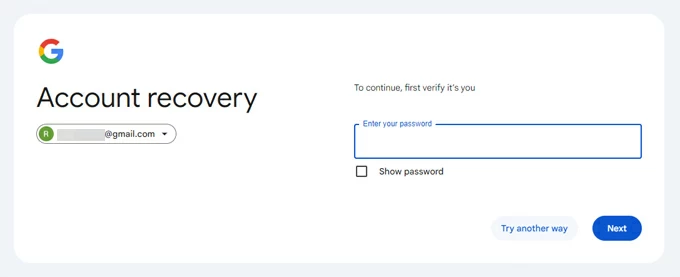
Step 2. Set a new password to your Google account.
Step 3. Bypass Google account lock on the factory reset device.
Once done, you'll regain access to your device. However, be aware that the account recovery may take hours or even days, depending on the level of risk Google assesses.
Another fast way to bypass the Google account lock after factory reset is by using the Google Keyboard. This method lets you access the settings menu directly from the Google account verification screen, enabling you to bypass the lock and disable FRP settings without needing a PC. However, note that this method only works on Android 6 or earlier versions.

By following these solutions, it would be easy to perform quick Google lock bypassing. Even if you're locked out after factory reset or forgot your password, the options outlined above ensure you can unlock your Android phone without password easily.
If you still have trouble in how to bypass Google lock, check out these FAQs for more information:
Q1 - Why is my phone locked by Google after factory reset?
If there's a Google account added on your phone prior to a reset, the Google lock is automatically enabled and will be activated by a factory reset. It will ask you to verify your Google account that's previously synced with this device.
Q2 - How do I bypass Google account lock after factory reset?
If you know your account and the password, you can easily bypass the FRP lock by verifying your previously used Google credentials.
If you don't remember the previous Google account or password, some powerful FRP bypass tools, such as Android Unlocker, enable you to remove Google lock completely, recovering the access to your phone or tablet.
Q3 - Can a Google locked phone be unlocked?
Yes. There are several ways to unlock a Google-locked Android device, recovering full access:
Many other Google lock bypass tools are also available for unlocking the Google-locked phone, such as Pangu, SamFw, and more.
Q4 - Is it necessary to remove your Google account before a factory reset?
Yes, if you remove your Google account from your phone before performing a factory reset, all data synced with the account will be removed, including the Factory Reset Protection (FRP) lock. This means there will be no Google FRP lock after the reset, so you won't need to bypass any Google account verification.
Q5 - How to bypass my phone's Google lock if I forgot my password?
For those who have forgotten their Google password, Android Unlocker is undoubtedly a great solution to bypass the Google lock without password. The steps are easy to follow:
Once done, the Google FRP lock will be bypassed successfully. You'll have full control of your device when it restarts.
Q6 - Is there any way to bypass my phone's Google lock without a PC?
Yes, you can make Google lock removal without PC by using tools like Google Account Recovery, Google Keyboard, Easy Samsung FRP Bypass Tool, etc.