
iPhone unavailable. How to Unlock iPhone
Forgot password, pattern lock or pin code to your Samsung phone and it's locked? Reset it! Learn how to factory reset locked Samsung phone and unlock it without password.

Do a factory reset when your Samsung device is locked completely by wrong password or forgotten password.
There are a number of reasons why you might want to factory reset your Samsung Galaxy phone (Z, S, and A series). A factory reset - also called a hard reset or a master reset, will completely reset a phone to its factory settings, which also means that all data and settings from the internal storage are deleted, and your Samsung phone is reset to the state when it's turned on for the first time.
If you forgot your Samsung device's password, pin or pattern, you'll be locked out. Factory resetting locked Samsung phone is the only option, ensuring you can regain access to your valuable data. This article will guide you through the process of how to reset a Samsung phone that is locked, either because there have been too many unsuccessful attempts to unlock Galaxy device, or because you don't remember the screen lock.
Table of contents
Samsung lock screen may become locked due to too many attempts when trying to unlock the Samsung Galaxy device.
If you don't know the password, pin number or pattern, or have forgotten it, and entered the lock wrong too many times in a row, Samsung phone locks itself with 'Too many incorrect unlock attempts' alert and makes you wait a certain period of time or factory reset it.
When you're locked out of Samsung phone, you'll need to factory reset the device. Factory resetting means wiping your Galaxy device clean. The process removes all your apps, data and settings you've stored on the phone, and gets the phone to start from the scratch. The good news is that, after Samsung is reset, you can restore your information from the backup you made previously so you don't have to lose your information.
Whether your biometric methods (fingerprint or face recognition) aren't working or cannot remember your PIN/pattern/password, there are several methods to have Samsung factory reset without password, and unlock the locked screen.
The first unlock trick for your Samsung phone being permanently locked is using the buttons to put your device into Android Recovery mode and force a factory reset. Use these steps to reset your locked Samsung password/ pin/ pattern, while it's off.
1. Power off your locked Galaxy phone. If you've entirely forgotten PIN, password or pattern, wait for the battery to drain.
2. If your phone is running Android 11 or higher, connect it to your computer through a USB cable.
3. Access recovery menu using button combinations which differ from different device model.
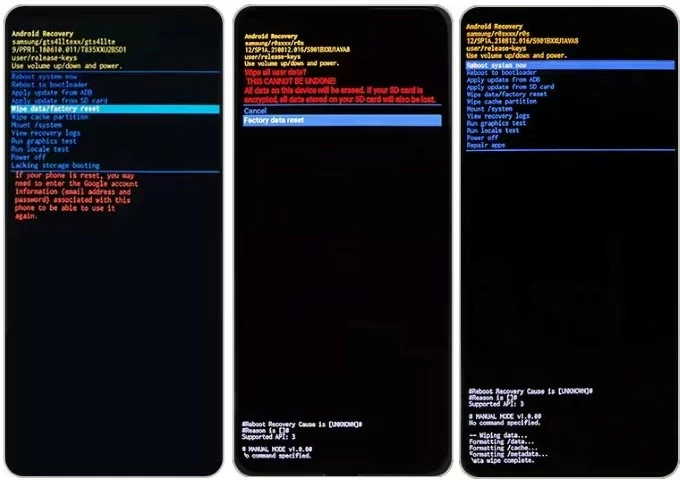
4. In the recovery menu, use the Volume Up/Down buttons to select Delete all user data or Wipe data/factory reset, then press the Power button to have the option selected.
5. Continue to select Yes, Yes – delete all user data or Factory data reset. Press the Power button to confirm.
6. You Samsung phone begins resetting and erasing your pattern, PIN, or password. When done, the recovery menu shows "Data wipe complete" at the bottom. Choose Reboot system Now. You Samsung phone that's locked should restore to its factory defaults, along with all files deleted.
7. Set up the phone and restore your data from the backup.
Important Considerations:
While recovery menu provides a convenient way of using hardware buttons to reset Samsung phone when locked and unlock the screen lock if you forget your pattern, PIN, or password, it could sometimes not work when you can't turn off your phone for getting into Recovery mode, or you can't get past the login without signing in you Google account.
If you have a computer nearby, resetting a Samsung phone that is locked and won't turn off becomes much simpler. Android Unlocker is worth a try, a dedicated 3rd-party tool on the market that can deal with various kind of passcode issues for all Android devices.
When you have a Samsung phone locked out for a large period of time - varying from 5 minutes to several hours or even a whole day, connect it to the computer, then the software will factory reset your Samsung phone without password and remove all unlock data including PIN, pattern, password, fingerprint and face recognition. Plus, the program is an ideal option if you want to bypass Google FPR lock associated to your Galaxy device.
Step 1. Run Android Unlocker once it's installed on your Windows PC. To unlock Samsung phone that is locked by password/pin/pattern, choose "Remove Screen Password" mode.

Step 2. Choose Samsung to continue.
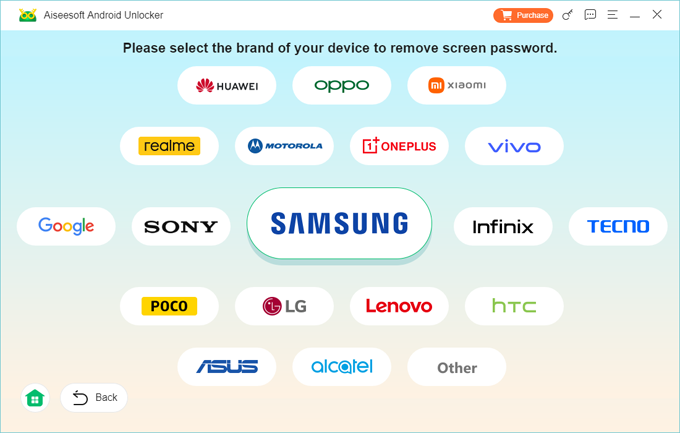
Step 3. Attach your Galaxy phone to your computer via a USB cable. If the software fails to detect your locked device, click 'The device is connected but cannot be recognized' link to solve the connection issue.
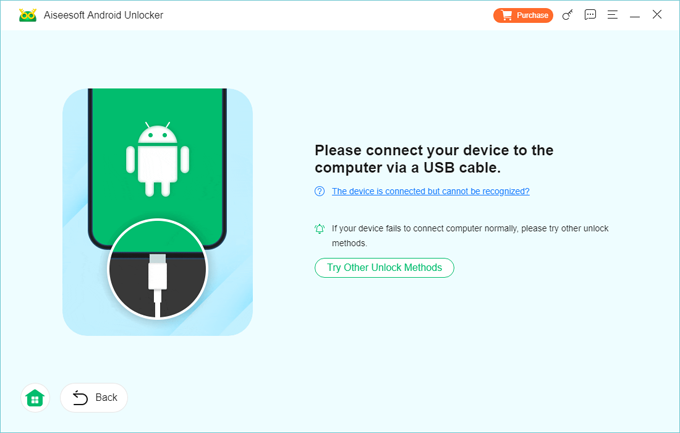
Step 4. Hit Remove Now button to let the software reset the locked Samsung phone and all screen locks including password, pin, pattern, fingerprint and face recognition. Your Galaxy device is unlocked without password, and restores to a fresh slate, leaving nothing behind.
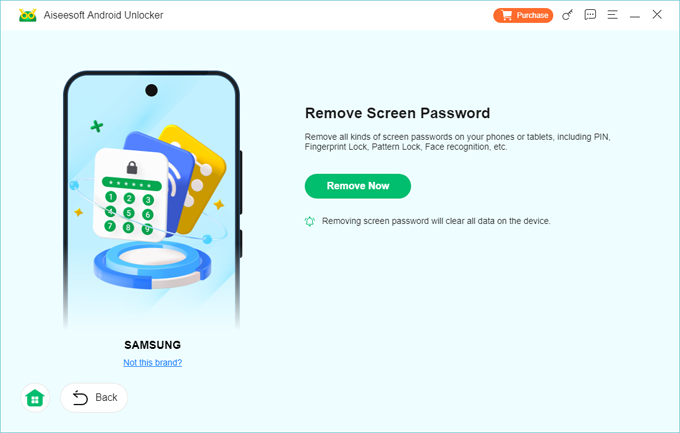
Tip: If you're still locked with Google's FRP on your Samsung phone even it's factory restored, you could use this Android Unlocker utility to remove the FRP lock without knowing the password, so you can set up a new Google account to sign into your Samsung device.
Samsung Galaxy phones ships with a feature called SmartThings Find, formerly Find My Mobile. This makes use of your Samsung account to locate, lock or wipe a device remotely. When your Samsung phone is locked out or you forgot the screen password, pin or pattern lock, the remote wipe function within SmartThings Find could be a wise option you can take to trigger a factory reset on your device.
The locked Samsung device does of course need to be connected to a Wi-Fi or mobile network, signed into your Samsung account, and set up Remote Control and Remote Unlock settings to turn on Find My Mobile.
When you're ready, here's how to factory reset Samsung phone when locked. Keep in mind that the process remotely erases everything and restores your phone to factory defaults.
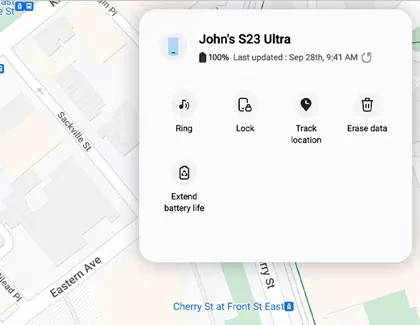
Chances are you know your Google account and password registered on your Samsung phone, and have Find My Device enabled, you can easily reset or erase Samsung phone that's locked.
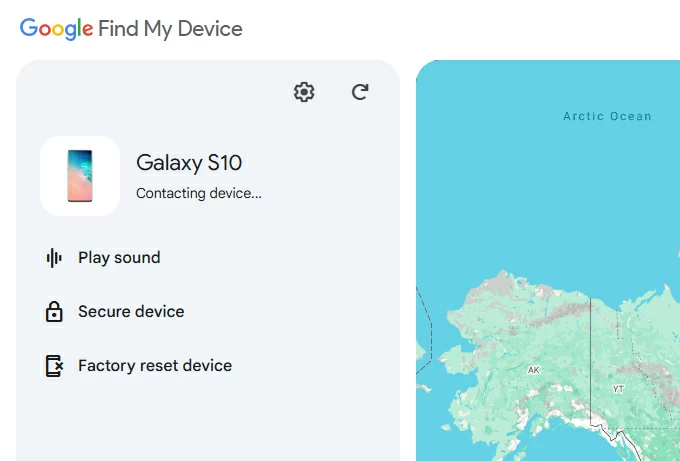
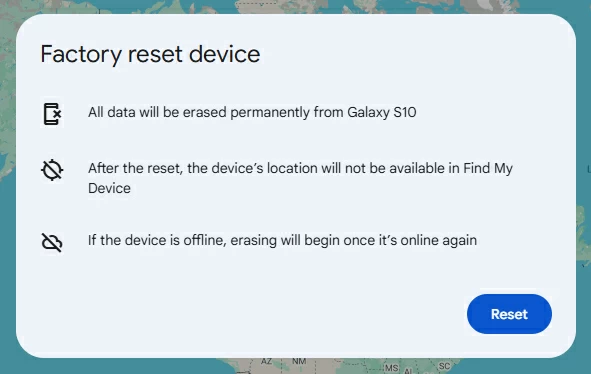
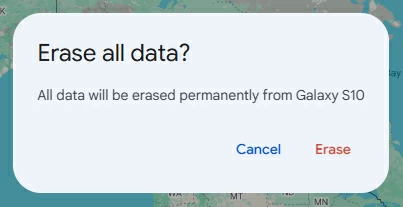
You're ready to set up your Samsung device and start using it from the scratch.
Performing a factory reset when Samsung screen is locked wipes all your personal information, data and settings to make your phone a clean state. But there's still hope that you can retrieve your content after the reset.
Users who have enabled data backup onto Samsung Cloud or Google Drive when you Samsung Galaxy device is accessible, then after reset, log into your Samsung account or Google account, and the data in the servers will be downloaded to your device as long as it's connected to a Wi-Fi or cellular network. In other words, if you have a backup behand, you don't worry about how to factory reset a Samsung phone that is locked without losing data.
Q1- Will factory resetting my locked Galaxy phone delete all my data?
Yes. Factory reset your Samsung device even it's locked by password/ pin/ pattern you forgot, will erase anything on the phone and return the phone to its factory conditions.
Q2- Can I factory reset my Samsung phone without buttons or computer?
As long as you have access to your Samsung phone and Settings menu, you can reset it without using buttons or computer.
Go to Settings > General management > Reset > Factory data reset > Reset, enter your password/ pattern/ pin or other lock you've set up on your device, tap Delete All. If you have a security lock set like Samsung account or Google account, you'll need to enter the password to verify your identity. Next, your Samsung phone begins resetting and wiping everything off.
Q3- Does factory resetting Samsung phone remove my Samsung account or Google account?
No. If you haven't sign out of your Samsung account or Google account in a way to turn off the security lock before factory reset, you will be asked for your account credentials to sign in and use the phone normally.
Q4- Can reset my Samsung phone password without factory resetting?
With the One UI 6.1 software update on a Samsung Galaxy device, "Reset with previous screen lock" comes with flexibility to help protect yourself against forgotten passcode changes. If you forgot the just-changed PIN, Password, or Pattern, you will have 72 hours to use your previous PIN, Password, or Pattern to set a new one without factory resetting the whole Samsung phone.