
How to Capture Clips on PC
If you need to reset your phone to its factory settings without a passcode, whether you're an Android or iPhone user, this guide can give you the comprehensive solution.

It's possible to reset an Android phone or iPhone to factory settings without its passcode.
Resetting your phone to its factory settings is indeed beneficial in resolving some of the malfunctions such as lagging, delays, crashes and so on. Sometimes you also need to factory reset phone without password to unlock your phone when you forget the passcode or buy a locked second-hand device.
Whether you have an Android phone or an iPhone, there are many available ways to factory reset Android / iPhone without passcode. This guide will show you how to reset phone without password, and these methods work for different brands of Android phones or different models of iPhones.
Table of Contents
Resetting phone without a password will restore your Android or iPhone to its original factory state, and the data and customized settings in your phone, like contacts, photos, videos, private messages, will be deleted. When the reset process is over, you can set it up from scratch like a new phone.
Therefore, before you reset a phone without a password, check if you have a backup of your phone's important data so that you can restore your lost data from the backup.
Here are two effective ways to factory reset Android phone without password. But out of Factory Reset Protection, they both require you to provide your Google account and password for verifying device ownership.
Google's Find My Device is an Android device management and security tool that can remotely erase your Android phone and factory reset your phone without a password. If your Android phone has a Google account associated with it, Find My Device is automatically enabled by default. However, to use Find My Device, you need to fulfill these conditions:
Here's how to reset an Android phone without password via Find My Device:
1. Open android.com/find in your browser and sign in with the same Google account that you added to your Android phone.
2. Select your Android device at the top of the sidebar.
3. In the information window given, select "ERASE DEVICE."
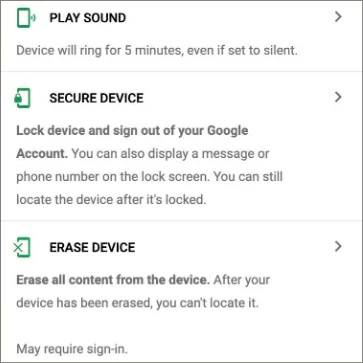
4. Click on "ERASE DEVICE" again to start the factory reset process.
Once this is done, you will need to re-verify your Google account during the setup Android process to regain access to your Android phone.
If your Android doesn't have location services enabled or there is no network signal, then you can try Recovery Mode to reset Android without the password. However, different Android phones have different ways to enter the Recovery Mode. It is recommended that you check the official website or check the phone's manual to find the correct combination of buttons to enter the Recovery Mode.
Below are the common steps to enter Recovery Mode to factory reset a phone without password on Android phones.
1. Long press the Power button to power off the phone.
2. Press and hold the correct button combination to put Android phone into Recovery Mode.
3. Use the volume buttons to select Factory reset/ Factory data reset/ Wipe data/factory reset from the menu given.
4. Use the Power button to confirm and start restoring your phone to its default settings.
Like Android, iPhone users are also able to factory reset an iPhone without passcode using Find My or Recovery Mode. But you can also pick up more flexible and convenient third-party software to reset your iPhone without a passcode or Face ID.
If you are looking for a time-saving way to factory reset an iPhone without a passcode, then iPhone Unlocker can be said to be your ideal solution. Whether you have forgotten your passcode or are locked out of the screen, it can help you remove the screen passcode (4-digit or 6-digit), Face ID, and Touch ID, unlocking your iPhone without passcode or Apple ID.
The software is compatible with Windows and Mac and supports the latest iOS. You just need a few clicks to quickly reset your iPhone 14/13/12 and get back into your iPhone.
Step 1. Launch iPhone Unlocker on computer and select "Wipe Passcode" on the main page.

Step 2. Connect your iPhone to your computer with a data cable and let the software recognize your device. If the software doesn't detect your iPhone, follow the on-screen instructions to let it enter Recovery Mode.
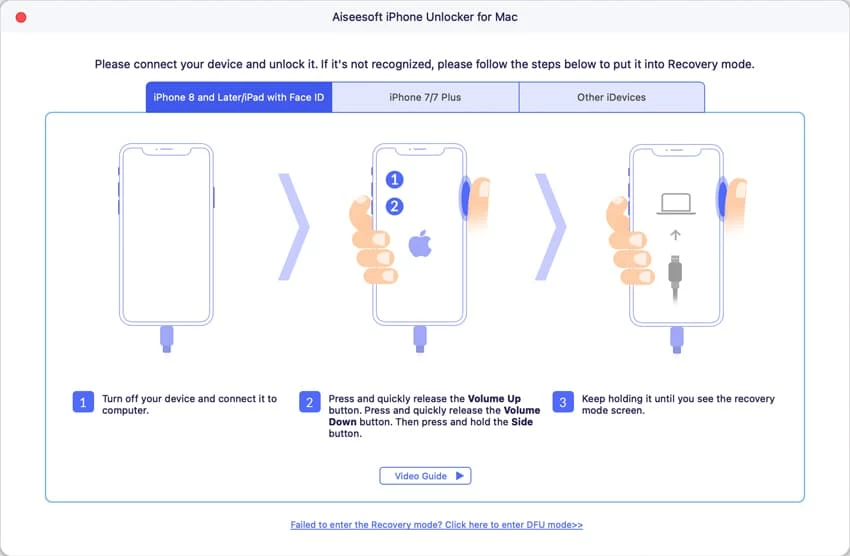
Step 3. Confirm your iPhone information and click "Start" to download the matching iOS firmware package for your device.
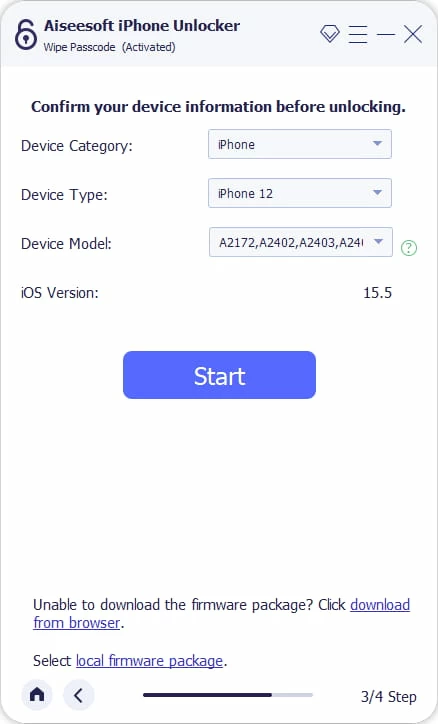
Step 4. Enter "0000" and click "Unlock" to start wiping your iPhone. All your private data on your iPhone will be deleted and the latest iOS will be installed on your iPhone.

When your iPhone is unavailable, iTunes or Finder can bypass iPhone passcode and allow you to factory reset your iPhone without needing passcode. All you need to do is to put iPhone in Recovery Mode and use iTunes/Finder to restore your phone.
If you are using Windows or an older version of macOS, make sure your iTunes is up to date; for Mac with macOS Catalina or later, use Finder. Follow the below steps to learn how to reset iPhone without password using Recovery Mode.
1. Open the latest iTunes / Finder on your Windows PC or Mac.
2. Plug your iPhone into computer with a USB cable.
3. Put your iPhone into Recovery Mode. Choose the right way according to your iPhone model.
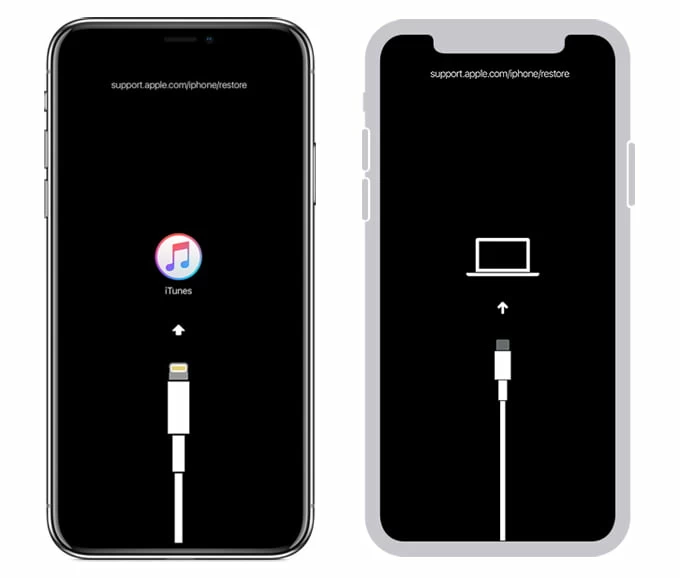
4. Select "Restore" in the pop-up window to continue.
5. Click "Restore and update" to begin resetting your iPhone. keep your iPhone connected to the computer during this process.
See also: What to do when the iPhone is in Security Lockout
Another popular way to factory reset iPhone without the passcode is to use iCloud's Find My, which allows you to wirelessly erase your iPhone. But this method only works if your locked iPhone has Find My enabled and is connected to Wi-Fi or mobile data.
1. Visit icloud.com on your computer.
2. Sign in to your Apple ID account and select Find My icon.
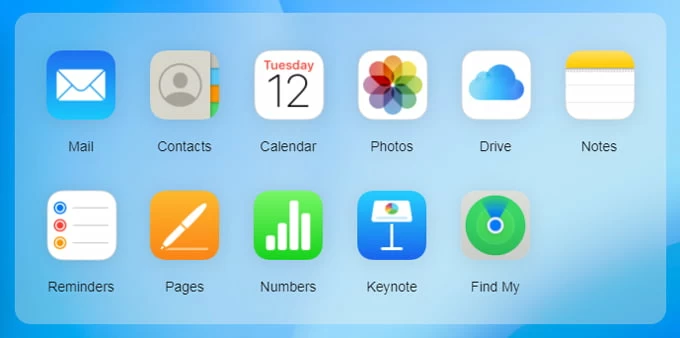
3. Navigate to "All Devices" drop-down menu at the top and choose the iPhone you want to reset.
4. Click on Erase iPhone > Erase to confirm. If necessary, you will need to enter your Apple ID password to verify it.

Conclusion
This article covers various methods on how to reset a phone without a password for both Android phones and iPhones. If you want to reset Android phone when locked, then Find My Device and Recovery Mode are available for you. But if you need to quickly factory reset your iPhone without passcode, iPhone Unlocker is your best choice!
How to factory reset your iPhone with passcode?
Before factory resetting your iPhone, make sure you have backed up your data to avoid losing your personal data.
How do I factory reset my Android device?
You can reset your Android device to factory settings through the Settings app.
1. Go to Settings > System > Reset options.
2. Hit "Erase all data (factory reset)" and then tap on "Erase all data."
3. Enter your password if asked.
4. Select "Erase all data" to begin.
The exact name of the option may vary from one Android brand to another, but all you need to do is find Factory data reset / Erase all data in Settings and you're done!
Can you factory reset a locked iPhone / Android phone?
It is entirely possible for you to reset a phone that is locked. iPhones and Android phones both offer a method called Recovery Mode, which enables you to restore your phone to its outgoing settings without a passcode and lets you access your device again.