
Forgot iPhone 16 passcode. How to unlock it - Top 5 ways
Forgetting the pattern lock and don't know how unlock your Android phone? Check out this comprehensive guide for 6 efficient ways to regain access!
An Android pattern lock secures your phone and protects your personal information. However, if you forgot the unlock pattern on Android phone, you may be locked out after 5 incorrect attempts and lose access to all your data.
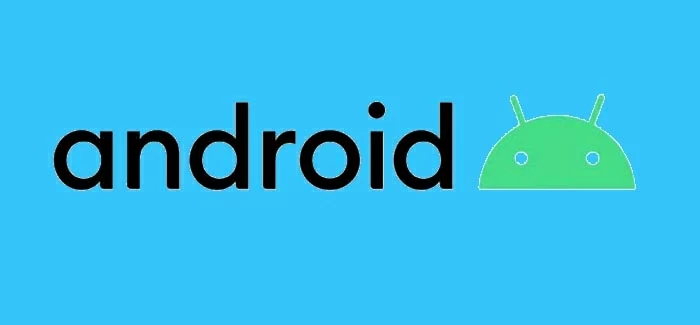
When you forgot pattern lock on Android, check out these solutions to reset it and unlock your phone.
If you cannot unlock your phone due to a forgotten Android pattern, fear not. Whether you forgot a long-unused or recently-changed pattern lock, there are still possible ways to remove the forgotten pattern on Android and help you regain access.
In this guide, we've gathered several methods on how to unlock Android phone when you forgot pattern lock. From remote erasing to performing a factory reset, let's explore them one by one!
Table of contents:
To unlock Android phone without pattern, Appgeeker Android Unlocker offers click-through steps that enable you to remove the forgotten lock pattern efficiently.
If you've enabled biometric unlock on your Android phone before forgetting the pattern, try using your fingerprint or facial ID to get in. If that doesn't work, a factory reset will be necessary to unlock forgotten pattern on your Android phone. The process erases all current data. However, you can restore data from a recent backup after recovering access.
Some Android devices offer Extend Unlock (Smart Lock) feature to keep your phone unlocked in trusted situations. On earlier Android 4.4 and below, the Forgot Pattern option can help you bypass the forgotten pattern to unlock your phone.
If you forget pattern lock on Android phone, a quick solution is to use Google Find My Device. This feature lets you remotely factory reset a locked Android device linked to your Google account, removing the forgotten pattern lock along with all other data.
To unlock Android pattern, ensure your device is connected to an active network and has Find My Device enabled in Settings previously. Here's how to unlock Android forgotten pattern lock via Google Find My Device:
1. On another device or computer, visit official Google Find My Device website.
2. Sign in with the same Google ID and password associated with your locked phone. When you're in, all devices connected with your Google account should appear.
3. Select the Android phone that you want to remove pattern lock from.
4. Choose Factory reset device on the left-side panel.
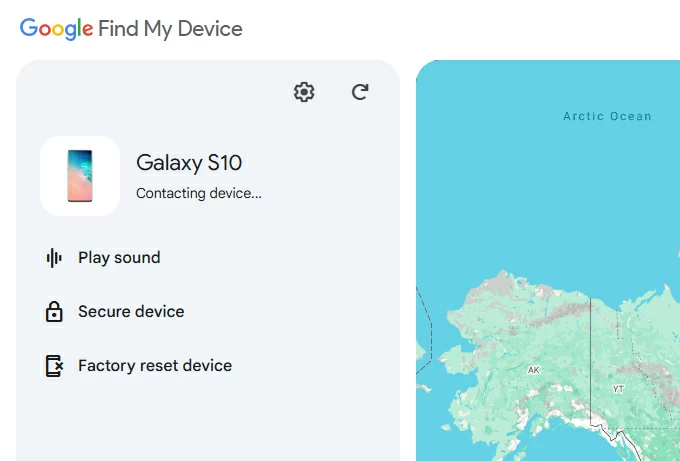
5. When it prompts, click Reset button to proceed. Note that it will permanently erase all data.
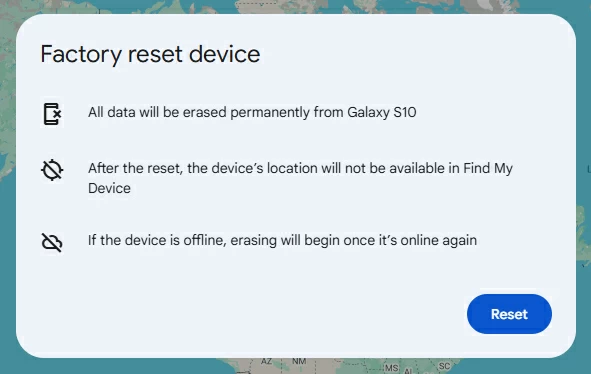
6. Confirm with Erase button to start erasing. Your phone will be reset to factory settings and unlocked, letting you set it up again from the beginning.
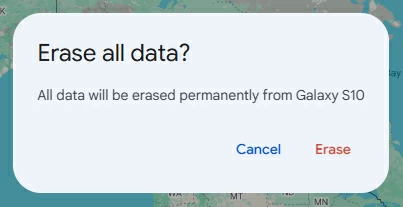
Once access is restored, you can set up a new pattern and restore data from a backup in your Google account. If Google FRP is enabled, your Google credentials are needed for new setup. Click here for recovering Android data after factory reset.
If Google Find My Device isn't enabled on your phone, Appgeeker Android Unlocker can be a lifesaver when you've completely forgotten your pattern lock.
This user-friendly Android unlocking software allows you to quickly bypass the lock screen and remove forgotten patterns, PINs, passwords, or other screen locks from Android phones or tablets. With a few clicks, you can unlock Android phone without pattern or password effortlessly.
It works seamlessly with various Android versions and supports a wide range of brands, including Samsung, Huawei, LG, Google, Xiaomi, HTC, Motorola, Sony, and more. To unlock Android pattern lock after forgetting it, follow these steps:
Step 1. Launch Android Unlocker on computer and choose Remove Screen Password mode.

Step 2. Select the brand of your device to remove screen pattern lock.
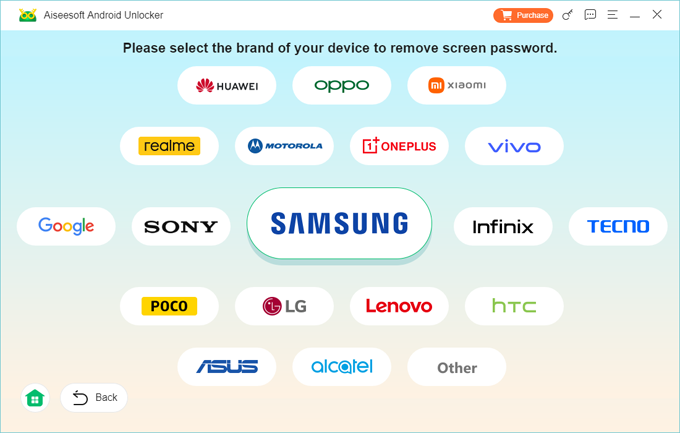
Step 3. Connect the Android phone via a USB cable. If the device is connected but cannot be recognized, click Try Other Unlock Methods button to force it enter the Recovery Mode.
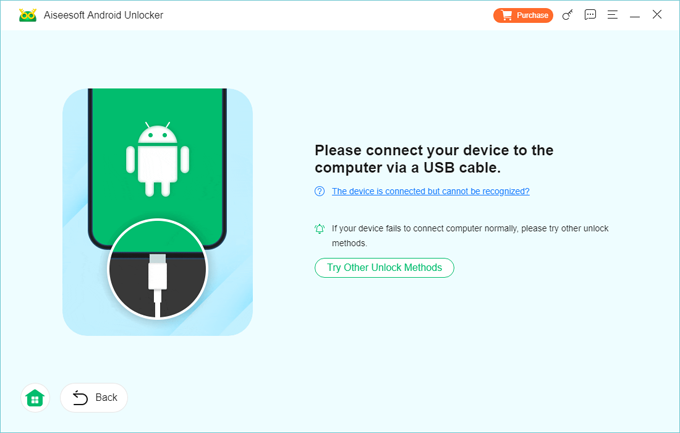
Step 4. Hit Remove Now to start Android pattern unlocking. Keep your device connected; the process will automatically reset your phone and remove all patterns from lock screen.
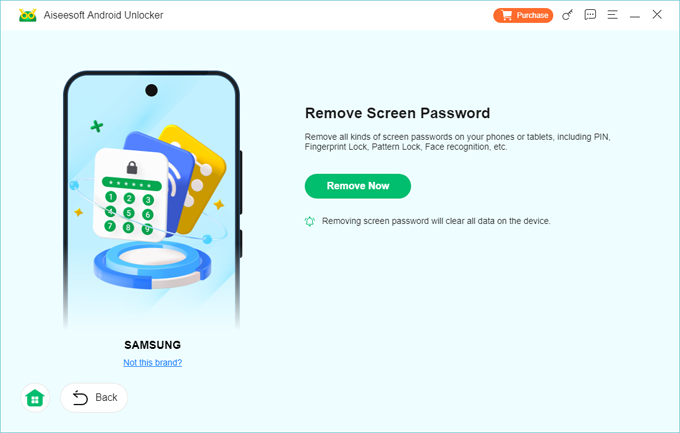
After the reset, the lock screen pattern will be removed from your Android phone, allowing you to set up a new one. To prevent data loss, try restoring your data from a most recent backup.
TIP: If FRP (Factory Reset Protection) is enabled, you'll need to enter the username and password of the Google account registered in this device. If you can't access the Google ID, use the Bypass Google FRP Lock feature within Android Unlocker to resolve the issue.
Samsung users can unlock their Android pattern lock without a Google account using Find My Mobile service in Samsung's official SmartThings Find webstie. If Find My Mobile was enabled beforehand, you're able to perform a remote factory reset to unlock the forgotten pattern lock on your Samsung phone. This will erase screen locks and delete all user data. If available, restore your data from a recent backup after the pattern is unlocked.
Use these steps to unlock your Samsung phone if you've forgotten the pattern lock:
1. Open a browser and go to Samsung SmartThings Find official site on another mobile device, tablet or your computer.
2. Sign in to your Samsung account with the same ID and password used on the locked phone.
3. After you get in, find your mobile from the left list and select it.
4. Choose Erase data from the expanded options.
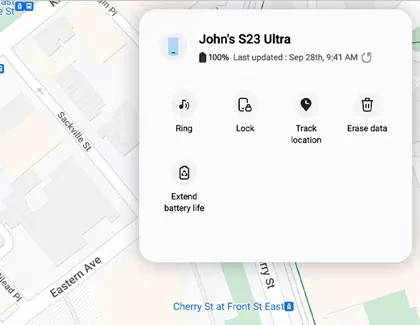
5. Verify with your Samsung credentials to start the erasing process. Everything on your device will be wiped clean, including the pattern lock.
6. When the reset completes, set up your phone again. If needed, enter your Google account information to bypass the Google FRP before initiating the setup process.
Consequently, your phone will be unlocked without pattern. Unfortunately, not all Android devices provide the ability for remote unlocking. You can use this method if you own a Samsung mobile.
Get more tips on how to factory reset Samsung phone without password.
If the unlocking methods above fail to remove the unknown pattern lock from your Android screen, your final option is to perform a manual factory reset to restore the phone to its default settings. The process can be slightly complex and may vary depending on your Android model. Taking Samsung as an example, here're common steps to factory reset a locked Android phone with buttons:
1. Switch off your device in any way you can.
2. If necessary, plug your phone into a computer via a USB cable.
3. Use different button combinations to enable the Recovery Mode on your phone.
TIP: If your device has a Home or Bixby key, use Power, Volume Up and Home / Bixby buttons.
4. Keep holding the buttons until the device enters system recovery mode.
5. Use Volume buttons to scroll to Wipe data/factory reset option, and select it with Power key.
6. On next screen, select Yes, Yes - delete all user data, or Factory data reset to proceed.
7. Once done, select Reboot system now on the screen to restart your phone.
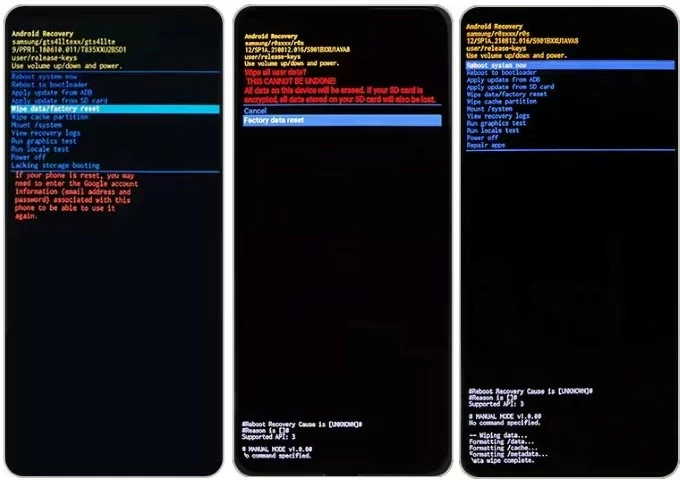
Afterward, there's no more pattern on the lock screen. You may be asked to enter your Google credentials to set up your phone again.
While the methods above can remove the pattern lock from your Android phone, is there a way to unlock pattern for Android without losing data?
In most cases, it's not possible to unlock a phone without deleting user data if you forgot the pattern lock. However, if you're using a device running Android 4.4 or older or with Extend Lock (or Smart Lock) enabled, here's how you can unlock your phone pattern without resetting.
When you cannot remember the correct pattern lock in Android 4.4 or earlier, the Forgot Pattern option should appear on your lock screen after several failed attempts. It allows you to easily unlock your phone by entering the associated Google account details. To unlock Android device with Forgot Pattern, here's what to do:
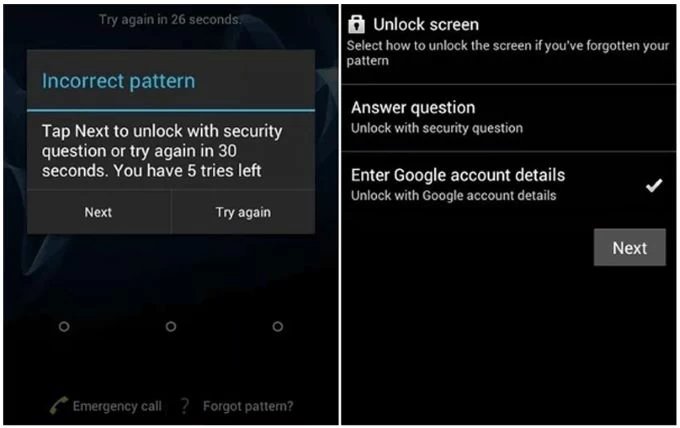
Android offers the Extend Unlock (or Smart Lock) feature, which helps you bypass the forgotten pattern lock and keeps your phone unlocked in certain trusted situations, such as when you're in a specific location, near a trusted device, or holding the phone.
However, it can only be enabled before you forget the pattern lock. If you still have access to your phone, here's how to activate Android Extend Unlock:
Additionally, some Android devices, particularly Samsung phones, let users create a backup pin when setting a pattern lock, password, or facial ID, so that you can still open your smartphone using the backup pin after forgetting pattern lock.
With these efficient Android pattern unlocking solutions, you'll regain access to your phone. To prevent unnecessary data loss in the future, make sure to set an easy-to-remember pattern lock and create regular backups of your important data after unlocking.
Q-1: What happens if I cannot remember my lock screen pattern?
When you forgot your lock pattern, there are still 5 tires left, allowing you to input the correct one. If all attempts failed, you'll be locked out for 30 seconds until the next try. If your phone is with Android 4.4, you will see the Forgot Pattern option. Simply tap it and verify your Google account to get in.
If you still cannot remember the right pattern, you'll have no choice but to perform a factory reset to remove it and unlock your device.
Q-2: How many patterns can I try to unlock my phone?
There's no fixed answer to this question. Usually, you'll be locked out for 30 seconds after 5 wrong attempts. Some Android devices will reset after 10 unsuccessful attempts while some other brands allow for 20 up to 30 attempts before permanent lockout.
Q-3: I forgot my Android pattern. How do I unlock my phone without losing data?
Generally, unlocking an Android phone without data loss is impossible if you forget lock screen pattern. However, if you enabled Extend Unlock (or Smart Lock on Samsung devices) beforehand, you can unlock the phone by placing it in a trusted location or near a recently paired device.
If you've backed up your phone recently, you can factory reset it to unlock the pattern and restore data from the latest backup.
Q-4: Will factory reset remove the pattern lock from my phone?
Yes. A factory reset will return your phone to default settings and permanently wipe all existing data, including the lock screen pattern.
Q-5: I put a pattern lock on my Android device but I forgot it. Is there any way to unlock my phone without pattern lock?
Here are several ways to unlock an Android phone without pattern lock:
Hopefully, these solutions can help you recover the access to your phone if you don't remember the pattern lock.