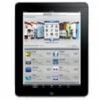
How to Factory Reset iPad without Password
If you are looking for solutions to factory reset your Samsung phone or tablet without password, this post is your savior, read it carefully and access your Samsung device again.
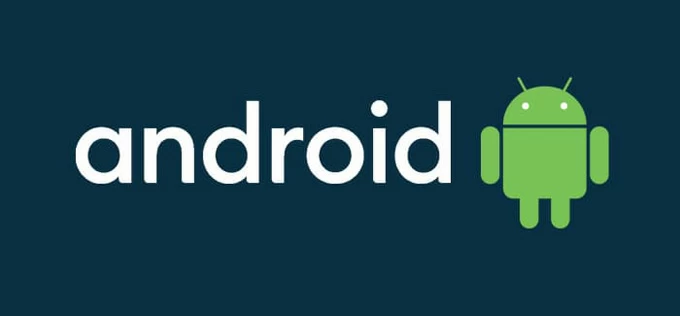
There are many ways to restore your Samsung phone to factory settings without a password.
Forgetting your password or PIN is one of the most common issues Samsung users face, and it can be incredibly frustrating when you cannot get into your Samsung phone/tablet. However, if you find yourself unable to access your Samsung device and don't remember the password or PIN, there's a way to regain control: performing a Samsung factory reset without password.
In this guide, we'll explore several methods on how to factory reset Samsung phone/tablet without password. Whether you're locked out due to a forgotten PIN or pattern, or you've purchased a secondhand device without the login details, here will show you the steps to follow to reset a Samsung phone when locked without a password safely and effectively.
Table of Contents
The risks of data loss: Everything on the Samsung phone—photos, contacts, apps, messages, and settings—will be erased when you perform Samsung factory reset without the password. So ensure you have a backup if possible.
Factory Reset Protection (FRP): When FRP is activated, it links your device to your Google Account. If you don't remove your account before resetting, you may need to enter your account credentials to regain access after the reset.
Login credentials for the device account: Make sure you know your Google or Samsung account login details and have enabled recovery options (like recovery email or phone number), which is crucial in most methods of factory resetting Samsung phone/tablet without needing password.
Imagine you've tried to enter your password multiple times, but nothing works, and you're left with a Samsung phone that powers on but remains locked. In this case, using buttons to access recovery mode allows you to manually hard reset your Samsung to factory settings, bypassing the need for password altogether.
Here's how to factory reset on a Samsung smartphone without the password using the buttons:
1. Turn off your device. Hold down the Power button and turn off your Samsung phone. Make sure it's fully powered off.
2. Enter recovery menu using the correct buttons combination. Press and hold the Volume Up + Side buttons simultaneously. If you have a model with a Bixby button, you'll need to press Volume Up + Power + Bixby until the Samsung logo appears, then release. For phones with a physical home button, press and hold the Volume Up + Home + Power buttons simultaneously.
3. Navigate to Wipe Data/Factory Reset. Once in the recovery menu, use the Volume Up/Down buttons to highlight Wipe Data/Factory Reset, then press the Power button to select this option.
4. Confirm the reset. Select Yes/Yes – delete all user data to confirm the factory reset.
5. Reboot your Samsung device. After the reset is complete, select Reboot System Now to restart your phone. The device will boot up to its original factory settings.
The reset process may take a while. Once your Samsung phone has restarted, you can follow the setup steps to reactivate your phone, which may require your Google account. Apart from that, you can restore your lost data from an available backup.
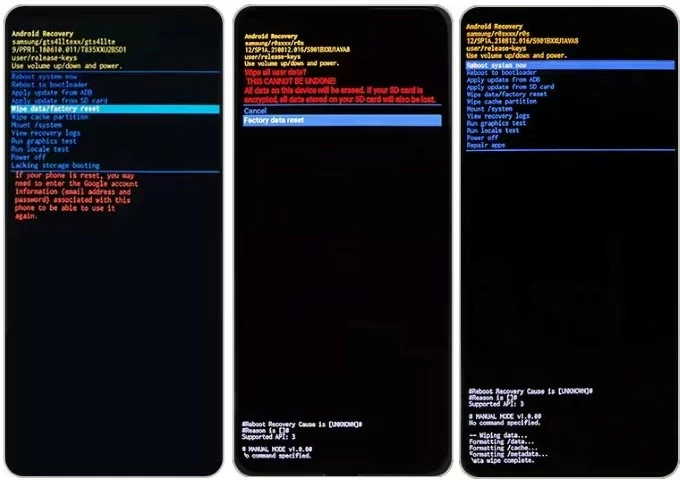
Note:
When recovery mode doesn't work, or your locked Samsung phone/tablet is not connected to the Internet, or you don't have access to the necessary accounts, in these cases, Appgeeker Android Unlocker provides you with a foolproof way to factory reset your locked Samsung without any screen password, including PIN, pattern, digital password, face ID, fingerprints.
It helps you get rid of Android screen lock restrictions and let you regain control of your Samsung phone even if you forget your Samsung account or Google account. Besides, it has a powerful function to help you remove Google Verification Lock/ FRP, allowing you to get into your Samsung device normally.
Follow these steps to reset your Samsung pone to its default settings without password via Appgeeker Android Unlocker:
1. Download and run Android Unlocker on your computer, select Remove Screen Password mode and choose SAMSUNG from the many phone brands.

2. Use a USB cable to plug your Samsung phone into the computer. The software will automatically recognize your connected device. If your device fails to be recognized, click Try Other Unlock Methods to put your Samsung phone into recovery mode.
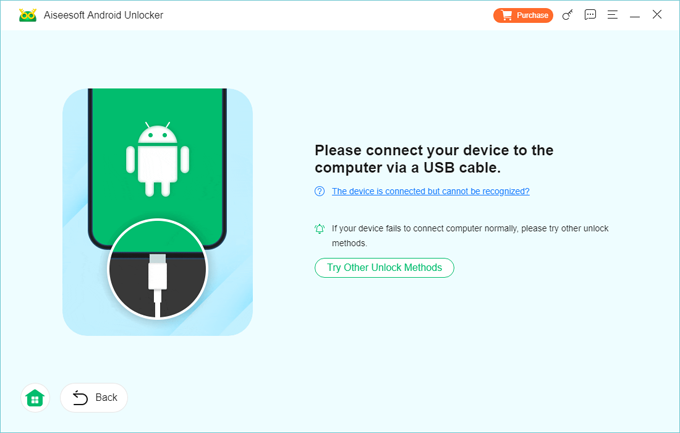
3. Click Remove Now to start resetting your Samsung without password. Your device will be erased immediately, make sure your phone and computer are well connected during process.
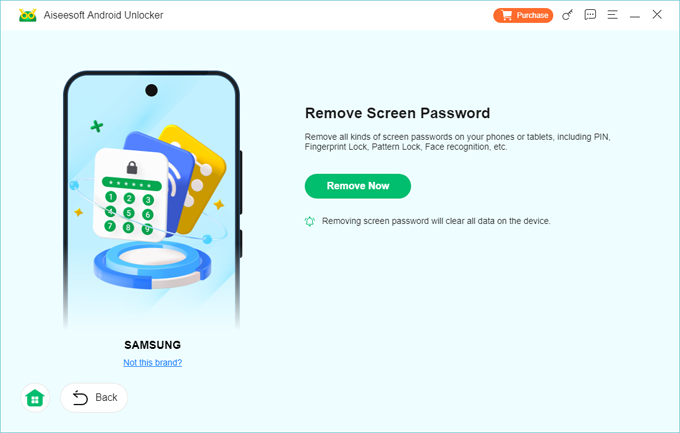
The whole process will be quick and your Samsung phone will restart in its original factory state while the software prompts you with Removed successfully. Then you can set up your Samsung device from scratch, like it's a fresh phone. If you are locked out of the FRP screen, you can also use the FRP bypass tool.
As a world-renowned smart brand, Samsung's mobile phones and tablets come with particularly good features, such as its own SmartThings Find, a service that can remotely erase, locate, and lock your device. When you forget or don't know the screen password, or your phone get locked, Find My Mobile in SmartThings Find can factory reset a Samsung phone/tablet without the need for a password.
Pre-reset notes:
1. Visit Find My Mobile (SmartThings Find) on your browser.
2. Use the Samsung account credentials linked to your locked phone to sign into SmartThings Find.
3. Once logged in, you should see a list of your registered Samsung devices on the left-hand side. Select the target device.
4. Choose Erase Data under the available options for your device. This option will do a factory reset remotely and wipe all data on your Samsung.
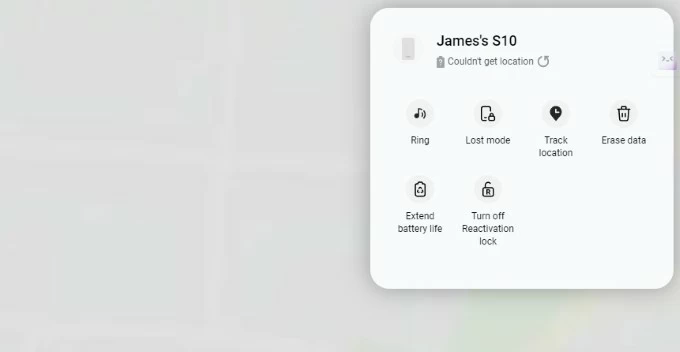
5. If necessary, follow the prompts to complete two-step authentication to verify your identity.
6. Click Erase in the pop-up window to confirm.
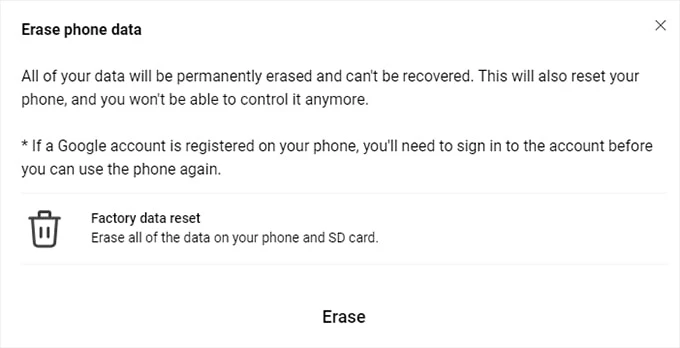
Since December 2023, the remote unlock and backup functions of SmartThings Find have been removed, which means that you can no longer directly use SmartThings Find to unlock your Samsung without password or losing data, nor can you back up data after the device is inaccessible.
In addition to the built-in Find My Device on Samsung phones, if your device is connected to a Google account, and the phone is online with Find My Device enabled, Google's Find My Device can also help you achieve a Samsung phone factory reset without requiring a password. It works across all Android devices, not just Samsung phones, making it a go-to option for anyone with a Google account.
1. Go to Google Find My Device on your computer or other device and log in with your Google credentials.
2. Select your locked Samsung phone/tablet from the devices associated with the Google account.
3. Choose the ERASE DEVICE option from the menu on the left-hand left and click Erase to start restoring your Samsung to its original state.
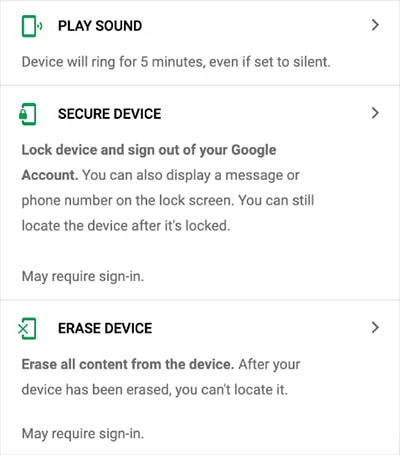
Note:
Once successfully resetting your Samsung device, you will need to activate and set up your phone/tablet. While the reset clears all your personal data and removes the screen lock, you will still need the information of the Samsung account or Google account linked to the current device to access it, especially if you have enabled FRP. This ensures that even after a reset, unauthorized users cannot use the device.
Additionally, after logging into the account on the device, you may be required to undergo two-step verification, so ensure your device can receive a code or other information.
1. How to factory reset Samsung in Settings menu?
If your Samsung phone/tablet is functioning normally, to reset the device, you should:
2. Can I reset my Samsung phone without losing date?
Unfortunately, to factory reset a Samsung phone, all your data and settings, including apps, photos, contacts, text messages, will be deleted. You can use Samsung cloud, Smart Switch or Google One to back up your data to restore them after the reset.
But if you don't have password to access to the Samsung phone, you will not be able to create the latest data backup because SmartThings Find no longer supports remote backup function.
3. Can I reset my Samsung phone without a password if I forgot it?
Yes, there are several methods to reset your Samsung phone without a password. You can use recovery mode, Google's Find My Device, SmartThings Find, or third-party software like Appgeeker Android Unlocker to bypass the password and perform a reset.