
How to Unlock iPhone Passcode without Restore
If you delete your important contacts by accident and want to find deleted contacts on your iPhone or even recover them, this article will provide you with a comprehensive guide.

The sooner you access iCloud.com, the higher your chances of finding your deleted contacts on iPhone.
Accidentally deleting a contact from an iPhone—losing not just the phone number but also the name, email address, personal details, and more—can indeed be a frustrating ordeal, especially when that contact is closely tied to your life or work. Fortunately, finding deleted contacts on an iPhone isn't a hopeless task; deleted contacts are often just hidden, unsynced, or backed up somewhere quietly waiting to be found.
This guide will walk you through where and how to find deleted contacts on iPhone, using a combination of built-in tools, external solutions like the iPhone Data Recovery tool, and unconventional methods to tackle this challenge, ensuring you can find your deleted iPhone contacts.
Table of Contents
If you accidentally delete a contact on your iPhone, the Contacts app doesn't offer a Recently Deleted folder like the Messages app or Photos app to temporarily store deleted data, meaning you can't directly find deleted contacts within the Contacts app or on your iPhone. However, this doesn't mean the deleted contacts are gone forever.
There are still indirect methods for you to find the deleted iPhone contacts and restore them, such as with the help of iCloud's early archives, available backups, or in Gmail associated with contacts. The key to finding deleted contacts on your iPhone is to act quickly, as they can become irretrievable once overwritten by new activity data.
If you lost old iPhone messages, you can check How to find old text messages on iPhone.
To find the deleted iPhone contacts, the simplest and most powerful method is to visit iCloud.com. While many users associate iCloud with backups or device tracking, few realize that Apple quietly maintains archived versions of your contact list, separate from standard backups.
This method leverages iCloud's automatic archiving system, which retains snapshots of your contacts even after they've been deleted from your iPhone, allowing you to find and restore them to the Contacts app — not individually, but as a batch. For anyone who has enabled iCloud for Contacts, it offers a direct way to find your deleted contacts on your iPhone.
Note:
1. Open a browser on your computer and navigate to iCloud.com .
2. Sign in with your Apple account tied to the iPhone's contact sync.
3. In the top-right corner, click the App Launcher icon (twelve dots) and select Data Recovery.
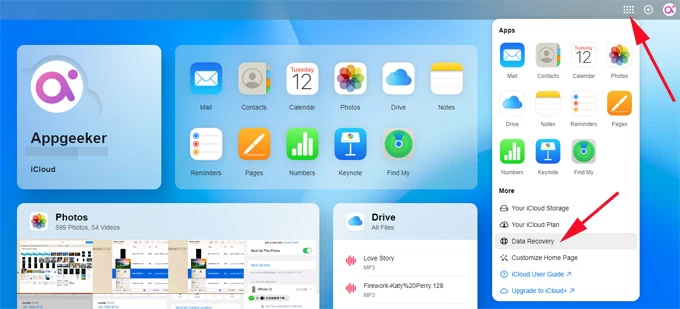
4. Browse the list of archived backups under the Restore Contacts tab, each timestamped.
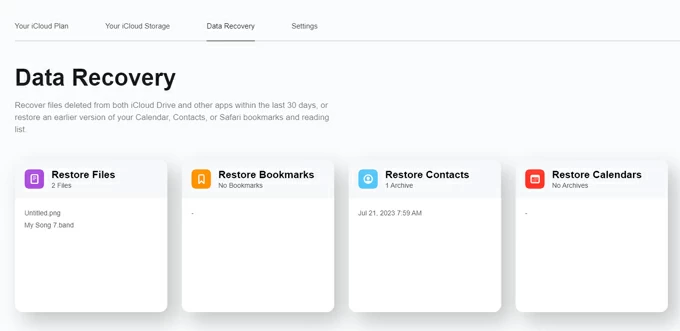
5. Choose a contact archive created before the deletion, and click Restore next to the selected version.
6. Wait for the sync to complete, then check your iPhone's Contacts app to confirm the restored entries.
This will replace your current contacts list with the archived one and sync to all devices using the same Apple ID. However, iCloud will automatically create a snapshot of your current list before restoring — so nothing is lost permanently.
Note:
If the archive containing your deleted contacts has been overwritten or you didn't enable iCloud Contacts, iPhone Data Recovery is undoubtedly your savior. This software uses advanced scanning technology to deeply analyze your iPhone's memory and find deleted contacts or other data still hidden on the device.
It allows you to preview the scan results and recover the items you want without performing a full restore. Besides, it can extract your deleted data from iTunes backups and selectively retrieve them. With this amazing software, you can easily find deleted contacts, photos, text messages, and other data from your iPhone and have the opportunity to recover them.
Here's how to find and recover deleted contacts on iPhone without backup using iPhone Data Recovery:
1. Download and install iPhone Data Recovery on your computer. Then connect your iPhone via USB and launch the software.
2. Locate the Recover from iOS Device tab and hit Start Scan. The analysis time depends on device storage size.

3. Find deleted iPhone contacts. Once the scan is done, navigate to the Contacts tab to preview all contact information still retained on your iPhone. You can also use the filter option in the top-left corner to view deleted entries marked in red.
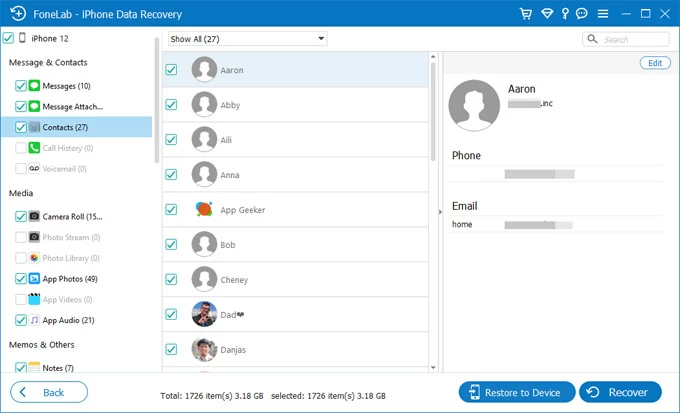
4. Recover your deleted contacts. Check boxes next to desired contacts, click Recover, and then select a destination to export them to your computer for saving.
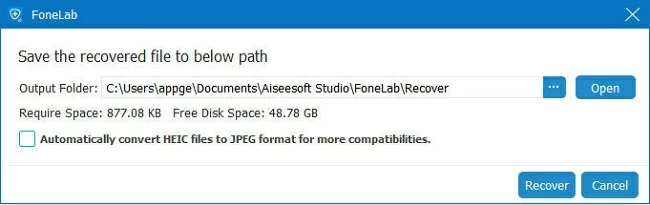
For iPhone users who have linked their contacts with an email service like Gmail, if the contacts you deleted from your iPhone haven't synced to Gmail or the sync failed, you can still find those deleted iPhone contacts in Gmail.
1. On your iPhone, open Settings app and locate Mail in the Apps tab.
2. Tap Accounts, then go to the Gmail account synced with your contacts.
3. Switch the Contacts option to On, which will sync the contacts stored in your Gmail account—including the ones you deleted—to the Contacts app on your iPhone.
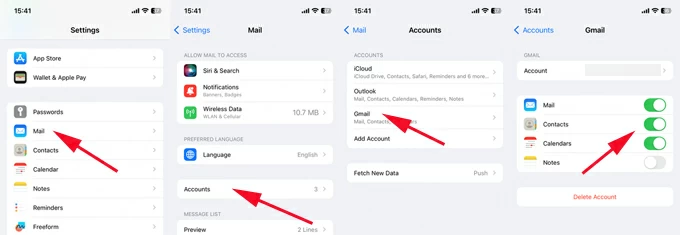
If you directly deleted your iPhone contacts via the Google Contacts website or app, you can go to the Trash folder to find contacts deleted within the past 30 days and get them back.
As a last resort, you can restore a backup from iTunes or Finder to find recently deleted contacts on iPhone. This method is viable only if you created a backup before the contacts were deleted. However, a downside to this approach is that it requires factory resetting your iPhone, and the backup content will replace everything currently on your iPhone, which is why it should be used only if the contact is highly valuable and other methods have failed.
1. Plug your iPhone into the computer you used for the backup, and trust the computer if necessary.
2. Open iTunes (on Windows/macOS Mojave or earlier) or Finder (on macOS Catalina and later).
3. In the Finder window, select your device from the sidebar and click Restore Backup under the General tab; in iTunes, click the device icon in the top-left corner to enter the Summary tab, then click Restore Backup.
4. Look for the latest available backup date — ensure it predates the contact's deletion.
5. Choose the appropriate backup, then click Restore and wait for the process to complete.
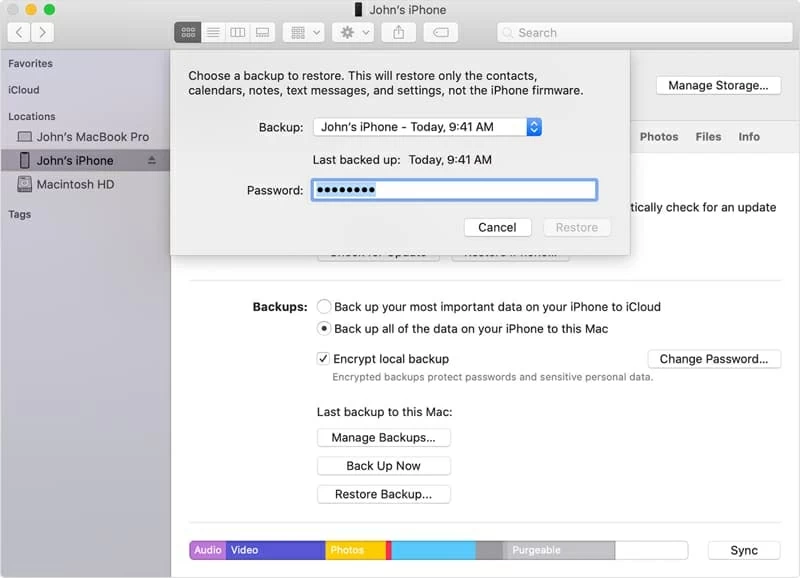
When the iPhone restarts, open the Contacts app, your contacts list should now reflect the state it was in at the time of backup, including any contacts that were deleted afterward.
Knowing how to find deleted iPhone contacts is necessary — but not always stress-free. To avoid data loss and reduce the risk of permanent deletion, it's wise to adopt proactive habits.
Keep iCloud Contacts Sync always enabled
Ensure iCloud for contacts is active via Settings > [Your Name] > iCloud > Contacts. This creates a real-time cloud archive so that if you mistakenly delete a contact, you can find and recover it from an earlier archived version.
Use multiple sync sources intentionally
If you also use Gmail, Outlook, or Yahoo, enable contact sync selectively to help you safeguard your contact list.
Back up your iPhone regularly
Whether via iCloud or iTunes/Finder, routine backups are your insurance. Set a schedule or enable auto-backups, especially before updates or major changes.
Double-check before deleting
iOS doesn't offer a Recently Deleted folder for contacts. Be cautious before deleting a contact, make sure it has no significant connection with your life or work.
1. Does iPhone have a Recently Deleted folder for contacts?
No. The iPhone's Contacts app does not include a Recently Deleted folder. Once a contact is deleted, it's immediately removed from the visible contact list. But if iCloud syncing was enabled, the contact may still be recoverable through iCloud.com's contact archive or from a device backup.
2. How to find recently deleted contacts on iPhone?
Access iCloud.com and log into your Apple account. Scroll to the bottom of the window, select Data Recovery > Restore Contacts. Then, from the list of available archives, pick the version holding your deleted contacts and click Restore to retrieve iPhone contacts from iCloud.
Alternatively, you can try merging your iCloud contacts to find deleted contacts if there are some syncing bugs. Head to Settings > [Your Name] > iCloud > Show All and locate Contacts. If it's enabled, turn it off, and in the pop-up window, tap Keep on My iPhone. After a while, turn iCloud Contacts back on and choose Merge to combine the iCloud and iPhone contact lists.
3. What if iCloud doesn't show any contact archives?
To view earlier contact snapshots on iCloud.com, you must have turned on iCloud for Contacts before the deletion. Additionally, if you want to find contacts you've just deleted, you'll need to wait about 24 hours for the latest contact archive to be generated.