
How to Recover Data on iPhone without Backup
Your messages have disappeared or lost after the update to a newer iOS? Don't worry, this article will show you how to recover lost text messages on iPhone after the update.
Tip: When updating to iOS 18/17/16 results in lost messages on iPhone, iOS Data Recovery is a great tool to recover your lost text messages on iPhone without backup or erasing data.

Read this post carefully and fix the latest iOS deleted text messages problem.
With every new iPhone operating system update, excitement fills the air as Apple users eagerly anticipate the latest features and improvements. However, these updates sometimes bring some unexpected troubles, and one of the most puzzling issues is that text messages lost after updating to the latest iOS—a scenario that leaves many users scrambling to recover important message conversations on their iPhones.
Why do messages disappear after an iOS update? It could be owing to technical glitches, overlooked settings, or data synchronization errors, etc., but in any case, the most important thing is how to get back those lost text messages on iPhone due to iOS update.
Whether you're experiencing old message threads are retained but new ones are missing after updating iOS, or text messages from a certain period of time are lost following iOS update, this guide will help you recover them and keep your conversations secure and within reach, even after the latest iOS upgrade.
Table of Contents
If your text messages are lost or disappear after your iPhone is updated to the latest iOS system, it may be because you delete them on other devices, such as Apple Watch or iPad, and these changes will be synced to the iPhone. At this time, the disappeared text messages may be found in the Recently Deleted folder. So, when you meet text messages lost after updating iOS, you should first check the Recently Deleted folder in the Messages app.
Tip: Some Apple users have discovered that text messages deleted on Apple Watch will also be synced to iPhone, which is a new change since the update to iOS 18.
1. Open the Messages app in iPhone and go to the conversation screen.
2. Tap Edit > Show Recently Deleted in the upper left corner. Depending on the message configuration, you may need to tap Filters > Recently Deleted.
3. Find your lost messages and check them, then click Recover in the lower right corner.
4. Tap Recover Messages to restore the disappeared text messages to your inbox.

Note:
Before diving into other methods to get back the text messages that disappeared with the new iOS version update, it's worth trying a specialized data recovery software - iOS Data Recovery to recover your missing messages conversations on iPhone 16/15/14/13/12 with the latest iOS.
This software can dig deep into your iPhone's memory to explore those inexplicably disappeared messages and restore them without backup. Whether you lost all your text messages during the update process, or some conversations or recent messages disappeared after updating system, using iOS Data Recovery will allow you to preview the disappeared or lost messages and retrieve them without losing the current data on your device.
Here's how to use iOS Data Recovery to fix messages wiped out post-iOS update:
1. Download and run the software on your computer, then unlock your iPhone and connect it to your computer with the appropriate USB cable.
2. Locate Recover from iOS Device and click Start Scan to start scanning for disappeared text messages and attachments.

3. Once the scanning is over, the software will present a list of recoverable data in categories. Navigate to the Messages and Message Attachments tabs to preview all the recoverable text threads.
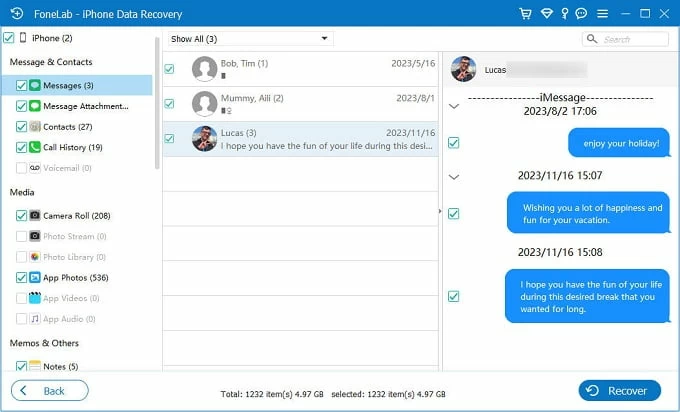
4. Select the texts or conversations you want and click Recover, then choose a preferred save location to regain these lost iPhone text messages.
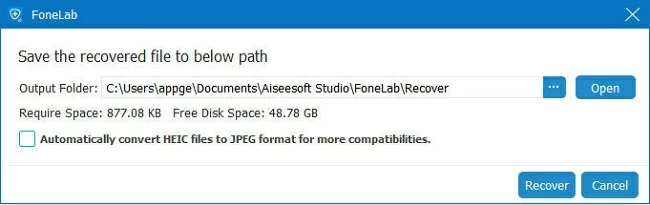
As long as your messages isn't permanently deleted and its space hasn't been occupied by new data, the software can find and recover the messages that go missing with the iOS upgrade.
With iCloud for Messages enabled on your iPhone, you can upload your text messages to the cloud and sync them among devices connected to the same Apple account.
By enabling or re-enabling Messages in iCloud, your iPhone will initiate a fresh sync that might bring back those conversations that vanished post-update. This is an especially effective option if you use multiple Apple devices, as it ensures your messages your messages are always up to date and accessible.
1. Go to Settings > [your name] > iCloud and tap Show All to continue.
2. Tap Messages in iCloud and make sure it is toggled ON. If Messages is already turned on, try toggling it OFF for a moment and then ON again. Based on different iOS versions, you will see Messages in iCloud > Use on this iPhone or Messages > Sync this iPhone.

3. Wait for the syn process to complete and open the Messages app to see if your lost messages reappear.
Note:
For those who have an available iCloud backup, if your texts disappeared on iPhone with the latest iOS update, restoring from a recent iCloud backup can return your device to its pre-update state, along with all conversations intact. But this method requires erasing your iPhone and overwriting the existing data with that backup.
1. Verify your last iCloud backup. Navigate to Settings > Apple ID > iCloud > iCloud Backup and check the last backup was made before the update that caused your messages to disappear.
2. Reset the iPhone to factory settings. In Settings, go to General and scroll down to find Transfer or Reset iPhone, then select Erase All Content and Settings to wipe your iPhone clean.
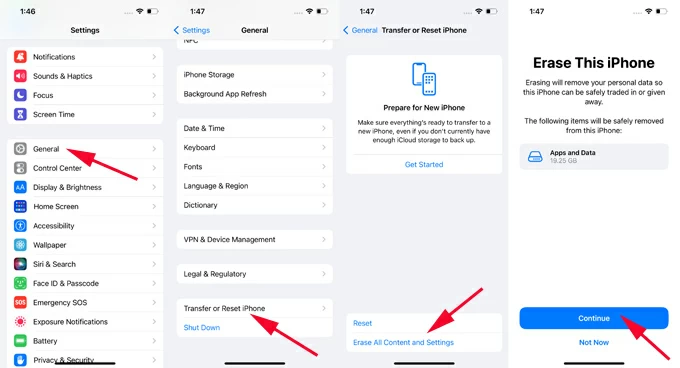
3. Begin setup and choose to Restore from iCloud. After your iPhone restarts, follow the initial setup prompts until you reach the Transfer Your Apps & Data screen, then select From iCloud Backup and pick the most recent to restore the missing text threads.

If you previously created a local backup on your computer to hold the messages that went missing during the update, it can be an ideal option to solve the issue of your iPhone messages lost after the system update through iTunes (on PC) or Finder (on Mac).

Tip: Before using iCloud backup or traditional local backup to retrieve the disappeared text messages on your iOS device, it's recommended to back up the current data of your iPhone first, so as not to lose your newly added data when your iPhone is restored to its pre-system update state.
Sometimes, the simplest solutions are the most effective. A quick restart can resolve minor software issues that arise after an update, try restarting your iPhone to refresh the device, which can make hidden or "lost" data, like missing messages, show up.
Press and hold either the Volume Up or Volume Down button along with the Side button until the power-off slider appears. Then drag the slider to turn off your iPhone. After it's off, long press the Side button again until the Apple logo appears to reboot your iPhone.
While your text messages aren't showing up on iPhone after the recent iOS update is installed, there are ways to prevent this from happening in the first place.
Set messages to be retained forever: This will ensure that your old messages will not disappear, regardless of how long they've been sitting in your inbox. In Settings > Messages, select Keep Messages > Forever to stop older texts from being automatically deleted.
Perform Regular Backups: Back up your iPhone regularly to iCloud or iTunes/Finder. A recent backup ensures you can restore messages if anything goes wrong upon update.
Ensure Enough iCloud Storage: If your iCloud is running low on space, it may not be able to store all your messages, leading to missing messages after the system upgrade. To check your iCloud storage before updating, go to Settings > [Your Name] > iCloud > Manage Storage. If needed, you can upgrade your storage plan.
1. Why did my text messages disappear after the iOS update?
Usually, losing text messages after updating to new iOS is due to system glitches, such as your texts from a specific time period disappearing, or old messages from a chat group missing, or you can search the title of the conversation but can't view the exact content in Messages app.
And there are also reports that the reason for losing messages after updating to iOS 18 is that you deleted text messages in your Apple Watch, and the deleted texts will also be removed from the iPhone using the same Apple ID. In addition, iPhone memory, iCloud available space, Messages in iCloud settings and message retention configuration will all affect the disappearance of text messages and iMessages.
2. Can I restore messages if they disappear after updating iOS?
Yes, if you lost texts messages in iPhone operating system updates, you can recover them from Recently Deleted folder, Messages in iCloud, iCloud backup, iTunes/Finder backup or a reliable third-party tool like iOS Data Recovery.
3. What if old messages are kept but the recent ones were lost since iOS update?
Try restarting the iPhone. If that doesn't work, check if there is enough free space in your iPhone memory and iCloud space, as insufficient space will prevent new messages from being synced and saved on your device. If there is still a lot of free space, head to Settings > [your name] > iCloud > Show All and choose Messages in iCloud, then re-enable Messages in iCloud to get the complete text message threads.
4. How do I back up my iPhone to iCloud before an update?
Before you implement the iOS update to the latest version, making a full backup of your iPhone's current data allows you to effectively get back any lost data after a failed system upgrade. To back up your iPhone to iCloud: