
iPhone Touch Screen is Not Working?
As long as you don't turn off Find My iPhone on your device, you can easily unlock your iPhone without computer, no matter the screen is password-protected or disabled.
Behind the small passcode-protected screen, you have all your personal files and information stored on your iPhone storage. When you can't remember the screen passcode, you will definitely want to find a way to unlock the iPhone.
Apple eases the pain with an option of unlocking iPhone by plugging the device to computer and restoring from recovery mode to reset the passcode through iTunes or Finder. Obviously, the main purpose of this way is to help you unlock the screen password of iPhone to get it working as soon as possible when you're at home or work in an office. But what can you do when you don't have a computer to unlock the iPhone password or the iTunes doesn't work?
Fortunately, just because you aren't having access to computer for some reasons doesn't mean you can't unlock iPhone passcode on your own. You have alternatives.

There are a few ways of unlocking iPhone passcode without using computer.
If you really want to unlock a locked or disabled iPhone without computer, you can perform a remote erase of the phone using Find My iPhone feature included in iCloud (you remember your Apple ID and password, right?). It's the most common alternative way to unlock an iPhone when you don't own a computer, and it just takes a few time to finish.
If you don't want to go through the hassle of logging into your iCloud account on the browser, never mind. Apple also gives you a Find My app for resetting iPhone without a computer and password.
In this guide, we'll explain how to unlock iPhone passcode without computer nearby. One point before we proceed. The following ways work for all models, so it doesn't matter you have an old iPhone 8, iPhone X, or iPhone XR, iPhone 11, or newer iPhone 12.
Table of Contents
No computer available? Relax. Just with a few time and patience, your iPhone will be unlocked. The steps applies to unlocking iPad passcode, as well.
Don't worry about having no computer aside - Apple is now granting you to unlock the passcode on iPhone itself. If you continue to enter wrong passcodes until you reach 'iPhone Unavailable. Try again in 15 minutes' screen, you will get "Erase iPhone" option located at the bottom right of that screen, with which your iPhone resets to factory settings and unlocks itself.
On the screen, tap on "Erase iPhone" option, enter your Apple ID Passcode to sign out of your account, and the factory reset begins.
Simply wait for your iPhone to reset. When the process comes to an end, you'll be able to access your iPhone by setting it up and restore from a backup if you have one.
It's possible that you're not able to unlock your iPhone through iTunes on the computer when the passcode is forgotten, Apple understands this and offers you an online option — Find My iPhone — to deal with the problem.
If you decide to run this feature to unlock the passcode without computer remotely, be sure you didn't turn off the Find My iPhone feature (Settings > [Your Name] > Find My. By default, it's enabled already) on your device before forgetting password and your iPhone is connected to Wi-Fi or cellular network.
Here's how you can unlock the locked iPhone.
1. Logging in to iCloud.com with your Apple ID and password on a mobile browser (Safari, Chrome...) in another device or borrow one from your friend is the first step to take. Either an Android & iOS device is okay.
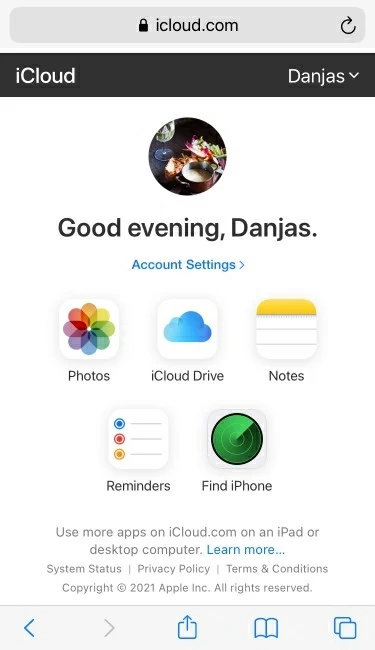
Locate "Find iPhone" and select it.
2. Once logged in, select the Find iPhone icon in the menu list. It will then display all your iOS devices on the map.
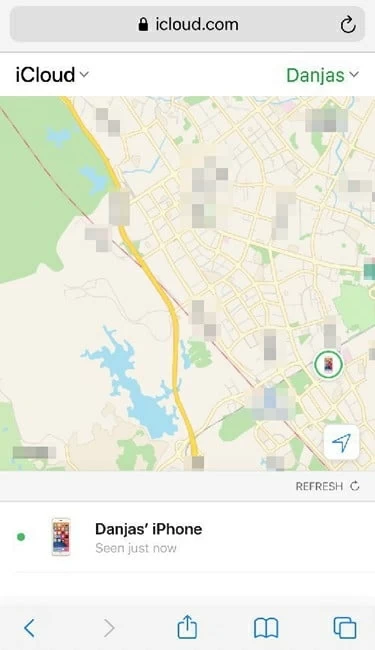
Select your device from list.
3. Tap on the iPhone that you want to reset the password from the list in the bottom of screen.
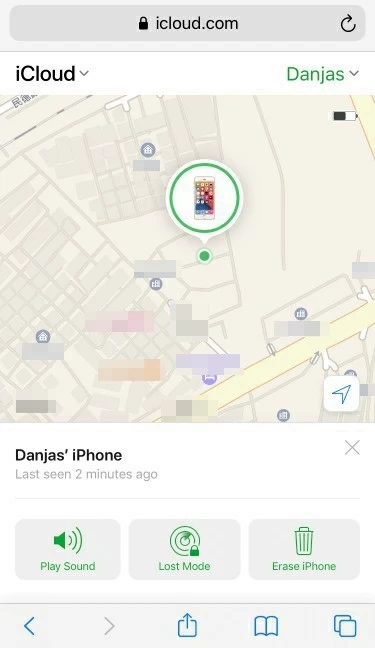
Tap the trash icon that says "Erase iPhone."
4. When you get three options on the screen, select "Erase iPhone." Confirm your action and go through the remaining steps to start wiping your device. All your data will be erased completely during the process and all your iPhone settings are also returned to factory settings.
5. After your iPhone is reset without computer, the forgotten screen password is removed, as well. If you have a recent backup of your data, you're ready to set up your phone and get everything back by choosing to restore from backup.
Also see: iPhone is disabled connect to iTunes how to unlock with or without computer
Find My app is great because it has already been pre-installed in an iOS device out of box and do the same thing — factory reset an iPhone without a computer involved. As with Find My iPhone feature, it resets your iPhone back to its default settings and get everything deleted remotely, which can be handy for those who don't have a laptop or desktop available at present
You must prepare another accessible iPhone or iPad, though.
1. Open Find My app on your another iOS device. If you don't have one, borrow one from a neighbor or friend.
![]()
Run Find My app from Extra folder.
2. Log into the app with your iCloud credentials. If the device is borrowed from a friend, you may need to log out of the app and then log in with your's.
You then will get a list of Apple devices that sign in with the same Apple ID track on the map.
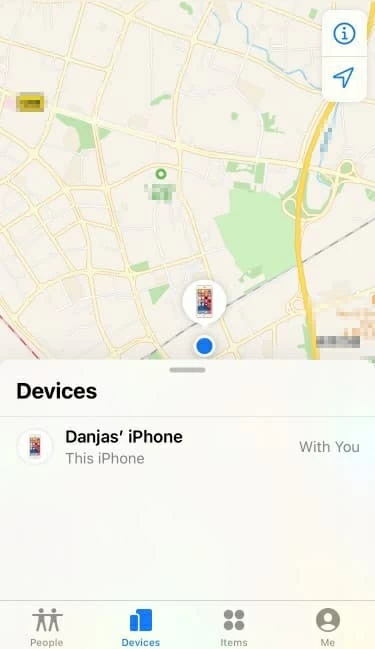
Select your iPhone from Devices tab.
3. In the list of available devices, tap the one you want to unlock.
4. In the next screen, scroll down to the bottom and select "Erase This Device."

Choose the last option in this screen.
Follow the instructions to complete the wipe process.
Done! You eventually unlock the forgotten iPhone passcode. The left thing to do is set up your iPhone as like the first time you did that. During setup process, you may need to enter your iCloud information to confirm your credential.
As you see, both iCloud or iOS device come with built-in features for unlocking a locked iPhone without a computer, while the desktop-based option doesn't work currently.
This part is mainly wrote for users who get access to a computer but can't unlock passcode on iPhone with iTunes or Finder — maybe it suffers from recognition issue of iPhone on computer, or you can't enter recovery mode with Apple route, or anything else.
Whatever the reason, never mind, as you can find more flexible and easy-to-follow solutions that do the job. That's where iPhone Unlocker comes in.
It is an effective password unlocking application with a clean and stylish interface, allowing you to reset an iPhone on a computer quickly without involving running of iTunes. No matter you forgot the password, disabled the iPhone by mistake, or stuck on iCloud activation lock screen, iPhone Unlocker covers all of them.
The steps offered here assume that you at least have a accessible PC or Mac machine. Let's begin unlocking your iPhone of passcode on a computer.
Note:
1. Fire up the application on your machine, and connect the locked iPhone into with a cable.
Select "Wipe Passcode" from the interface to proceed.

2. Check your device details — Category, type, model number, and iOS version, followed by "Start" button.

3. The application begins a download of iOS firmware for your iPhone, you may wait a while as the firmware package is a little bit large.

4. Once the download is finished, a new window will open, asking you to read the potential risk if you perform the screen passcode removing task.
Enter the required code in the field to go on.

5. Click "Start" button and let the application run on your computer. It will unlock your passcode and erase everything on your iPhone until it back to factory settings.

It's that simple!
Now that you've unlocked the iPhone without password successfully. disconnect it from computer and ready for setting it up. Make sure enter the iCloud account password to activate it when prompts.