
Retrieve Deleted Photos iPhone 12
Getting locked out of your iPad (mini, Air, Pro) is distraught. Though, resetting the locked iPad to get back in without passcode is easy, once you know how.
What to know:

When it comes to how to unlock a locked iPad if you forgot the password, the solution is doing a system restore.
Like any iPhone, Apple prioritizes the 4-digit or 6-digit passcode format to lock an iPad for balancing security versus usability. Even with Apple endeavoring to make unlocking an iPad as pain-free as possible, forgetting lock screen passcode and getting locked out may still happen to you. When it does, you can always reset locked iPad to unlock and regain access to it. The options range from Apple-approved solutions to a 3rd-party lock removal tool.
Tips:
If you have already attempted this way but it brings you to a standstill, jump to the next trick.
Apple's response to how to restore a locked iPad when the passcode is forgotten or the disabled screen shows up is to restore the tablet from recovery mode. The process of resetting the tablet can be done in iTunes or Finder to unlock after being locked up, with each one following the similar steps below.
Make sure you've unplugged the cable or anything else from your iPad. Then, the procedure of restoring iPad with iTunes to unlock when it's locked up can be divided into two steps. iTunes can be used to unlock an iPhone with unavailable message.
Step 1: Put iPad into recovery mode to remove the passcode

To connect an iPad to iTunes, place it into recovery mode first if it's locked by passcode you've forgotten.
Step 2: Restore your iPad
Click your tablet in iTunes or Finder, then a window will appear with Update and Restore options. As you can't unlock your iPad Unavailable screen, opt to "Restore" button to reset it to factory settings.

Repeat the steps to put iPad into recovery mode again if it exits during the process of unlocking the tablet.
After you complete the following onscreen instructions, iTunes or Finder will download the latest software firmware and then restore your iPad to factory defaults.
Restoring iPad through the iTunes software with everything piled up in its main page to unlock the passcode locked screen can be exhausting, but you don't have to put up with it. iPhone Unlocker comes with a straightforward interface enabling you to figure out how to reset locked iPad in seconds. It also makes it straightforward to bypass the passcode, remove the iCloud Activation Lock or unlock Screen Time passcode in iPhone or iPod touch.
We've outlined how to factory reset a locked iPad, iPad mini, iPad Air, and iPad Pro below.
Step 1: Launch the tool and connect your iPad to the computer.
Step 2: Go with "Wipe Passcode" panel and click the "Start" button.
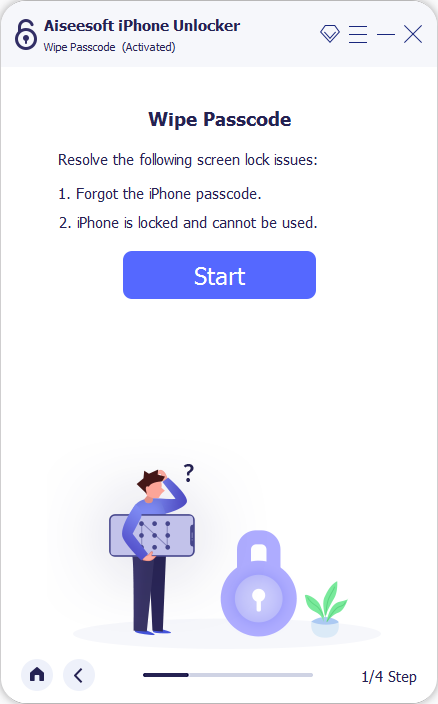
Step 3: Verify your iPad information and click "Start" button again.

Step 4: The tool will then connect to Apple's server to download the firmware that matches your iPad model. Wait until it finishes.

Step 5: After downloading, use the text bar in the pop-up dialog box to enter 0000 and click the "Unlock" button to reset an iPad that is locked.

Step 6: Now you should unlock your iPad without entering any passcode. Set up your tablet to activate it. If needed, see how to view content backed up in iTunes or how to access backup in iCloud to restore your iPad.
Video Guide: How to Factory Reset iPad If Locked
For those who don't have a computer handy, a workaround to remove the passcode-locked screen and unlock your iPad is using the Find My app or Find My iPhone in iCloud website.
As long as the switch next to Find My iPad being toggle on before the tablet locks up or becomes disabled, you get a chance to erase the data there remotely. If you are uncertain whether the function is enabled, take a few seconds to check it out:
If your locked tablet appears in the list, it means that the feature has been turned on and now you can continue the following steps to erase locked iPad. If not, go back the solutions above.
In Find My app, choose your iPad from the list.
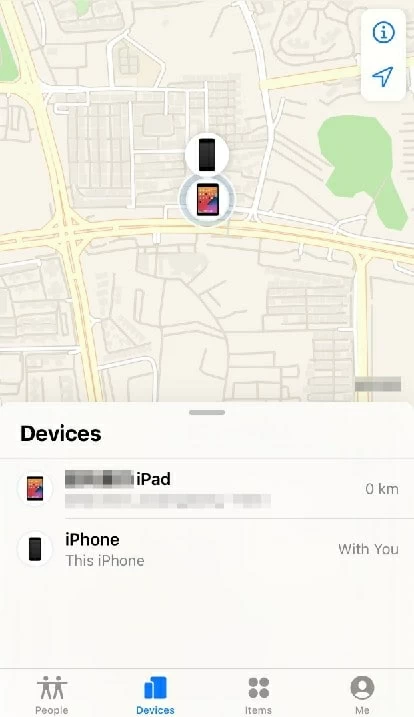
iPad will appear on the list even though it's locked by password.
Scroll up and you'll see an "Erase This Device" option. Tap it and when ask, choose "Erase iPad" and enter the password again to restore your tablet to factory settings.

It only takes a couple of taps to erase an iPad remotely.
If you're in iCloud page, select your locked iPad from the drop-down device list.
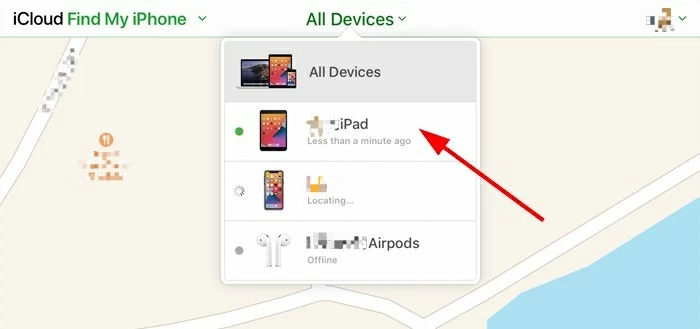
If you use the same Apple ID in different iOS devices, you'll see other linked devices showing up on the list.
Next, choose "Erase iPad" option. It'll prompt you that all your iPad's data will be wiped out after the restore. Just click "Erase" and enter password to confirm.

If your iPad is offline, it'll be erased the next time it gets connected to a Wi-Fi or cellular network.
Once everything is erased from your iPad, it'll restart and then you can restore it with a recent backup. For solutions on unlocking a locked iPhone, check out our dedicated guide.